标签:
基本效果:
效果图:

html代码:
<div id="tab"> <div title="tab1" > <p>tab1</p> </div> <div title="tab2"> <p>tab2</p> </div> <div title="tab3"> <p>tab3</p> </div> </div>
JS代码:
$(function () { $(‘#tab‘).tabs({ width:400,//宽 height: 200,//高 }) })
左右调换选项卡:
效果:

HTML代码:
<div id="tab"> <div title="tab1" > <p>tab1</p> </div> <div title="tab2"> <p>tab2</p> </div> <div title="tab3"> <p>tab3</p> </div> </div>
JS代码:
$(function () { $(‘#tab‘).tabs({ width:400,//宽 height: 200,//高 tabWidth: 200,//设置选项卡按钮的款 tabheigth: 50,//设置选项卡按钮的高 }) })
右上角图标:
效果:

html代码:
<div id="tab"> <div title="tab1" > <p>tab1</p> </div> <div title="tab2"> <p>tab2</p> </div> <div title="tab3"> <p>tab3</p> </div> </div>
JS代码:
$(function () { $(‘#tab‘).tabs({ width:400,//宽 height: 200,//高 selected:1,//初始化选择哪个选项卡 tools: [{ iconCls: ‘icon-add‘, handler: function () { alert("add"); } }, { iconCls: ‘icon-search‘, handler: function () { alert("search"); } }] }) })
添加新选项卡:
效果:

html代码:
<div id="tab"> <div title="tab1" > <p>tab1</p> </div> <div title="tab2"> <p>tab2</p> </div> <div title="tab3"> <p>tab3</p> </div> </div>
JS代码:
$(function () { $(‘#tab‘).tabs({ width:400,//宽 height: 200,//高 selected: 0,//初始化选择哪个选项卡 tools: [{ iconCls: ‘icon-add‘, handler: function () { $(‘#tab‘).tabs(‘add‘,{ title: ‘新添加‘, content: ‘新内容‘, closable: true,//是否显示删除按钮 }) } }] }) })
取消选项卡时提示是否关闭:
效果:
------------------------------------------------------------
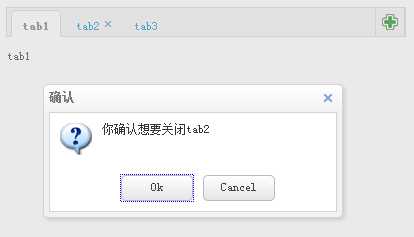
-------------------------------------------------------------

html代码:
<div id="tab"> <div title="tab1" > <p>tab1</p> </div> <div title="tab2" data-options ="closable:true"> <p>tab2</p> </div> <div title="tab3"> <p>tab3</p> </div> </div>
JS代码:
$(function () { $(‘#tab‘).tabs({ width:400,//宽 height: 200,//高 selected: 0,//初始化选择哪个选项卡 tools: [{ iconCls: ‘icon-add‘, handler: function () { $(‘#tab‘).tabs(‘add‘,{ title: ‘新添加‘, content: ‘新内容‘, closable: true,//是否显示删除按钮 }) } }], onBeforeClose: function (title, index) {//判断是否关闭 var target = this; $.messager.confirm(‘确认‘, ‘你确认想要关闭‘ + title, function (r) { if (r) { var opts = $(target).tabs(‘options‘); var bc = opts.onBeforeClose; opts.onBeforeClose = function () { }; // 允许现在关闭 $(target).tabs(‘close‘, index); opts.onBeforeClose = bc; // 还原事件函数 } }); return false; // 阻止关闭 } }) })
标签:
原文地址:http://www.cnblogs.com/KTblog/p/4874768.html