标签:
在浏览各种微博、QQ空间、在网购等时候都可以注意到显示的图片是由九宫格来布局完成的。开发者为其限定了最大个数--9。当然,有一张就添加一张,最多不过九张。那就拿微博为例来实现其功能。以下是其初始的图。
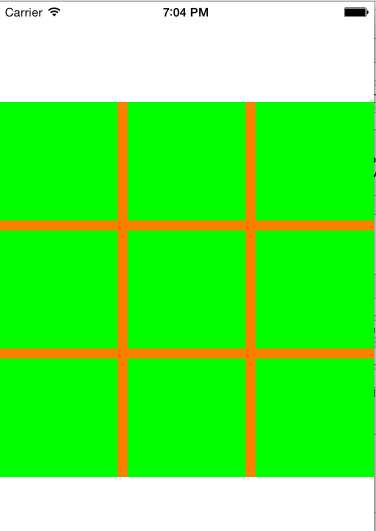
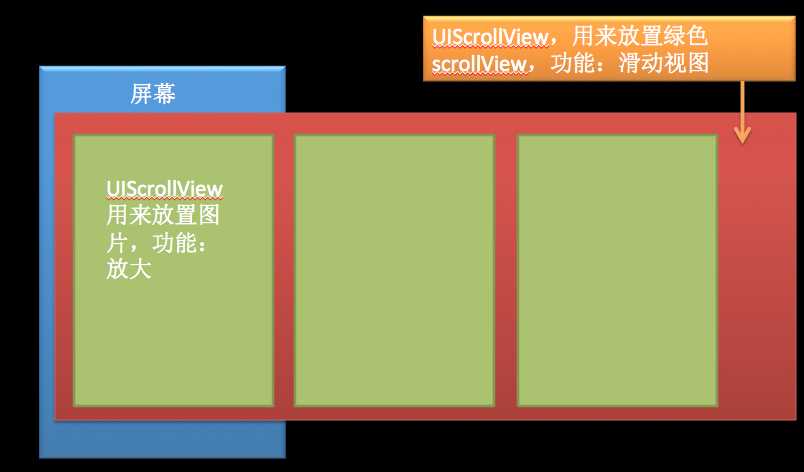
在做的过程中需要注意的地方就是:1.数据的传值问题(_imageList数组);2.在放大之后又要返回,则需要记住其原始的位置和大小;3.在变换的时候需要用到转换坐标系方法--- (CGPoint)convertPoint:(CGPoint)point toView:(UIView *)view;);4.图片都是放在scrollView上的,可以进行放大缩小滑动;5.在放大之后,注意一些细节问题--隐藏的要显示,而后将其放回原父视图上;6.缩小的道理只是将放大过程逆向返回。
读者看到的放大过程,就是图片放大了,达到一定的大小之后就隐藏了(右侧图),而已经添加到scrollView上的就会显示出来(左侧图),这就是错觉,以为是一张图,其实是两张。所以要隐藏,完成放大之后要显示。同样 缩小的也是这个原理。
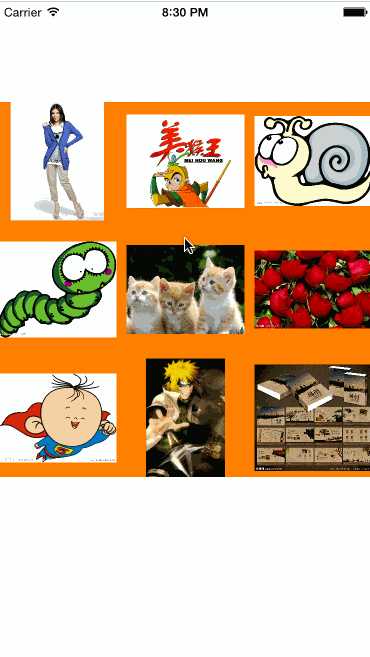
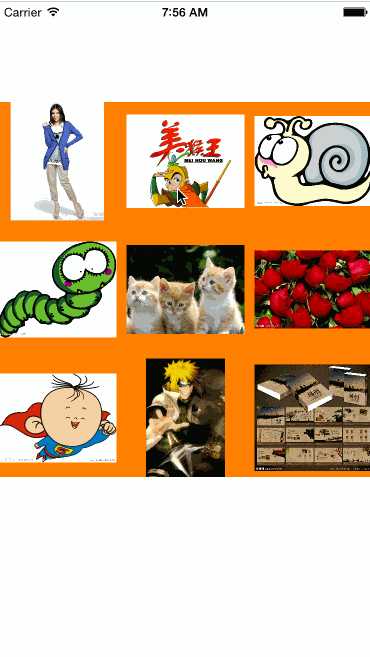
1 //WBImageView.h 中 2 #import "WBImageView.h" 3 #import "WBImageItem.h" 4 #import "UIImageView+WebCache.h"//针对于ImageView的第三方
1 //WBImageViewController中 2 #import "WBImageViewController.h" 3 #import "WBImageView.h" 4 #import "UIImageView+WebCache.h"
viewController.m
1 //在viewDidLoad中 2 WBImageView *wbImageView = [[WBImageView alloc] initWithFrame:CGRectMake(0, 100, [UIScreen mainScreen].bounds.size.width, 300)]; 3 4 wbImageView.backgroundColor = [UIColor orangeColor]; 5 //图片的链接 6 wbImageView.imageList = @[ 7 @"http://a.vpimg2.com/upload/merchandise/20348/W-TU-3122934087-33-1.jpg", 8 @"http://img.kumi.cn/photo/5a/15/b7/5a15b7cb955fb13e.jpg", 9 @"http://pic.nipic.com/2007-11-09/2007119122519868_2.jpg", 10 @"http://pic.nipic.com/2007-11-09/200711912230489_2.jpg", 11 @"http://www.xxjxsj.cn/article/UploadPic/2009-10/2009101018545196251.jpg", 12 @"http://pica.nipic.com/2008-03-19/2008319183523380_2.jpg", 13 @"http://pic14.nipic.com/20110522/7411759_164157418126_2.jpg", 14 @"http://h.hiphotos.baidu.com/image/pic/item/9d82d158ccbf6c812f9fe0e1be3eb13533fa400b.jpg", 15 @"http://pic27.nipic.com/20130201/3789536_092151001379_2.jpg" 16 ]; 17 18 [self.view addSubview:wbImageView];
WBImageIvew.m
1 #warning 用class 声明一下 否则会循环引用 2 @class WBImageItem; 3 @interface WBImageView : UIView 4 @property (nonatomic, copy) NSArray *imageList;//存放图片的数组 5 /** 6 * 方法说明:返回做缩小动画时 获取做动画的item 7 * 8 * @param currentIndex:大图浏览时浏览到的图片的位置 9 * 10 * @return 11 */ 12 - (WBImageItem *)getItemForIndex:(int)currentIndex;
WBImageIvew.h中要设置一个NSArray属性,来保存外部传入的URL。

1 #define kItemWH (self.frame.size.width -20)/3 2 #define kItemSpace 10 3 4 @implementation WBImageView 5 { 6 WBImageItem *_item; 7 } 8 - (id)initWithFrame:(CGRect)frame { 9 if (self = [super initWithFrame:frame]) { 10 } 11 return self; 12 } 13 14 - (void)setImageList:(NSArray *)imageList { 15 _imageList = imageList; 16 [self creatSubviews]; 17 } 18 19 //创建图片 20 - (void)creatSubviews { 21 int index = 0; 22 for (NSString *url in _imageList) { 23 _item = [[WBImageItem alloc] initWithFrame:[self getItemFrameAtIndex:index]]; 24 // [_item setImageWithURL:[NSURL URLWithString:url]]; 25 _item.backgroundColor = [UIColor greenColor]; 26 _item.tag = 1000 + index; 27 28 //传值给item的imageList属性 29 _item.imageList = _imageList; 30 31 //需要给 原始的赋值才可以显示在controller中 32 _item.originFrame = _item.frame; 33 _item.originSupview = self; 34 _item.index = index; 35 36 [self addSubview:_item]; 37 index ++; 38 } 39 CGFloat height = [self getWBImageViewHeight:(int)_imageList.count]; 40 CGRect frame = self.frame; 41 frame.size.height = height; 42 self.frame = frame; 43 44 } 45 46 - (CGRect)getItemFrameAtIndex:(int)index { 47 /* 48 0-2 x: index*(宽+间距) 49 y: 0 50 3-5 x: (index%3)*(宽+间距) 51 y: (高+间距) 52 6-8 x: (index%3)*(宽+间距) 53 y:(index/3)(高+间距) 54 */ 55 CGFloat x = index % 3 * (kItemWH + kItemSpace); 56 CGFloat y = index / 3 * (kItemWH + kItemSpace); 57 58 return CGRectMake(x, y, kItemWH, kItemWH); 59 } 60 + (CGFloat)getWBImageViewHeight:(int)count { 61 /* 62 1-3 1*kItemWH 63 4-6 2*kItemWH + 1*kItemSpace 64 7-9 3*kItemWH + 2*kItemSpace 65 */ 66 CGFloat height = ((count - 1) / 3 +1 ) * kItemWH + (count - 1) / 3 * kItemSpace; 67 return height; 68 }
WBImageItem.h设置一些属性用于存储接收等。
1 //避免循环引用 2 @class WBImageView; 3 @interface WBImageItem : UIImageView 4 @property (nonatomic, copy)NSArray *imageList;//存放图片的数组 5 @property (nonatomic, assign) int index;// item在父视图上的位置 6 @property (nonatomic, assign) CGRect originFrame;//在原始父视图上的原始坐标 7 @property (nonatomic, strong) WBImageView *originSupview;//item原始的父视图 8 /** 9 * 方法说明: 获取item 在新的坐标系统 (新的界面)上的frame 10 * 11 * @param originFrame:item原始的frame 12 * 13 * @return 14 */ 15 - (CGRect)getItemFrameAtWindow:(CGRect)originFrame;
WBImageItem.m的代码如下。
1 #import "WBImageItem.h" 2 #import "WBImageViewController.h" 3 #import "UIView+UIViewController.h" 4 5 @implementation WBImageItem 6 - (id)initWithFrame:(CGRect)frame { 7 if (self = [super initWithFrame:frame]) { 8 //开启触摸 9 self.userInteractionEnabled = YES; 10 //禁止拉伸 11 self.contentMode = UIViewContentModeScaleAspectFit; 12 [self addGesture]; 13 } 14 return self; 15 } 16 17 //点击手势 18 - (void)addGesture { 19 UITapGestureRecognizer *tap = [[UITapGestureRecognizer alloc] initWithTarget:self action:@selector(tapAction)]; 20 //添加点击手势 21 [self addGestureRecognizer:tap]; 22 } 23 24 - (void)tapAction { 25 WBImageViewController *controler = [[WBImageViewController alloc] init]; 26 controler.imageList = _imageList; 27 //将点击的图片设置为大图,浏览当前图片,用来做动画 28 controler.currentItem = self; 29 controler.currentIndex = self.index; 30 [self.viewController presentViewController:controler animated:NO completion:nil]; 31 } 32 - (void)setImageList:(NSArray *)imageList { 33 _imageList = imageList; 34 } 35 /** 36 * 方法说明: 获取item 在新的坐标系统 (新的界面)上的frame 37 * 38 * @param originFrame:item原始的frame 39 * 40 * @return 41 */ 42 - (CGRect)getItemFrameAtWindow:(CGRect)originFrame { 43 44 CGRect newFrame = [self.superview convertRect:originFrame toView:self.window]; 45 46 return newFrame; 47 } 48 @end
WBImageViewController.h设置属性
1 @property (nonatomic, copy) NSArray *imageList; 2 @property (nonatomic, strong) WBImageItem *currentItem;//点击的图片显示在当前页面 3 @property (nonatomic, assign) int currentIndex;//当前在浏览界面看到的图片位置属性 4 // 1. 刚刚进入时 currentItem.index 5 // 2. 根据scrollView 的滚动的偏移量计算
WBImageViewController.m

1 #define kSelfViewWidth self.view.frame.size.width 2 #define kSelfViewHeight self.view.frame.size.height 3 4 @interface WBImageViewController () 5 { 6 UIScrollView *_supScrollView;//图片的滚动浏览视图 7 NSMutableArray *_subScrollViews; 8 } 9 @end 10 11 @implementation WBImageViewController 12 13 - (void)viewDidLoad { 14 [super viewDidLoad]; 15 //把当前页面的item 放到当前的页面 16 self.currentItem.frame = [self.currentItem getItemFrameAtWindow:self.currentItem.originFrame]; 17 [self.view.window addSubview:self.currentItem]; 18 #warning 需要在 item中给原始的originFrame赋值 19 [self.view addSubview:self.currentItem]; 20 21 [self createSubviews]; 22 } 23 - (void)viewDidAppear:(BOOL)animated { 24 [super viewDidAppear:animated]; 25 //放大动画 26 [UIView animateWithDuration:.35 animations:^{ 27 self.currentItem.frame = self.view.bounds; 28 } completion:^(BOOL finished) { 29 //动画结束之后,显示 30 _supScrollView.hidden = NO; 31 //放回原父视图上 32 self.currentItem.frame = self.currentItem.originFrame; 33 #warning 虽然在.h中已经导入,但是还需导入 34 WBImageView *wbImageView = self.currentItem.originSupview; 35 [wbImageView addSubview:self.currentItem]; 36 37 }]; 38 } 39 //获取imageList的传值 不调用set的话 ,可以直接使用 _imageList = self.imageList; 40 - (void)setImageList:(NSArray *)imageList { 41 42 _imageList = imageList; 43 } 44 - (void)createSubviews { 45 // 1. 初始化图片浏览的scrollView 46 _supScrollView = [[UIScrollView alloc] initWithFrame:self.view.bounds]; 47 _supScrollView.delegate = self; 48 _supScrollView.pagingEnabled = YES;//翻页 49 50 //默认隐藏,否则会出现两张图片 51 _supScrollView.hidden = YES; 52 _supScrollView.contentSize = CGSizeMake(kSelfViewWidth * _imageList.count, kSelfViewHeight); 53 _supScrollView.contentOffset = CGPointMake(kSelfViewWidth * self.currentIndex, 0); 54 [self.view addSubview:_supScrollView]; 55 56 // 2.创建图片的显示控件 57 _subScrollViews = [[NSMutableArray alloc] init]; 58 int index = 0; 59 for (NSString *url in _imageList) { 60 //第一层scrollView 61 UIScrollView *subScrollView = [[UIScrollView alloc] initWithFrame:CGRectMake(kSelfViewWidth * index, 0, kSelfViewWidth, kSelfViewHeight)]; 62 subScrollView.contentSize = CGSizeMake(kSelfViewWidth, kSelfViewHeight); 63 subScrollView.tag = 2000 + index; 64 subScrollView.delegate = self; 65 //设置放大缩小倍数 66 subScrollView.maximumZoomScale = 2.f; 67 subScrollView.minimumZoomScale = .5f; 68 [_subScrollViews addObject:subScrollView]; 69 [_supScrollView addSubview:subScrollView]; 70 71 UIImageView *imageView = [[UIImageView alloc] initWithFrame:subScrollView.bounds]; 72 //禁止图片拉伸 73 imageView.contentMode = UIViewContentModeScaleAspectFit; 74 //默认是关闭的 75 imageView.userInteractionEnabled = YES; 76 [imageView setImageWithURL:[NSURL URLWithString:url]]; 77 [subScrollView addSubview:imageView]; 78 79 //添加手势 80 UITapGestureRecognizer *oneTap = [[UITapGestureRecognizer alloc] initWithTarget:self action:@selector(dismiss)]; 81 [imageView addGestureRecognizer:oneTap]; 82 83 //双击手势 84 UITapGestureRecognizer *twoTap = [[UITapGestureRecognizer alloc] initWithTarget:self action:@selector(tapTwoAction)]; 85 //numberOfTouchesRequired 触摸点的个数 86 twoTap.numberOfTouchesRequired = 1; 87 //numberOfTapsRequired 点击的次数,双击 88 twoTap.numberOfTapsRequired = 2; 89 [imageView addGestureRecognizer:twoTap]; 90 91 //双击优先 92 [oneTap requireGestureRecognizerToFail:twoTap]; 93 index ++; 94 } 95 } 96 - (void)tapTwoAction { 97 UIScrollView *scrollview = [_subScrollViews objectAtIndex:self.currentIndex]; 98 [UIView animateWithDuration:.25 animations:^{ 99 scrollview.zoomScale = scrollview.zoomScale == 1.0f ? 2.0f : 1.0f; 100 101 NSLog(@"________%.2f", scrollview.zoomScale); 102 }]; 103 104 } 105 106 107 108 109 //给图片一个点击手势,使其返回 110 - (void)dismiss { 111 [self dismissViewControllerAnimated:NO completion:nil]; 112 //缩小动画实现 113 WBImageView *wbImageView = self.currentItem.originSupview; 114 WBImageItem *item = [wbImageView getItemForIndex:self.currentIndex]; 115 116 //再次将图片放回到原来View上 117 CGPoint newPoint = [self.view convertPoint:CGPointZero toView:wbImageView]; 118 //大小 119 CGRect frame = item.frame; 120 //位置=新的位置 121 frame.origin = newPoint; 122 //大小=屏幕大小 123 frame.size = self.view.frame.size; 124 //重新复制给item 125 item.frame = frame; 126 127 // 动画实现 128 [wbImageView bringSubviewToFront:item]; 129 [UIView animateWithDuration:.35 animations:^{ 130 item.frame = item.originFrame; 131 }]; 132 } 133 134 //此方法实现的是点击缩小之后,恢复到对应的原位置 135 - (void)scrollViewDidScroll:(UIScrollView *)scrollView { 136 //要分清楚 137 if (scrollView == _supScrollView) { 138 //获得最新滚动的界面的index属性 139 int newIndex = (int)scrollView.contentOffset.x/kSelfViewWidth; 140 if (self.currentIndex == newIndex) { 141 return; 142 }else { 143 self.currentIndex = newIndex; 144 } 145 } 146 } 147 148 @end
另外,在WBImageView.m中写一个方法,并开放出来,在WBImageViewController中缩小的时候使用。
1 /** 2 * 方法说明:返回做缩小动画时 获取做动画的item 3 * 4 * @param currentIndex:大图浏览时浏览到的图片的位置 5 * 6 * @return 7 */ 8 - (WBImageItem *)getItemForIndex:(int)currentIndex { 9 WBImageItem *item = (WBImageItem *)[self viewWithTag:1000 + currentIndex]; 10 return item; 11 }
以上需要第三方的文档。代码下载路径http://pan.baidu.com/s/1gdCrOVx
实现效果如下图
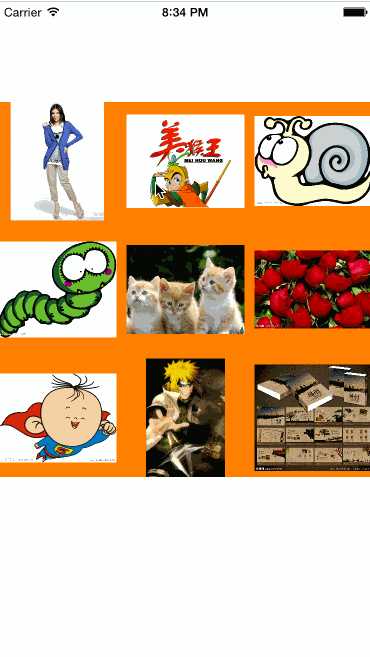
可以看到,图片大小不一样,这是设置了图片禁止拉伸的原因(self.contentMode = UIViewContentModeScaleAspectFit;
UIViewContentModeScaleToFill,//以宽为基准,对高度进行对应比例拉伸或压缩
UIViewContentModeScaleAspectFit,//不改变原来大小
UIViewContentModeScaleAspectFill,//以高为基准,对宽度进行对应比例拉伸或压缩
)
以上文章是博主原创文章,转载请标明出处。
标签:
原文地址:http://www.cnblogs.com/david-han/p/4902529.html