标签:
一、简单介绍
UITabBarController和UINavigationController类似,UITabBarController也可以轻松地管理多个控制器,轻松完成控制器之间的切换,典型的例子就是QQ、微信等应?。
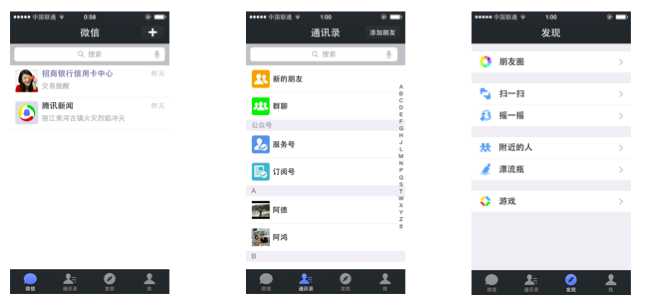
二、UITabBarController的使用
1.使用步骤:
(1)初始化UITabBarController
(2)设置UIWindow的rootViewController为UITabBarController
(3)创建相应的子控制器(viewcontroller)
(4)把子控制器添加到UITabBarController
2.代码示例
新建一个空的文件,在Application的代理中编码
YYAppDelegate.m文件
1 //
2 // YYAppDelegate.m
3 // 01-UITabBar控制器基本使用
4 //
5 // Created by 孔医己 on 14-6-7.
6 // Copyright (c) 2014年 itcast. All rights reserved.
7 //
8
9 #import "YYAppDelegate.h"
10
11 @implementation YYAppDelegate
12
13 - (BOOL)application:(UIApplication *)application didFinishLaunchingWithOptions:(NSDictionary *)launchOptions
14 {
15 //1.创建Window
16 self.window = [[UIWindow alloc] initWithFrame:[[UIScreen mainScreen] bounds]];
17 self.window.backgroundColor = [UIColor whiteColor];
18
19 //a.初始化一个tabBar控制器
20 UITabBarController *tb=[[UITabBarController alloc]init];
21 //设置控制器为Window的根控制器
22 self.window.rootViewController=tb;
23
24 //b.创建子控制器
25 UIViewController *c1=[[UIViewController alloc]init];
26 c1.view.backgroundColor=[UIColor grayColor];
27 c1.view.backgroundColor=[UIColor greenColor];
28 c1.tabBarItem.title=@"消息";
29 c1.tabBarItem.image=[UIImage imageNamed:@"tab_recent_nor"];
30 c1.tabBarItem.badgeValue=@"123";
31
32 UIViewController *c2=[[UIViewController alloc]init];
33 c2.view.backgroundColor=[UIColor brownColor];
34 c2.tabBarItem.title=@"联系人";
35 c2.tabBarItem.image=[UIImage imageNamed:@"tab_buddy_nor"];
36
37 UIViewController *c3=[[UIViewController alloc]init];
38 c3.tabBarItem.title=@"动态";
39 c3.tabBarItem.image=[UIImage imageNamed:@"tab_qworld_nor"];
40
41 UIViewController *c4=[[UIViewController alloc]init];
42 c4.tabBarItem.title=@"设置";
43 c4.tabBarItem.image=[UIImage imageNamed:@"tab_me_nor"];
44
45
46 //c.添加子控制器到ITabBarController中
47 //c.1第一种方式
48 // [tb addChildViewController:c1];
49 // [tb addChildViewController:c2];
50
51 //c.2第二种方式
52 tb.viewControllers=@[c1,c2,c3,c4];
53
54
55 //2.设置Window为主窗口并显示出来
56 [self.window makeKeyAndVisible];
57 return YES;
58 }
59
60 @end
实现效果:

三、重要说明
1.UITabBar
下方的工具条称为UITabBar ,如果UITabBarController有N个子控制器,那么UITabBar内部就会有N 个UITabBarButton作为子控件与之对应。
注意:UITabBarButton在UITabBar中得位置是均分的,UITabBar的高度为49。
在上面的程序中,UITabBarController有4个子控制器,所以UITabBar中有4个UITabBarButton,UITabBar的结构?大致如下图所示:
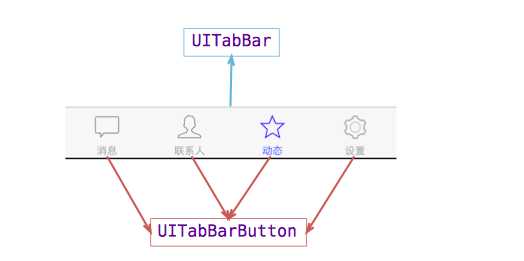
2.UITabBarButton
UITabBarButton?面显?什么内容,由对应子控制器的tabBarItem属性来决定
c1.tabBarItem.title=@"消息"; c1.tabBarItem.image=[UIImage imageNamed:@"tab_recent_nor"];
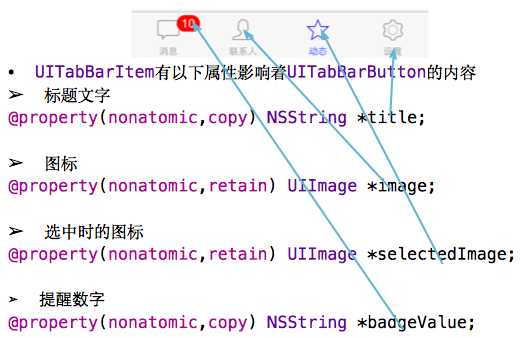
3.有两种方式可以往UITabBarController中添加子控制器
(1)[tb addChildViewController:c1];
(2)tb.viewControllers=@[c1,c2,c3,c4];
注意:展示的顺序和添加的顺序一致,和导航控制器中不同,展现在眼前的是第一个添加的控制器对应的View。
Objective-C学习-UITabBarController的介绍
标签:
原文地址:http://www.cnblogs.com/xvewuzhijing/p/4974291.html