标签:
1,下载wampserver2.5
2,安装wampserver2.5
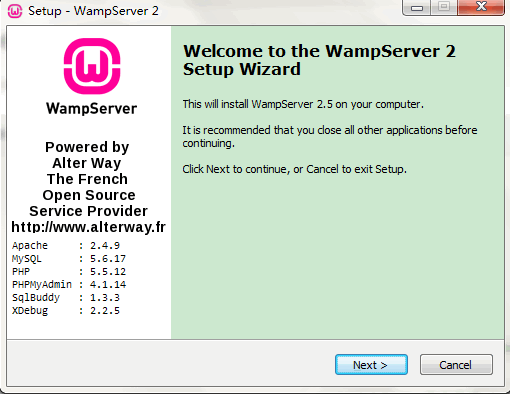
一直点击next就可以安装成功了,安装后电脑右下角会出现如下图标

红色框内显示绿色代表安装完成并成功启动了,默认是英文的现在我们切换为中文的=>右键点击绿色图标=>Language=>chinese。
3,wampserver虚拟主机配置
(这是我的安装目录)打开E:\wamp\bin\apache\apache2.4.9\conf\httpd.conf文件
在154行找到
去掉前面的 # 号
在515行找到
去掉前面的 # 号
打开E:\wamp\bin\apache\apache2.4.9\conf\extra\httpd-vhosts.conf
添加如下内容:
打开C:\Windows\System32\drivers\etc\hosts文件
添加如下内容:
最后建立这个路径下D:/phpxm/yanshi建立index.php文件,index.php内容为hello。
重新启动wamp
浏览器中访问yanshi.com出现会出现如下界面表示配置成功了。
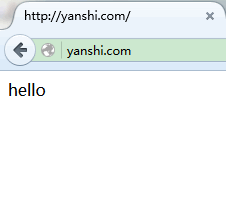
标签:
原文地址:http://www.cnblogs.com/shouce/p/5025038.html