标签:
在网盘中有这样一个功能,需要获取所有图片的列表,想来想去,觉得还是生成相同比例的图片,在排版上更美观一些。所以就没事高了一个压缩的工具玩玩。
using System; using System.Collections.Generic; using System.ComponentModel; using System.Data; using System.Drawing; using System.IO; using System.Linq; using System.Text; using System.Threading.Tasks; using System.Windows.Forms; namespace Wolfy.ImageCompress { public partial class MainForm : Form { public MainForm() { InitializeComponent(); } private string _strImageFilter = "All Image Files|*.bmp;*.ico;*.gif;*.jpeg;*.jpg;*.png;*.tif;*.tiff|" + "Windows Bitmap(*.bmp)|*.bmp|" + "Windows Icon(*.ico)|*.ico|" + "Graphics Interchange Format (*.gif)|(*.gif)|" + "JPEG File Interchange Format (*.jpg)|*.jpg;*.jpeg|" + "Portable Network Graphics (*.png)|*.png|" + "Tag Image File Format (*.tif)|*.tif;*.tiff"; private string[] filePaths = null; private void btnOpenImage_Click(object sender, EventArgs e) { OpenFileDialog ofd = new OpenFileDialog(); ofd.Filter = _strImageFilter; ofd.Multiselect = true; if (ofd.ShowDialog(this) == System.Windows.Forms.DialogResult.OK) { filePaths = ofd.FileNames; } if (filePaths != null) { this.plBefore.BackgroundImage = Image.FromFile(filePaths[0]); } } /// <summary> /// 等比例压缩图片 /// </summary> private async Task<string> SaveImageByWidthHeight(int intImgCompressWidth, int intImgCompressHeight, Stream stream, string strFileSavePath) { return await Task.Run<string>(() => { //从输入流中获取上传的image对象 using (Image img = Image.FromStream(stream)) { //根据压缩比例求出图片的宽度 int intWidth = intImgCompressWidth / intImgCompressHeight * img.Height; int intHeight = img.Width * intImgCompressHeight / intImgCompressWidth; //画布 using (System.Drawing.Bitmap bitmap = new System.Drawing.Bitmap(img, new Size(intImgCompressWidth, intImgCompressHeight))) { //在画布上创建画笔对象 using (System.Drawing.Graphics graphics = System.Drawing.Graphics.FromImage(bitmap)) { //将图片使用压缩后的宽高,从0,0位置画在画布上 graphics.DrawImage(img, 0, 0, intImgCompressWidth, intImgCompressHeight); //保存图片 bitmap.Save(strFileSavePath); } } } return strFileSavePath; }); } /// <summary> /// 界面压缩比例信息提示 /// </summary> /// <param name="width"></param> /// <param name="height"></param> private string SetCompressMsg(int width, int height) { this.txtWidth.Text = width.ToString(); this.txtHeight.Text = height.ToString(); this.plImageCompress.Width = width; this.plImageCompress.Height = height; this.lblImageAfter.Text = width.ToString() + "X" + height.ToString(); return this.lblImageAfter.Text; } private void MainForm_Load(object sender, EventArgs e) { SetCompressMsg(80, 80); } private void btnSave_Click(object sender, EventArgs e) { FolderBrowserDialog fbd = new FolderBrowserDialog(); if (fbd.ShowDialog(this) == System.Windows.Forms.DialogResult.OK) { this.txtSavePath.Text = fbd.SelectedPath; } } private async void btnRun_Click(object sender, EventArgs e) { if (string.IsNullOrEmpty(this.txtHeight.Text) || string.IsNullOrEmpty(this.txtWidth.Text)) { MessageBox.Show("请填写压缩后的图片的宽高"); return; } if (string.IsNullOrEmpty(this.txtSavePath.Text)) { MessageBox.Show("请选择文件保存路径"); return; } int width = Convert.ToInt32(this.txtWidth.Text); int height = Convert.ToInt32(this.txtHeight.Text); if (width <= 0 || height <= 0) { MessageBox.Show("宽高数据不合法,请重新填写"); return; } string saveformat = SetCompressMsg(width, height); if (filePaths != null) { foreach (var path in filePaths) { string fileName = Path.GetFileNameWithoutExtension(path); string fileExt = Path.GetExtension(path); this.plBefore.BackgroundImage = Image.FromFile(path); string fileNewName = fileName + "_" + saveformat + fileExt; string fileSavePath = Path.Combine(this.txtSavePath.Text, fileNewName); using (FileStream fs = new FileStream(path, FileMode.Open, FileAccess.Read)) { await SaveImageByWidthHeight(width, height, fs, fileSavePath); this.plImageCompress.BackgroundImage = Image.FromFile(fileSavePath); } } } else { MessageBox.Show("请选择图片"); } } } }
界面
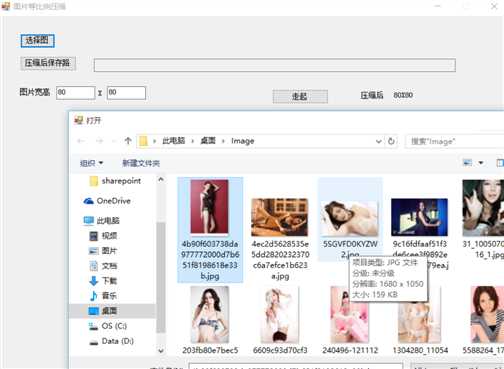
支持图片多选
压缩后
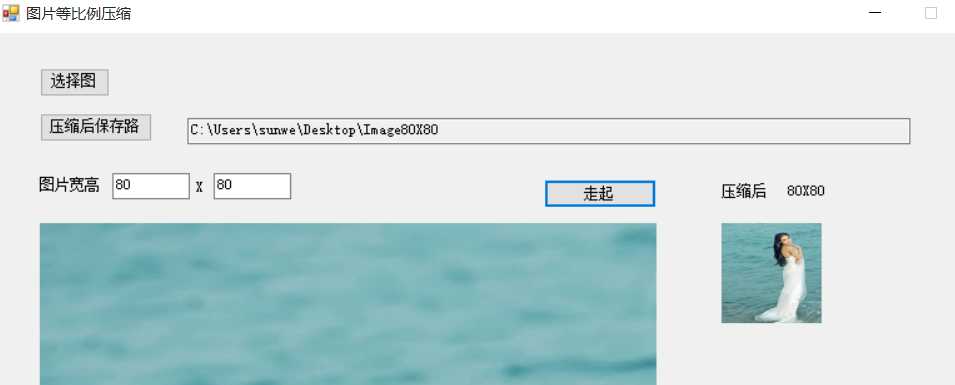
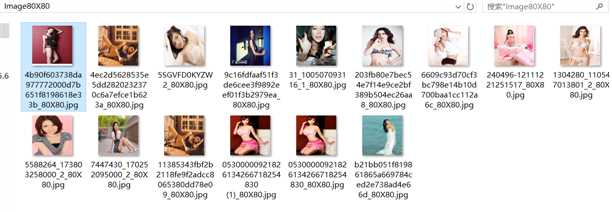
工具实现起来很简单,通过异步的方式进行压缩,速度还是比较快的。
标签:
原文地址:http://www.cnblogs.com/wolf-sun/p/5059360.html