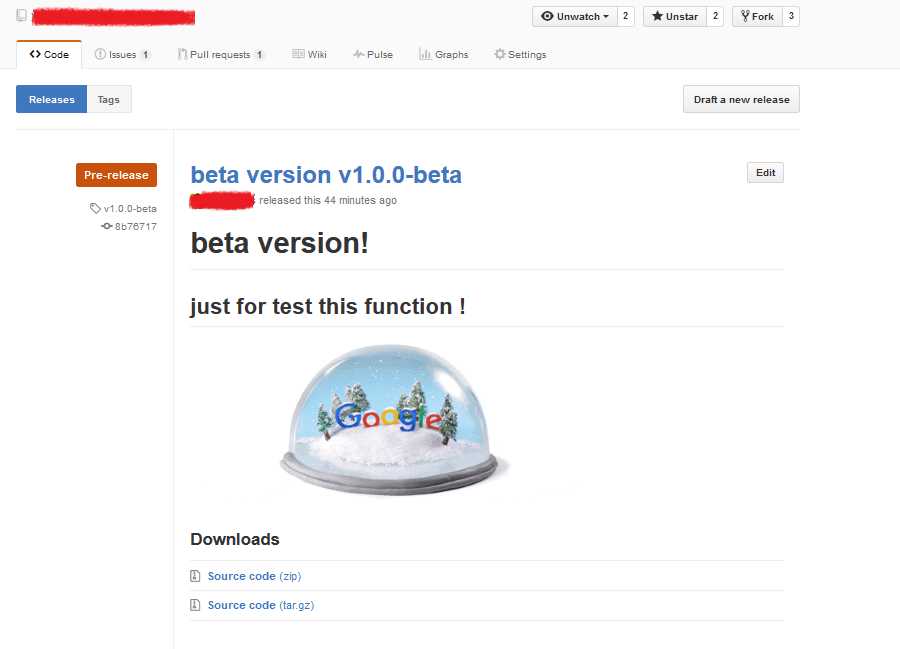2.6 Git Basics - Tagging
Tagging
Like most VCSs, Git has the ability to tag specific points in history as being important. Typically people use this functionality to mark release points (v1.0, and so on). In this section, you’ll learn how to list the available tags, how to create new tags, and what the different types of tags are.
Listing Your Tags
Listing the available tags in Git is straightforward. Just type git tag:
$git tagv0.1v1.3
This command lists the tags in alphabetical order; the order in which they appear has no real importance.
You can also search for tags with a particular pattern. The Git source repo, for instance, contains more than 500 tags. If you’re only interested in looking at the 1.8.5 series, you can run this:
$git tag -l"v1.8.5*"v1.8.5v1.8.5-rc0v1.8.5-rc1v1.8.5-rc2v1.8.5-rc3v1.8.5.1v1.8.5.2v1.8.5.3v1.8.5.4v1.8.5.5
Creating Tags
Git uses two main types of tags: lightweight and annotated.
A lightweight tag is very much like a branch that doesn’t change – it’s just a pointer to a specific commit.
Annotated tags, however, are stored as full objects in the Git database. They’re checksummed; contain the tagger name, email, and date; have a tagging message; and can be signed and verified with GNU Privacy Guard (GPG). It’s generally recommended that you create annotated tags so you can have all this information; but if you want a temporary tag or for some reason don’t want to keep the other information, lightweight tags are available too.
Annotated Tags
Creating an annotated tag in Git is simple. The easiest way is to specify -a when you run the tag command:
$git tag -a v1.4 -m"my version 1.4"$git tagv0.1v1.3v1.4
The -m specifies a tagging message, which is stored with the tag. If you don’t specify a message for an annotated tag, Git launches your editor so you can type it in.
You can see the tag data along with the commit that was tagged by using the git show command:
$git show v1.4tag v1.4Tagger: Ben Straub <ben@straub.cc>Date: Sat May 3 20:19:12 2014 -0700my version 1.4commit ca82a6dff817ec66f44342007202690a93763949Author: Scott Chacon <schacon@gee-mail.com>Date: Mon Mar 17 21:52:11 2008 -0700changed the version number
That shows the tagger information, the date the commit was tagged, and the annotation message before showing the commit information.
Lightweight Tags
Another way to tag commits is with a lightweight tag. This is basically the commit checksum stored in a file – no other information is kept. To create a lightweight tag, don’t supply the -a, -s, or -m option:
$git tag v1.4-lw$git tagv0.1v1.3v1.4v1.4-lwv1.5
This time, if you run git show on the tag, you don’t see the extra tag information. The command just shows the commit:
$git show v1.4-lwcommit ca82a6dff817ec66f44342007202690a93763949Author: Scott Chacon <schacon@gee-mail.com>Date: Mon Mar 17 21:52:11 2008 -0700changed the version number
Tagging Later
You can also tag commits after you’ve moved past them. Suppose your commit history looks like this:
$git log --pretty=oneline15027957951b64cf874c3557a0f3547bd83b3ff6 Merge branch ‘experiment‘a6b4c97498bd301d84096da251c98a07c7723e65 beginning write support0d52aaab4479697da7686c15f77a3d64d9165190 one more thing6d52a271eda8725415634dd79daabbc4d9b6008e Merge branch ‘experiment‘0b7434d86859cc7b8c3d5e1dddfed66ff742fcbc added a commit function4682c3261057305bdd616e23b64b0857d832627b added a todo file166ae0c4d3f420721acbb115cc33848dfcc2121a started write support9fceb02d0ae598e95dc970b74767f19372d61af8 updated rakefile964f16d36dfccde844893cac5b347e7b3d44abbc commit the todo8a5cbc430f1a9c3d00faaeffd07798508422908a updated readme
Now, suppose you forgot to tag the project at v1.2, which was at the “updated rakefile” commit. You can add it after the fact. To tag that commit, you specify the commit checksum (or part of it) at the end of the command:
$ git tag -a v1.2 9fceb02You can see that you’ve tagged the commit:
$git tagv0.1v1.2v1.3v1.4v1.4-lwv1.5$git show v1.2tag v1.2Tagger: Scott Chacon <schacon@gee-mail.com>Date: Mon Feb 9 15:32:16 2009 -0800version 1.2commit 9fceb02d0ae598e95dc970b74767f19372d61af8Author: Magnus Chacon <mchacon@gee-mail.com>Date: Sun Apr 27 20:43:35 2008 -0700updated rakefile...
Sharing Tags
By default, the git push command doesn’t transfer tags to remote servers. You will have to explicitly push tags to a shared server after you have created them. This process is just like sharing remote branches – you can run git push origin [tagname].
$git push origin v1.5Counting objects: 14, done.Delta compression using up to 8 threads.Compressing objects: 100% (12/12), done.Writing objects: 100% (14/14), 2.05 KiB | 0 bytes/s, done.Total 14 (delta 3), reused 0 (delta 0)To git@github.com:schacon/simplegit.git* [new tag] v1.5 -> v1.5
If you have a lot of tags that you want to push up at once, you can also use the --tags option to the git push command. This will transfer all of your tags to the remote server that are not already there.
$git push origin --tagsCounting objects: 1, done.Writing objects: 100% (1/1), 160 bytes | 0 bytes/s, done.Total 1 (delta 0), reused 0 (delta 0)To git@github.com:schacon/simplegit.git* [new tag] v1.4 -> v1.4* [new tag] v1.4-lw -> v1.4-lw
Now, when someone else clones or pulls from your repository, they will get all your tags as well.
Checking out Tags
You can’t really check out a tag in Git, since they can’t be moved around. If you want to put a version of your repository in your working directory that looks like a specific tag, you can create a new branch at a specific tag with git checkout -b [branchname] [tagname]:
$git checkout -b version2 v2.0.0Switched to a new branch ‘version2‘
Of course if you do this and do a commit, your version2 branch will be slightly different than your v2.0.0 tag since it will move forward with your new changes, so do be careful.