标签:
一、新建一个文件夹,用来放插件的代码
二、首先新建配置文件manifest.json
1 // 开发参考:http://open.chrome.360.cn/extension_dev/overview.html 2 // 字段说明参考:http://open.chrome.360.cn/extension_dev/manifest.html 3 { 4 "name": "myTB Name", // 必填 5 "version": "1.0", // 必填 6 "description": "myTB ...", 7 "permissions": [ 8 "tabs", "http://*/*", "https://*/*" 9 ], 10 11 "browser_action": { 12 "default_title": "myTB title", 13 "default_icon": "20151225.jpg", 14 "default_popup": "popup.html" 15 }, 16 "manifest_version": 2 // 必填 没有会报错:The ‘manifest_version‘ key must be present and set to 2 (without quotes). See developer.chrome.com/extensions/manifestVersion.html for details. 17 }
注意配置 manifest_version
三、其他代码
1、popup.html
1 <!DOCTYPE html> 2 <html lang="zh-CN"> 3 <head> 4 <meta http-equiv="Content-Type" content="text/html; charset=UTF-8"> 5 <meta charset="utf-8"> 6 <meta http-equiv="X-UA-Compatible" content="IE=edge"> 7 <meta name="viewport" content="width=device-width, initial-scale=1"> 8 <meta name="description" content=""> 9 <meta name="author" content=""> 10 <title>myTB</title> 11 </head> 12 <body style="padding:0px; width:500px;" > 13 <input type="text" placeholder="请输入您想搜索的图片链接的关键词" id="imgUrlKey"/> 14 <input type="button" value="找找看" id="myBtn" /> 15 <script src="jquery-1.8.1.min.js"></script> 16 <script src="popup.js"></script> 17 </body> 18 </html>
2、popup.js
1 chrome.tabs.executeScript(null, {file: "content.js"}); 2 $(‘#myBtn‘).click(function(){ 3 var _imgUrlKey = $(‘#imgUrlKey‘).val(); 4 if(!_imgUrlKey){ 5 alert(‘请先输入‘); 6 return; 7 } 8 chrome.tabs.executeScript(null, {code: "findImg(‘" + _imgUrlKey + "‘)"}); 9 });
关键代码:chrome.tabs.executeScript(null, {file: "content.js"});
通过这个popup.js就可以调用content.js的方法。content.js可以操作处理淘宝页面的dom
3、content.js
function findImg(imgUrlKey){ var imgs = document.querySelectorAll(‘img‘); if(!imgs && !imgs.length){ return; } for(var i = 0, len = imgs.length; i < len; i++){ var img = imgs[i]; if(img.getAttribute(‘src‘).indexOf(imgUrlKey) > -1){ img.style.border = ‘3px solid #440404‘; } } }
四、代码结构
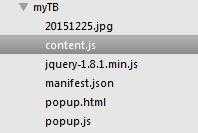
五、代码写得差不多了,开始装在浏览器进行调试。首先找到chrome的扩展
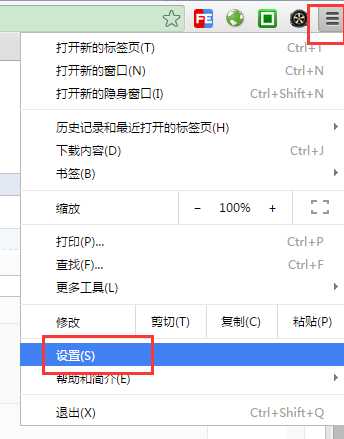
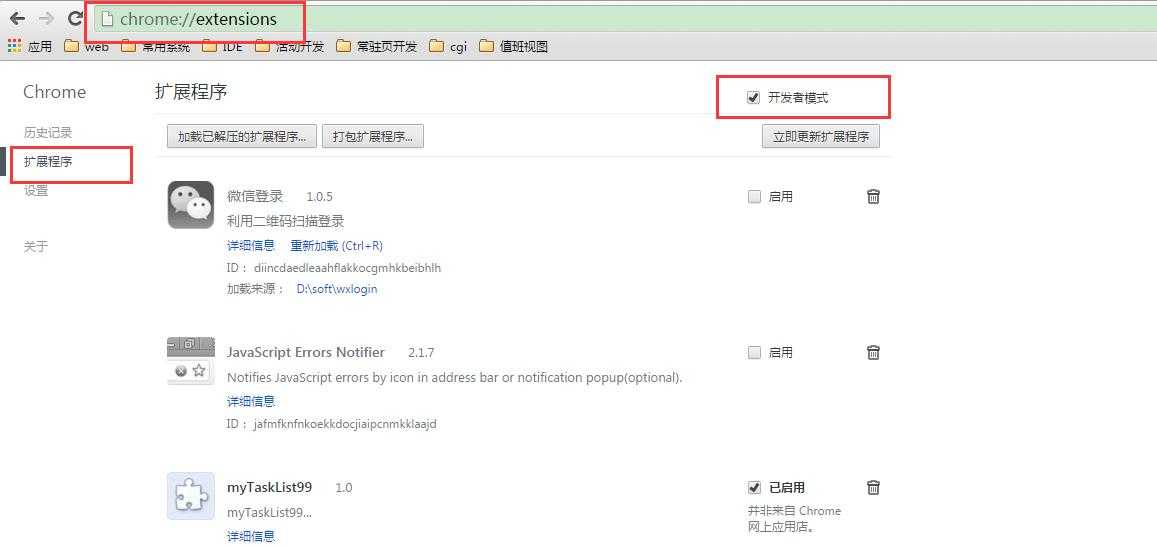
以上注意选择开发者模式
六、开始打包
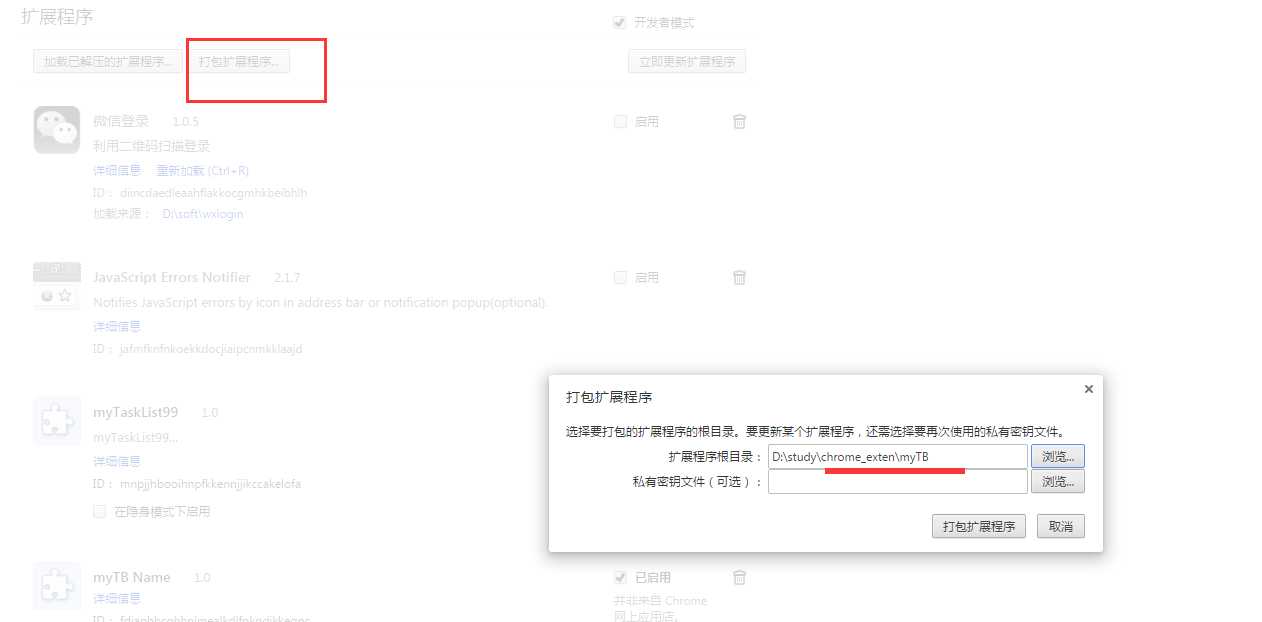
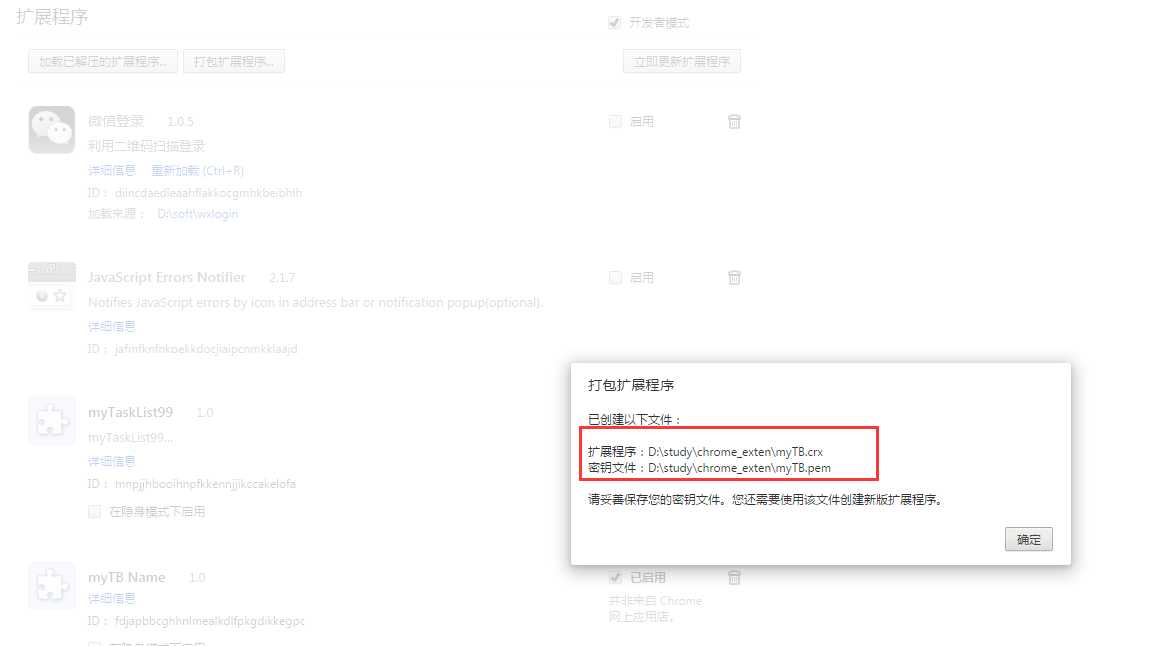
以上操作会在chrome_exten目录下生成两个文件,如果修改了代码,需要重新打包时,需要在上图的第一步“私有秘钥文件(可选)”选择myTB.pem,并将myTB.crx删除再点击“打包扩展程序”
将扩展crx文件拖入以上界面
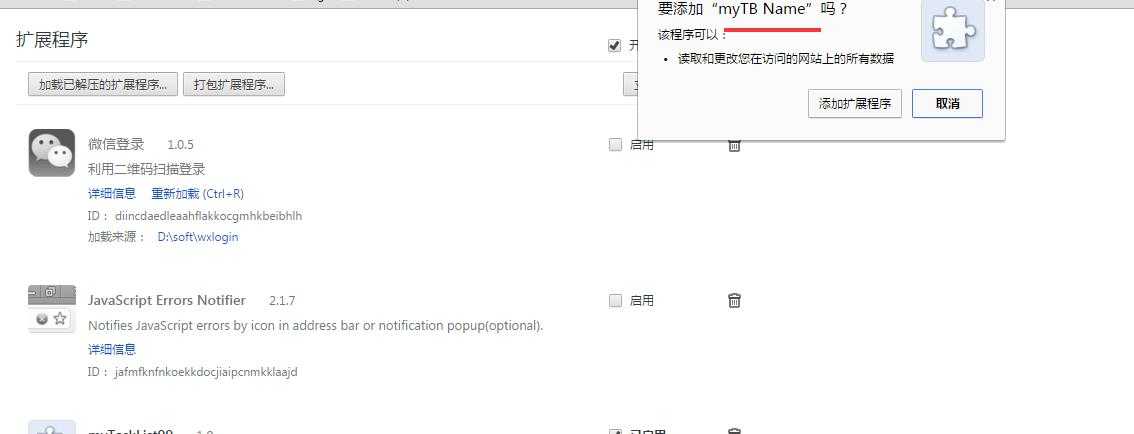
七、使用扩展
打开淘宝网页(注意,重新使用扩展时需要刷新依赖的网页),点击右上角的扩展图标

此时可通过控制台查看扩展插件的源码
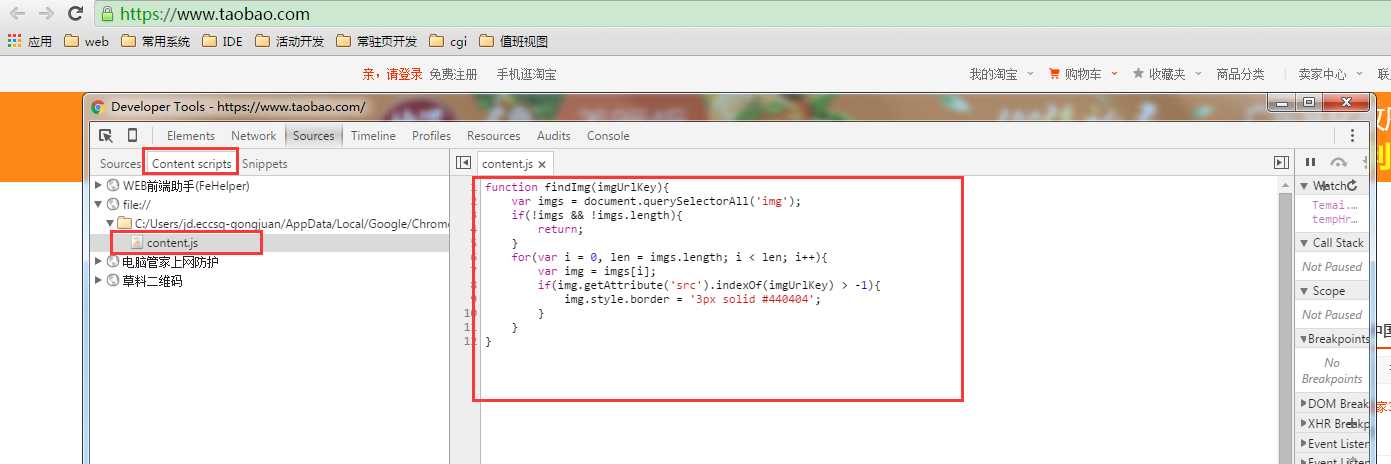
可通过打断点在此调试
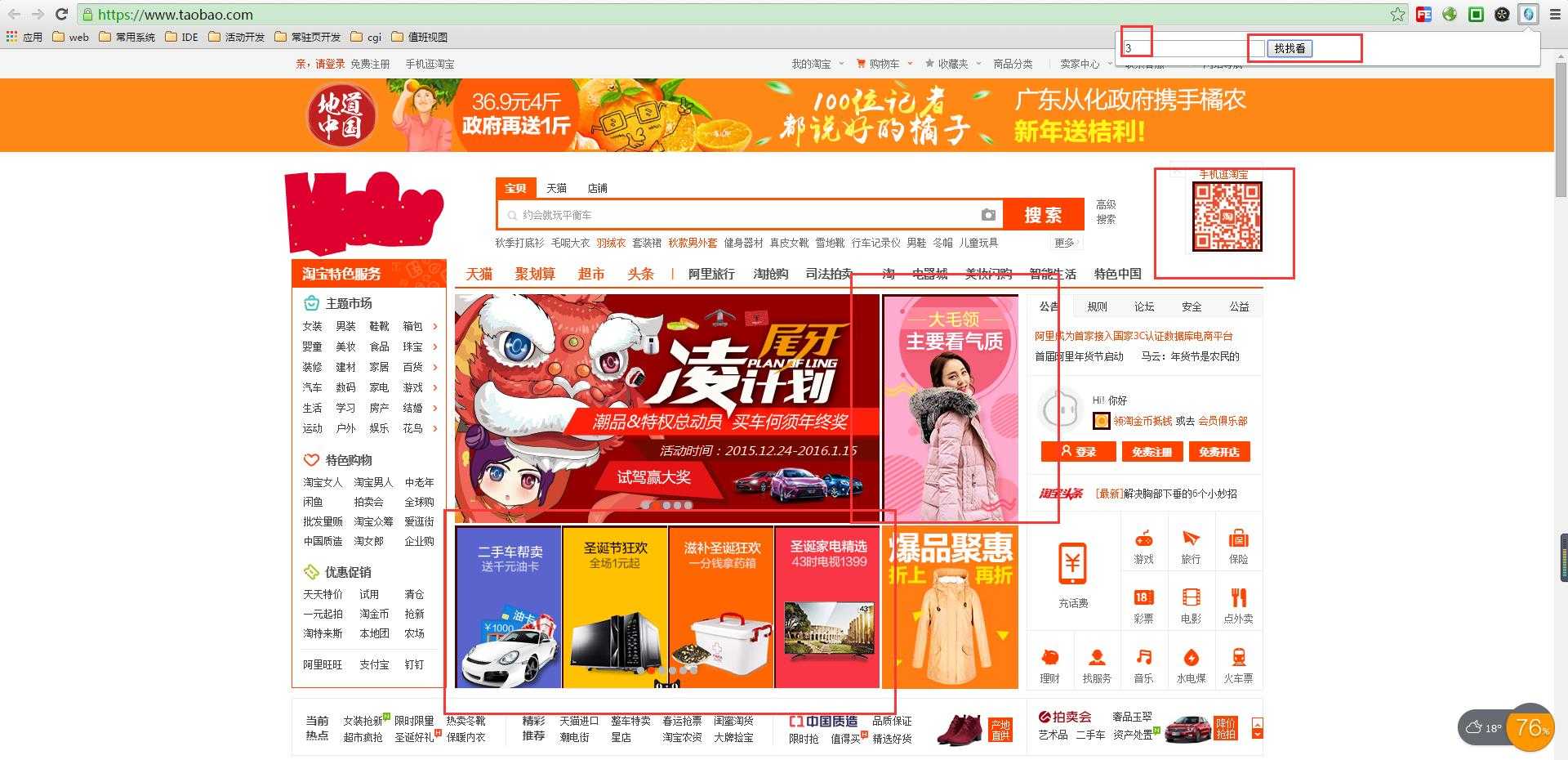
通过使用插件的搜索功能,淘宝页面上被搜到的图片被加了黑框
参考:
http://www.cnblogs.com/mfryf/p/3701801.html
标签:
原文地址:http://www.cnblogs.com/jue-star/p/5077036.html