标签:
Postman功能(https://www.getpostman.com/features)
安装:
 ,然后点击google网上应用商店
,然后点击google网上应用商店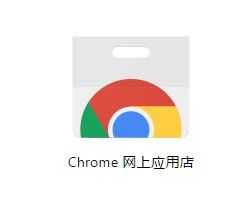
使用:
管理请求
环境变量
postman结合newman
npm install -g newman
newman -V
出现版本号,则安装成功
newman -c *.json.postman_collection
newman -c *.json.postman_collection
newman -c *.json.postman_collection -e *.postman_environment
newman -u https://www.getpostman.com/collections/cb208e7e64056f5294e5
newman -u https://www.getpostman.com/collections/cb208e7e64056f5294e5 -n 5
Usage: newman [options]
Options:
-h, --help output usage information
-V, --version output the version number
-c, --collection [file] Specify a Postman collection as a JSON [file]
-u, --url [url] Specify a Postman collection as a [url]
-f, --folder [folder-name] Run a single folder from a collection. To be used with -c or -u
-e, --environment [file] Specify a Postman environment as a JSON [file]
-E, --exportEnvironment [file] Specify an output file to dump the Postman environment before exiting [file]
-d, --data [file] Specify a data file to use either json or csv
-g, --global [file] Specify a Postman globals file [file]
-G, --exportGlobals [file] Specify an output file to dump Globals before exiting [file]
-y, --delay [number] Specify a delay (in ms) between requests
-r, --requestTimeout [number] Specify a request timeout (in ms) for requests
-R, --avoidRedirects Prevents Newman from automatically following redirects
-s, --stopOnError Stops the runner with code=1 when a test case fails
-j, --noSummary Doesn‘t show the summary for each iteration
-n, --number [number] Define the number of iterations to run
-C, --noColor Disable colored output
-k, --insecure Disable strict ssl
-l, --tls Use TLSv1
-N, --encoding [encoding-type] Specify an encoding for the response. Supported values are ascii,utf8,utf16le,ucs2,base64,binary,hex
-x, --exitCode Continue running tests even after a failure, but exit with code=1. Incompatible with --stopOnError
-o, --outputFile [file] Path to file where output should be written [file]
-O, --outputFileVerbose [file] Path to file where full request and responses should be logged [file]
-t, --testReportFile [file] Path to file where results should be written as JUnit XML [file]
-i, --import [file] Import a Postman backup file, and save collections, environments, and globals [file] (Incompatible with any option except pretty)
-p, --pretty Enable pretty-print while saving imported collections, environments, and globals
-H, --html [file] Export a HTML report to a specified file [file]
-W, --whiteScreen Black text for white screen
-L, --recurseLimit [limit] Do not run recursive resolution more than [limit] times. Default = 10. Using 0 will prevent any varialbe resolution
Newman is a command-line collection runner for Postman. You must specify a collection file or a collection URL to run newman
A collection file or URL is mandatory
Examples:
newman -c POSTMAN_COLLECTION
newman -u POSTMAN_COLLECTION -e POSTMAN_ENVIRONMENT
newman -c POSTMAN_COLLECTION -f SAMPLE_FOLDER
For more documentation, issues and examples head over to https://github.com/postmanlabs/newman
newman -c *.json.postman_collection --exitCode 1
标签:
原文地址:http://www.cnblogs.com/a14907/p/5116534.html