标签:
类似于QQ侧滑菜单的效果,这个最重要的就是改变摆放方式,从而达到自己想要的效果,首先先弄明白onLayout方法里的参数
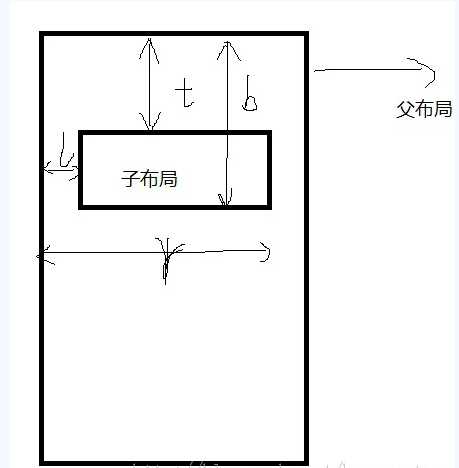
这个自定义里最主要的就是通过touch事件来移动显示的范围,移动viewgroup主要有几个方法,onLayout
offsetTopAndBottom(offset)和offsetLeftAndRight(offset);
scrollTo和scrollBy方法;
注意:滚动的并不是viewgroup内容本身,而是它的矩形边框
它是瞬间移动,
这里我们用的是scrollTo。
开始上代码:侧滑菜单布局
<?xml version="1.0" encoding="utf-8"?> <ScrollView xmlns:android="http://schemas.android.com/apk/res/android" android:layout_width="240dp" android:layout_height="match_parent" android:background="@drawable/menu_bg" android:orientation="vertical" > <LinearLayout android:layout_width="match_parent" android:layout_height="wrap_content" android:orientation="vertical" > <TextView style="@style/TabMenu" android:drawableLeft="@drawable/tab_news" android:text="新闻" /> <TextView style="@style/TabMenu" android:drawableLeft="@drawable/tab_read" android:text="订阅" /> <TextView style="@style/TabMenu" android:drawableLeft="@drawable/tab_ties" android:text="跟帖" /> <TextView style="@style/TabMenu" android:drawableLeft="@drawable/tab_pics" android:text="图片" /> <TextView style="@style/TabMenu" android:drawableLeft="@drawable/tab_ugc" android:text="话题" /> <TextView style="@style/TabMenu" android:drawableLeft="@drawable/tab_pics" android:text="图片" /> <TextView style="@style/TabMenu" android:drawableLeft="@drawable/tab_vote" android:text="投票" /> <TextView style="@style/TabMenu" android:drawableLeft="@drawable/tab_vote" android:text="投票" /> <TextView style="@style/TabMenu" android:drawableLeft="@drawable/tab_vote" android:text="投票" /> <TextView style="@style/TabMenu" android:drawableLeft="@drawable/tab_vote" android:text="投票" /> <TextView style="@style/TabMenu" android:drawableLeft="@drawable/tab_vote" android:text="投票" /> <TextView style="@style/TabMenu" android:drawableLeft="@drawable/tab_vote" android:text="投票" /> </LinearLayout> </ScrollView>
主布局
<?xml version="1.0" encoding="utf-8"?> <LinearLayout xmlns:android="http://schemas.android.com/apk/res/android" android:layout_width="match_parent" android:layout_height="match_parent" android:background="#D3D3D3" android:orientation="vertical" > <LinearLayout android:layout_width="match_parent" android:layout_height="70dp" android:background="@drawable/top_bar_bg" android:orientation="horizontal" > <ImageView android:id="@+id/img" android:layout_width="70dp" android:layout_height="70dp" android:src="@drawable/main_back" /> <TextView style="@style/TabMenu" android:text="新闻主页" /> </LinearLayout> </LinearLayout>
父布局
<RelativeLayout xmlns:android="http://schemas.android.com/apk/res/android" xmlns:tools="http://schemas.android.com/tools" android:layout_width="match_parent" android:layout_height="match_parent" tools:context="com.example.slidemenu.MainActivity" > <com.example.slidemenu.view.SlideMenu android:id="@+id/slide" android:layout_width="match_parent" android:layout_height="match_parent" > <!--侧滑菜单--> <include layout="@layout/menu_layout"/> <!--主布局--> <include layout="@layout/main_layout"/> </com.example.slidemenu.view.SlideMenu> </RelativeLayout>
代码
package com.example.slidemenu.view; import android.content.Context; import android.util.AttributeSet; import android.view.MotionEvent; import android.view.View; import android.widget.RelativeLayout; public class SlideMenu extends RelativeLayout{ private View menuView; private View mainView; public SlideMenu(Context context, AttributeSet attrs) { super(context, attrs); init(); } public SlideMenu(Context context) { super(context); init(); } private void init() { // TODO Auto-generated method stub } /** * 完成一级布局的加载,在这里进行布局的初始化 */ @Override protected void onFinishInflate() { menuView = getChildAt(0); mainView = getChildAt(1); } /** * 参数是xml里定义的,都是match_parent,一般自定义viewGroup都不会重写此方法,继承已经有的layout就可以了 */ // @Override // protected void onMeasure(int widthMeasureSpec, int heightMeasureSpec) { // // TODO Auto-generated method stub // super.onMeasure(widthMeasureSpec, heightMeasureSpec); // // 侧滑菜单的测量,所有参数封装在LayoutParams里 // System.out.println(menuView.getLayoutParams().width+">>>>>>>>>"); // menuView.measure(menuView.getLayoutParams().width, heightMeasureSpec); // // 主界面的测量 // mainView.measure(widthMeasureSpec, heightMeasureSpec); // } @Override protected void onLayout(boolean arg0, int l, int t, int r, int b) { // 进行放置,菜单布局在屏幕的左侧 menuView.layout(-menuView.getLayoutParams().width, 0, 0, b); mainView.layout(l, t, r, b); } private int downX = 0; private int newScrollX=0; @Override public boolean onTouchEvent(MotionEvent event) { switch (event.getAction()) { case MotionEvent.ACTION_DOWN: downX = (int) event.getX(); break; case MotionEvent.ACTION_MOVE: int moveX = (int) event.getX(); // 移动距离 int detalX = (int) moveX - downX; newScrollX = getScrollX() - detalX; System.out.println(newScrollX + "-----------"); if (newScrollX < -menuView.getLayoutParams().width) { newScrollX = -menuView.getLayoutParams().width; } if (newScrollX > 0) { newScrollX = 0; } // 并不是内容移动,而是这个窗口在移动,所以这个内容相对窗体来说是相反的方向 scrollTo(newScrollX, 0); downX = moveX; break; case MotionEvent.ACTION_UP: if (newScrollX < -menuView.getLayoutParams().width/2) { newScrollX = -menuView.getLayoutParams().width; } if (newScrollX > -menuView.getLayoutParams().width/2) { newScrollX = 0; } scrollTo(newScrollX, 0); break; } return true; } /** * 打开菜单方法 */ public void open(){ scrollTo(-menuView.getLayoutParams().width, 0); } }
标签:
原文地址:http://www.cnblogs.com/84126858jmz/p/5185928.html