标签:
首先建立一个空白的工作簿用作测试,并在其中建立空白工作表,在表中建立空白行,在行中建立单元格,并填入内容:
//建立空白工作簿 IWorkbook workbook = new HSSFWorkbook(); //在工作簿中:建立空白工作表 ISheet sheet = workbook.CreateSheet(); //在工作表中:建立行,参数为行号,从0计 IRow row = sheet.CreateRow(0);
//在行中:建立单元格,参数为列号,从0计
ICell cell = row.CreateCell(0);
//设置单元格内容
cell.SetCellValue("实习鉴定表");
设置单元格样式:设置单元格样式时需要注意,务必创建一个新的样式对象进行设置,否则会将工作表所有单元格的样式一同设置,它们应该共享的是一个样式对象:
ICellStyle style = workbook.CreateCellStyle(); //设置单元格的样式:水平对齐居中 style.Alignment = HorizontalAlignment.CENTER; //新建一个字体样式对象
IFont font = workbook.CreateFont();
//设置字体加粗样式
font.Boldweight = short.MaxValue;
//使用SetFont方法将字体样式添加到单元格样式中
style.SetFont(font); //将新的样式赋给单元格 cell.CellStyle = style;
设置单元格宽高:
设置单元格的高度实际是设置其所在行高,所以要在单元格所在行上设置行高,行高设置数值好像是像素点的1/20,所以*20以便达到设置效果;
设置单元格的宽度实际上是设置其所在列宽,所以要在单元格所在列上设置(列的设置在工作表上),宽度数值好像是字符的1/256,所以*256以便达到设置效果。
//设置单元格的高度 row.Height = 30 * 20; //设置单元格的宽度
sheet.SetColumnWidth(0, 30 * 256);
合并单元格:合并单元格实际上是声明一个区域,该区域中的单元格将进行合并,合并后的内容与样式以该区域最左上角的单元格为准。
//设置一个合并单元格区域,使用上下左右定义CellRangeAddress区域
//CellRangeAddress四个参数为:起始行,结束行,起始列,结束列
sheet.AddMergedRegion(new CellRangeAddress(0, 0, 0, 10));
添加公式:使用Cell的CellFormula来设置公式,是一个字符串,公式前不需要加=号。
//通过Cell的CellFormula向单元格中写入公式 //注:直接写公式内容即可,不需要在最前加‘=‘ ICell cell2 = sheet.CreateRow(1).CreateCell(0); cell2.CellFormula = "HYPERLINK(\"测试图片.jpg\",\"测试图片.jpg\")";
将工作簿写入文件查看效果:
//将工作簿写入文件
using (FileStream fs = new FileStream("生成效果.xls", FileMode.Create, FileAccess.Write))
{
workbook.Write(fs);
}
最终效果:
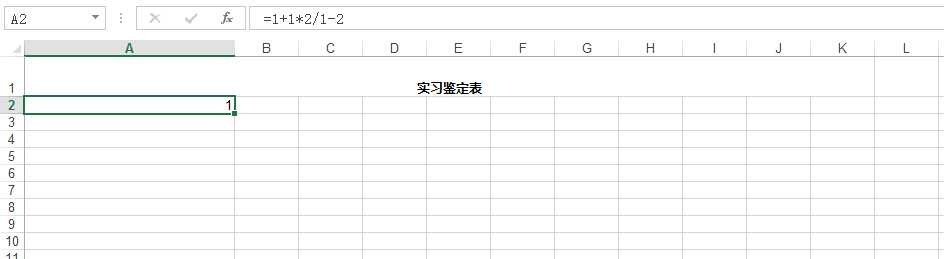
单元格数字格式的问题
NPOI向Excel文件中插入数值时,可能会出现数字当作文本的情况(即左上角有个绿色三角),这样单元格的值就无法参与运算。这是因为在SetCellValue设置单元格值的时候使用了字符串进行赋值,默认被转换成了字符型。如果需要纯数字型的,请向SetCellValue中设置数字型变量。
以上两个问题的示例代码如下:
//建立空白工作薄
IWorkbook workbook = new HSSFWorkbook();
//在工作薄中建立工作表
ISheet sheet = workbook.CreateSheet();
//填充筛选的内容
sheet.CreateRow(0).CreateCell(0).SetCellValue("省份");
sheet.CreateRow(1).CreateCell(0).SetCellValue("河北省");
sheet.CreateRow(2).CreateCell(0).SetCellValue("湖南省");
//验证数字格式问题
sheet.GetRow(1).CreateCell(2).SetCellValue("123");
sheet.GetRow(2).CreateCell(2).SetCellValue(123);
//设置Excel的自动筛选
CellRangeAddress c = CellRangeAddress.ValueOf("A1");
sheet.SetAutoFilter(c);
//写文件
using (FileStream fs = new FileStream("haha.xls", FileMode.Create, FileAccess.Write))
{
workbook.Write(fs);
}
最终的效果显示:
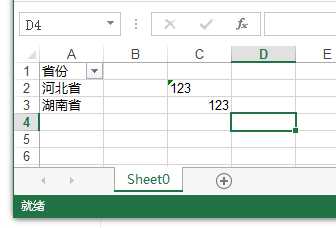
using NPOI.HSSF.UserModel; using NPOI.SS.UserModel; using System; using System.Collections.Generic; using System.Data; using System.IO; using System.Linq; using System.Text; using System.Threading.Tasks; namespace HblGrabPro { class ExcelHelper { public static void DsToExcel(DataSet ds, string strExcelFileName) { HSSFWorkbook workbook = new HSSFWorkbook(); foreach(DataTable dt in ds.Tables ) { try { ISheet sheet = workbook.CreateSheet(string.IsNullOrEmpty(dt.TableName) ? Path.GetFileNameWithoutExtension(strExcelFileName) : dt.TableName); ICellStyle HeadercellStyle = workbook.CreateCellStyle(); HeadercellStyle.BorderBottom = NPOI.SS.UserModel.BorderStyle.Thin; HeadercellStyle.BorderLeft = NPOI.SS.UserModel.BorderStyle.Thin; HeadercellStyle.BorderRight = NPOI.SS.UserModel.BorderStyle.Thin; HeadercellStyle.BorderTop = NPOI.SS.UserModel.BorderStyle.Thin; HeadercellStyle.Alignment = NPOI.SS.UserModel.HorizontalAlignment.Center; NPOI.SS.UserModel.IFont headerfont = workbook.CreateFont(); headerfont.Boldweight = (short)FontBoldWeight.Bold; HeadercellStyle.SetFont(headerfont); int icolIndex = 0; IRow headerRow = sheet.CreateRow(0); foreach (DataColumn item in dt.Columns) { ICell cell = headerRow.CreateCell(icolIndex); cell.SetCellValue(item.ColumnName); cell.CellStyle = HeadercellStyle; icolIndex++; } ICellStyle cellStyle = workbook.CreateCellStyle(); cellStyle.DataFormat = HSSFDataFormat.GetBuiltinFormat("@"); cellStyle.BorderBottom = NPOI.SS.UserModel.BorderStyle.Thin; cellStyle.BorderLeft = NPOI.SS.UserModel.BorderStyle.Thin; cellStyle.BorderRight = NPOI.SS.UserModel.BorderStyle.Thin; cellStyle.BorderTop = NPOI.SS.UserModel.BorderStyle.Thin; NPOI.SS.UserModel.IFont cellfont = workbook.CreateFont(); cellfont.Boldweight = (short)FontBoldWeight.Normal; cellStyle.SetFont(cellfont); //建立内容行 int iRowIndex = 1; int iCellIndex = 0; foreach (DataRow Rowitem in dt.Rows) { IRow DataRow = sheet.CreateRow(iRowIndex); foreach (DataColumn Colitem in dt.Columns) { ICell cell = DataRow.CreateCell(iCellIndex); cell.SetCellValue(Rowitem[Colitem].ToString()); cell.CellStyle = cellStyle; iCellIndex++; } iCellIndex = 0; iRowIndex++; } for (int i = 0; i < icolIndex; i++) { sheet.AutoSizeColumn(i); } } catch (Exception ex) { //ILog log = LogManager.GetLogger("Exception Log"); //log.Error(ex.Message + Environment.NewLine + ex.StackTrace); ////记录AuditTrail //CCFS.Framework.BLL.AuditTrailBLL.LogAuditTrail(ex); continue; //MessageBox.Show(m_Common_ResourceManager.GetString("Export_to_excel_failed"), m_Common_ResourceManager.GetString("Information"), MessageBoxButtons.OK, MessageBoxIcon.Information); } } FileStream file = new FileStream(strExcelFileName, FileMode.OpenOrCreate); workbook.Write(file); file.Flush(); file.Close(); } public static void DtToExcel(DataTable dt, string strExcelFileName) { HSSFWorkbook workbook = new HSSFWorkbook(); try { ISheet sheet = workbook.CreateSheet("Sheet1"); ICellStyle HeadercellStyle = workbook.CreateCellStyle(); HeadercellStyle.BorderBottom = NPOI.SS.UserModel.BorderStyle.Thin; HeadercellStyle.BorderLeft = NPOI.SS.UserModel.BorderStyle.Thin; HeadercellStyle.BorderRight = NPOI.SS.UserModel.BorderStyle.Thin; HeadercellStyle.BorderTop = NPOI.SS.UserModel.BorderStyle.Thin; HeadercellStyle.Alignment = NPOI.SS.UserModel.HorizontalAlignment.Center; //字体 NPOI.SS.UserModel.IFont headerfont = workbook.CreateFont(); headerfont.Boldweight = (short)FontBoldWeight.Bold; HeadercellStyle.SetFont(headerfont); //用column name 作为列名 int icolIndex = 0; IRow headerRow = sheet.CreateRow(0); foreach (DataColumn item in dt.Columns) { ICell cell = headerRow.CreateCell(icolIndex); cell.SetCellValue(item.ColumnName); cell.CellStyle = HeadercellStyle; icolIndex++; } ICellStyle cellStyle = workbook.CreateCellStyle(); //为避免日期格式被Excel自动替换,所以设定 format 为 『@』 表示一率当成text來看 cellStyle.DataFormat = HSSFDataFormat.GetBuiltinFormat("@"); cellStyle.BorderBottom = NPOI.SS.UserModel.BorderStyle.Thin; cellStyle.BorderLeft = NPOI.SS.UserModel.BorderStyle.Thin; cellStyle.BorderRight = NPOI.SS.UserModel.BorderStyle.Thin; cellStyle.BorderTop = NPOI.SS.UserModel.BorderStyle.Thin; NPOI.SS.UserModel.IFont cellfont = workbook.CreateFont(); cellfont.Boldweight = (short)FontBoldWeight.Normal; cellStyle.SetFont(cellfont); //建立内容行 int iRowIndex = 1; int iCellIndex = 0; foreach (DataRow Rowitem in dt.Rows) { IRow DataRow = sheet.CreateRow(iRowIndex); foreach (DataColumn Colitem in dt.Columns) { ICell cell = DataRow.CreateCell(iCellIndex); cell.SetCellValue(Rowitem[Colitem].ToString()); cell.CellStyle = cellStyle; iCellIndex++; } iCellIndex = 0; iRowIndex++; } //自适应列宽度 for (int i = 0; i < icolIndex; i++) { sheet.AutoSizeColumn(i); } //写Excel FileStream file = new FileStream(strExcelFileName, FileMode.OpenOrCreate); workbook.Write(file); file.Flush(); file.Close(); //MessageBox.Show(m_Common_ResourceManager.GetString("Export_to_excel_successfully"), m_Common_ResourceManager.GetString("Information"), MessageBoxButtons.OK, MessageBoxIcon.Information); } catch (Exception ex) { //ILog log = LogManager.GetLogger("Exception Log"); //log.Error(ex.Message + Environment.NewLine + ex.StackTrace); ////记录AuditTrail //CCFS.Framework.BLL.AuditTrailBLL.LogAuditTrail(ex); //MessageBox.Show(m_Common_ResourceManager.GetString("Export_to_excel_failed"), m_Common_ResourceManager.GetString("Information"), MessageBoxButtons.OK, MessageBoxIcon.Information); } finally { workbook = null; } } public static DataTable ExcelToDt(string strFilePath, string strTableName, int iSheetIndex) { string strExtName = Path.GetExtension(strFilePath); DataTable dt = new DataTable(); if (!string.IsNullOrEmpty(strTableName)) { dt.TableName = strTableName; } if (strExtName.Equals(".xls") || strExtName.Equals(".xlsx")) { using (FileStream file = new FileStream(strFilePath, FileMode.Open, FileAccess.Read)) { HSSFWorkbook workbook = new HSSFWorkbook(file); ISheet sheet = workbook.GetSheetAt(iSheetIndex); //列头 foreach (ICell item in sheet.GetRow(sheet.FirstRowNum).Cells) { dt.Columns.Add(item.ToString(), typeof(string)); } //写入内容 System.Collections.IEnumerator rows = sheet.GetRowEnumerator(); while (rows.MoveNext()) { IRow row = (HSSFRow)rows.Current; if (row.RowNum == sheet.FirstRowNum) { continue; } DataRow dr = dt.NewRow(); foreach (ICell item in row.Cells) { switch (item.CellType) { case CellType.Boolean: dr[item.ColumnIndex] = item.BooleanCellValue; break; case CellType.Error: //dr[item.ColumnIndex] = ErrorEval.GetText(item.ErrorCellValue); break; case CellType.Formula: switch (item.CachedFormulaResultType) { case CellType.Boolean: dr[item.ColumnIndex] = item.BooleanCellValue; break; case CellType.Error: //dr[item.ColumnIndex] = ErrorEval.GetText(item.ErrorCellValue); break; case CellType.Numeric: if (DateUtil.IsCellDateFormatted(item)) { dr[item.ColumnIndex] = item.DateCellValue.ToString("yyyy-MM-dd hh:MM:ss"); } else { dr[item.ColumnIndex] = item.NumericCellValue; } break; case CellType.String: string str = item.StringCellValue; if (!string.IsNullOrEmpty(str)) { dr[item.ColumnIndex] = str.ToString(); } else { dr[item.ColumnIndex] = null; } break; case CellType.Unknown: case CellType.Blank: default: dr[item.ColumnIndex] = string.Empty; break; } break; case CellType.Numeric: if (DateUtil.IsCellDateFormatted(item)) { dr[item.ColumnIndex] = item.DateCellValue.ToString("yyyy-MM-dd hh:MM:ss"); } else { dr[item.ColumnIndex] = item.NumericCellValue; } break; case CellType.String: string strValue = item.StringCellValue; if (string.IsNullOrEmpty(strValue)) { dr[item.ColumnIndex] = strValue.ToString(); } else { dr[item.ColumnIndex] = null; } break; case CellType.Unknown: case CellType.Blank: default: dr[item.ColumnIndex] = string.Empty; break; } } dt.Rows.Add(dr); } } } return dt; } } }

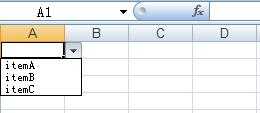
下面对代码作一下简要说明:
先设置一个需要提供下拉的区域,关于CellRangeAddressList构造函数参数的说明请参见上一节:
然后将下拉项作为一个数组传给CreateExplicitListConstraint作为参数创建一个约束,根据要控制的区域和约束创建数据有效性就可以了。
但是这样会有一个问题:Excel中允许输入的序列来源长度最大为255个字符,也就是说当下拉项的总字符串长度超过255是将会出错。那么如果下拉项很多的情况下应该怎么处理呢?答案是通过引用的方式。步骤如下:
先创建一个Sheet专门用于存储下拉项的值,并将各下拉项的值写入其中:
然后定义一个名称,指向刚才创建的下拉项的区域:
最后,设置数据约束时指向这个名称而不是字符数组:
执行这段代码,生成的Excel效果如下: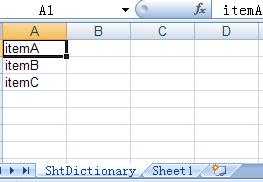
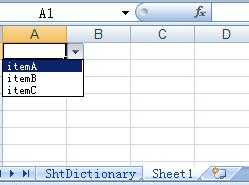
在名称管理器中会发现有一个名为"dicRange"的名称,指向"ShtDictionary!$A1:$A3"的下拉项区域:
在数据有效性中会发现来源变成了"=dicRange",指向上面定义的名称。而不是以前的"itemA,itemB,itemC":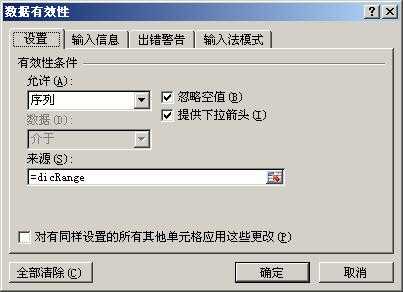
标签:
原文地址:http://www.cnblogs.com/ChineseMoonGod/p/5223066.html