标签:
运用这4件工具,最简单直接的一个用途就是搭建一个网站,例如现在我的个人网站就是在「LNMP」上面跑的
其实在Nginx开始受到关注之前,「LAMP」是搭建网站比较流行的选择,即Linux,Apache,MySQL,PHP。
这里我们使用的不是LNMP的一键安装包,而是难度稍微高「一点」的逐个安装,这样做或许能让你对这个环境的细节有更好的理解,而且对各部分的定制程度可以达到最高。
因此下面的内容就是上面这5步的循环。那么,开始吧。
在开始前,先安装一些通常来说应该已经有的组件,不过以防没有可以检查并安装一下。对于使用CentOS的用户在root权限下输入命令:
yum -y install gcc automake autoconf libtool make gcc-c++ glibc
为了开启PHP的一些功能(例如对png格式的支持等),首先需要安装一些库,CentOS命令如下:
yum -y install libmcrypt-devel mhash-devel libxslt-devel libjpeg libjpeg-devel libpng libpng-devel freetype freetype-devel libxml2 libxml2-devel zlib zlib-devel glibc glibc-devel glib2 glib2-devel bzip2 bzip2-devel ncurses ncurses-devel curl curl-devel e2fsprogs e2fsprogs-devel krb5 krb5-devel libidn libidn-devel openssl openssl-devel
#错误:
yum [Errno 256] No more mirrors to try 解决方法
库已经安装好了,要注意的是在编译PHP时可能会说缺少其中的几个库,到时候请各位在百度(或者谷歌)搜一下这个库的官网,使用wget下载然后解压然后安装到你指定的一个目录,最后在编译PHP时指定这个库安装后的路径即可。为了方便演示,接下来碰到这个问题时,我默认使用以下的几个路径:
所有下载的压缩包放在「/home/download/」这个文件夹下;
所有的压缩包解压后的路径也是「/home/download/」,即如果压缩包名字是「openssl-1.0.1e.tar.gz」,那么解压后「/home/download/」下会有一个名字为「openssl-1.0.1e」的文件夹;
所有的库安装路径都是「/home/reetsee/environment/lib/」,指定安装路径的方法下面会有。
要注意的是:如果你也使用「/home/xxx/…」 这样的格式,最好保证这个「xxx」不是用户名,或者说「/home/xxx」不是用户目录。比较好的做法是你在/home下创建一个目录并使用这个目 录,例如在/home下使用mkdir xxx。具体原因会在Nginx的安装部分会提到403 Forbidden的时候讲解。
现在可以开始尝试安装PHP了,首先我下载了PHP 5.4.29,不下载最新版的原因是我担心它和某些库会有兼容性问题(但我没有查证过这种问题是否存在)。在命令行下我先把当前目录切换到「/home/download/」,然后输入下面的命令进行下载:
wget http://cn2.php.net/get/php-5.4.29.tar.gz/from/this/mirror
下载后执行解压操作,并切换到PHP的代码目录:
tar zxvf mirror
cd php-5.4.29
执行以下命令对PHP的安装进行设置:
./configure --prefix=/home/reetsee/environment/php --enable-fpm --with-mcrypt --enable-mbstring --disable-pdo --with-curl --disable-debug --disable-rpath --enable-inline-optimization --with-bz2 --with-zlib --enable-sockets --enable-sysvsem --enable-sysvshm --enable-pcntl --enable-mbregex --with-mhash --enable-zip --with-pcre-regex --with-mysql --with-mysqli --with-gd --with-jpeg-dir --with-openssl
对上面的命令作一下简单的说明:
从总体来看就是设置安装的PHP需要或不需要哪些功能,安装目录是什么, 需要哪些库 –prefix=/home/reetsee/environment/php :把PHP安装在「/home/reetsee/environment/php」目录下 –enable-fpm :为了让Nginx和PHP能够互相「交谈」,需要一个叫做FastCGI的工具,因此PHP需要使用PHP-FPM来管理FastCGI。 –with-openssl :安装OpenSSL库 其它的「–with-xxx」即需要xxx库,「–enable-yyy」即开启yyy的支持,「–disable-zzz」即禁用zzz。
在这一步,Ubuntu或者CentOS的用户十有八九会出现类似 「configure: error: mcrypt.h not found. Please reinstall libmcrypt.」的问题,这是因为缺少了mcrypt这个库(对于Ubuntu用户缺少的可能是其它库),那么接下来就把它下载并安装。
下载并安装缺失的库——以mcrypt为例:
在搜索引擎得知mcrypt的官网,进入源码下载的页面,复制「libmcrypt-2.5.7.tar.gz」的下载地址,切换到目录「/home/reetsee/download/」执行下载并安装的操作:
wget ftp://mcrypt.hellug.gr/pub/crypto/mcrypt/libmcrypt/libmcrypt-2.5.7.tar.gz tar zxvf libmcrypt-2.5.7.tar.gz cd libmcrypt-2.5.7 ./configure --prefix=/home/reetsee/environment/lib/mcrypt make && make install
这样就把mcrypt安装到「/home/reetsee/environment/lib/mcrypt」下了
在PHP的源码目录进行「./configure …」时,将原本的「–with-mcrypt」更改为「–with-mcrypt=/home/reetsee/environment/lib/mcrypt」,粗体部分就是你安装mcrypt的目录
———— mcrypt安装结束 ————
回到PHP源码的目录重新configure,这次输入的命令要将mcrypt的安装路径添加进去,具体命令变为:
./configure --prefix=/home/reetsee/environment/php --enable-fpm --with-mcrypt=/home/reetsee/environment/lib/mcrypt --enable-mbstring --disable-pdo --with-curl --disable-debug --disable-rpath --enable-inline-optimization --with-bz2 --with-zlib --enable-sockets --enable-sysvsem --enable-sysvshm --enable-pcntl --enable-mbregex --with-mhash --enable-zip --with-pcre-regex --with-mysql --with-mysqli --with-gd --with-jpeg-dir --with-openssl
最后配置成功会出现「Thank you for using PHP.」

+--------------------------------------------------------------------+ | License: | | This software is subject to the PHP License, available in this | | distribution in the file LICENSE. By continuing this installation | | process, you are bound by the terms of this license agreement. | | If you do not agree with the terms of this license, you must abort | | the installation process at this point. | +--------------------------------------------------------------------+ Thank you for using PHP. config.status: creating php5.spec config.status: creating main/build-defs.h config.status: creating scripts/phpize config.status: creating scripts/man1/phpize.1 config.status: creating scripts/php-config config.status: creating scripts/man1/php-config.1 config.status: creating sapi/cli/php.1 config.status: creating sapi/fpm/php-fpm.conf config.status: creating sapi/fpm/init.d.php-fpm config.status: creating sapi/fpm/php-fpm.service config.status: creating sapi/fpm/php-fpm.8 config.status: creating sapi/fpm/status.html config.status: creating sapi/cgi/php-cgi.1 config.status: creating ext/phar/phar.1 config.status: creating ext/phar/phar.phar.1 config.status: creating main/php_config.h config.status: executing default commands
如果你是用Ubuntu,会遇到很多编译依赖问题,例如上面的mcrypt的缺失,可以参考这篇博客:http://www.cnblogs.com/alexqdh/archive/2012/11/20/2776017.html
配置完就输入以下命令进行安装:
make && make install
安装需要一段时间,可以喝杯茶~
安装完后还有一点收尾工作,首先是配置php-fpm,首先是切换到php的安装目录下的etc文件夹:
cd /home/reetsee/environment/php/etc/
然后执行下面的命令:
cp php-fpm.conf.default php-fpm.conf
再对php-fpm.conf的内容进行修改,将「user = nobody」,「group = nobody」分别改为「user = www-data」,「group = www-data」,即如下图所示:
保存后需要保证名为「www-data」的用户以及组存在,因此在命令行执行下列语句:
groupadd www-data
useradd -g www-data www-data
这样PHP的安装配置工作就大体完成了  。
。
不放心的可以编写一个简单的php脚本来测试一下有没有输出:
<?php /** /home/reetsee/tmp/phpinfo.php **/ echo phpinfo(); ?>
然后执行:
/home/reetsee/environment/php/bin/php phpinfo.php
如果看到PHP有关的信息,起码说明PHP本身的安装成功了。
但是还有一些手尾要做:
[global] ; Pid file ; Note: the default prefix is /home/reetsee/environment/php/var ; Default Value: none ;pid = run/php-fpm.pid
编辑后:
[global] ; Pid file ; Note: the default prefix is /home/reetsee/environment/php/var ; Default Value: none pid = run/php-fpm.pid
至此就大功告成了。在下面安装完Nginx后,会启动php-fpm,到时候在PHP安装目录下就能看到 「var/run/php-fpm.pid」文件了。
安装Nginx前也有一些库需要下载,分别是pcre,zlib以及openssl 。这里要说明的是下载这3个库的压缩包后,对其进行解压缩即可,无需安装。openssl要下载是因为Nginx在安装时需要的是openssl的源码(与PHP的安装不同)。
下载并解压pcre:
tar zxvf pcre-8.34.tar.gz下载并解压zlib:
wget http://zlib.net/zlib-1.2.8.tar.gz
tar zxvf zlib-1.2.8.tar.gz
下载并解压openssl:
wget http://www.openssl.org/source/openssl-1.0.1g.tar.gz
tar zxvf openssl-1.0.1g.tar.gz
好了,必要的库已经下载好,现在就正式开始下载Nginx并安装。首先下载Nginx并解压缩:
wget http://nginx.org/download/nginx-1.4.2.tar.gz
tar zxvf nginx-1.4.2.tar.gz
切换到Nginx的源码目录 「/home/reetsee/download/nginx-1.4.2」进行安装前的配置,根据你pcre、zlib、openssl所在的源码目录以及Nginx的最终安装路径,输入配置命令,我的配置命令如下:
1 ./configure --prefix=/home/reetsee/environment/nginx 2 --with-http_ssl_module 3 --with-pcre=/home/download/pcre-8.34 4 --with-zlib=/home/download/zlib-1.2.8 5 --with-openssl=/home/download/openssl-1.0.1g
这里附上一个配置说明列表(参考自http://www.nginx.cn/install):

1 –prefix=path 定义一个目录,存放服务器上的文件 ,也就是nginx的安装目录。默认使用 /usr/local/nginx。 2 –sbin-path=path 设置nginx的可执行文件的路径,默认为 prefix/sbin/nginx. 3 –conf-path=path 设置在nginx.conf配置文件的路径。nginx允许使用不同的配置文件启动,通过命令行中的-c选项。默认为prefix/conf/nginx.conf. 4 –pid-path=path 设置nginx.pid文件,将存储的主进程的进程号。安装完成后,可以随时改变的文件名 , 在nginx.conf配置文件中使用 PID指令。默认情况下,文件名 为prefix/logs/nginx.pid. 5 –error-log-path=path 设置主错误,警告,和诊断文件的名称。安装完成后,可以随时改变的文件名 ,在nginx.conf配置文件中 使用 的error_log指令。默认情况下,文件名 为prefix/logs/error.log. 6 –http-log-path=path 设置主请求的HTTP服务器的日志文件的名称。安装完成后,可以随时改变的文件名 ,在nginx.conf配置文件中 使用 的access_log指令。默认情况下,文件名 为prefix/logs/access.log. 7 –user=name 设置nginx工作进程的用户。安装完成后,可以随时更改的名称在nginx.conf配置文件中 使用的 user指令。默认的用户名是nobody。 8 –group=name 设置nginx工作进程的用户组。安装完成后,可以随时更改的名称在nginx.conf配置文件中 使用的 user指令。默认的为非特权用户。 9 –with-select_module –without-select_module 启用或禁用构建一个模块来允许服务器使用select()方法。该模块将自动建立,如果平台不支持的kqueue,epoll,rtsig或/dev/poll。 10 –with-poll_module –without-poll_module 启用或禁用构建一个模块来允许服务器使用poll()方法。该模块将自动建立,如果平台不支持的kqueue,epoll,rtsig或/dev/poll。 11 –without-http_gzip_module — 不编译压缩的HTTP服务器的响应模块。编译并运行此模块需要zlib库。 12 –without-http_rewrite_module 不编译重写模块。编译并运行此模块需要PCRE库支持。 13 –without-http_proxy_module — 不编译http_proxy模块。 14 –with-http_ssl_module — 使用https协议模块。默认情况下,该模块没有被构建。建立并运行此模块的OpenSSL库是必需的。 15 –with-pcre=path — 设置PCRE库的源码路径。PCRE库的源码(版本4.4 – 8.30)需要从PCRE网站下载并解压。其余的工作是Nginx的./ configure和make来完成。正则表达式使用在location指令和 ngx_http_rewrite_module 模块中。 16 –with-pcre-jit —编译PCRE包含“just-in-time compilation”(1.1.12中, pcre_jit指令)。 17 –with-zlib=path —设置的zlib库的源码路径。要下载从 zlib(版本1.1.3 – 1.2.5)的并解压。其余的工作是Nginx的./ configure和make完成。ngx_http_gzip_module模块需要使用zlib 。 18 –with-cc-opt=parameters — 设置额外的参数将被添加到CFLAGS变量。例如,当你在FreeBSD上使用PCRE库时需要使用:–with-cc-opt=”-I /usr/local/include。.如需要需要增加 select()支持的文件数量:–with-cc-opt=”-D FD_SETSIZE=2048″. 19 –with-ld-opt=parameters —设置附加的参数,将用于在链接期间。例如,当在FreeBSD下使用该系统的PCRE库,应指定:–with-ld-opt=”-L /usr/local/lib”.
执行configure成功后进行安装:
make && make install
要验证Nginx是否安装成功了,可以切换到Nginx的安装目录(我的是「/home/reetsee/environment/nginx」),然后启动Nginx:
./sbin/nginx
然后你在浏览器中访问你的机器的IP地址(有公网IP的可以访问公网IP,没有的可以打开CentOS的浏览器然后访问「127.0.0.1」),是不是就看到很漂亮的「Welcome to nginx!」了?如果你访问时出现「403 Forbidden」,那么极其有可能你的nginx下的html所在的绝对路径中的某些文件夹的权限没有r或者x,你是否将Nginx安装到你的个人文件夹下了?例如你的用户名叫「abc」,然后你安装到了「/home/abc」下的子目录中?如果是的话,那就是权限不够了,因为Nginx的worker进程默认用户为「nobody」。
解决方法有3个:
1 # pass the PHP scripts to FastCGI server listening on 127.0.0.1:9000 2 # 3 #location ~ \.php$ { 4 # root html; 5 # fastcgi_pass 127.0.0.1:9000; 6 # fastcgi_index index.php; 7 # fastcgi_param SCRIPT_FILENAME /scripts$fastcgi_script_name; 8 # include fastcgi_params; 9 #}
将第3~第7个「#」去掉,就是取消注释,同时将「/scripts$fastcgi_script_name」改为「$document_root$fastcgi_script_name」,即变为下面这样:
1 # pass the PHP scripts to FastCGI server listening on 127.0.0.1:9000 2 # 3 location ~ \.php$ { 4 root html; 5 fastcgi_pass 127.0.0.1:9000; 6 fastcgi_index index.php; 7 fastcgi_param SCRIPT_FILENAME $document_root$fastcgi_script_name; 8 include fastcgi_params; 9 }
使用vim的列操作可以很快去掉它们。
在nginx的安装目录下,新增一个PHP文件「html/index.php」,文件内容如下:
<?php
echo phpinfo();
?>
接下来就启动php-fpm以及重启nginx:
/home/reetsee/environment/php/sbin/php-fpm #启动php-fpm /home/reetsee/environment/nginx/sbin/nginx -s reload #重启nginx
然后打开浏览器,访问一下「机器ip/index.php」,例如「127.0.0.1/index.php」,如果你看到PHP的输出信息了~恭喜就成功啦~那么Nginx的安装完成了。效果图如下:
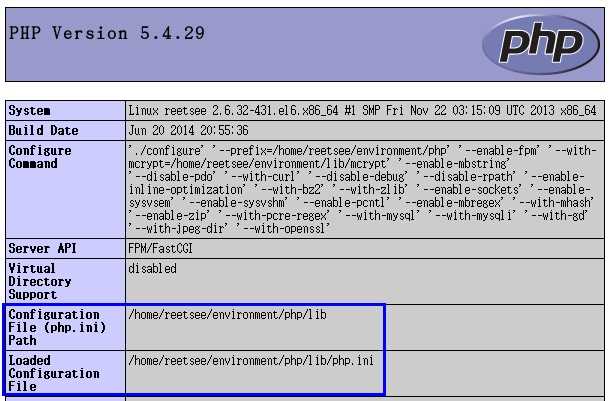
图中的蓝色框内如果出现了php.ini,就证明加载php.ini配置文件成功了。
如果你失败了欢迎留言。
另外是关于nginx.conf中的「127.0.0.1:9000」,这个其实是php-fpm的监听端口,是可以在php-fpm.conf中设置的。没有特殊需要使用默认即可。
现在到最麻烦的一步了——安装MySQL。
说它麻烦是第一个是因为自从Orcale把MySQL收过来后到它的官网上下载一个MySQL就费力了不少,要找很久才能找到想要的下载连接,而且现在你上官网,不FQ很有可能找不到下载连接! 我就是这样被坑了很久,我以为是官网网页出BUG了,当选择MySQL的版本时,对应的下载列表并没有更新,后来查看了一些网页的源码发现网页中使用了部 分来自Google域名下的js,而最近Google在中国被全面封杀,开了GoAgent重新连接才把列表正常刷出来了(说句题外话最近GoAgent 也有点不好使了)。
第二个是因为MySQL安装后要设置的东西蛮多的,当时我也摸索了比较久。强烈建议大家也摸索一下MySQL的安装以及初始配置,在官方文档中有非常详细的介绍。我选择MySQL5.5就是因为官网明确了这个版本是肯定在CentOS 6.x运行的

1 #!/bin/bash 2 3 echo_red(){ 4 echo -e "\033[31m [ $1 ] \033[0m" 5 } 6 yum install yum-utils 7 yum-complete-transaction --cleanup-only 8 package-cleanup --dupes 9 package-cleanup --problems 10 yum -y update 11 12 MYSQL_DIR=/usr/local/mysql 13 MYSQL_SRC=/usr/local/src 14 DATA_DIR=/data/mysql 15 16 #check development tools requried by mysql 17 #echo -e "\033[31m [ Checking for gcc...... ] \033[0m" 18 echo_red "Checking for gcc......" 19 #rpm -qa|grep gcc-[0-9] || yum install gcc && echo -e "\033[32m GCC installed \033[0m" 20 rpm -qa|grep gcc-[0-9] || yum install gcc && echo_red "Gcc install" 21 #echo -e "\033[31m [ Checking for gcc-c++......] \033[0m" 22 echo_read "Checking for gcc-c++......" 23 #rpm -qa|grep gcc-c++ || yum install gcc-c++ && echo -e "\033[32m GCC-C++ installed \033[0m" 24 rpm -qa|grep gcc-c++ || yum install gcc-c++ && echo_red "GCC-C++ installed" 25 26 #echo -e "\033[31m [ Checking for bison...... ] \033[0m" 27 echo_red "Checking for bison..." 28 #rpm -qa|greo bison || yum install bison && echo -e "\033[32m BISON installed \033[0m" 29 rpm -qa|greo bison || yum install bison && echo_red "BISON installed" 30 31 #echo -e "\033[31m [ Checking for ncurses...... ] \033[0m" 32 echo_red "Chking for ncurses..." 33 #rpm -qa|grep ncurses || yum install ncurses && echo -e "\033[32m NCURSES installed \033[0m" 34 rpm -qa|grep ncurses || yum install ncurses && echo_red "NCURSES installed" 35 36 #echo -e "\033[31m [ Checking for ncurses-devel...... ] \033[0m" 37 read_red "Checking for ncurses-devel..." 38 #rpm -qa|grep ncurses-devel || yum install ncurses-devel && echo -e "\033[32m NCURSES-DEVEL installed \033[0m" 39 rpm -qa|grep ncurses-devel || yum install ncurses-devel && echo_red "NCURSES-DEVEL installed" 40 41 #echo -e "\033[31m [ Checking for wget...... ] \033[0m" 42 echo_red "Checking for wget..." 43 #rpm -qa|grep wget||yum -y install wget && echo -e "\033[32m wget installed \033[0m" 44 rpm -qa|grep wget||yum -y install wget && echo_red "wget installed" 45 46 # check if already installed mysql, if exists ,remove it 47 rpm -qa|grep mysql 48 if [ $? -eq 0 ];then 49 yum remove mysql mysql-server -y 50 echo "" 51 #echo "\033[32m Mysql already removed \033[0m" 52 echo_red "Mysql already removed..." 53 echo "" 54 else 55 #echo "\033[32m Mysql does not exist \033[0m" 56 echo_red "Mysql does not exist" 57 fi 58 #check user mysql exists or not 59 id mysql > /dev/null 2>&1 60 if [ $? -eq 0 ];then 61 echo "" 62 #echo -e "\033[31m User mysql exists,now remove it;and add a new acount \033[0m" 63 echo_red "User mysql exists,now remove it;and add a new acount" 64 /usr/sbin/userdel -r mysql 65 /usr/sbin/groupadd -g 3306 mysql 66 /usr/sbin/useradd -u 3306 -g mysql -M -s /sbin/nologin mysql 67 #echo -e "\033[32m User mysql created \033[0m" 68 echo_red "User mysql created" 69 else 70 echo "" 71 #echo -e "\033[31m User mysql does not exists ,now we will create it \033[0m" 72 echo_red "User mysql dose not exists,now we will create it" 73 /usr/sbin/groupadd -g 3306 mysql 74 /usr/sbin/useradd -u 3306 -g mysql -M -s /sbin/nologin mysql 75 #echo -e "\033[32m User mysql created \033[0m" 76 echo_red "User mysql created" 77 fi 78 79 #yum remove mysql 2>/mnt/error.log 80 #yum install gcc* gcc-c++ ncurses-devel* bison wget 81 82 #Download and install cmake for mysql 5.5 or newer distribution 83 cd $MYSQL_SRC 84 #echo -e "\003[32m Beginning download...... \033[0m" 85 echo_red "Beginning download..." 86 wget http://www.cmake.org/files/v2.8/cmake-2.8.5.tar.gz 87 #echo -e "\033[31m Download Ended \033[0m" 88 echo_red "Download Ended" 89 echo "" 90 #echo -e "\033[32m Beginning uncompress and install......\033[0m" 91 echo_red "Beginning uncompress and install..." 92 tar -xzvf cmake-2.8.5.tar.gz 93 cd cmake-2.8.5 94 ./configure 95 make && make install 96 #echo -e "\033[31m Install Ended \033[0m" 97 echo_red "Install Ended" 98 99 100 #Download and install mysql tarball 101 cd $MYSQL_SRC 102 #echo -e "\033[32m Beginning download...... \033[0m" 103 echo_red "Beginning download..." 104 wget http://dev.mysql.com/Downloads/MySQL-5.5/mysql-5.5.27.tar.gz 105 #echo -e "\033[31m DownloadE Ended \033[0m" 106 echo_red "Download Ended" 107 echo "" 108 #echo -e "\033[32m Beginning uncompress and install...... \033[0m" 109 echo_red "Beginning uncompress and install..." 110 tar -zxf mysql-5.5.27.tar.gz 111 cd mysql-5.5.27 112 cmake -DCMAKE_INSTALL_PREFIX=$MYSQL_DIR -DMYSQL_DATADIR=$DATA_DIR/data -DWITH_MYISAM_STORAGE_ENGINE=1 -DWITH_INNOBASE_STORAGE_ENGINE=1 -DWTIH_ARCHIVE_STORAGE_ENGINE=1 -DWITH_BLACKHOLE_STORAGE_ENGINE=1 -DENABLED_LOCAL_INFILE=1 -DDEFAULT_CHARSET=utf8 -DDEFAULT_COLLATION=utf8_general_ci -DEXTRA_CHARSETS=all -DMYSQL_TCP_PORT=3306 113 make && make install 114 #echo -e "\033[31m Install Ended \033[0m" 115 echo_red "Install Ended" 116 117 # now configure you installation 118 mkdir -p $DATA_DIR/data 119 mkdir -p $DATA_DIR/log 120 chown -R mysql:mysql $DATA_DIR 121 chmod -R 755 $DATA_DIR 122 123 # use my-medium.cnf as my.cnf 124 cp support-files/my-medium.cnf /etc/my.cnf 125 126 #initialized database 127 $MYSQL_DIR/scripts/mysql_install_db --user=mysql --basedir=$MYSQL_DIR --datadir=$DATA_DIR/data 128 129 # use mysql.server as mysqld 130 cp support-files/mysql.server /etc/init.d/mysqld 131 chmod +x /etc/init.d/mysqld 132 133 # set mysql as system service and start when system boot 134 /sbin/chkconfig --add mysqld 135 /sbin/chkconfig mysqld on 136 137 138 # create soft links 139 cd /usr/local/bin 140 ln -s /usr/local/mysql/bin/mysql mysql && 141 ln -s /usr/local/mysql/bin/mysqldump mysqldump && 142 ln -s /usr/local/mysql/bin/mysqladmin mysqladmin 143 144 #echo "Start the mysql service" 145 echo_red "Start the mysql service" 146 service mysqld start 147 148 #echo -e "\033[31m You have installed mysql successfull " 149 echo_red "You have installed mysql successfull" 150 #echo -e "\033[32m END END END END \033[0M" 151 echo_red "END..........................................................................................................."
最后就是给MySQL数据库里的「root」账号一个密码:
./bin/mysqladmin -u root password ‘123abc‘
里面的「123abc」替换成你自己想要设置的密码即可。要注意的是这个MySQL的root不是指操作系统的root,而是指这个数据库管理系统的root,以后我们就可以使用这个账号对数据库进行添加用户、赋予权限等操作,所以一定要设置一个密码。
至此,繁琐的MySQL安装就所剩无几了!Congratulations!
最后还有几件事要做:
当我们完成最后的这几件事,就真正宣告LNMP搭建成功,所有东西都能串起来了!
MySQL与用户创建、权限赋予的相关操作,请参见官方文档的账户管理部分。下面主要使用的MySQL指令是「CREATE USER」以及「GRANT」。
使用「root」账户进入MySQL管理系统中:
./bin/mysql -u root -p
在MySQL内创建一个叫做「hello」的账号,为它设置密码:
在mysql中输入以下语句:
1 CREATE USER ‘hello‘@‘localhost‘ IDENTIFIED BY ‘123456‘;
在使用MySQL语句时,有个好习惯是对于命令的保留字使用全大写的形式,这样语句会更好的易读性。上面的「123456」是密码,替换成你自己的密码即可。
在上面的「@localhost」是有经过一些考虑,目前对于我们来说,我们的MySQL和PHP部署的机器是一样的,因此PHP通过 localhost就可以访问数据库。因此我们希望只有本地的连接可以访问数据库,来自其它IP或者域名的连接不能访问数据库,这样做的好处是即便你的密 码泄露了,入侵者也无法直接通过网络来操作数据库,除非你的机器登陆密码被入侵者知道了,他才能够直接登陆到你的机器,然后通过localhost访问数 据库。
如果你将「@localhost」替换成「@127.0.0.1」,那么只有IP为127.0.0.1的连接才能够访问数据库。如果你不想对连接进行过滤,所有连接都能够访问到数据库,那么你上网查资料应该替换成什么吧,我不会告诉你的:)
在MySQL内建立一个名为「hello_db」的数据库,然后让「hello」账号拥有对「hello_db」数据库的完全操作权限:
首先是创建数据库「hello_db」:
CREATE DATABASE hello_db;
然后是让「hello」账号拥有对「hello_db」数据库的完全操作权限:
GRANT ALL ON hello_db.* TO ‘hello‘@‘localhost‘;
上面的「ALL」即所有权限,「hello_db.*」即权限是针对hello_db下的所有表,「‘hello’@‘localhost’」即来自localhost的名为「hello」的用户。
退出MySQL管理系统,使用「hello」账户进入MySQL管理系统中:
先退出:
exit;
然后以「hello」账号进入MySQL:
./bin/mysql -u hello -p
输入密码后即可。
在「hello_db」数据库中创建一张名为「hello_table」的表,在里面插入一条数据:
使用「hello_db」数据库:
USE hello_db;
建一张名为「hello_table」的表(下面普通的换行不会执行语句,MySQL在换行时检测到分号「;」才会执行语句):
CREATE TABLE `hello_table`( `id` INT(10) PRIMARY KEY NOT NULL AUTO_INCREMENT, `content` VARCHAR(256) DEFAULT ‘Hello LNMP!‘ );
注意!上面对于表名如「hello_table」,列名如「id」和「content」,它们使用的引号是反引号「`」,不是单引号。
这样一张表就建立好了,通过命令「SHOW TABLES」就可以看到。然后就是往里面插入一条数据:
INSERT INTO `hello_table` (`id`, `content`) VALUES(1, ‘Hello World! Hello LNMP!‘);
出现 「Query OK, 1 row affected」就证明成功了!
编写一个简单的PHP文件,通过浏览器的访问将上面一步中插入的数据显示在网页上:
切换到Nginx安装目录下的「html」文件夹:
cd /home/reetsee/environment/nginx/html/
新建一个名为「lnmp.php」的文件,内容如下:
1 <?php 2 $con = mysqli_connect(‘localhost:3306‘, ‘hello‘, ‘123456‘, ‘hello_db‘); 3 4 //检查连接是否出错 5 if (mysqli_connect_errno($con)) { 6 echo ‘Failed to connect to MySQL: ‘ . mysqli_connect_error() . "\n"; 7 die("Connect to database failed.\n"); 8 } 9 10 //执行读取数据的语句 11 $query = ‘SELECT `id`, `content` FROM `hello_table` WHERE `id`=1;‘; 12 $result = mysqli_query($con, $query); 13 $row = mysqli_fetch_array($result, MYSQLI_ASSOC); 14 15 //输出结果 16 echo $row[‘content‘]; 17 18 //关闭连接 19 mysqli_close($con); 20 ?>
里面的用户名、密码等替换成自己的。没用过PHP的同学要留意PHP中双引号和单引号的含义是不同的。注意上面在初始化连接时的端口号「3306」不能少呀。
保存后将这个文件的权限设置为755,即执行命令「chmod 755 lnmp.php」。
接下来就打开浏览器,访问一下「127.0.0.1/lnmp.php」,是不是就看到了万众期待的「Hello World! Hello LNMP!」?效果如下:
安装Nginx的过程中,nginx.conf中有一行fastcgi_pass,里面指定通过TCP/IP协议进行通信的,如果你的Nginx与PHP 是部署在同一台机器(即非分布式部署,就像这篇博文所说的那样部署),可以使用Unix域套接字进行通信,据说性能会有一点点提高。
把LNMP环境搭建起来后,可玩性就很强了,例如在上面放一个WordPress(安装快到没朋友),或者在上面搭建其它你喜欢的应用和服务
标签:
原文地址:http://www.cnblogs.com/nb-blog/p/5316606.html