标签:
| [1] | Insert an installation DVD and restart Computer. Next, the following screen is shown, then Push Enter key. |
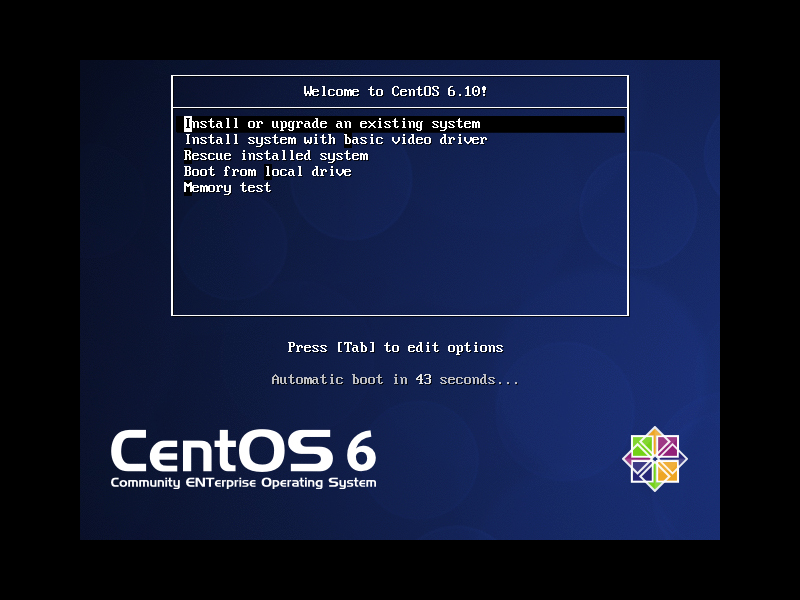 |
| [2] | This is the section to check the installation DVD, Select to check or skip to proceed next. |
 |
| [3] | Click "Next" button to proceed. |
 |
| [4] | Select the language you‘d like to use during the installation. |
 |
| [5] | Select the keyboard type you using. |
 |
| [6] | Select the type of storage. If you install CentOS 6 to local HD, select ‘Basic Storage Devices‘. If you install to HD that is connected in storage area networks or mainframe, select the bottom. |
 |
| [7] | Click Yes to proceed if it‘s no ploblem to remove any data on the HD you try to install. |
 |
| [8] | Set a Hostname of your computer. |
 |
| [9] | Set your timezone. |
 |
| [10] | Set root account‘s password. |
 |
| [11] | Select an installation type as follows. On this example, select "Use All Space" and check a box "Review and modify partitioning layout" to configure partitions manually. |
 |
| [12] | This is the section for changing partition layouts. This example shows to configure LVM partition layouts (Set /boot, /, /var, /home, swap on here). First, select "/home" and Click "Edit" button. |
 |
| [13] | Reduce the volume size for "/home" to make free areas. |
 |
| [14] | Click the "Create" button, then following screen is shown, Select "LVM Logical Volume" and Click "Create". |
 |
| [15] | Input a mount point, logical volume‘s name, size and so on like follows. |
 |
| [16] | Click the "Next" button if it‘s OK all. |
 |
| [17] | Click the ‘Format‘ button if it‘s OK all. |
 |
| [18] | Click ‘Write Changes to Disk‘ if it‘s OK all. |
 |
| [19] | Click the ‘Next‘ button with keeping default. If you set some parameters for bootloader, Configure it. |
 |
| [20] | Select softwares to install. Select ‘Minimal‘ and go next. It‘s unnecessarry to install many packages on initial installation. |
 |
| [21] | Installation starts. |
 |
| [22] | Installation completed. Click "Reboot" button. |
 |
| [23] | After rebooting the system, the login prompt is displayed like follows.Login with root account and password you set during installation. Installing CentOS completes if you can login normally. |

标签:
原文地址:http://blog.csdn.net/hanzheng260561728/article/details/51324278