标签:
| [1] | Insert a Disc in DVD drive and reboot computer. First, Following screen is shown, then push Enter key. |
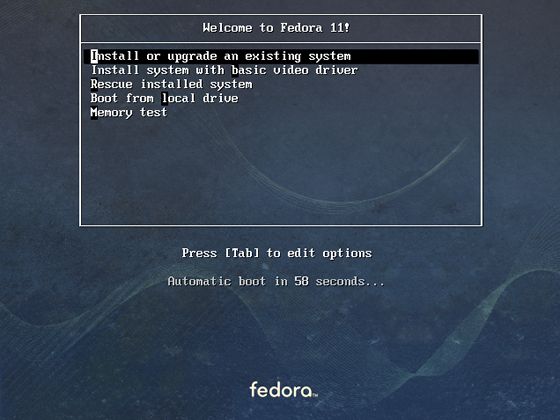 |
| [2] | Following screen is shown, DVD is Checked in this section. It‘s so long, so Skip it. |
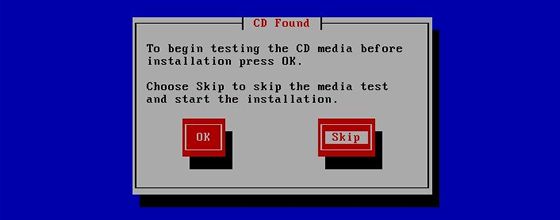 |
| [3] | Click ‘Next‘ button. |
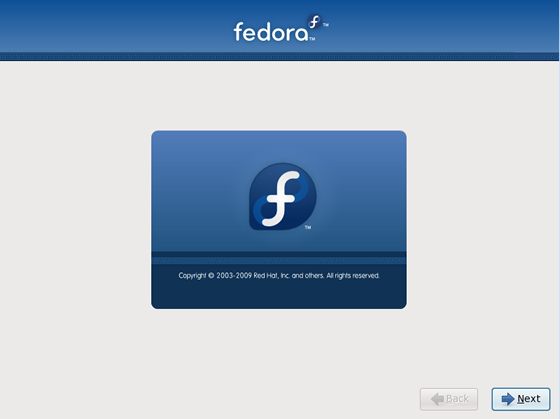 |
| [4] | Select the language that you want to use during the installation. |
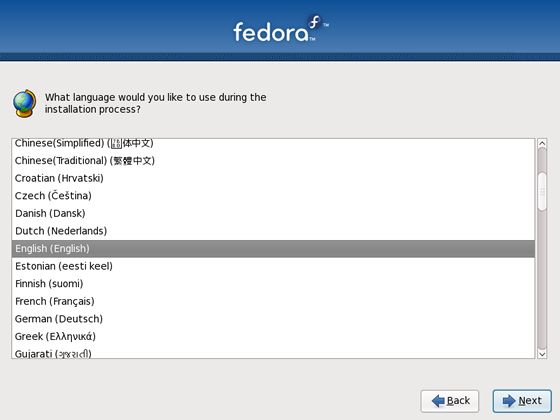 |
| [5] | Select keyboard type you using. |
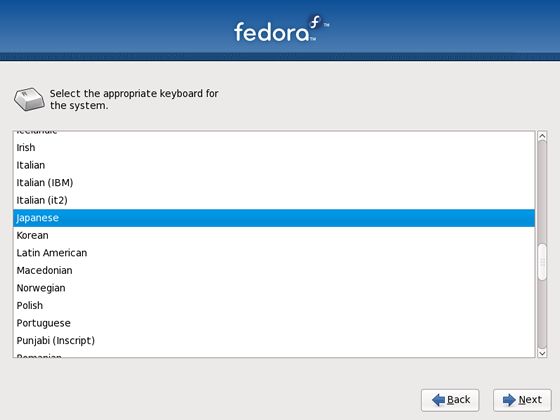 |
| [6] | Following window is shown. If all HDs on the computer don‘t have important datas for you, it‘s no ploblem. Click ‘Re-initialize Drive‘ and proceed to next. If there are some datas that are important for you, Saving them to another HDs or CDs/DVDs first. |
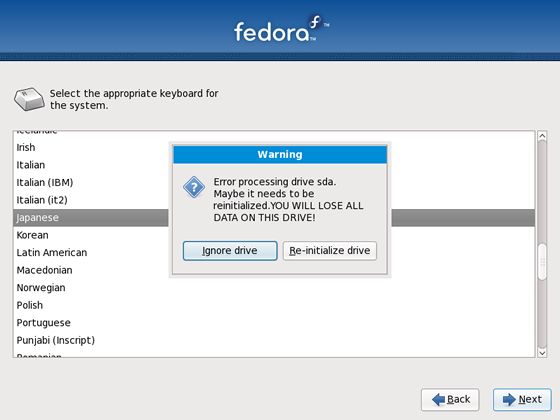 |
| [7] | Input the Hostname of your computer you like. |
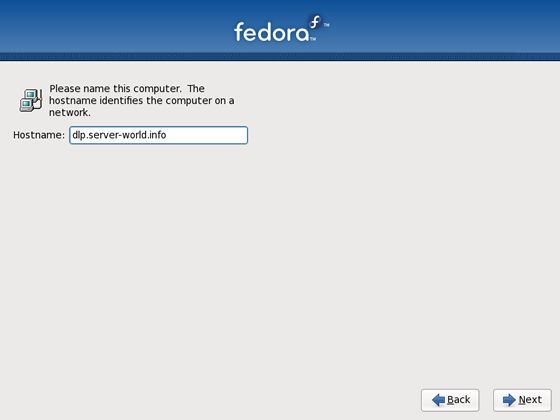 |
| [8] | Set your timezone and go next. |
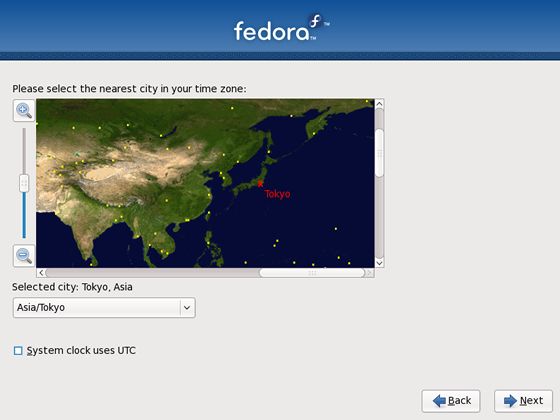 |
| [9] | Set root password and go next. |
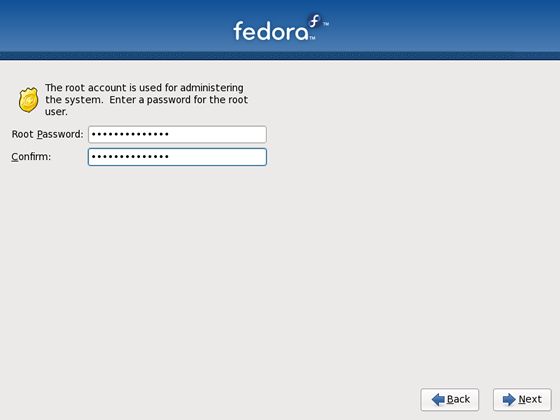 |
| [10] | Configure partition layouts. Check a box "Review and modify partitioning layout" and go Next. |
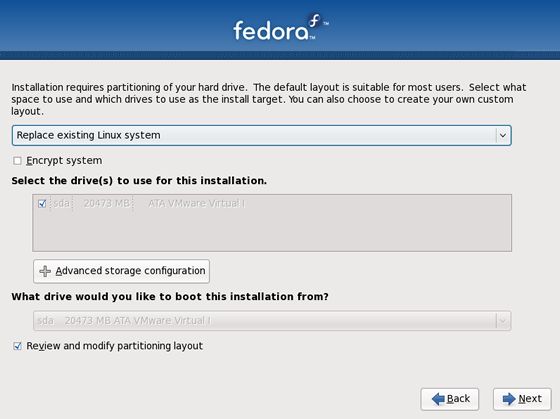 |
| [11] | Here is changing partition layouts section. Click "Edit" button. |
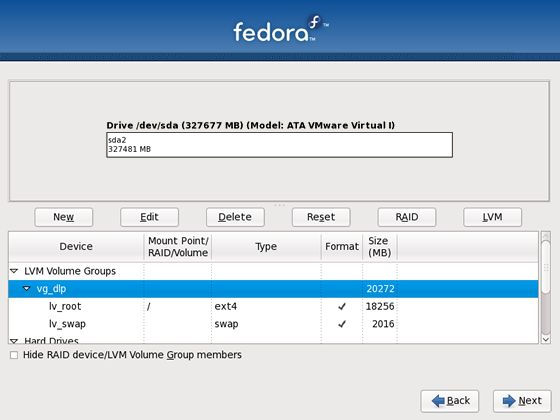 |
| [12] | Click ‘Add‘ button to create logical volumes. Input mount point, file system, name, amount of disks for it like follows. |
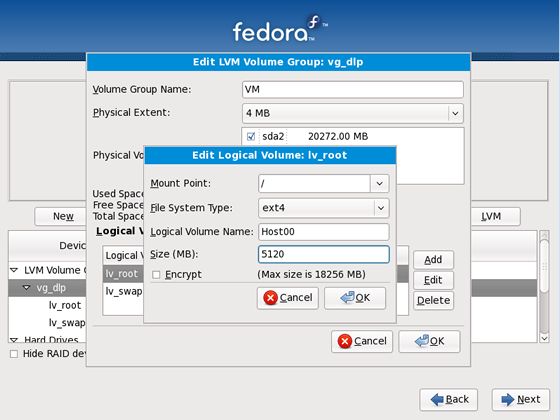 |
| The example is follows the author did. | |
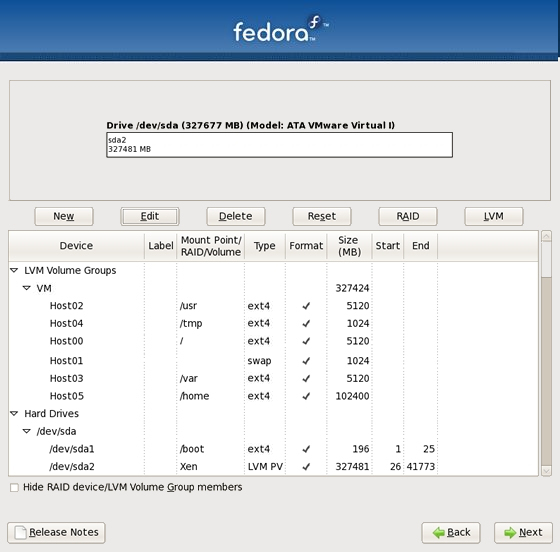 |
| [13] | Click "Write Changes to Disk" if it‘s OK all. |
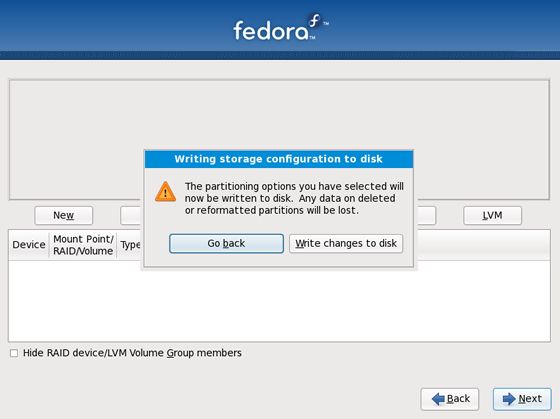 |
| [14] | Click ‘Next‘ with keeping default, it‘s no ploblem. But if you set some parameters for bootloader, Do it. |
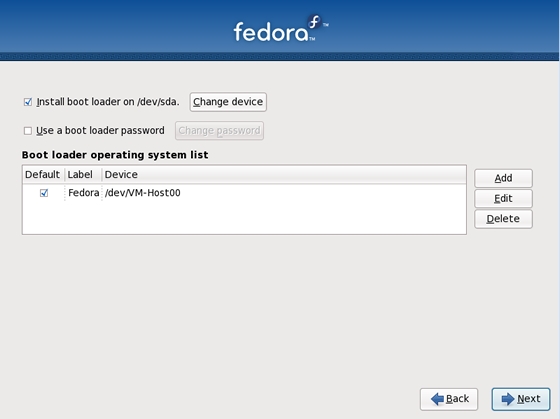 |
| [15] | This is the section you select softwares you would like to install. It‘s not recommended to install many softwares first. Check a box ‘Customize now‘ and go Next. |
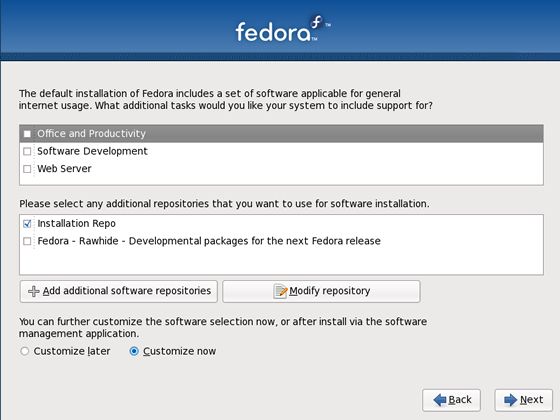 |
| [16] | Uncheck boxes all first. Next, check a box ‘Development Tools‘ like following screen. This Tools, especially gcc which is included in this, are often needed, so it‘s better to install now, I think. |
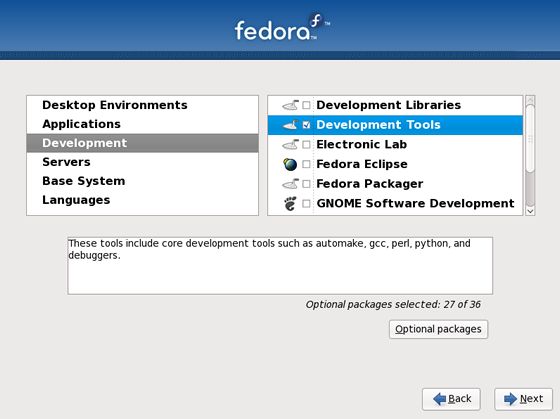 |
| [17] | Check a box ‘Base‘ and go Next. |
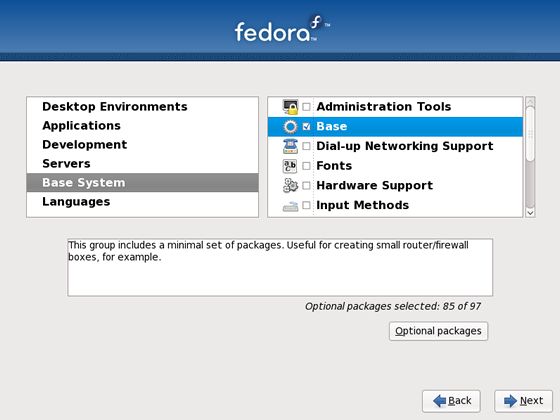 |
| [18] | Wait for a moment. Installing is just being done. |
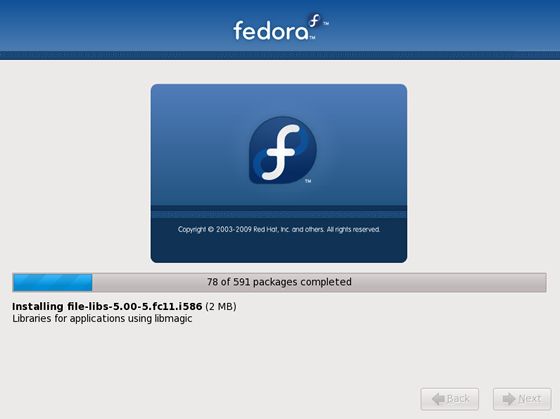 |
| [19] | Installation has finished. Click ‘Reboot‘ button. |
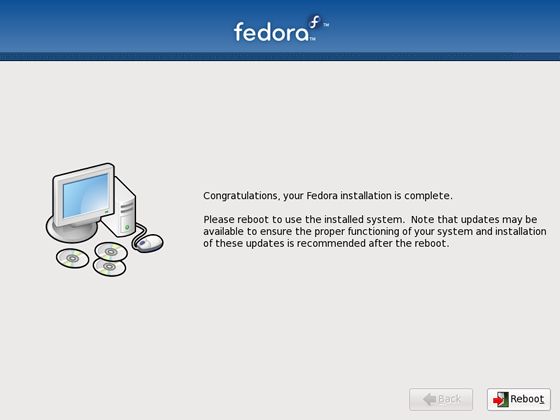 |
| [20] | The login prompt is shown after rebooting. Login with root user and password that you set during installation. |
 |
标签:
原文地址:http://blog.csdn.net/hanzheng260561728/article/details/51325304