标签:
来自Github,地址:
效果图:
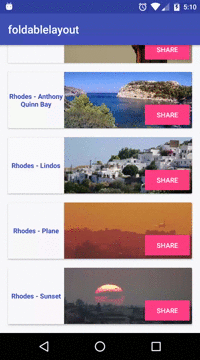
使用(以配合RecycleView一起使用为例):
主页面创建RecycleView
<android.support.v7.widget.RecyclerView
android:id="@+id/rv_ShouyeFragment"
android:layout_width="match_parent"
android:layout_height="wrap_content"
android:clipChildren="false"
android:clipToPadding="false"
android:paddingLeft="@dimen/activity_horizontal_margin"
android:paddingRight="@dimen/activity_horizontal_margin"
android:paddingTop="@dimen/activity_vertical_margin">
</android.support.v7.widget.RecyclerView>list_item_cover:
<?xml version="1.0" encoding="utf-8"?>
<android.support.v7.widget.CardView
xmlns:android="http://schemas.android.com/apk/res/android"
android:layout_width="match_parent"
android:layout_height="100dp">
<RelativeLayout
android:layout_width="match_parent"
android:layout_height="match_parent">
<TextView
android:textStyle="bold"
android:textColor="@color/colorPrimary"
android:gravity="center"
android:id="@+id/tv_cover"
android:layout_width="100dp"
android:layout_height="match_parent" />
<ImageView
android:layout_toRightOf="@+id/tv_cover"
android:scaleType="centerCrop"
android:id="@+id/iv_cover"
android:layout_width="match_parent"
android:layout_height="match_parent" />
<Button
android:id="@+id/btn_cover"
android:layout_alignParentRight="true"
android:layout_alignParentBottom="true"
android:text="Share"
android:textColor="@android:color/white"
android:backgroundTint="@color/colorAccent"
android:layout_width="wrap_content"
android:layout_height="wrap_content" />
</RelativeLayout>
</android.support.v7.widget.CardView>list_item_detail:
<?xml version="1.0" encoding="utf-8"?>
<android.support.v7.widget.CardView
xmlns:android="http://schemas.android.com/apk/res/android"
android:layout_width="match_parent"
android:layout_height="200dp">
<RelativeLayout
android:layout_width="match_parent"
android:layout_height="match_parent"
android:background="@android:color/holo_green_dark">
<ImageView
android:id="@+id/iv_detail"
android:layout_width="match_parent"
android:layout_height="match_parent"
android:scaleType="centerCrop"/>
</RelativeLayout>
</android.support.v7.widget.CardView>FoldableLayout mFoldableLayout = new FoldableLayout(context);foldableLayout.setupViews(R.layout.list_item_cover, R.layout.list_item_detail, R.dimen.card_cover_height, itemView.getContext());
第一个参数指折叠图布局,第二个是展开图布局,第三个是折叠时的高度,这个高度一定和折叠状态下的高度一致.
/*
自定义ShouyeFragmentAdapter
*/
public class ShouyeFragmentAdapter
extends
RecyclerView.Adapter<ShouyeFragmentAdapter.MyViewHolder> {
private String[] mDataList; //文字数组
private int[] mImageList; //要显示的图片
private Map<Integer, Boolean> mFoldStates = new HashMap<>(); //用于判断状态是否折叠
private Context mContext;
public ShouyeFragmentAdapter(String[] mDataList, int[] mImageList,
Context mContext) {
this.mDataList = mDataList;
this.mContext = mContext;
this.mImageList = mImageList;
}
@Override
public ShouyeFragmentAdapter.MyViewHolder onCreateViewHolder(
ViewGroup parent, int viewType) {
return new MyViewHolder(new FoldableLayout(parent.getContext()));
}
@Override
public void onBindViewHolder(
final ShouyeFragmentAdapter.MyViewHolder holder, int position) {
//绑定数据holder.iv_cover.setImageResource(mImageList[position]);
holder.iv_detail.setImageResource(mImageList[position]);
holder.tv_cover.setText(mDataList[position]);
// 绑定状态
if (mFoldStates.containsKey(position)) {
if (mFoldStates.get(position) == Boolean.TRUE) {
if (!holder.foldableLayout.isFolded()) {
// 如果不是折叠状态,就将其折叠
holder.foldableLayout.foldWithoutAnimation();
}
} else if (mFoldStates.get(position) == Boolean.FALSE) {
// 如果是折叠状态就将其展开
if (holder.foldableLayout.isFolded()) {
holder.foldableLayout.unfoldWithoutAnimation();
}
}
} else {
holder.foldableLayout.foldWithoutAnimation();
}
//设置内部按钮监听
holder.btn_cover.setOnClickListener(new View.OnClickListener() {
@Override
public void onClick(View v) {
Toast.makeText(mContext, "btn_cover Clicked",
Toast.LENGTH_SHORT).show();
}
});
//设置点击时带有动画效果的展开和折叠
holder.foldableLayout.setOnClickListener(new View.OnClickListener() {
@Override
public void onClick(View v) {
if (holder.foldableLayout.isFolded()) {
holder.foldableLayout.unfoldWithAnimation();
} else {
holder.foldableLayout.foldWithAnimation();
}
}
});
holder.foldableLayout
.setFoldListener(new FoldableLayout.FoldListener() {
@Override
public void onUnFoldStart() {
if (Build.VERSION.SDK_INT >= Build.VERSION_CODES.LOLLIPOP) {
holder.foldableLayout.setElevation(5);
}
}
@Override
public void onUnFoldEnd() {
if (Build.VERSION.SDK_INT >= Build.VERSION_CODES.LOLLIPOP) {
holder.foldableLayout.setElevation(0);
}
mFoldStates.put(holder.getAdapterPosition(), false);
}
@Override
public void onFoldStart() {
if (Build.VERSION.SDK_INT >= Build.VERSION_CODES.LOLLIPOP) {
holder.foldableLayout.setElevation(5);
}
}
@Override
public void onFoldEnd() {
if (Build.VERSION.SDK_INT >= Build.VERSION_CODES.LOLLIPOP) {
holder.foldableLayout.setElevation(0);
}
mFoldStates.put(holder.getAdapterPosition(), true);
}
});
}
@Override
public int getItemCount() {
return mDataList.length;
}
public class MyViewHolder extends RecyclerView.ViewHolder {
protected FoldableLayout foldableLayout;
protected TextView tv_cover;
protected ImageView iv_cover;
protected ImageView iv_detail;
protected Button btn_cover;
public MyViewHolder(FoldableLayout foldableLayoutView) {
super(foldableLayoutView);
foldableLayout = foldableLayoutView;
foldableLayout.setupViews(R.layout.list_item_cover,
R.layout.list_item_details, R.dimen.card_cover_height,
itemView.getContext());
tv_cover = (TextView) foldableLayoutView
.findViewById(R.id.tv_cover);
btn_cover = (Button) foldableLayoutView
.findViewById(R.id.btn_cover);
iv_cover = (ImageView) foldableLayoutView
.findViewById(R.id.iv_cover);
iv_detail = (ImageView) foldableLayoutView
.findViewById(R.id.iv_detail);
}
}
}private void initRecycleView() {
rv_ShouyeFragment = (RecyclerView) view
.findViewById(R.id.rv_ShouyeFragment);
rv_ShouyeFragment
.setLayoutManager(new LinearLayoutManager(getContext()));
//CANTEENNAME,CANTEENIMAGE,是要显示在列表的数据,图片
mAdapter = new ShouyeFragmentAdapter(CANTEENNAME,CANTEENIMAGE,getContext());
//给子列表项间添加间隙
rv_ShouyeFragment.addItemDecoration(new RecyclerView.ItemDecoration() {
@Override
public void getItemOffsets(Rect outRect, View view, RecyclerView parent, RecyclerView.State state) {
super.getItemOffsets(outRect, view, parent, state);
outRect.bottom = getResources().getDimensionPixelSize(R.dimen.activity_vertical_margin);
}
});
rv_ShouyeFragment.setAdapter(mAdapter);
}快速点击第一项或最后一项在列表项从展开状态到折叠状态时会导致程序崩溃,但Logcat未报错。
图片加载缓慢,写的时候没考虑内存泄漏等问题导致程序在这个界面卡顿不流畅,动画无法正常显示等问题。
标签:
原文地址:http://blog.csdn.net/rosechan/article/details/51335776