标签:
图片(imageView):
常用属性:
android:scaleType(图片显示的格式)
android:src(图片源,一般使用的资源)
android:scaleType属性的常用取值
0.matrix:用矩阵来绘图
1.fitXY:拉伸图片(不按比列)以填充View的宽高
2.fitStart:按比例拉伸图片,拉伸后图片的高度为View的高度,且显示在View的上边
3.fitCenter:按比例拉伸图片,拉伸后图片的高度为View的高度,且显示在View的中间
4.fitEnd:按比例拉伸图片,拉伸后图片的高度为View的高度,且显示在View的下边
5.center:按原图大小显示图片,但图片的宽高大于View的宽高时,截图图片中间部分显示
6.centerCrop:按比例放大原图直至等于某边View的宽高显示
7.centerInside:当原图宽高等于View的宽高的时候,按原图的大小居中显示,反之将原图缩放至view的宽高居中显示。
下面我们来看具体的代码实现:
1.Activity
//imageView显示图片视图 public class ImageViewActivity extends Activity { private Context context; private ImageView imageView; private Button previousButton; private Button nextButton; private int currentIndex = 0; //这里你可以随便找一些图片来试试 private int[] images = new int[]{ R.drawable.shangjinlieren, R.drawable.bulong, R.drawable.buxiangzhiren, R.drawable.gailun, R.drawable.guanghuinvlang, R.drawable.laoshu, R.drawable.liulangfashi, R.drawable.longxuewuji, R.drawable.manzuzhiwang, R.drawable.mishizhiya, R.drawable.shamohuangdi, R.drawable.shengqiangyouxia, R.drawable.shuguangnvshen, R.drawable.wujijiansheng, R.drawable.wushuangjianji, R.drawable.zhaoxin }; @Override protected void onCreate(Bundle savedInstanceState) { super.onCreate(savedInstanceState); setContentView(R.layout.image_view); init(); addAction(); } private void init(){ context = this; previousButton = (Button)findViewById(R.id.previousButtonId); nextButton = (Button)findViewById(R.id.nextButtonId); imageView = (ImageView)findViewById(R.id.imageViewId); imageView.setImageResource(images[currentIndex]); } private void addAction(){ previousButton.setOnClickListener(new View.OnClickListener() { public void onClick(View v) { if(currentIndex==0){ Toast.makeText(context, "已经是第一张了...", Toast.LENGTH_SHORT).show(); }else{ currentIndex--; imageView.setImageResource(images[currentIndex]); setScaleType(); } } }); nextButton.setOnClickListener(new View.OnClickListener() { public void onClick(View v) { if(currentIndex==images.length-1){ Toast.makeText(context, "已经是最后一张了...", Toast.LENGTH_SHORT).show(); }else{ currentIndex++; imageView.setImageResource(images[currentIndex]); setScaleType(); } } }); } //图片显示的格式 private void setScaleType(){ if(currentIndex==0){ imageView.setScaleType(ImageView.ScaleType.MATRIX); Toast.makeText(context, "ScaleType=MATRIX", Toast.LENGTH_SHORT).show(); } if(currentIndex==1){ imageView.setScaleType(ImageView.ScaleType.FIT_XY); Toast.makeText(context, "ScaleType=FIT_XY", Toast.LENGTH_SHORT).show(); } if(currentIndex==2){ imageView.setScaleType(ImageView.ScaleType.FIT_START); Toast.makeText(context, "ScaleType=FIT_START", Toast.LENGTH_SHORT).show(); } if(currentIndex==3){ imageView.setScaleType(ImageView.ScaleType.FIT_CENTER); Toast.makeText(context, "ScaleType=FIT_CENTER", Toast.LENGTH_SHORT).show(); } if(currentIndex==4){ imageView.setScaleType(ImageView.ScaleType.FIT_END); Toast.makeText(context, "ScaleType=FIT_END", Toast.LENGTH_SHORT).show(); } if(currentIndex==5){ imageView.setScaleType(ImageView.ScaleType.CENTER); Toast.makeText(context, "ScaleType=CENTER", Toast.LENGTH_SHORT).show(); } if(currentIndex==6){ imageView.setScaleType(ImageView.ScaleType.CENTER_CROP); Toast.makeText(context, "ScaleType=CENTER_CROP", Toast.LENGTH_SHORT).show(); } if(currentIndex==7){ imageView.setScaleType(ImageView.ScaleType.CENTER_INSIDE); Toast.makeText(context, "ScaleType=CENTER_INSIDE", Toast.LENGTH_SHORT).show(); } } }
2.xml文件布局
<?xml version="1.0" encoding="utf-8"?> <!-- 显示图片视图的页面 --> <LinearLayout xmlns:android="http://schemas.android.com/apk/res/android" android:id="@+id/linearLayoutId" android:layout_width="match_parent" android:layout_height="match_parent" android:orientation="vertical" android:padding="5dp" > <ImageView android:layout_width="100dp" android:layout_height="100dp" android:layout_gravity="center_horizontal" android:layout_marginTop="20dp" android:background="@color/yellow" android:src="@drawable/mishizhiya" /> <ImageView android:id="@+id/imageViewId" android:layout_width="100dp" android:layout_height="150dp" android:layout_gravity="center_horizontal" android:layout_marginTop="20dp" android:background="@color/yellow" /> <LinearLayout android:layout_width="match_parent" android:layout_height="wrap_content" android:layout_marginTop="10dp" android:gravity="center_horizontal" android:orientation="horizontal" > <Button android:id="@+id/previousButtonId" android:layout_width="wrap_content" android:layout_height="wrap_content" android:text="上一张" /> <Button android:id="@+id/nextButtonId" android:layout_width="wrap_content" android:layout_height="wrap_content" android:text="下一张" /> </LinearLayout> </LinearLayout>
3.效果显示图:
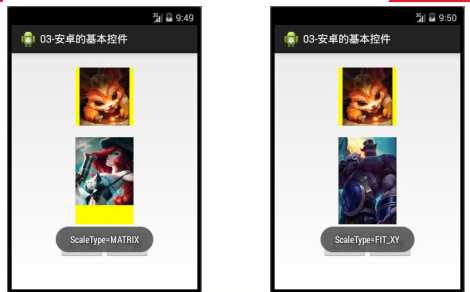
标签:
原文地址:http://www.cnblogs.com/wuziyue/p/5470457.html