标签:
Azure的文件存储结构如下所示,最基本的文件存储包含存储账号,文件共享,在文件共享下面你可以建立文件目录,上传文件:
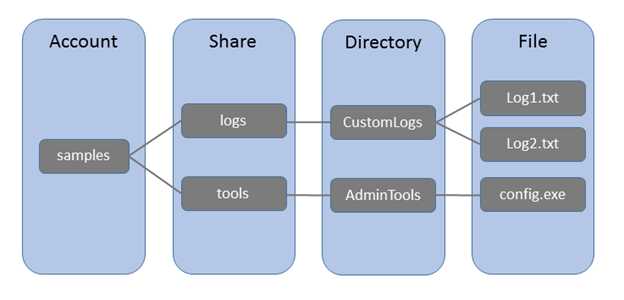
在开始使用Powershell创建文件共享之前,你需要获得Azure的账号,安装powershell,配置你的账号,请参考我以前的博客,在此不再赘述。
$StorageAccountName="mystorageacctfile"
$Location="China East"
New-AzureStorageAccount –StorageAccountName $StorageAccountName -Location $Location

#得到存储的key值
Get-AzureStorageKey -StorageAccountName $StorageAccountName
#设置当前订阅的默认存储
Set-AzureSubscription -CurrentStorageAccountName $StorageAccountName -SubscriptionId $SubscriptionID
#获得Azure存储的上下文
$ctx=New-AzureStorageContext $StorageAccountName $StorageAccountKey
#创建Azure file共享服务
$share = New-AzureStorageShare $filesharename -Context $ctx
#列出当前Azure文件共享服务
Get-AzureStorageShare -Context $ctx -Name $filesharename


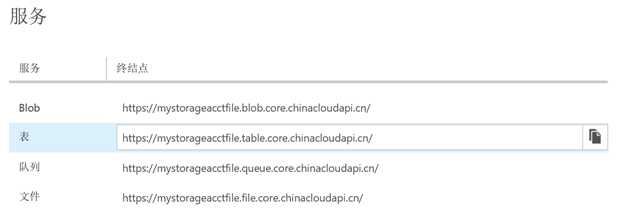
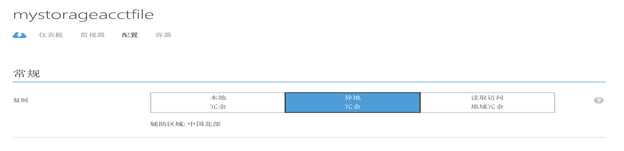
#创建文件共享目录
New-AzureStorageDirectory -Share $share -Path logs
#上传一个文件到文件共享目录
Set-AzureStorageFileContent -Share $share -Source d:\hdinsight.publishsettings -Path logs
# 列出目录下的所有文件
Get-AzureStorageFile -Share $share -Path logs | Get-AzureStorageFile
# List all your files
Get-AzureStorageFile -Share $share -Path logs | Get-AzureStorageFile

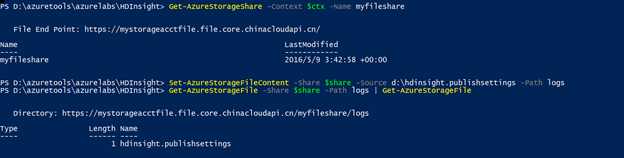
Start-AzureStorageFileCopy -SrcShareName $filesharename -SrcFilePath "logs/hdinsight.publishsettings" -DestShareName $filesharenamenew -DestFilePath "logs/hdinsight.publishsettings" -Context $ctx -DestContext $ctx
所有相关测试脚本已经更新到了github,你可以下载源代码测试:
https://github.com/kingliantop/azurelabs/blob/master/storage/StorageFileShare.ps1
标签:
原文地址:http://www.cnblogs.com/cloudapps/p/5481185.html