标签:
[添加脚本(Move)]
//该脚本挂在img的父物体上
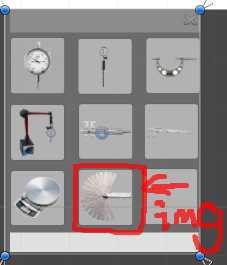
using UnityEngine;
using System.Collections;
using UnityEngine.UI;
//定义枚举
public enum Tools
{
空,
塞尺
}
public class Move : MonoBehaviour
{ //放置img的父物体(窗体,如上图所示)
public GameObject LittleWin1;
public GameObject Tog1;
//给窗体设置一个初始位置和目标位置(实现缓动)
public GameObject TargetPos;
public GameObject StartPos;
//Tools类型(枚举),将变量 TOOLS和temoTools 初始化为"空";
public Tools TOOLS = Tools.空;
public Tools tempTools = Tools.空;
Vector3 v;
void Awake()
{
LittleWin1.SetActive(false);
LittleWin2.SetActive(false);
}
void Start ()
{
Tog1.GetComponent<Toggle>().onValueChanged.AddListener(delegate
{
this.OnClick(Tog1);
});
}
void OnClick(GameObject tog)
{
LittleWin1.SetActive(Tog1 == tog);
//点击Toggle显示窗体LittleWin(未实现窗体缓动出现的效果)
if (Tog1.GetComponent<Toggle>().isOn == true)
{
LittleWin1.transform.position = Vector3.MoveTowards(TargetPos.transform.position, StartPos.transform.position, 200000f * Time.deltaTime);
}
else if (Tog1.GetComponent<Toggle>().isOn == false)
{
LittleWin1.transform.position = Vector3.MoveTowards(TargetPos.transform.position, StartPos.transform.position, 200000f * Time.deltaTime);
}
}
}
[添加脚本(DragTools)]
//将脚本挂在img上(即要拖拽出来的工具图片img上)
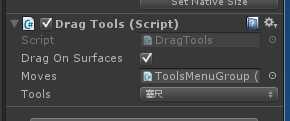
using System.Collections.Generic;
using UnityEngine;
using UnityEngine.EventSystems;
using UnityEngine.UI;
[RequireComponent(typeof(Image))]
public class DragTools : MonoBehaviour, IBeginDragHandler, IDragHandler, IEndDragHandler
{
public bool dragOnSurfaces = true;
//Move类的move对象
public Move moves;
public Tools tools;
PointerEventData eventData;
private GameObject m_DraggingIcons;
private RectTransform m_DraggingPlanes;
public void OnBeginDrag(PointerEventData eventData)
{
var canvas = FindInParents<Canvas>(gameObject);
if (canvas == null)
return;
// We have clicked something that can be dragged.
// What we want to do is create an icon for this.
m_DraggingIcons = new GameObject("icon");
Debug.Log("生成图片");
moves.TOOLS = tools;
m_DraggingIcons.transform.SetParent (canvas.transform, false);
//移动该变换到此局部变换列表的末尾。
m_DraggingIcons.transform.SetAsLastSibling();
var image = m_DraggingIcons.AddComponent<Image>();
// The icon will be under the cursor.
// We want it to be ignored by the event system.
var group = m_DraggingIcons.AddComponent<CanvasGroup>();
group.blocksRaycasts = false;
m_DraggingIcons.AddComponent<MouseFollow>();
image.sprite = GetComponent<Image>().sprite;
image.SetNativeSize();
m_DraggingIcons.GetComponent<Image>().SetNativeSize();
if (dragOnSurfaces)
m_DraggingPlanes = transform as RectTransform;
else
m_DraggingPlanes = canvas.transform as RectTransform;
SetDraggedPosition(eventData);
}
public void OnDrag(PointerEventData eventData)
{
if (m_DraggingIcons != null)
SetDraggedPosition(eventData);
}
private void SetDraggedPosition(PointerEventData eventData)
{
if (dragOnSurfaces && eventData.pointerEnter != null && eventData.pointerEnter.transform as RectTransform != null)
m_DraggingPlanes= eventData.pointerEnter.transform as RectTransform;
var rt = m_DraggingIcons.GetComponent<RectTransform>();
Vector3 globalMousePos;
if (RectTransformUtility.ScreenPointToWorldPointInRectangle(m_DraggingPlanes, eventData.position, eventData.pressEventCamera, out globalMousePos))
{
rt.position = globalMousePos;
rt.rotation = m_DraggingPlanes.rotation;
}
}
void Update()
{
if (Input.GetMouseButtonDown(0) && m_DraggingIcons != null)
{
Destroy(m_DraggingIcons);
m_DraggingIcons = null;
Debug.Log("结束拖拽");
moves.TOOLS = moves.tempTools;
}
}
public void OnEndDrag(PointerEventData eventData)
{
this.eventData = eventData;
}
static public T FindInParents<T>(GameObject go) where T : Component
{
if (go == null) return null;
var comp = go.GetComponent<T>();
if (comp != null)
return comp;
var t = go.transform.parent;
while (t != null && comp == null)
{
comp = t.gameObject.GetComponent<T>();
t = t.parent;
}
return comp;
}
}
[添加脚本(newLine)]
//该脚本挂在在MainCamera上
using UnityEngine;
using UnityEngine.UI;
public class newLine : MonoBehaviour
{
public Transform explosion;
public Transform Tool;
//用于放置工具的父物体(场景中的整个3D模型)
public Transform DeskTran;
//需点击,显示的目标工具
public Transform targetTran;
//Move 类的move对象
public Move move;
//器械展示平台
public Transform Ruler;
//用于放置尺子的父物体
public Transform TargetRuler;
//鼠标跟随
public Camera MainCamera;
public Canvas canvas;
//RectTransform rectTransform;
public GameObject AddSizeWin;
void Update()
{
//GameObject game = GameObject.Find("SaiChi(Clone)");//寻找任意物体
//GameObject game=transform.Find("***");//寻找子物体下
//获取鼠标点击事件
if (Input.GetMouseButtonDown(0))
{
//定义一条射线,从摄像机发出到点击坐标的射线
Ray ray = Camera.main.ScreenPointToRay(Input.mousePosition);
RaycastHit hit;
//如果射线发生碰撞
//Tool.transform.position = Input.mousePosition;
//Physics.Raycast(射线,碰撞点,射线距离)
if (Physics.Raycast(ray, out hit, 100))
{
//if (Tool == null && move.TOOLS == Tools.塞尺)
if ( move.TOOLS == Tools.塞尺)
{//划出射线,只有在scene视图中才能看到
//Debug.DrawLine(ray.origin, hit.point);
#region 方法一:射线检测并进行实例化
GameObject gameObj = hit.collider.gameObject;
//实例化物体
Transform theClonedExplosion;
//hit.point为碰撞点的坐标;
theClonedExplosion = Instantiate(explosion) as Transform;
Tool = theClonedExplosion;
//设置父物体
Tool.parent = DeskTran;
Tool.localEulerAngles = Vector3.zero;
Tool.localPosition = targetTran.localPosition;
#endregion
#region 方法二 :直接通过显隐控制
//Tool = targetTran;
//targetTran.gameObject.SetActive(true);
//Tool.parent = DeskTran;
#endregion
}
//点击塞尺出现AddSizeWin窗体
if (hit.transform.name.Contains("塞尺装配"))
{
AddSizeWin.SetActive(true);
// Debug.Log(hit.transform.parent.name);
}
}
}
}
}
射线碰撞【拖拽物体img,点击后在固定位置显示A(工具),点击A显示B(Toggle组成的表),关闭B显示C(工具)】
标签:
原文地址:http://www.cnblogs.com/Cocomo/p/5632679.html