标签:
1. 通过Android SDK Manager下载extras中的Google Play services和Google Play Billing Library两个包。
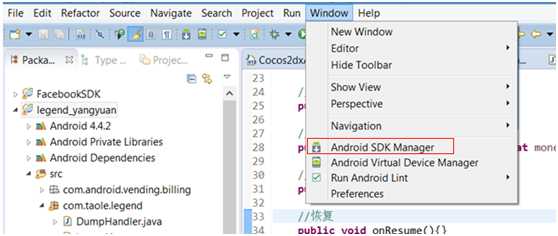
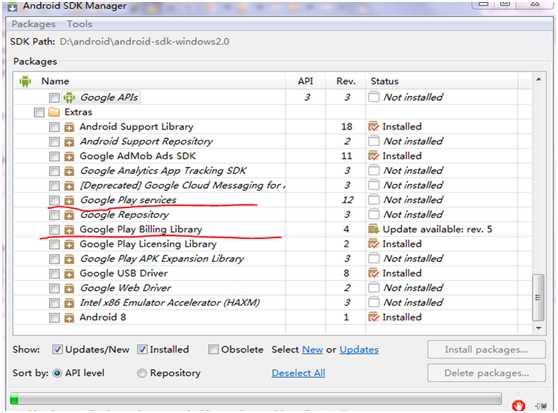
2. 把下载的.aidl文件加入到你的工程中:在你的工程里建一个如下的包名com.android.vending.billing,再把这个aidl文件拷贝到里面,最后刷新一下你的工程就可以了,如果工程没有生成相关代码,可以执行下android update命令,update下你的工程。
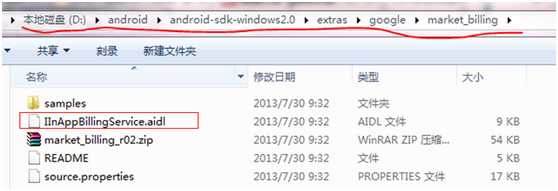
3. 在你工程的AndroidMainfest.xml里添加权限:
<uses-permission android:name="com.android.vending.BILLING" />
完成这些后,你的工程就有Google billing了,在你的程序打包签名后,Google Play后台也会认可你的程序了,能够允许你在后台添加内购商品了。在正式接入支付代码前,你可以先把这个apk上传到Google Play后台,这个APK就相当于你要发布的APK了,当然你不会真的发布它,这里要说的就是,这个上传的APK是需要签名的,而且包名以及签名要与你以后上传的正式APK保持一致。
4. beta版APK上传后你就可以设置应用内商品了。此外我们将得到一个PublicKey,用于支付验证。
5. 在google后台加入测试号,并登录选择使用网址确认。
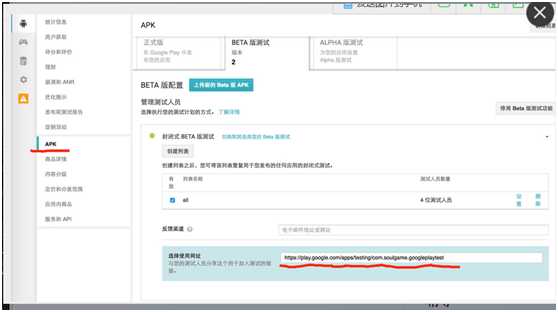
6. 准备一个VPN账号、Google商店账号、一台带有Google Play的手机(“我用的是天天模拟器”)
7. 在手机上连接VPN并登录google商店,然后把你的账号绑定信用卡。若在推荐应用中看到了付费项目,并能搜到自己的应用(只有测试号才能搜到),就可以开始后续工作了。要是不行,则需要清除下google商店的国内访问缓存,重启手机。用模拟器的可以清下dns缓存。
1. 新建一个包,把之前下载的代码拷贝到工程中。
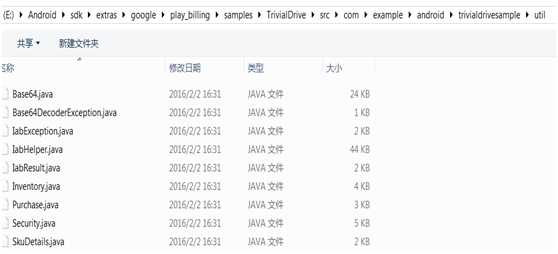
2. 初始化
labHelper这个是支付的关键代码,其中已经把设置billing,商品查询,商品购买,商品回调,商品验证以及回调方法都写好了。(“具体使用都在samples中”)
private void initGooglePlay()
{
mHelper = new IabHelper(mActivity, mPublicKey);
mHelper.enableDebugLogging(true);
mHelper.startSetup(new IabHelper.OnIabSetupFinishedListener() {
public void onIabSetupFinished(IabResult result) {
Log.d(TAG, "Setup finished.");
if (!result.isSuccess()) {
Log.d(TAG, "Setup failed."+ result.toString());
return;
}
if (mHelper == null) return;
Log.d(TAG, "Setup successful. Querying inventory.");
//初始化成功则检测目前拥有的商品,即已购买但未消耗的商品。google的商品如果设置的是可重复商品,当你在成功购买这个商品后是需要主动消耗的,只有消耗成功后才可以再次购买。
mHelper.queryInventoryAsync(mGotInventoryListener); }
});
}
3. 检测商品
IabHelper.QueryInventoryFinishedListener mGotInventoryListener = new IabHelper.QueryInventoryFinishedListener() {
public void onQueryInventoryFinished(IabResult result, Inventory inventory) {
Log.d(TAG, "Query inventory finished.");
if (mHelper == null) return;
if (result.isFailure()) {
//表示没有未消耗的商品
return;
}
//到此表示有未消耗的商品,我们可遍历所有添加的商品,找到对应商品并消耗掉。
//skuName为我们之前创建的商品的金Key
Purchase gasPurchase = inventory.getPurchase(skuName); if(gasPurchase != null){
//如果逻辑是到账后消耗掉对应商品,则说明玩家对应商品没到账,应补发。
//消耗掉对应商品。
mHelper.consumeAsync(gasPurchase, mConsumeFinishedListener);
}
}
};
IabHelper.OnConsumeFinishedListener mConsumeFinishedListener = new IabHelper.OnConsumeFinishedListener() {
public void onConsumeFinished(Purchase purchase, IabResult result) {
Log.d(TAG, "Consumption finished. Purchase: " + purchase + ", result: " + result);
// if we were disposed of in the meantime, quit.
if (mHelper == null) return;
// We know this is the "gas" sku because it‘s the only one we consume,
// so we don‘t check which sku was consumed. If you have more than one
// sku, you probably should check...
if (result.isSuccess()) {
Log.d(TAG, "Consumption successful. Provisioning.");
}
else {
//complain("Error while consuming: " + result);
}
Log.d(TAG, "End consumption flow.");
}
};
public void buy(String orderId, )
{
mActivity.runOnUiThread(new Runnable() {
@Override
public void run() {
//这里product就是我们要购买的对应商品的金Key
mHelper.launchPurchaseFlow(mActivity, Product, RC_REQUEST,
mPurchaseFinishedListener, orderId);
}
});
}
// Callback for when a purchase is finished
IabHelper.OnIabPurchaseFinishedListener mPurchaseFinishedListener = new IabHelper.OnIabPurchaseFinishedListener() {
public void onIabPurchaseFinished(IabResult result, Purchase purchase) {
// if we were disposed of in the meantime, quit.
if (mHelper == null) return;
if (result.isFailure()) {
return;
}
String signNature = purchase.getSignature();
String purchaseInfo = purchase.getPurchaseInfo();
//把signNature, purchaseInfo发到服务端做验证。getPurchaseInfo函数本没有,自己到Purchase.java中添加并返回mOriginalJson就好。
SDKHelper.googlePlayCheckOrder(signNature, purchaseInfo);
//确认到账后消耗掉对应商品,此处直接处理了。
mHelper.consumeAsync(purchase, mConsumeFinishedListener);
}
};
Google play billing(Google play 内支付)
标签:
原文地址:http://www.cnblogs.com/wrbxdj/p/5651137.html