标签:
使用VNC远程安装CentOS 7操作系统
by 无若
数据中心一般都不在本地,如果希望重新安装系统,难道还要跑到数据中心...
所以必须要有一种方式来远程解决这个问题。
目前CentOS 7主要使用的引导方式是grub2,这与过去的grub1差别其实是很大的。
1. 确定你的网卡名称,IP等相关信息
# 查看 IP地址及网卡信息
[root@localhost /]# ip a
1: lo: <LOOPBACK,UP,LOWER_UP> mtu 65536 qdisc noqueue state UNKNOWN
link/loopback 00:00:00:00:00:00 brd 00:00:00:00:00:00
inet 127.0.0.1/8 scope host lo
valid_lft forever preferred_lft forever
inet6 ::1/128 scope host
valid_lft forever preferred_lft forever
2: enp3s0: <BROADCAST,MULTICAST,UP,LOWER_UP> mtu 1500 qdisc pfifo_fast state UP qlen 1000
link/ether 00:21:70:5c:a5:6f brd ff:ff:ff:ff:ff:ff
inet 192.168.17.131/24 brd 192.168.17.255 scope global enp3s0
valid_lft forever preferred_lft forever
inet6 fe80::221:70ff:fe5c:a56f/64 scope link
valid_lft forever preferred_lft forever
# 查看网关
[root@localhost /]# ip route show
default via 192.168.17.254 dev enp3s0 proto static metric 100
192.168.17.0/24 dev enp3s0 proto kernel scope link src 192.168.17.131 metric 100
从这里我们可以得到如下信息:
设备名称: enp3s0
IP地址:192.168.17.131
网关地址:192.168.17.254
2. 下载 CentOS 的 bootstrap 文件
yum install wget
cd /boot
wget http://mirror.centos.org/centos/7/os/x86_64/isolinux/vmlinuz -O vmlinuz-7
wget http://mirror.centos.org/centos/7/os/x86_64/isolinux/initrd.img -O initrd-7.img
3. 添加grub启动条目
查看/boot/grub2/grub.cfg,找到如下代码部分:
menuentry ‘CentOS Linux (3.10.0-327.22.2.el7.x86_64) 7 (Core)‘ --class centos --class gnu-linux --class gnu --class os --unrestricted $menuentry_id_option ‘gnulinux-3.10.0-327.el7.x86_64-advanced-5abaf349-18ce-4481-8e31-f29b0120827f‘ { load_video set gfxpayload=keep insmod gzio insmod part_msdos insmod xfs set root=‘hd0,msdos1‘ if [ x$feature_platform_search_hint = xy ]; then search --no-floppy --fs-uuid --set=root --hint-bios=hd0,msdos1 --hint-efi=hd0,msdos1 --hint-baremetal=ahci0,msdos1 --hint=‘hd0,msdos1‘ 3ee40dd3-d836-4aa5-b145-9fbc2541b151 else search --no-floppy --fs-uuid --set=root 3ee40dd3-d836-4aa5-b145-9fbc2541b151 fi linux16 /vmlinuz-3.10.0-327.22.2.el7.x86_64 root=/dev/mapper/centos-root ro crashkernel=auto rd.lvm.lv=centos/root rd.lvm.lv=centos/swap rhgb quiet LANG=en_US.UTF-8 initrd16 /initramfs-3.10.0-327.22.2.el7.x86_64.img }
然后把这一段拷贝到/etc/grub.d/40_custom中做如下修改:
#!/bin/sh exec tail -n +3 $0 # This file provides an easy way to add custom menu entries. Simply type the # menu entries you want to add after this comment. Be careful not to change # the ‘exec tail‘ line above. menuentry ‘NetInstall‘ { load_video set gfxpayload=keep insmod gzio insmod part_msdos insmod xfs set root=‘hd0,msdos1‘ if [ x$feature_platform_search_hint = xy ]; then search --no-floppy --fs-uuid --set=root --hint-bios=hd0,msdos1 --hint-efi=hd0,msdos1 --hint-baremetal=ahci0,msdos1 --hint=‘hd0,msdos1‘ 3ee40dd3-d836-4aa5-b145-9fbc2541b151 else search --no-floppy --fs-uuid --set=root 3ee40dd3-d836-4aa5-b145-9fbc2541b151 fi linux16 /vmlinuz-7 inst.vnc inst.vncpassword=12345678 inst.headless ip=192.168.17.131::192.168.17.254:255.255.255.0::enp3s0:none nameserver=114.114.114.114 inst.repo=http://mirror.centos.org/centos/7/os/x86_64/ inst.lang=en_US inst.keymap=us initrd16 /initrd-7.img }
此处解释一下格式:
inst.vnc #启用vnc
inst.vncpassword=12345678 # vnc 登陆密码(至少是8个及其以上的字符)
inst.headless
ip=192.168.17.131::192.168.17.254:255.255.255.0::enp3s0:none
# ip=ip::网关:子网掩码::设备名称:none
nameserver=114.114.114.114 # DNS地址
inst.repo=http://mirror.centos.org/centos/7/os/x86_64/
# yum源地址
inst.lang=en_US
# 默认语言
inst.keymap=us
# 键盘模式
# 配置/etc/default/grub
打开 /etc/default/grub
修改 GRUB_DEFAULT=0 为 GRUB_DEFAULT=saved
# 再检查一次,所有配置
4. 重建配置,使配置生效
# 重建grub配置
grub2-mkconfig -o /boot/grub2/grub.cfg
# 列出所有启动条目
awk -F\‘ ‘$1=="menuentry " {print $2}‘ /etc/grub2.cfg
# 下一次启动使用NetInstall,仅使用一次
grub2-reboot NetInstall
# 重启系统
reboot
5. 使用VNC安装CentOS系统
其他资料都提到等待一分钟左右,个人实验等待了约10分钟,这主要取决于网速。
下载 tightVNC (http://www.tightvnc.com/download.php)
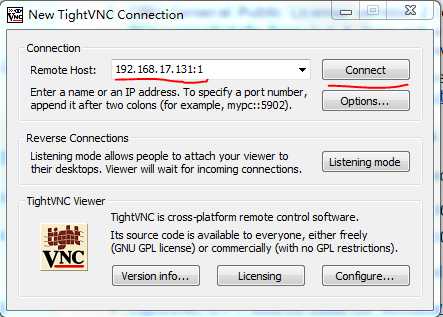
密码就是上面设置的 12345678
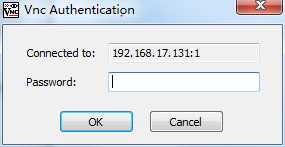
成功进入CentOS的安装界面
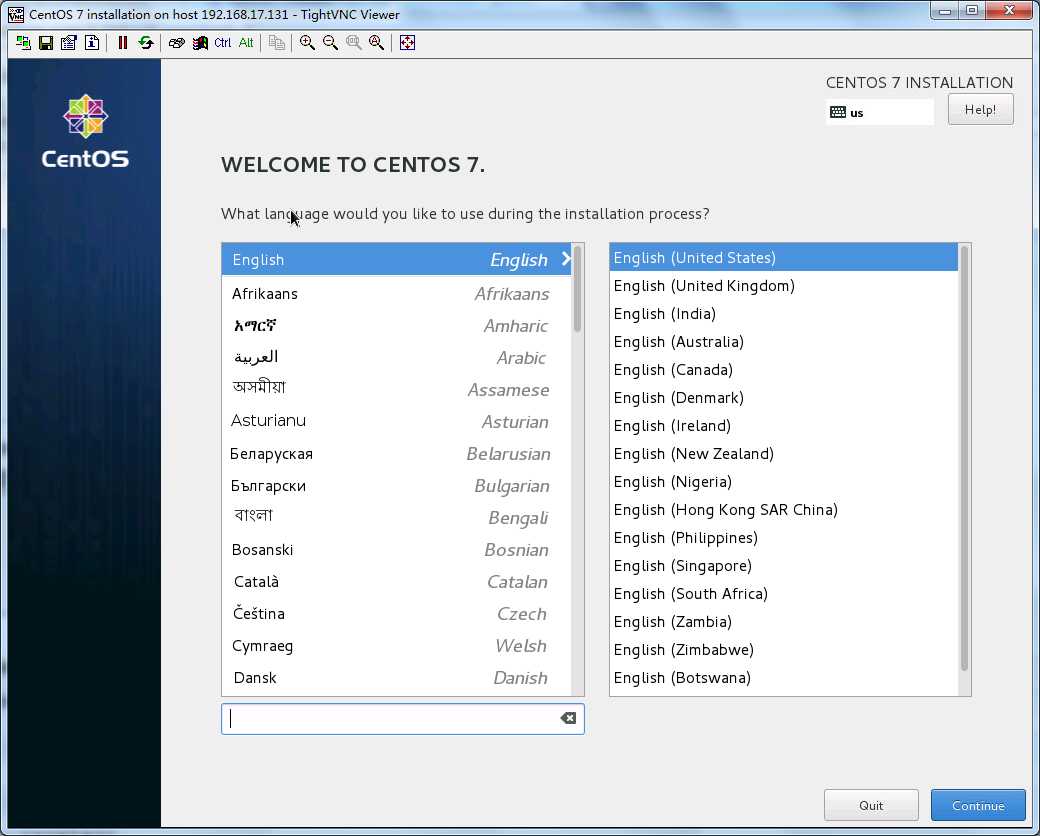
注意:这里使用的是外部的yum源,很多情况下网络是封闭的,那么就必须搭建一台内网的yum源服务器,具体可以参考
http://www.cnblogs.com/gleaners/p/5735472.html
参考:
http://www.danpros.com/2016/02/how-to-install-centos-7-remotely-using-vnc
标签:
原文地址:http://www.cnblogs.com/gleaners/p/5736521.html