标签:
UEditor富文本编辑器,百度的良心产品之一。
记录下我是怎么用UEditor的
1、引入到项目中,添加对net/bin下Newtonsoft.json的引用
2、实例化,按照demo中的index.html的形式。把ueditor.config.js和ueditor.all.min.js引过来
此时,应该可以加载出编辑器了
3、修改配置
按照文档中的说明,修改配置分为前台配置项和后台配置项
前台配置项:ueditor.config.js
后台配置项:config.json
成功配置后:
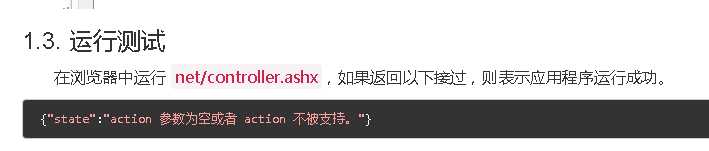
以上传图片为例,看图片上传是怎么实现的
首先,我想把 图片上传到我网站的根目录下的 UpLoadFile文件夹下
在config.json中设置imagePathFormat 文件上传保存路径为 "/UpLoadFile/image/{yyyy}{mm}{dd}/{time}{rand:6}"
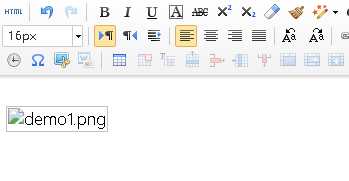
发现图片时不可以显示的,点击html源代码那个按钮,发现图片的src地址不对
在config.json中设置imageUrlPrefix 设置图片访问前缀
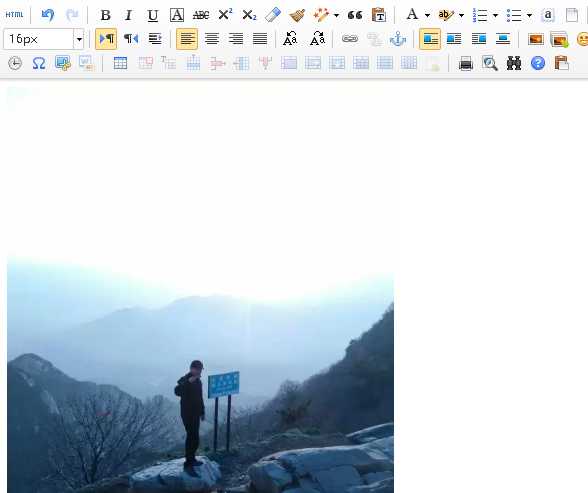
成功上传!

图片src路径
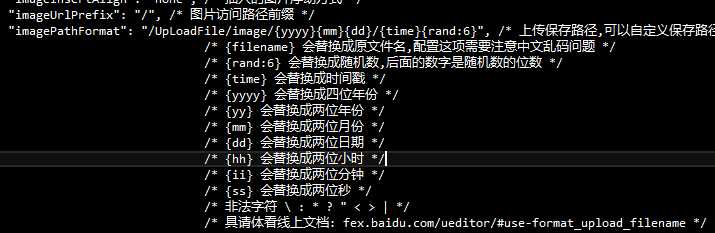
修改之后的
下面就仔细研究下上传是 怎么实现的,经过仔细研究,有了初步的了解
在点击多图上传的时候,加载了dialogs/image下的image.html
在image.js中找到了上传图片的方法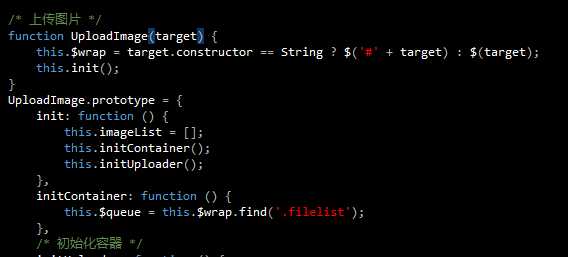
无奈对js研究过少,看到这里就是完全懵逼的状态,但是可以勉强猜出大概干了啥事:加载配置里的上传路径及其他的上传配置。通过Developer Tools发现,请求路径是这样的:://localhost:16857/Content/ueditorKK/net/controller.ashx?action=uploadimage&encode=utf-8
在controller.ashx中做了这样的事情:
Handler action = null; action = new UploadHandler(context, new UploadConfig() { 上传文件配置 }); action.Process();
UploadHandler继承自抽象类Handler
这时候,UploadHandler中的Process()就要执行了
byte[] uploadFileBytes = null; string uploadFileName = null; if (UploadConfig.Base64) { uploadFileName = UploadConfig.Base64Filename; uploadFileBytes = Convert.FromBase64String(Request[UploadConfig.UploadFieldName]); } else { var file = Request.Files[UploadConfig.UploadFieldName]; uploadFileName = file.FileName; if (!CheckFileType(uploadFileName)) { Result.State = UploadState.TypeNotAllow; WriteResult(); return; } if (!CheckFileSize(file.ContentLength)) { Result.State = UploadState.SizeLimitExceed; WriteResult(); return; } uploadFileBytes = new byte[file.ContentLength]; try { file.InputStream.Read(uploadFileBytes, 0, file.ContentLength); } catch (Exception) { Result.State = UploadState.NetworkError; WriteResult(); } }
上面的代码将获取上传文件的二进制形式,文件名
接下来就是获取上传路径,上传
返回这些东西:
"state":"SUCCESS", "url":"/UpLoadFile/image/20160814/6360679021994094052976991.jpg", "title":"psbM9XZV19O.jpg", "original":"psbM9XZV19O.jpg", "error":null
然后,图片就直接展示出来了
这就是UEditor上传图片的过程
接下来就是如何把图片上传到第三方云存储上
上面的代码已经得到了文件的二进制形式和文件名
又拍云的用法
1、引入UpYun.cs文件
2、将原来上传的代码改为如下
1 //上传到又拍云 2 //年月日加上文件的MD5值作为文件名 3 文件名 设置 4 try 5 { 6 7 // 域名http://amayergogh.b0.upaiyun.com/ 8 UpYun upyun = new UpYun("amayergogh", "admin1", "adminheheda"); 9 10 /// 设置待上传文件的 Content-MD5 值(如又拍云服务端收到的文件MD5值与用户设置的不一致,将回报 406 Not Acceptable 错误) 11 // upyun.setContentMD5(UpYun.md5_file(@"D:\")); 12 upyun.setContentMD5(CommonHelper.CalcMD5(uploadFileBytes)); 13 bool uploadResult = upyun.writeFile(upYunFilePath, uploadFileBytes, true); 14 if (uploadResult == true) 15 { 16 Result.Url = "又拍云地址 " + upYunFilePath;//返回给UEditor的插入编辑器的图片的src 17 Result.State = UploadState.Success; 18 } 19 else 20 { 21 Result.State = UploadState.FileAccessError; 22 Result.ErrorMessage = "上传到又拍云失败"; 23 logger.Error("上传文件失败"); 24 } 25 } 26 catch (Exception e) 27 { 28 Result.State = UploadState.FileAccessError; 29 Result.ErrorMessage = e.Message; 30 logger.Error("上传文件失败,发生异常:", e); 31 } 32 finally 33 { 34 WriteResult(); 35 }
七牛云的用法:
还是比较麻烦的
1、引用SDK到项目中(好庞大) ,引用dll文件
2、获取 Access Key 和 Secret Key。
3、http://developer.qiniu.com/code/v6/sdk/csharp.html 官方文档上的文件上传方式是直接以文件的形式上传的
而我们这里想以流的方式上传
所以,改造PutFile
1 public CallRet PutFile(string upToken, byte[] FileBytes, string key) 2 { 3 4 PutAuthClient client = new PutAuthClient(upToken); 5 CallRet ret; 6 using (Stream fs=new MemoryStream(FileBytes)) 7 { 8 int block_cnt = block_count(fs.Length); 9 long fsize = fs.Length; 10 extra.Progresses = new BlkputRet[block_cnt]; 11 byte[] byteBuf = new byte[BLOCKSIZE]; 12 int readLen = BLOCKSIZE; 13 for (int i = 0; i < block_cnt; i++) 14 { 15 if (i == block_cnt - 1) { 16 readLen = (int)(fsize - (long)i * BLOCKSIZE); 17 } 18 fs.Seek((long)i * BLOCKSIZE, SeekOrigin.Begin); 19 fs.Read(byteBuf, 0, readLen); 20 BlkputRet blkRet = ResumableBlockPut(client, byteBuf, i, readLen); 21 if (blkRet == null) 22 { 23 extra.OnNotifyErr(new PutNotifyErrorEvent(i, readLen, "Make Block Error")); 24 } 25 else 26 { 27 extra.OnNotify(new PutNotifyEvent(i, readLen, extra.Progresses[i])); 28 } 29 } 30 ret = Mkfile(client, key, fsize); 31 } 32 if (ret.OK) 33 { 34 if (PutFinished != null) 35 { 36 PutFinished(this, ret); 37 } 38 } 39 else 40 { 41 if (PutFailure != null) 42 { 43 PutFailure(this, ret); 44 } 45 } 46 return ret; 47 }
上传方法

1 Qiniu.Conf.Config.ACCESS_KEY = ""; 2 Qiniu.Conf.Config.SECRET_KEY = ""; 3 string bucketName = ""; //空间名 4 PutPolicy put = new PutPolicy(bucketName, 3600); 5 string uptoken = put.Token(); 6 Settings setting = new Settings(); 7 ResumablePutExtra extra = new ResumablePutExtra(); 8 ResumablePut client = new ResumablePut(setting, extra); 9 10 //设置上传的文件的key值 文件名 11 String key = 文件名 12 //调用PutFile()方法上传 13 14 try 15 { 16 CallRet callRet = client.PutFile(uptoken, uploadFileBytes, key); 17 if (callRet.OK == true) 18 { 19 Result.Url = "http://o7clwdmua.bkt.clouddn.com/" + key; 20 Result.State = UploadState.Success; 21 } 22 else 23 { 24 Result.ErrorMessage = "失败了"; 25 } 26 } 27 catch (Exception e) 28 { 29 Result.State = UploadState.FileAccessError; 30 Result.ErrorMessage = e.Message; 31 logger.Error("上传文件失败,发生异常:", e); 32 } 33 finally 34 { 35 WriteResult(); 36 }
总结:UEditor很强大
标签:
原文地址:http://www.cnblogs.com/Amayer/p/5770628.html