标签:des android style blog http color 使用 os

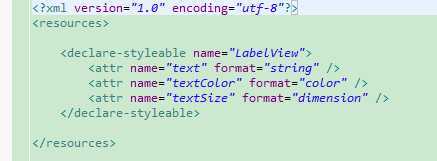
import android.content.Context; import android.content.res.TypedArray; import android.graphics.Canvas; import android.graphics.Paint; import android.util.AttributeSet; import android.view.View; /** * Example of how to write a custom subclass of View. LabelView is used to draw * simple text views. Note that it does not handle styled text or right-to-left * writing systems. * */ public class LabelView extends View { private Paint mTextPaint; private String mText; private int mAscent; /** * Constructor. This version is only needed if you will be instantiating the * object manually (not from a layout XML file). * * @param context */ public LabelView(Context context) { super(context); initLabelView(); } /** * Construct object, initializing with any attributes we understand from a * layout file. These attributes are defined in * SDK/assets/res/any/classes.xml. * * @see android.view.View#View(android.content.Context, * android.util.AttributeSet) */ public LabelView(Context context, AttributeSet attrs) { super(context, attrs); initLabelView(); TypedArray a = context.obtainStyledAttributes(attrs, R.styleable.LabelView); CharSequence s = a.getString(R.styleable.LabelView_text); if (s != null) { setText(s.toString()); } // Retrieve the color(s) to be used for this view and apply them. // Note, if you only care about supporting a single color, that you // can instead call a.getColor() and pass that to setTextColor(). setTextColor(a.getColor(R.styleable.LabelView_textColor, 0xFF000000)); int textSize = a.getDimensionPixelOffset( R.styleable.LabelView_textSize, 0); if (textSize > 0) { setTextSize(textSize); } a.recycle(); } private final void initLabelView() { mTextPaint = new Paint(); mTextPaint.setAntiAlias(true); // Must manually scale the desired text size to match screen density mTextPaint.setTextSize(16 * getResources().getDisplayMetrics().density); mTextPaint.setColor(0xFF000000); setPadding(3, 3, 3, 3); } /** * Sets the text to display in this label * * @param text * The text to display. This will be drawn as one line. */ public void setText(String text) { mText = text; requestLayout(); invalidate(); } /** * Sets the text size for this label * * @param size * Font size */ public void setTextSize(int size) { // This text size has been pre-scaled by the getDimensionPixelOffset // method mTextPaint.setTextSize(size); requestLayout(); invalidate(); } /** * Sets the text color for this label. * * @param color * ARGB value for the text */ public void setTextColor(int color) { mTextPaint.setColor(color); invalidate(); } /** * @see android.view.View#measure(int, int) */ @Override protected void onMeasure(int widthMeasureSpec, int heightMeasureSpec) { setMeasuredDimension(measureWidth(widthMeasureSpec), measureHeight(heightMeasureSpec)); } /** * Determines the width of this view * * @param measureSpec * A measureSpec packed into an int * @return The width of the view, honoring constraints from measureSpec */ private int measureWidth(int measureSpec) { int result = 0; int specMode = MeasureSpec.getMode(measureSpec); int specSize = MeasureSpec.getSize(measureSpec); if (specMode == MeasureSpec.EXACTLY) { // We were told how big to be result = specSize; } else { // Measure the text result = (int) mTextPaint.measureText(mText) + getPaddingLeft() + getPaddingRight(); if (specMode == MeasureSpec.AT_MOST) { // Respect AT_MOST value if that was what is called for by // measureSpec result = Math.min(result, specSize); } } return result; } /** * Determines the height of this view * * @param measureSpec * A measureSpec packed into an int * @return The height of the view, honoring constraints from measureSpec */ private int measureHeight(int measureSpec) { int result = 0; int specMode = MeasureSpec.getMode(measureSpec); int specSize = MeasureSpec.getSize(measureSpec); mAscent = (int) mTextPaint.ascent(); if (specMode == MeasureSpec.EXACTLY) { // We were told how big to be result = specSize; } else { // Measure the text (beware: ascent is a negative number) result = (int) (-mAscent + mTextPaint.descent()) + getPaddingTop() + getPaddingBottom(); if (specMode == MeasureSpec.AT_MOST) { // Respect AT_MOST value if that was what is called for by // measureSpec result = Math.min(result, specSize); } } return result; } /** * Render the text * * @see android.view.View#onDraw(android.graphics.Canvas) */ @Override protected void onDraw(Canvas canvas) { super.onDraw(canvas); canvas.drawText(mText, getPaddingLeft(), getPaddingTop() - mAscent, mTextPaint); } }
标签:des android style blog http color 使用 os
原文地址:http://www.cnblogs.com/ttylinux/p/3902473.html