标签:
一、介绍
这个类是继承自ImageView的,所以对于这个控件我们可以使用ImageView的所有属性
android.support.design.widget.FloatingActionButton
二、使用准备, 在as 的 build.grade文件中写上
compile ‘com.android.support:design:22.2.0‘
三、使用说明
xml文件中,注意蓝色字体部分
<android.support.design.widget.FloatingActionButton android:id="@+id/floatingActionButton" android:layout_width="wrap_content" android:layout_height="wrap_content" android:layout_centerInParent="true" android:src="@mipmap/ok" app:borderWidth="0dp" app:backgroundTint="#FF4011" app:rippleColor="#33728dff" app:elevation="8dp" app:pressedTranslationZ="16dp" />
可以看到我们使用了app属性,则需要在根容器中添加这个属性。
xmlns:app="http://schemas.android.com/apk/res-auto"
属性介绍:
1、app:borderWidth=""------------------边框宽度,通常设置为0 ,用于解决Android 5.X设备上阴影无法正常显示的问题
2、app:backgroundTint=""---------------按钮的背景颜色,不设置,默认使用theme中colorAccent的颜色
3、app:rippleColor=""--------------------点击的边缘阴影颜色
4、app:elevation=""----------------------边缘阴影的宽度
5、app:pressedTranslationZ="16dp"-----点击按钮时,按钮边缘阴影的宽度,通常设置比elevation的数值大
另外我们希望点击按钮一个颜色,正常状态一个颜色 以提高用户体验,那么就是drawable文件夹中创建文件 floatbutton.xml
<?xml version="1.0" encoding="utf-8"?> <selector xmlns:android="http://schemas.android.com/apk/res/android"> <item android:drawable="@color/colorNormal"></item> <item android:state_pressed="true" android:drawable="@color/colorPressed"></item> </selector>
然后我们设置FloatActionButton的backgroud为这个drawable文件即可,同时app:backgroundTint=""属性也可以不再设置
<android.support.design.widget.FloatingActionButton android:id="@+id/floatingActionButton" android:layout_width="wrap_content" android:layout_height="wrap_content" android:layout_centerInParent="true" android:background="@drawable/floatbutton" android:src="@mipmap/ok" app:borderWidth="0dp" app:rippleColor="#33728dff" app:elevation="8dp" app:pressedTranslationZ="16dp" />
效果图:
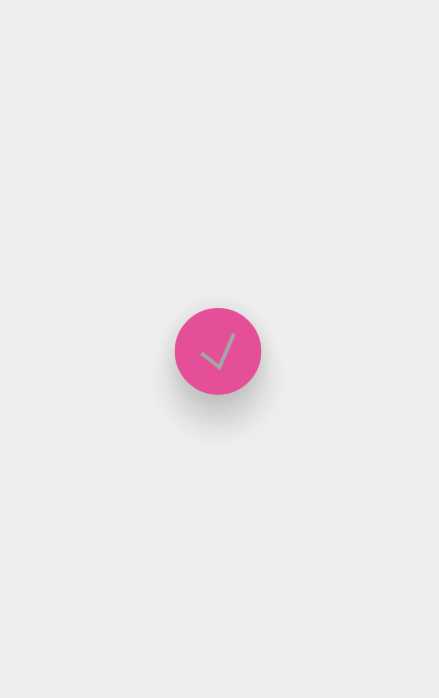
-------------------------------------------------------------------------------------------------------------
其他相关:
浅谈RecyclerView(完美替代ListView,GridView)
标签:
原文地址:http://www.cnblogs.com/xqxacm/p/5852783.html