标签:
/** * Sample React Native App * https://github.com/facebook/react-native * @flow */ import React, { Component } from ‘react‘; import { AppRegistry, StyleSheet, Text, View } from ‘react-native‘; /*--------------------第一个示例程序------------------*/ class FlexBoxDemo extends Component { render() { return ( <View style={styles.container}> <Text style = {{backgroundColor: ‘red‘,height: 30}}>第一个</Text> <Text style = {{backgroundColor: ‘green‘,height: 30}}>第二个</Text> <Text style = {{backgroundColor: ‘yellow‘,height: 30}}>第三个</Text> <Text style = {{backgroundColor: ‘blue‘,height: 30}}>第四个</Text> </View> ); } } const styles = StyleSheet.create({ container: { // 注意: 父视图的高度是随子视图而决定的 // 改变主轴的方向 flexDirection: ‘row‘, backgroundColor: ‘purple‘, // 距离顶部间距 marginTop:25, // 设置主轴的对齐方式 justifyContent:‘center‘, // 设置侧轴的对齐方式 alignItems: ‘flex-end‘ }, }); /*--------------------第二个示例程序------------------*/ class FlexBoxDemo1 extends Component { render() { return ( <View style={styles1.container}> <Text style = {{backgroundColor: ‘red‘,width: 100}}>第一个</Text> <Text style = {{backgroundColor: ‘green‘,width: 200}}>第二个</Text> <Text style = {{backgroundColor: ‘yellow‘,width: 100}}>第三个</Text> <Text style = {{backgroundColor: ‘blue‘,width: 120}}>第四个</Text> </View> ); } } const styles1 = StyleSheet.create({ container: { // 注意: 父视图的高度是随子视图而决定的 // 改变主轴的方向 flexDirection: ‘row‘, backgroundColor: ‘purple‘, // 距离顶部间距 marginTop:25, // 设置主轴的对齐方式 justifyContent:‘center‘, // 设置侧轴的对齐方式 alignItems: ‘flex-end‘, // 设置图像换行显示,默认是不换行 flexWrap: ‘wrap‘, // 决定盒子的宽度 宽度 = 弹性宽度 * (flexGrow / 父View宽度) flex: 1, }, }) /*--------------------第三个示例程序------------------*/ class FlexBoxDemo2 extends Component { render() { return ( <View style={styles2.container}> <Text style = {{backgroundColor: ‘red‘,height: 100,alignSelf: ‘flex-start‘}}>第一个</Text> <Text style = {{backgroundColor: ‘green‘,height: 110}}>第二个</Text> <Text style = {{backgroundColor: ‘yellow‘,height: 120}}>第三个</Text> <Text style = {{backgroundColor: ‘blue‘,height: 130}}>第四个</Text> </View> ); } } const styles2 = StyleSheet.create({ container: { // 注意: 父视图的高度是随子视图而决定的 // 改变主轴的方向 flexDirection: ‘row‘, backgroundColor: ‘purple‘, // 距离顶部间距 marginTop:25, // 设置主轴的对齐方式 justifyContent:‘center‘, // 设置侧轴的对齐方式 alignItems: ‘flex-start‘, // 设置图像换行显示,默认是不换行 flexWrap: ‘wrap‘, // 决定盒子的宽度 宽度 = 弹性宽度 * (flexGrow / 父View宽度) flex: 1, }, }) AppRegistry.registerComponent(‘FlexBoxDemo‘, () => FlexBoxDemo2);
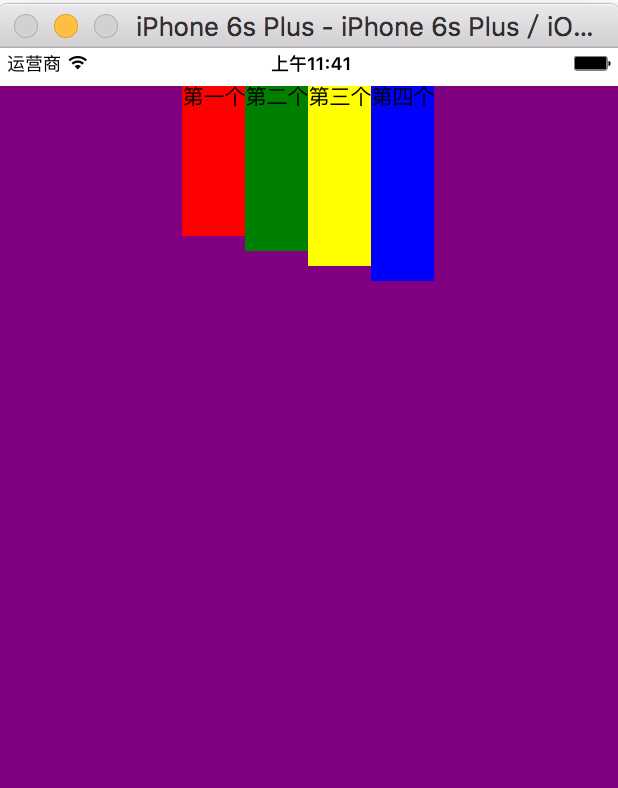
标签:
原文地址:http://www.cnblogs.com/pengsi/p/5876160.html