标签:group 触摸 技术 实验 ges ash 实现 entry tle
树莓派单独使用时,往往需要触摸屏和软键盘用以方便操作,微雪LCD显示器就能较好的实现这个功能,
正好实验室又买入了一个3B的板子和一个5inch的显示器,便对着官方的安装手册,亲自安装了一次。
一:材料准备
二:镜像烧入
1 max_usb_current=1
2 hdmi_group=2 3 hdmi_mode=87 4 hdmi_cvt 800 480 60 6 0 0
1 tar xzvf /boot/LCD-show-YYMMDD.tar.gz 2 cd LCD-show/ 3 ./LCD5-show
三:软键盘(虚拟键盘)的安装
1 sudo apt-get update 2 sudo apt-get install libfakekey-dev libpng-dev libxft-dev autoconf libtool -y
1 cd matchbox-keyboard 2 chmod +x autogen.sh 3 sudo ./autogen.sh 4 sudo make 5 sudo make install 6 sudo apt-get install libmatchbox1 -y 7 sudo nano /usr/bin/toggle-matchbox-keyboard.sh
1 #!/bin/bash 2 #This script toggle the virtual keyboard 3 PID=`pidof matchbox-keyboard` 4 if [ ! -e $PID ]; then 5 killall matchbox-keyboard 6 else 7 matchbox-keyboard -s 50 extended& 8 fi
1 sudo chmod +x /usr/bin/toggle-matchbox-keyboard.sh 2 sudo nano /usr/local/share/applications/toggle-matchbox-keyboard.desktop
1 [Desktop Entry] 2 Name=Toggle Matchbox Keyboard 3 Comment=Toggle Matchbox Keyboard` 4 Exec=toggle-matchbox-keyboard.sh 5 Type=Application 6 Icon=matchbox-keyboard.png 7 Categories=Panel;Utility;MB 8 X-MB-INPUT-MECHANSIM=True
1 nano ~/.config/lxpanel/LXDE-pi/panels/panel
1 Plugin { 2 type = launchbar 3 Config { 4 Button { 5 id=lxde-screenlock.desktop 6 } 7 Button { 8 id=lxde-logout.desktop 9 } 10 }
1 Button { 2 id=/usr/local/share/applications/toggle-matchbox- keyboard.desktop 3 }
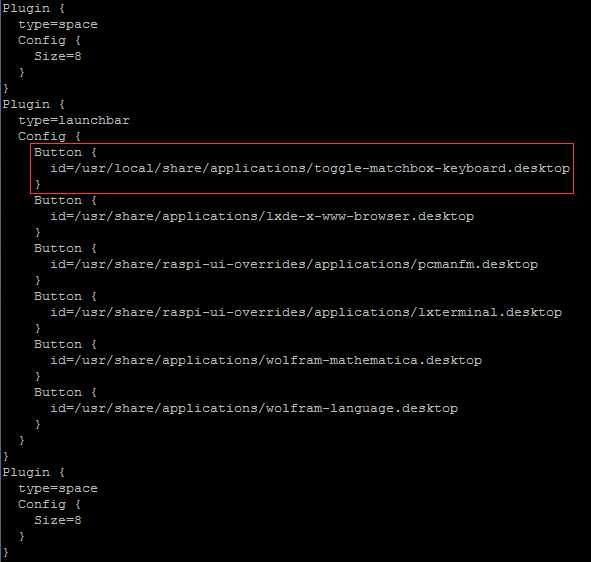
9.执行以下命令重启系统,正常可以看到左上角多了一个虚拟键盘的图标
1 sudo reboot
四:总结
五:安装所需工具和镜像。
http://pan.baidu.com/s/1dE2Mj4H 密码 8tqq
标签:group 触摸 技术 实验 ges ash 实现 entry tle
原文地址:http://www.cnblogs.com/LaplaceAkuir/p/5996112.html