标签:color 文本编辑器 code soft 分享 post variable 部署 upn
《Windows Azure Platform 系列文章目录》
之前介绍的ARM Template,都是使用文本编辑器来编辑JSON文件的。
文本讲介绍如何使用Visual Studio,编辑JSON Template。
本文使用Visual Studio 2015 with Update 3进行编辑,安装了Azure SDK 2.9。
如果读者使用的是Visual Studio 2013和Azure SDK 2.9,大部门的界面是和笔者的截图类似。笔者强烈建议安装最新的Visual Studio和Azure SDK。
前提:
1.安装Visual Studio 2015 with Update 3
2.安装Azure SDK 2.9
1.运行Visual Studio 2015 with Update 3
2.创建一个Azure Resource Group项目。如下图:
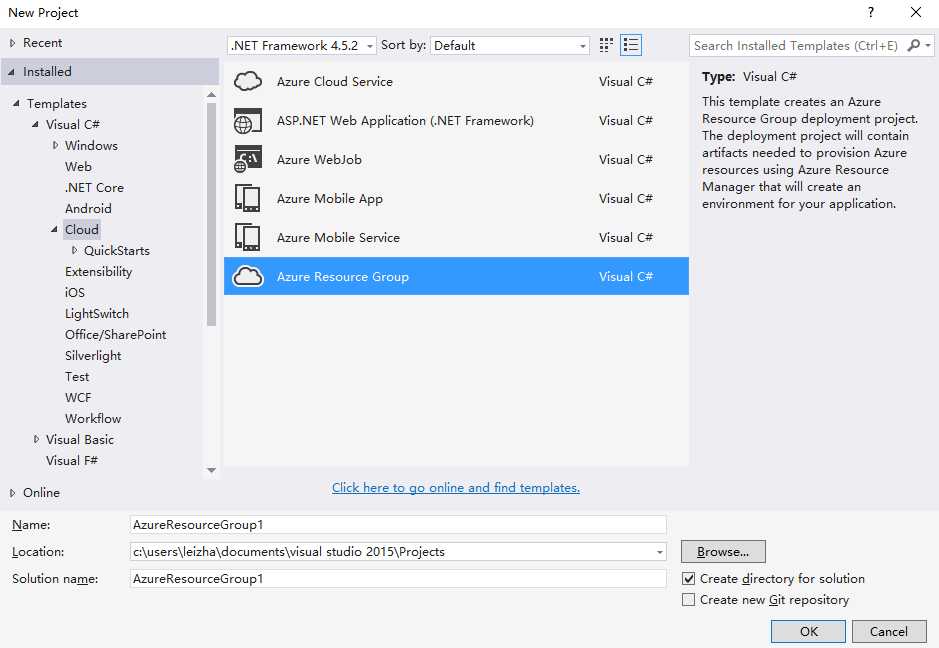
3.模板选择Blank Template
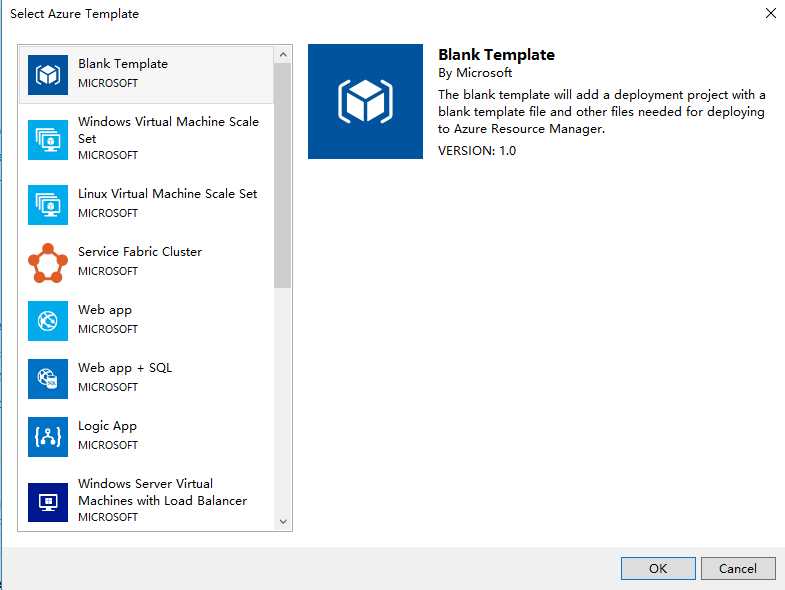
4.项目创建完毕后,不包含任何项目,我们选择Templates,双击 azuredeploy.json
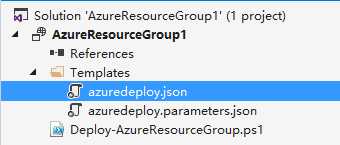
5.显示如下图的JSON Outline,我们可以添加新的资源,点击resources,邮件,Add New Resource。如下图:
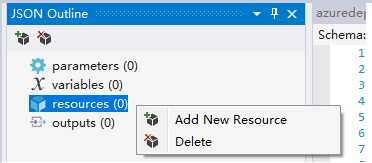
6.在弹出的界面中,输入Storage Account,然后色织storage account name (必须为小写英文),如下图:
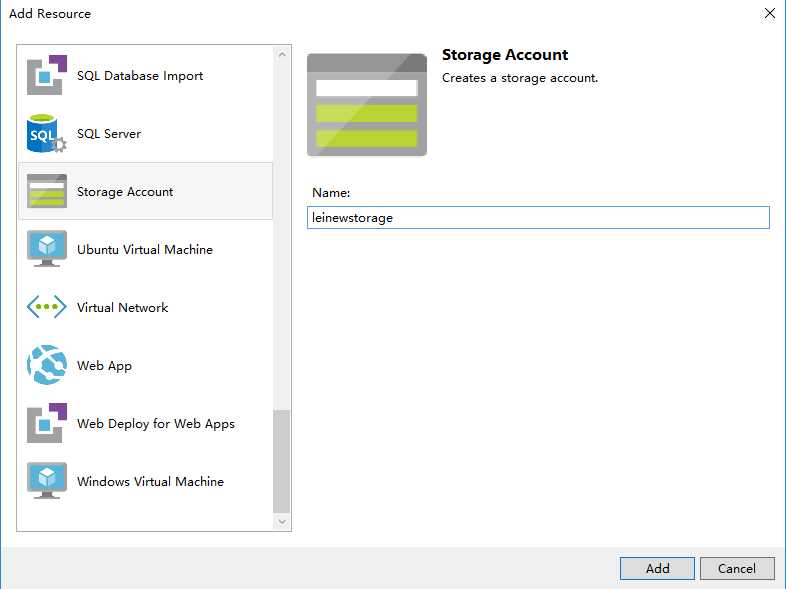
7.修改Visual Studio项目中的azuredeploy.json文件,内容如下:
{ "$schema": "https://schema.management.azure.com/schemas/2015-01-01/deploymentTemplate.json#", "contentVersion": "1.0.0.0", "parameters": { "leinewstorageType": { "type": "string", "defaultValue": "Standard_LRS", "allowedValues": [ "Standard_LRS", "Standard_ZRS", "Standard_GRS", "Standard_RAGRS", "Premium_LRS" ] }, "storageAccounts_leistorageaccount_name": { "defaultValue": "leistorageaccount", "type": "String" } }, "variables": { }, "resources": [ { "name": "[parameters(‘storageAccounts_leistorageaccount_name‘)]", "type": "Microsoft.Storage/storageAccounts", "location": "[resourceGroup().location]", "apiVersion": "2015-06-15", "dependsOn": [], "tags": { "displayName": "leinewstorage" }, "properties": { "accountType": "[parameters(‘leinewstorageType‘)]" } } ], "outputs": { } }
8.修改azuredeploy.parameters.json文件,内容如下:
{ "$schema": "https://schema.management.azure.com/schemas/2015-01-01/deploymentParameters.json#", "contentVersion": "1.0.0.0", "parameters": { "storageAccounts_leistorageaccount_name": { "value": "leinewstorageaccount" } } }
最后通过Azure PowerShell进行发布,命令如下:
# sign in Write-Host "Logging in..."; Add-AzureRmAccount -EnvironmentName AzureChinaCloud; # select subscription Write-Host "Selecting subscription ‘$subscriptionId‘"; Select-AzureRmSubscription -SubscriptionID $subscriptionId; #创建Resource Group New-AzureRmResourceGroup -Name $resourceGroupName -Location $resourceGroupLocation #部署Template New-AzureRmResourceGroupDeployment -ResourceGroupName "[ResourceGroupName]" -TemplateFile "[FilePath]" -TemplateParameterFile ["ParameterFilePath"];
Azure ARM (7) ARM Template - 使用Visual Studio编辑
标签:color 文本编辑器 code soft 分享 post variable 部署 upn
原文地址:http://www.cnblogs.com/threestone/p/6005059.html