标签:hostname asm osi mysqld network restore empty pos exception
本文简单记录了一下使用VMware workstation 10、CentOS和HDP 2.0.6(Hadoop 2.2)发行版构建Hadoop开发测试环境的全部流程。这个过程中我遇到了不少问题,也耽误了不少的时间,所以将此文奉上,希望对大家有所帮助。
本文使用两台虚拟机搭建真实集群环境,操作系统为Cent OS 6.5。可以使用VMware Workstation的简易安装模式来进行。
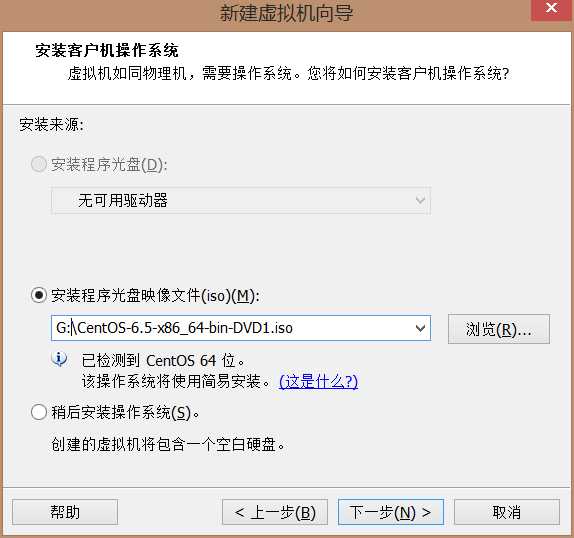
根据向导设置系统用户、CPU、内存、磁盘和网络。这里为了让yum能连接互联网,需要选择桥接模式。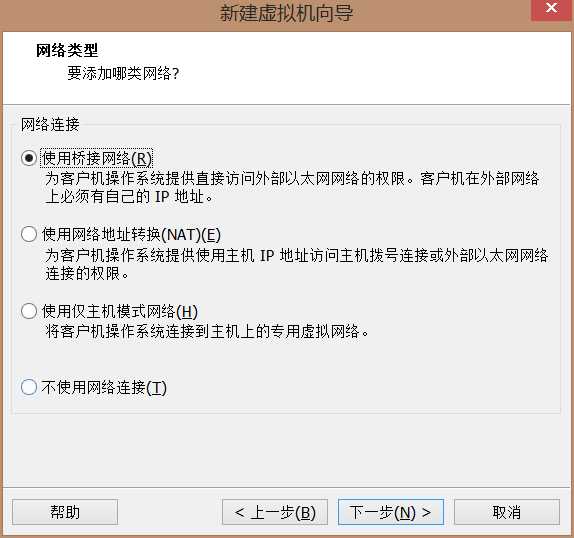
然后等待安装结束(使用SSD硬盘不到10分钟),这个过程会自动安装VMware Tools。下面正式开始配置系统和HDP。
关闭不必要的服务:
完成后重启一下。
(1).下载HDP repo
下载HDP提供的yum repo文件并拷贝到/etc/yum.repos.d中
分别在hdp01和hdp02生成key,再通过ssh-copy-id拷贝到hdp01和hdp02上去。
Apache Ambari是基于Web的Apache Hadoop的自动部署、管理和监控工具。这里ambari server的metastore使用了自带了postgre数据库。
使用root用户来启动ambari server
使用mysql-server来存hive metastore。
首先安装remi软件源(为了能通过yum安装Mysql 5.5):
下面创建数据库和用户
http://hdp01:8080/#/login
Name your cluster: debugo_test
Stack: HDP 2.0.6
Target Hosts: hdp01,hdp02
Host Registration Information: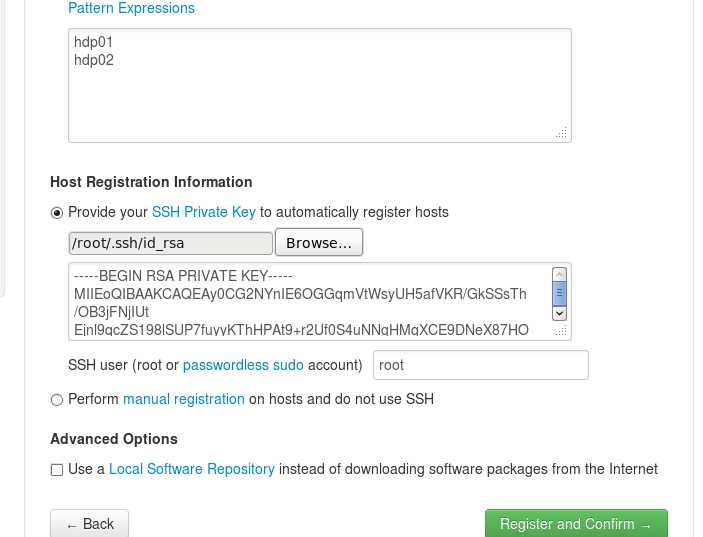
由于之前配置了root用户的ssh互信,这里需要选择/root/.ssh下面id.rsa私钥文件,然后Register and confirm继续:
下面如果出现os_type_check.sh脚本执行失败导致的Local OS is not compatible with cluster primary OS报错,这是一个BUG,可以直接修改该os_type_check.sh使得输出里面直接在输出结果之前的RES=0。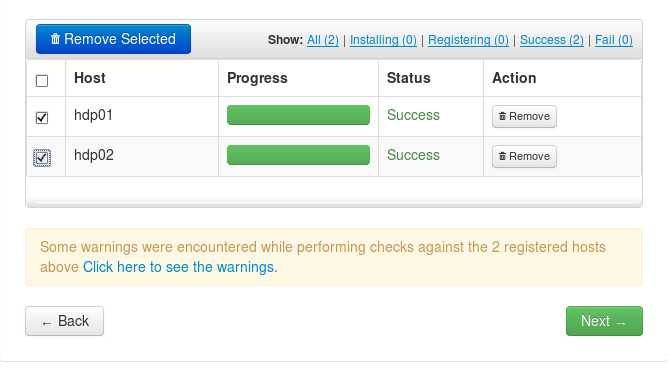
成功后,ambari-agent 安装完成,可以通过ambari-agent命令来控制:
下一步选择要安装的组件,这里不选择Nagios, Ganglia和Oozie。对于Hive,使用前面安装的mysql-server: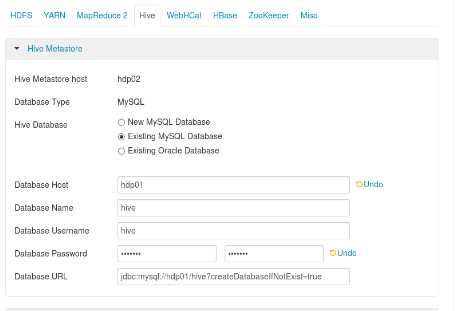
另外将YARN的yarn.acl.enable设置为false。就进行下一步的Deploy了。这是一个极为漫长的过程,中途遇到failure就retry一下。大约一小时后安装完成: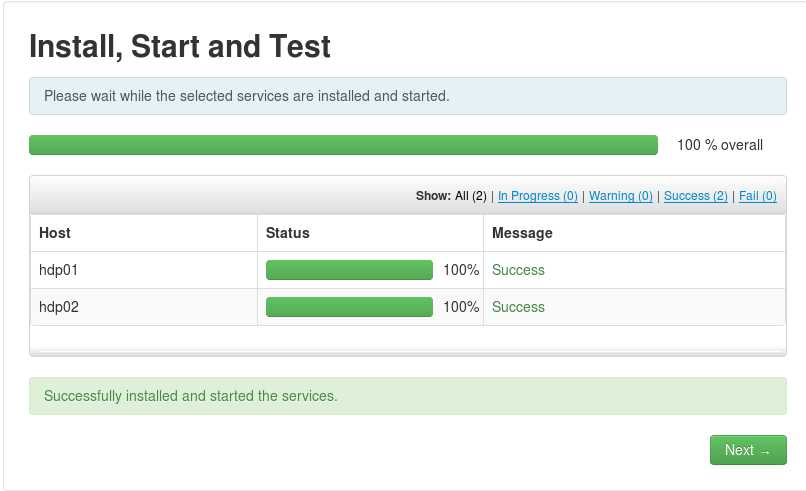
Next以后就进入了期待已久的Dashboard界面,此时安装的组件已经全部启动。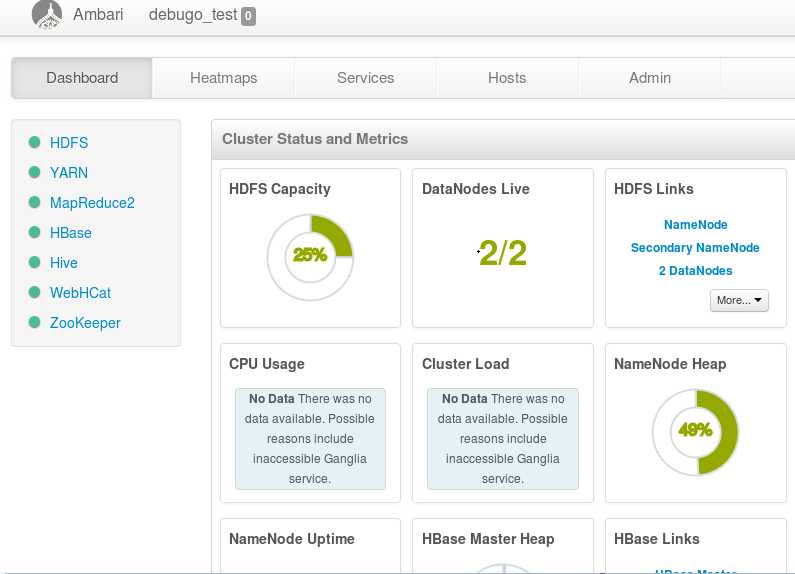
下载eclipse 4.3(kepler),maven-3.2.1到/opt下,设置环境变量
打开eclipse -> help -> Install new softwares,下载maven插件( http://download.eclipse.org/m2e-wtp/releases/kepler/ )。安装完成后重启eclipse,就可以正式开始hadoop之旅了。
(1). 新建一个maven项目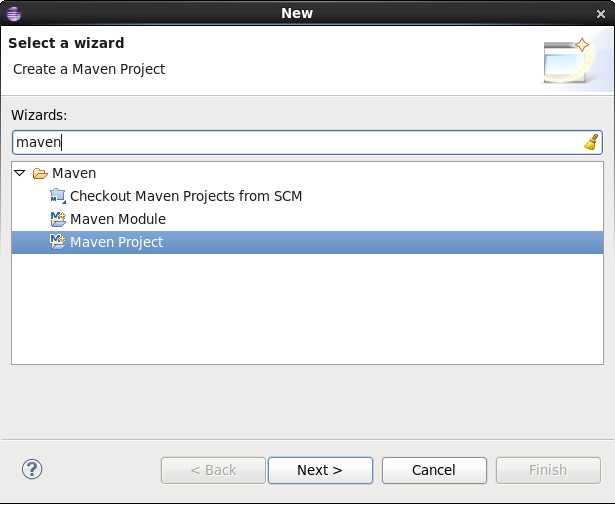
(2). Create a simple project(skip archetype selection)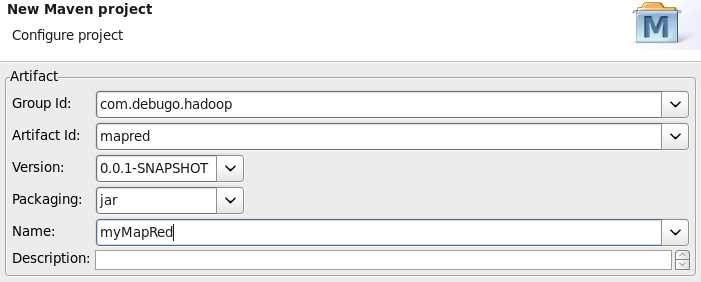
(3). 如果出现JRE安装相关的Warning
Build path specifies execution environment J2SE-1.5. There are no JREs installed in the workspace that are strictly compatible with this environment.
可以在项目properties页中删除JRE1.5SE这一项,然后Add Library -> JRE System Library -> workspace default JRE即可。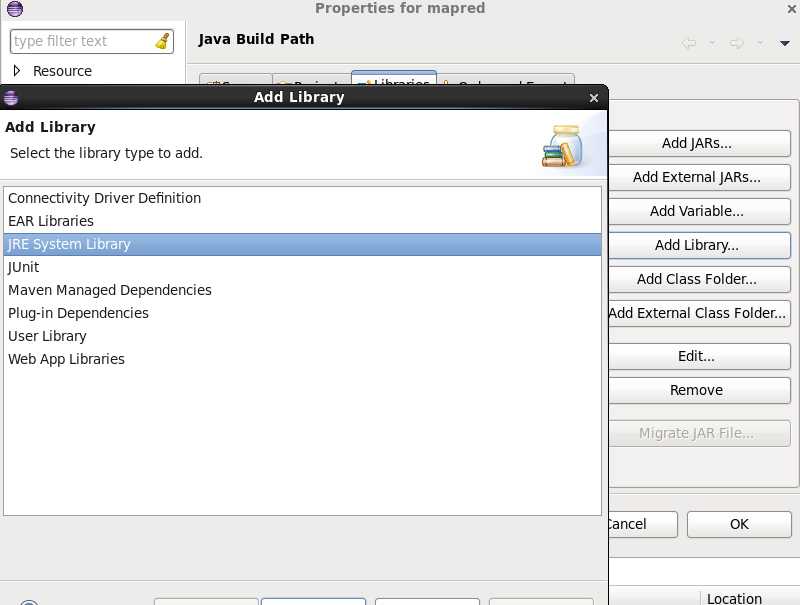
(4). WordCount.java
在com.debugo.com.mapred包下创建WordCount类:
编辑pom.xml,添加依赖库。通过maven的repository里可以查得(http://mvnrepository.com/artifact/org.apache.hadoop)
这里需要注意的是,直接运行会包map任务找不到WordCount中的子类,所以要在mvn install之后将自己项目这个包再次引入到mvn项目中来。
mvn install:install-file -DgroupId=com.debugo.hadoopDartifactId=mr -Dpackaging=jar -Dversion=0.1 -Dfile=mr-0.0.1-SNAPSHOT.jar -DgeneratePOM=true
然后添加
另外,http://www.cnblogs.com/spork/archive/2010/04/21/1717592.html,也是一个很好的解决方案。
编辑Run Configuration,设置运行参数”/input /output”。
然后创建/input目录: hdfs dfs -mkdir /input
再使用hdfs dfs -put a.txt /input将一些文本传到该目录下。
最后执行这个项目,成功后结果就会输出到/output dfs目录中。
^^
参考文献:
使用YUM安装MySQL 5.5 http://www.linuxidc.com/Linux/2012-07/65098.htm
HDP官方文档
Canon的maven构建hadoop 1.x版本项目指南 http://blog.fens.me/hadoop-maven-eclipse/
标签:hostname asm osi mysqld network restore empty pos exception
原文地址:http://www.cnblogs.com/sanyuanempire/p/6164116.html