标签:elk
一、简介
1、组成
ELK由Elasticsearch、Logstash和Kibana三部分组件组成;
Elasticsearch是个开源分布式搜索引擎,它的特点有:分布式,零配置,自动发现,索引自动分片,索引副本机制,restful风格接口,多数据源,自动搜索负载等。
Logstash是一个完全开源的工具,它可以对你的日志进行收集、分析,并将其存储供以后使用
kibana 是一个开源和免费的工具,它可以为 Logstash 和 ElasticSearch 提供的日志分析友好的 Web 界面,可以帮助您汇总、分析和搜索重要数据日志。
2、组件
Logstash: logstash server端用来搜集日志;
Elasticsearch: 存储各类日志;
Kibana: web化接口用作查寻和可视化日志;
Logstash Forwarder: logstash client端用来通过lumberjack 网络协议发送日志到logstash server;
3、工作流程
在需要收集日志的所有服务上部署logstash,作为logstash_agent(logstash shipper)用于监控并过滤收集日志,将过滤后的内容发送到Redis,然后logstash_server 将日志收集在一起交给全文搜索服务ElasticSearch,可以用ElasticSearch进行自定义搜索通过Kibana 来结合自定义搜索进行页面展示。
4、服务分布
主机A 192.168.0.100 Elasticsearch+Logstash-server+Kinaba+Redis 主机B 192.168.0.101 Logstash-agent
二、开始部署服务
在主机B上面 192.168.0.101
部署java环境
#下载软件包、解压、设置环境变量
wget http://download.oracle.com/otn-pub/java/jdk/8u111-b14/jdk-8u111-linux-x64.tar.gz tar -xf jdk-8u111-linux-x64.tar.gz -C /usr/local mv /usr/local/jdk-8u111-linux-x64 /usr/local/java echo "export PATH=\$PATH:/usr/local/java/bin" > /etc/profile.d/java.sh . /etc/profile
2.部署Logstash-agent
wget https://download.elastic.co/logstash/logstash/logstash-2.2.0.tar.gz tar -xf logstash-2.2.0.tar.gz -C /usr/local echo "export PATH=\$PATH:/usr/local/logstash-2.2.0/bin" > /etc/profile.d/logstash.sh . /etc/profile
3、logstash常用参数
-e :指定logstash的配置信息,可以用于快速测试; -f :指定logstash的配置文件;可以用于生产环境;
4、启动logstash
4.1 通过-e参数指定logstash的配置信息,用于快速测试,直接输出到屏幕。
#logstash -e "input {stdin{}} output {stdout{}}"
my name is zhengyansheng. //手动输入后回车,
等待10秒后会有返回结果Logstash startup completed2015-10-08T13:55:50.660Z 0.0.0.0
my name is zhengyansheng.这种输出是直接原封不动的返回...4.2 通过-e参数指定logstash的配置信息,用于快速测试,以json格式输出到屏幕。
5.1 logstash输出信息存储到redis数据库中
将logstash的输出信息保存到redis数据库中,如下
前提是(192.168.0.100)有redis数据库,那么下一步我们就是安装redis数据库.
# cat logstash_agent.conf
input { stdin { } }
output {
stdout { codec => rubydebug }
redis {
host => ‘192.168.0.100‘
port => ‘6379‘
password => ‘12345678‘
data_type => ‘list‘
key => ‘logstash:redis‘
}
}
如果提示Failed to send event to Redis,表示连接Redis失败或者没有安装,请检查...6、 查看logstash进程
# logstash agent -f logstash_agent.conf --verbose # ps -ef|grep logstash
在主机A上面 192.168.0.100
部署java环境(同上)
部署redis
wget http://download.redis.io/releases/redis-2.8.19.tar.gz yum install tcl -y tar zxf redis-2.8.19.tar.gz cd redis-2.8.19 make MALLOC=libc make test //这一步时间会稍久点... make install cd utils/ ./install_server.sh //脚本执行后,所有选项都以默认参数为准即可 Welcome to the redis service installer This script will help you easily set up a running redis server Please select the redis port for this instance: [6379] Selecting default: 6379 Please select the redis config file name [/etc/redis/6379.conf] Selected default - /etc/redis/6379.conf Please select the redis log file name [/var/log/redis_6379.log] Selected default - /var/log/redis_6379.log Please select the data directory for this instance [/var/lib/redis/6379] Selected default - /var/lib/redis/6379 Please select the redis executable path [/usr/local/bin/redis-server] Selected config: Port : 6379 Config file : /etc/redis/6379.conf Log file : /var/log/redis_6379.log Data dir : /var/lib/redis/6379 Executable : /usr/local/bin/redis-server Cli Executable : /usr/local/bin/redis-cli Is this ok? Then press ENTER to go on or Ctrl-C to abort. Copied /tmp/6379.conf => /etc/init.d/redis_6379 Installing service... Successfully added to chkconfig! Successfully added to runlevels 345! Starting Redis server... Installation successful!
查看redis的监控端口
# netstat -tnlp |grep redis tcp 0 0 0.0.0.0:6379 0.0.0.0:* LISTEN 3843/redis-server * tcp 0 0 127.0.0.1:21365 0.0.0.0:* LISTEN 2290/src/redis-serv tcp 0 0 :::6379 :::* LISTEN 3843/redi
测试redis是否正常工作
# cd redis-2.8.19/src/ # ./redis-cli -h 192.168.0。100 -p 6379 //连接redis 192.168.0.100:6379> ping PONG 192.168.0.100:6379> set name zhengyansheng OK 192.168.0.100:6379> get name "zhengyansheng" 192.168.0.100:6379> quit 启动redis /usr/local/redis/bin/redis-server /usr/local/redis/conf/redis.conf
基于入口redis启动logstash(在主机B上面启动logstash-agent)
# cat logstash_agent.conf
input { stdin { } }
output {
stdout { codec => rubydebug }
redis {
host => ‘192.168.0.100‘
data_type => ‘list‘
key => ‘logstash:redis‘
}
}
# logstash agent -f logstash_agent.conf --verbose
Pipeline started {:level=>:info}
Logstash startup completed
dajihao linux
{
"message" => "dajihao linux",
"@version" => "1",
"@timestamp" => "2015-10-08T14:42:07.550Z",
"host" => "0.0.0.0"
}在主机A上面安装elasticsearch
1、安装Elasticsearch
# wget https://download.elastic.co/elasticsearch/elasticsearch/elasticsearch-2.2.0.tar.gz # tar zxf elasticsearch-2.2.0.tar.gz -C /usr/local/
2、修改elasticsearch配置文件elasticsearch.yml并且做以下修改.
# vim /usr/local/elasticsearch-2.2.0/config/elasticsearch.yml discovery.zen.ping.multicast.enabled: false #关闭广播,如果局域网有机器开9300 端口,服务会启动不了 network.host: 192.168.0.100 #指定主机地址,其实是可选的,但是最好指定因为后面跟kibana集成的时候会报http连接出错(直观体现好像是监听了:::9200 而不是0.0.0.0:9200) http.port: 9200
3、启动elasticsearch服务
nohup /usr/local/elasticsearch-2.2.0/bin/elasticsearch >/usr/local/elasticsearch-2.2.0/nohub &
如果此种方式无法启动请创建普通用户es启动
groupadd elk useradd es -g elk chown -R es.elk /usr/local/elasticsearch-2.2.0 su - es nohup /usr/local/elasticsearch-2.2.0/bin/elasticsearch >/usr/local/elasticsearch-2.2.0/nohub &
4、查看elasticsearch的监听端口
# netstat -tnlp |grep java tcp 0 0 :::9200 :::* LISTEN 7407/java tcp 0 0 :::9300 :::* LISTEN 7407/java
在主机A上安装logstash-server(同上)注意配置文件有所不同
cat logstash_server.conf input { redis { host => ‘192.168.0.100‘ port => ‘6379‘ password => ‘12345678‘ data_type => ‘list‘ key => ‘logstash:redis‘ type => "redis-input" }}output { elasticsearch { hosts => "192.168.0.100" index => "logstash-%{+YYYY.MM.dd}" }}
启动logstash-server (从redis中获取数据并输送到es中)
logstash agent -f logstash_server.conf --verbose
安装elasticsearch插件
#Elasticsearch-kopf插件可以查询Elasticsearch中的数据,安装elasticsearch-kopf,只要在你安装Elasticsearch的目录中执行以下命令即可:
# cd /usr/local/elasticsearch-2.2.0/bin/ # ./plugin install lmenezes/elasticsearch-kopf -> Installing lmenezes/elasticsearch-kopf... Trying https://github.com/lmenezes/elasticsearch-kopf/archive/master.zip... Downloading ............................................................................................. Installed lmenezes/elasticsearch-kopf into /usr/local/elasticsearch-2.2.0/plugins/kopf 执行插件安装后会提示失败,很有可能是网络等情况... -> Installing lmenezes/elasticsearch-kopf... Trying https://github.com/lmenezes/elasticsearch-kopf/archive/master.zip... Failed to install lmenezes/elasticsearch-kopf, reason: failed to download out of all possible locations..., use --verbose to get detailed information 解决办法就是手动下载该软件,不通过插件安装命令... cd /usr/local/elasticsearch-2.2.0/plugins wget https://github.com/lmenezes/elasticsearch-kopf/archive/master.zip unzip master.zip mv elasticsearch-kopf-master kopf 以上操作就完全等价于插件的安装命令
浏览器访问kopf页面访问elasticsearch保存的数据
在主机A上面安装kibana
1、安装Kinaba
# wget https://download.elastic.co/kibana/kibana/kibana-4.4.0-linux-x64.tar.gz # tar zxf kibana-4.4.0-linux-x64.tar.gz -C /usr/local
2、修改kinaba配置文件kinaba.yml
# vim /usr/local/kibana-4.4.0-linux-x64/config/kibana.yml elasticsearch_url: "http://192.168.0.100:9200"
3、启动kinaba
nohup /usr/local/kibana-4.4.0-linux-x64/bin/kibana > /usr/local/kibana-4.4.0-linux-x64/nohub.out &
输出以下信息,表明kinaba成功.
{"name":"Kibana","hostname":"localhost.localdomain","pid":1943,"level":30,"msg":"No existing kibana index found","time":"2015-10-08T00:39:21.617Z","v":0}
{"name":"Kibana","hostname":"localhost.localdomain","pid":1943,"level":30,"msg":"Listening on 0.0.0.0:5601","time":"2015-10-08T00:39:21.637Z","v":0}
kinaba默认监听在本地的5601端口上
4、浏览器访问kinaba
4.1 使用默认的logstash-*的索引名称,并且是基于时间的,点击“Create”即可。
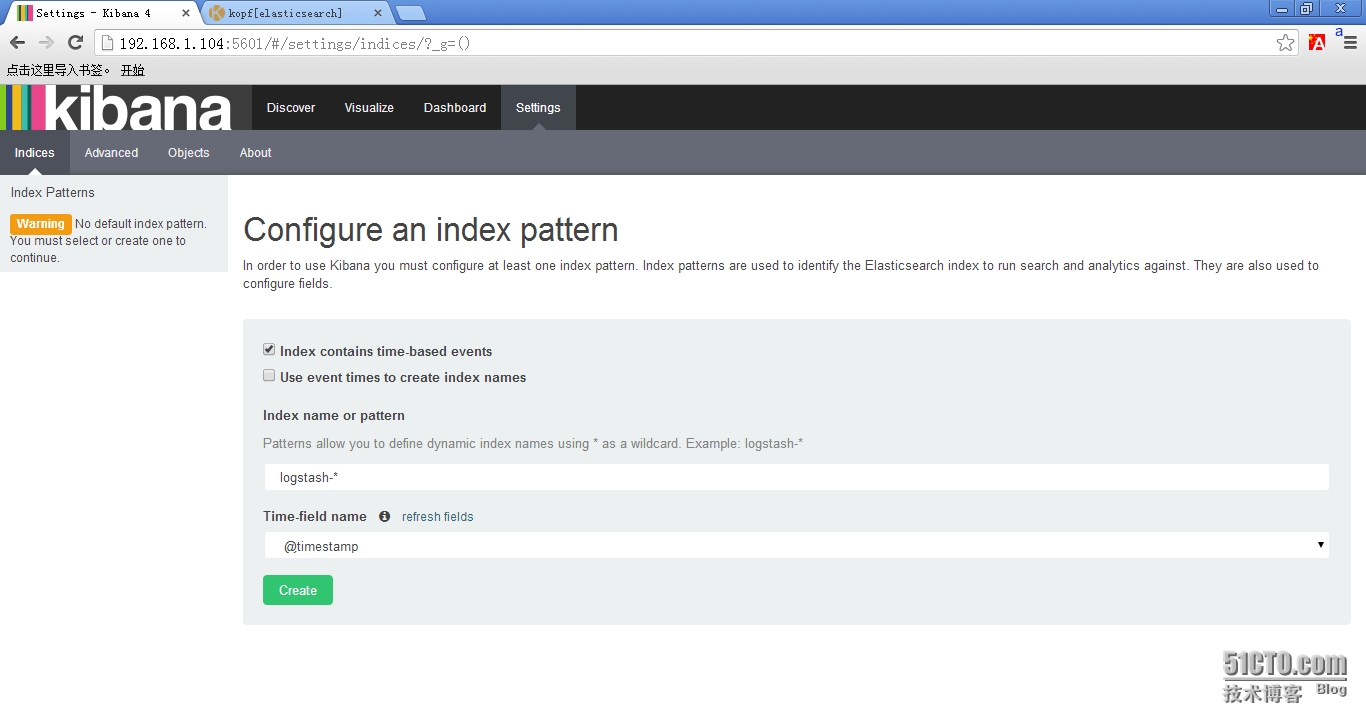
4.2 看到如下界面说明索引创建完成。
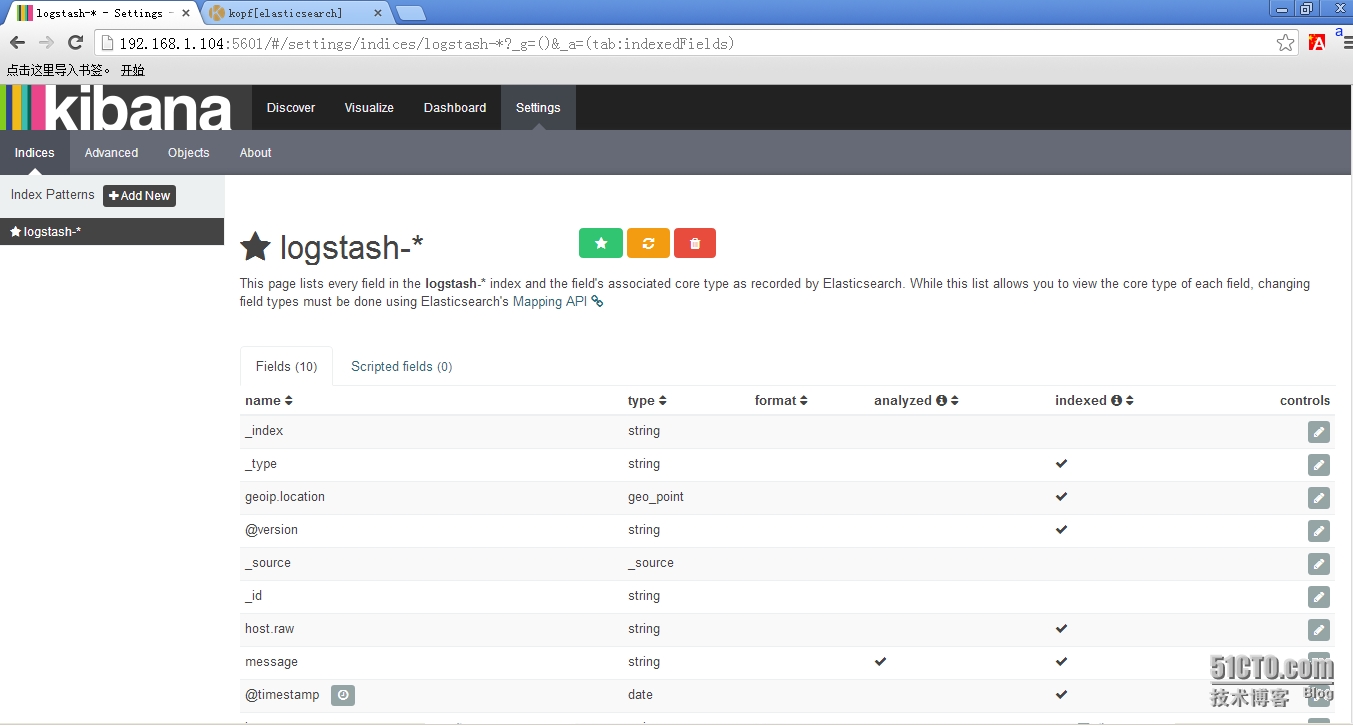
4.3 点击“Discover”,可以搜索和浏览Elasticsearch中的数据。
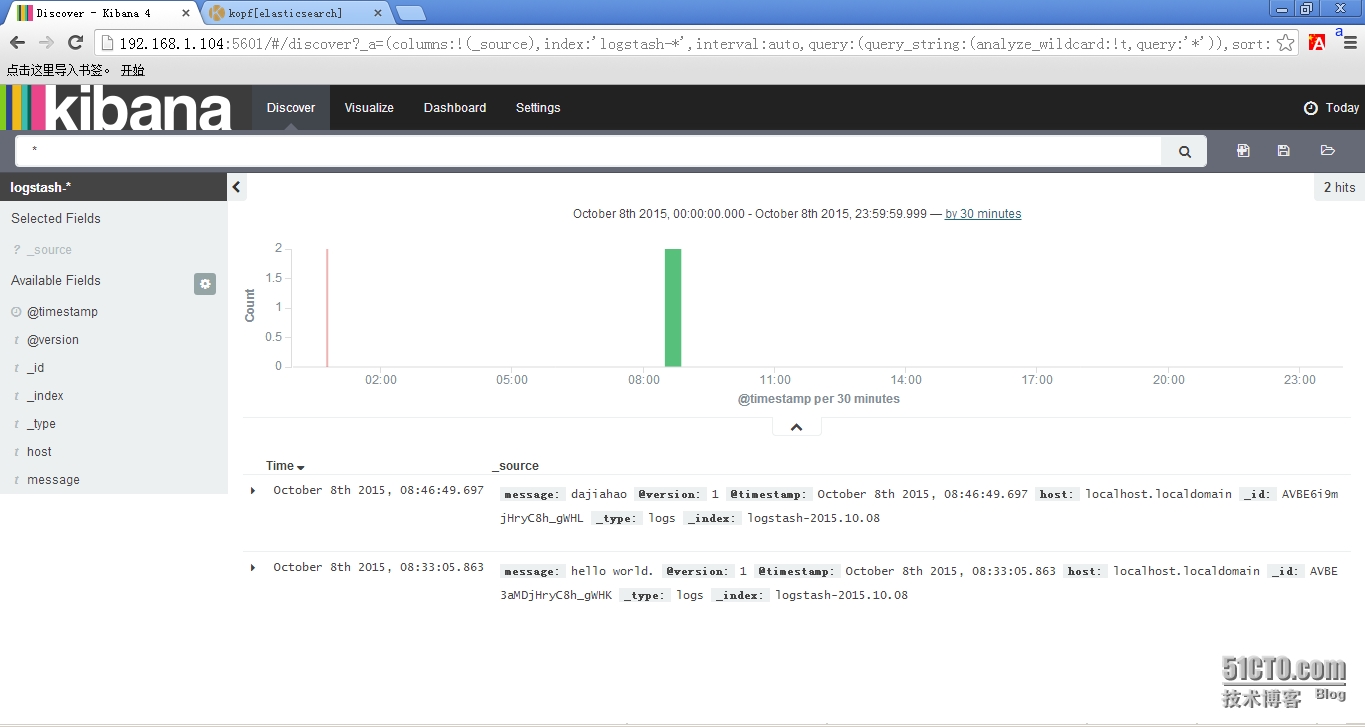
>>>结束<<<
1、ELK默认端口号 elasticsearch:9200 9300 logstash : 9301 kinaba : 5601
2、错误汇总
(1)java版本过低
[2015-10-07 18:39:18.071] WARN -- Concurrent: [DEPRECATED] Java 7 is deprecated, please use Java 8.
(2)Kibana提示Elasticsearch版本过低...
This version of Kibana requires Elasticsearch 2.0.0 or higher on all nodes. I found the following incompatible nodes in your cluster:
Elasticsearch v1.7.2 @ inet[/192.168.1.104:9200] (127.0.0.1)
解决办法:
参考:http://467754239.blog.51cto.com/4878013/1700828
Elasticsearch+Logstash+Kinaba+Redis日志分析系统
标签:elk
原文地址:http://imork.blog.51cto.com/11642843/1882959