标签:blog ace path nec ctc net draw 圆角 多边形
当需要画图时我们一般创建一个UIView子类, 重写其中的drawRect方法
再drawRect方法中利用UIBezierPath添加画图
UIBezierPath的使用方法:
#import "BezierView.h" @implementation BezierView - (void)drawRect:(CGRect)rect { // Drawing code //设置线条颜色 UIColor *color = [UIColor redColor]; [color set]; //创建UIBezierPath UIBezierPath *apath = ({ UIBezierPath *path = [UIBezierPath bezierPath]; path.lineWidth = 5.0f; //设置线条宽度 path.lineCapStyle = kCGLineCapRound; //设置拐角 path.lineJoinStyle = kCGLineCapRound; //终点处理 //设置起始点 [path moveToPoint:CGPointMake(100, 0)]; //增加线条 [path addLineToPoint:CGPointMake(200, 40)]; [path addLineToPoint:CGPointMake(160, 140)]; [path addLineToPoint:CGPointMake(40, 140)]; [path addLineToPoint:CGPointMake(0, 40)]; //关闭路径 [path closePath]; path; }); //根据坐标连线 [apath stroke]; }
然后把自定义的View添加到Controller中
#import "ViewController.h" #import "BezierView.h" #define SCREEN_WIDTH [UIScreen mainScreen].bounds.size.width #define SCREEN_HEIGHT [UIScreen mainScreen].bounds.size.height @interface ViewController () @end @implementation ViewController - (void)viewDidLoad { [super viewDidLoad]; BezierView *beView = [[BezierView alloc] initWithFrame: CGRectMake(0, 0, SCREEN_WIDTH, SCREEN_HEIGHT)]; beView.backgroundColor = [UIColor whiteColor]; [self.view addSubview:beView]; } @end
运行结果能看到一个多边形
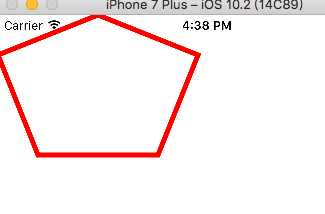
如果把drawRect中最后一句话改为[apath fill];运行结果就是实心图
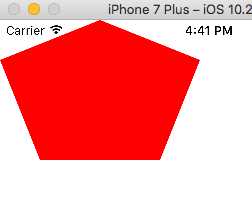
我们可以用UIBezierPath的bezierPathWithRect:CGRect(rect)方法来画矩形, 代码如下
- (void)drawRect:(CGRect)rect { // Drawing code //设置线条颜色 UIColor *color = [UIColor redColor]; [color set]; //创建UIBezierPath UIBezierPath *apath = [UIBezierPath bezierPathWithRect:CGRectMake(10, 40, 200, 100)]; //更具坐标连线 [apath fill]; }
运行结果:
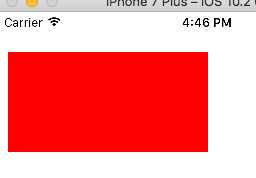
我们可以用UIBezierPath的bezierPathWithOvallInRect:CGRect(rect)方法来画圆形和椭圆, 代码如下
- (void)drawRect:(CGRect)rect { // Drawing code //设置线条颜色 UIColor *color = [UIColor redColor]; [color set]; //创建UIBezierPath UIBezierPath *apath = [UIBezierPath bezierPathWithOvalInRect:CGRectMake(10, 40, 200, 100)]; apath.lineWidth = 5.0f; apath.lineCapStyle = kCGLineCapRound; apath.lineJoinStyle = kCGLineCapRound; //更具坐标连线 [apath stroke]; }
运行结果:
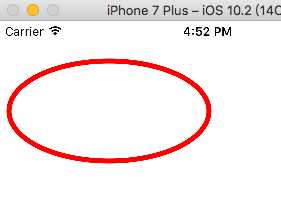
用下面这个方法画带指定远角的矩形
+ (instancetype)bezierPathWithRoundedRect:(CGRect)rect byRoundingCorners:(UIRectCorner)corners cornerRadii:(CGSize)cornerRadii;
上代码:
- (void)drawRect:(CGRect)rect { // Drawing code //设置线条颜色 UIColor *color = [UIColor redColor]; [color set]; //创建UIBezierPath UIBezierPath *apath = [UIBezierPath bezierPathWithRoundedRect:CGRectMake(10, 40, 200, 100) byRoundingCorners:UIRectCornerTopLeft cornerRadii:CGSizeMake(100, 100)]; apath.lineWidth = 5.0f; apath.lineCapStyle = kCGLineCapRound; apath.lineJoinStyle = kCGLineCapRound; //更具坐标连线 [apath stroke]; }
运行结果:
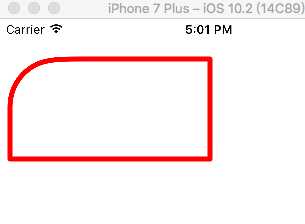
如果要设置多个圆角的话就给byRoundingCorners多设置几个角度, 角度可选如下
typedef NS_OPTIONS(NSUInteger, UIRectCorner) { UIRectCornerTopLeft = 1 << 0, UIRectCornerTopRight = 1 << 1, UIRectCornerBottomLeft = 1 << 2, UIRectCornerBottomRight = 1 << 3, UIRectCornerAllCorners = ~0UL };
例如:
UIBezierPath *apath = [UIBezierPath bezierPathWithRoundedRect:CGRectMake(10, 40, 200, 100) byRoundingCorners:UIRectCornerTopLeft | UIRectCornerTopRight cornerRadii:CGSizeMake(100, 100)];
就有两个圆角
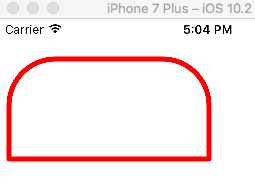
也可以用下面这个方法画圆弧
+ (instancetype)bezierPathWithArcCenter:(CGPoint)center //圆心坐标
radius:(CGFloat)radius //半径
startAngle:(CGFloat)startAngle //弧形开始的角度
endAngle:(CGFloat)endAngle //弧形结束的角度
clockwise:(BOOL)clockwise; //正向还是反向画弧
上代码:
- (void)drawRect:(CGRect)rect { // Drawing code //设置线条颜色 UIColor *color = [UIColor redColor]; [color set]; //创建UIBezierPath UIBezierPath *apath = [UIBezierPath bezierPathWithArcCenter:CGPointMake(150, 200) radius:100 startAngle:M_PI / 2 endAngle:M_PI clockwise:YES]; apath.lineWidth = 5.0f; apath.lineCapStyle = kCGLineCapRound; apath.lineJoinStyle = kCGLineCapRound; //更具坐标连线 [apath stroke]; }
运行结果如下
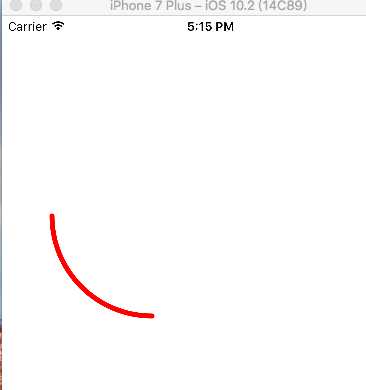
另外
UIBezierPath也可以画贝赛尔曲线, 是在创建BezierPath是通过添加点来实现
- (void)addCurveToPoint:(CGPoint)endPoint controlPoint1:(CGPoint)controlPoint1 controlPoint2:(CGPoint)controlPoint2;
上代码:
- (void)drawRect:(CGRect)rect { // Drawing code //设置线条颜色 UIColor *color = [UIColor redColor]; [color set]; //创建UIBezierPath UIBezierPath *apath = ({ UIBezierPath *path = [UIBezierPath bezierPath]; path.lineWidth = 5.0f; //设置线条宽度 path.lineCapStyle = kCGLineCapRound; //设置拐角 //设置起始点 [path moveToPoint:CGPointMake(100, 100)]; //增加弧形 [path addCurveToPoint:CGPointMake(100, 200) controlPoint1:CGPointMake(100, 100) controlPoint2:CGPointMake(300, 300)]; path; }); //更具坐标连线 [apath stroke]; }
运行结果如下:
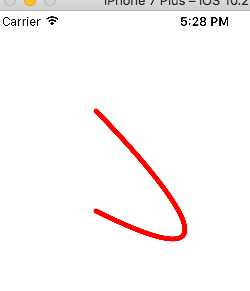
还可以直接在path中添加圆形段
[path addArcWithCenter:CGPointMake(100, 200) radius:100 startAngle:M_PI / 2 endAngle:M_PI clockwise:YES];
最后附上UIBezierPath画圆弧时段坐标系
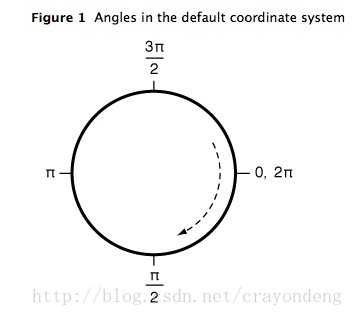
标签:blog ace path nec ctc net draw 圆角 多边形
原文地址:http://www.cnblogs.com/zhouxihi/p/6253296.html