标签:computer include tin flash uid normal figure with when
The URL for download ODT: Office 2016 Deployment Tool
This is for Install skype for business, Than I will reywrite this for office365 Puls
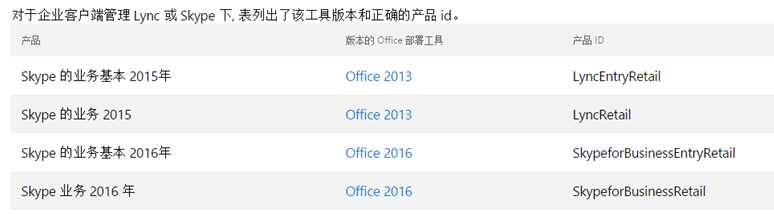
This guide will walk you through downloading and installing Office or Office Products using the Office Deployment Tool (ODT) provided by Microsoft.
1. Download and Run the ODT tool from the following LINK for 2013 or this LINK for 2016.
2. Modify the configuration.xml file that installs into your ODT file location.
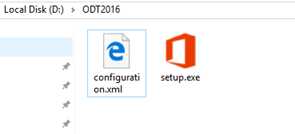
You can highly customize this configuration.xml file to suite whatever you are trying to do. That includes removing or adding programs from the office install, enabling shared computer activation for say, a terminal server environment, selecting 32/64bit, or even switching languages. We recommend the following editing tool if you would really like to customize it to suite your company’s specific need:
http://officedev.github.io/Office-IT-Pro-Deployment-Scripts/XmlEditor.html
For the sake of the guide, we are proceeding with the Example as if we are installing the Skype for Business 2015 stand-alone client using the most common settings. We will follow this through the rest of the tutorial.
<Configuration>
<Add SourcePath="C:\odt\" OfficeClientEdition="32" >
<Product ID="LyncRetail">
<Language ID="en-us" />
</Product>
</Add>
<Updates Enabled="TRUE" />
<Display Level="Full" AcceptEULA="TRUE" />
<Logging Path="C:\odt\temp" />
<Property Name="AUTOACTIVATE" Value="1" />
</Configuration>
*IMPORTANT NOTE, PLEASE READ: The example given above was used for installing Skype for Business 2015 as a standalone product. If you are installing a different product, you can simply erase everything inside the quotation marks at the Product Id=”LyncOnline” line and replace with whatever you are trying to install. Here is the complete guide of supported products and their corresponding Product IDs that you can replace:
3. Download and install.
How to Install office 365 Plus without ODT
标签:computer include tin flash uid normal figure with when
原文地址:http://www.cnblogs.com/junjiany/p/6274979.html