标签:demo entry port context 类型 center images title ace
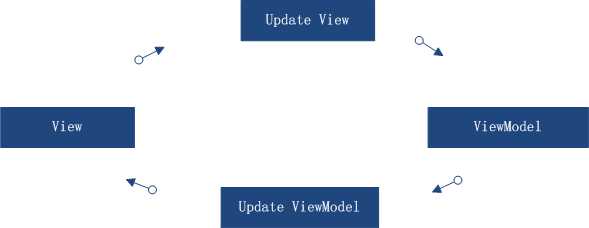
1 /// <summary> 2 /// 用户信息 3 /// </summary> 4 public class UserInfoModel : ObservableObject 5 { 6 private String userName; 7 /// <summary> 8 /// 用户名称 9 /// </summary> 10 public String UserName 11 { 12 get { return userName; } 13 set { userName = value; RaisePropertyChanged(()=>UserName); } 14 } 15 16 private Int64 userPhone; 17 /// <summary> 18 /// 用户电话 19 /// </summary> 20 public Int64 UserPhone 21 { 22 get { return userPhone; } 23 set { userPhone = value; RaisePropertyChanged(() => UserPhone); } 24 } 25 26 private Int32 userSex; 27 /// <summary> 28 /// 用户性别 29 /// </summary> 30 public Int32 UserSex 31 { 32 get { return userSex; } 33 set { userSex = value; RaisePropertyChanged(()=>UserSex); } 34 } 35 36 private String userAdd; 37 /// <summary> 38 /// 用户地址 39 /// </summary> 40 public String UserAdd 41 { 42 get { return userAdd; } 43 set { userAdd = value; RaisePropertyChanged(() => UserAdd); } 44 } 45 }
1 public class BothWayBindViewModel:ViewModelBase 2 { 3 public BothWayBindViewModel() 4 { 5 UserInfo = new UserInfoModel(); 6 } 7 8 #region 属性 9 10 private UserInfoModel userInfo; 11 /// <summary> 12 /// 用户信息 13 /// </summary> 14 public UserInfoModel UserInfo 15 { 16 get { return userInfo; } 17 set { userInfo = value; RaisePropertyChanged(() => UserInfo); } 18 } 19 20 #endregion 21 22 #region 命令 23 #endregion 24 }
1 /* 2 In App.xaml: 3 <Application.Resources> 4 <vm:ViewModelLocator xmlns:vm="clr-namespace:MVVMLightDemo" 5 x:Key="Locator" /> 6 </Application.Resources> 7 8 In the View: 9 DataContext="{Binding Source={StaticResource Locator}, Path=ViewModelName}" 10 11 You can also use Blend to do all this with the tool‘s support. 12 See http://www.galasoft.ch/mvvm 13 */ 14 15 using GalaSoft.MvvmLight; 16 using GalaSoft.MvvmLight.Ioc; 17 using Microsoft.Practices.ServiceLocation; 18 19 namespace MVVMLightDemo.ViewModel 20 { 21 /// <summary> 22 /// This class contains static references to all the view models in the 23 /// application and provides an entry point for the bindings. 24 /// </summary> 25 public class ViewModelLocator 26 { 27 /// <summary> 28 /// Initializes a new instance of the ViewModelLocator class. 29 /// </summary> 30 public ViewModelLocator() 31 { 32 ServiceLocator.SetLocatorProvider(() => SimpleIoc.Default); 33 34 #region Code Example 35 ////if (ViewModelBase.IsInDesignModeStatic) 36 ////{ 37 //// // Create design time view services and models 38 //// SimpleIoc.Default.Register<IDataService, DesignDataService>(); 39 ////} 40 ////else 41 ////{ 42 //// // Create run time view services and models 43 //// SimpleIoc.Default.Register<IDataService, DataService>(); 44 ////} 45 #endregion 46 47 SimpleIoc.Default.Register<MainViewModel>(); 48 SimpleIoc.Default.Register<WelcomeViewModel>(); 49 SimpleIoc.Default.Register<BothWayBindViewModel>(); 50 } 51 52 #region 实例化 53 public MainViewModel Main 54 { 55 get 56 { 57 return ServiceLocator.Current.GetInstance<MainViewModel>(); 58 } 59 } 60 61 public WelcomeViewModel Welcome 62 { 63 get 64 { 65 return ServiceLocator.Current.GetInstance<WelcomeViewModel>(); 66 } 67 } 68 69 public BothWayBindViewModel BothWayBind 70 { 71 get 72 { 73 return ServiceLocator.Current.GetInstance<BothWayBindViewModel>(); 74 } 75 } 76 77 #endregion 78 79 public static void Cleanup() 80 { 81 // TODO Clear the ViewModels 82 } 83 } 84 }
1 <Window x:Class="MVVMLightDemo.View.BothWayBindView" 2 xmlns="http://schemas.microsoft.com/winfx/2006/xaml/presentation" 3 xmlns:x="http://schemas.microsoft.com/winfx/2006/xaml" 4 DataContext="{Binding Source={StaticResource Locator},Path=BothWayBind}" 5 Title="BothWayBindView" Height="300" Width="300"> 6 <Grid> 7 <StackPanel Orientation="Vertical" Margin="10,10,0,0"> 8 <StackPanel Orientation="Horizontal" > 9 <TextBlock Text="请输入姓名:" ></TextBlock> 10 <TextBox Text="{Binding UserInfo.UserName,UpdateSourceTrigger=PropertyChanged,Mode=TwoWay}" Width="200" ></TextBox> 11 </StackPanel> 12 13 <StackPanel Margin="0,10,0,0" Orientation="Horizontal" > 14 <TextBlock Text="Hello " ></TextBlock> 15 <TextBlock Text="{Binding UserInfo.UserName}" ></TextBlock> 16 </StackPanel> 17 18 <StackPanel HorizontalAlignment="Center" VerticalAlignment="Center" Orientation="Horizontal" > 19 </StackPanel> 20 21 </StackPanel> 22 </Grid> 23 </Window>
效果如图所示(当修改输入框的内容的时候,对应绑定数据相应改变,并触发对UI的修改,所以下面那行文字也相应改变改变。):
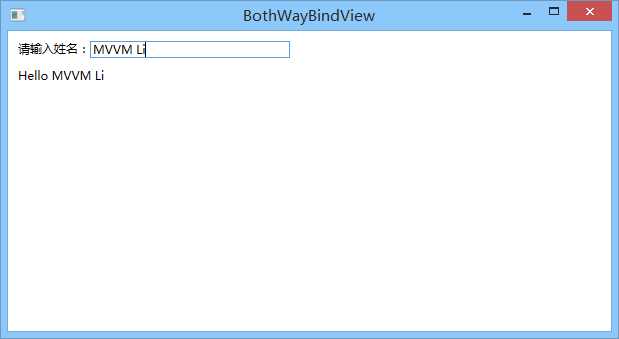
| 枚举类型 | 效果 |
| Default | 默认值(默认为LostFocuse) |
| Explicit | 当应用程序调用 UpdateSource 方法时生效 |
| LostFocus | 失去焦点的时候触发 |
| PropertyChanged | 数据属性改变的时候触发 |
| 枚举类型 | 效果 |
| OneWay | 源发生变化,数据就会从源流向目标 |
| OneTime | 绑定会将数据从源发送到目标;但是,仅当启动了应用程序或 DataContext 发生更改时才会如此操作,因此,它不会侦听源中的更改通知。 |
| OneWayToSource | 绑定会将数据从目标发送到源 |
| TwoWay | 绑定会将源数据发送到目标,但如果目标属性的值发生变化,则会将它们发回给源 |
| Default | 绑定的模式根据实际情况来定,如果是可编辑的就是TwoWay,只读的就是OneWay |
标签:demo entry port context 类型 center images title ace
原文地址:http://www.cnblogs.com/wzh2010/p/6286923.html