标签:and 添加 资料 pytho gdi 命名 日志 参考资料 下载
首先,下载一张png格式的图片(注意:只支持png格式),命名为1.png。然后,打开PythonShell,输入以下代码:
import tensorflow as tf # 获取图片数据 file = open(‘1.png‘, ‘rb‘) data = file.read() file.close() # 图片处理 image = tf.image.decode_png(data, channels=4) image = tf.expand_dims(image, 0) # 添加到日志中 sess = tf.Session() writer = tf.summary.FileWriter(‘logs‘) summary_op = tf.summary.image("image1", image) # 运行并写入日志 summary = sess.run(summary_op) writer.add_summary(summary) # 关闭 writer.close() sess.close()
然后,在相同目录打开cmd,输入tensorboard --logdir=logs,然后打开浏览器输入http://localhost:6006/。在Tensorboard的Images标签页,就可以看到我们的png图片了。
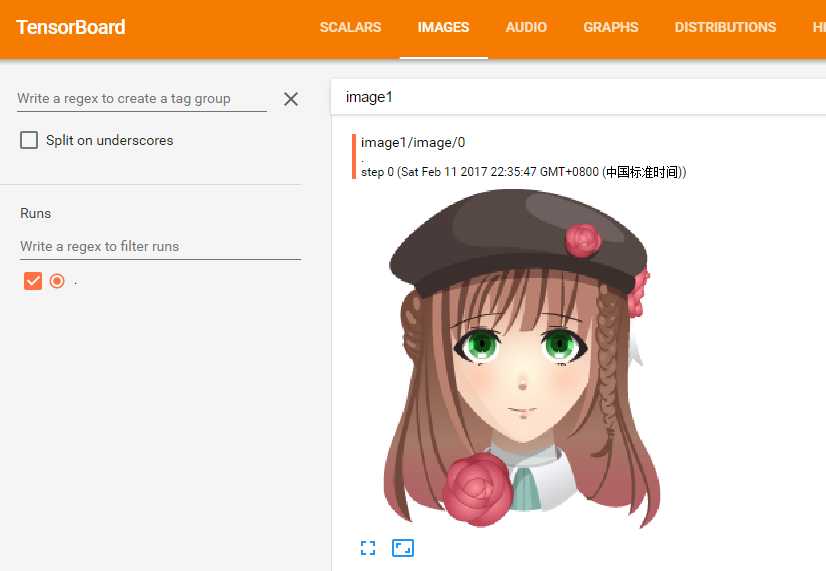
参考资料:《Tensorflow: How to Display Custom Images in Tensorboard (e.g. Matplotlib Plots)》:http://stackoverflow.com/questions/38543850/tensorflow-how-to-display-custom-images-in-tensorboard-e-g-matplotlib-plots
标签:and 添加 资料 pytho gdi 命名 日志 参考资料 下载
原文地址:http://www.cnblogs.com/tengge/p/6390148.html