标签:-- ring 设备 director cat input 检查 add new 信息
目前官网更新特别快,不到半年时间就更新了好几个版本,目前最新的是5.1
以下安装配置使用4.5版本的
https://www.elastic.co/guide/en/kibana/4.5/index.html
Installing Kibana with yum #yum 安装Kibana Warning #警告 The repositories set up in this procedure are not compatible with distributions using version 3 of rpm, such as CentOS version 5. #如果你的系统是rpm版本3或者是centos 5的话存储库是不兼容的 1.Download and install the public signing key: #下载并安装公共签名的密钥 rpm--import https://packages.elastic.co/GPG-KEY-elasticsearch 2.Create a file named kibana.repo in the /etc/yum.repos.d/ directory with the following contents: #添加yum源在/etc/yum.repos.d/目录下名字命名为kibana.repo [kibana-4.5] name=Kibana repository for 4.5.x packages baseurl=http://packages.elastic.co/kibana/4.5/centos gpgcheck=1 gpgkey=http://packages.elastic.co/GPG-KEY-elasticsearch enabled=1 3.Install Kibana by running the following command: yum install kibana Configure Kibana to automatically start during bootup. If your distribution is using the System V version of init (check with ps -p 1), run the following command: #加入开机自启动,可以使用ps -p 1 查看,如果系统是使用版本init的,使用以下命令 chkconfig --add kibana 4. If your distribution is using systemd, run the following commands instead: #如果你的发行版使用systemd,运行以下命令 sudo/bin/systemctl daemon-reload sudo/bin/systemctl enable kibana.service 配置 [root@linux-node1 config]# grep "^[a-Z]" /opt/kibana/config/kibana.yml server.port: 5601 #端口 server.host: "0.0.0.0" #允许访问主机,建议内网 elasticsearch.url: "http://192.168.230.128:9200" #es的地址 kibana.index: ".kibana" #索引 systemctl start kibana #启动 netstat -ntpl|grep 5601 #检查 tcp 0 0 0.0.0.0:5601 0.0.0.0:* LISTEN 6937/node 登陆IP加端口http://192.168.230.128:5601 创建索引 模式允许您使用*通配符定义动态索引名称。例子:logstash - * 下面是es-error-*

点击Discover【发现】默认是最后十五分钟,我们把它改为今天

现在我们点击开看到的事件是一个完整的
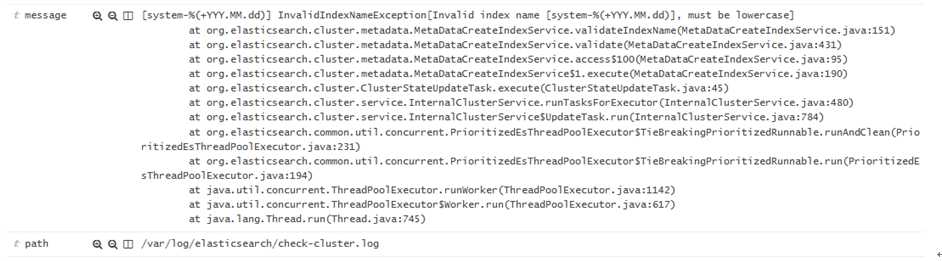
centos7系统库中默认是没有nginx的rpm包的,所以我们自己需要先更新下rpm依赖库 (1)使用yum安装nginx需要包括Nginx的库,安装Nginx的库 #rpm -Uvh http://nginx.org/packages/centos/7/noarch/RPMS/nginx-release-centos-7-0.el7.ngx.noarch.rpm (2)使用下面命令安装nginx #yum install nginx (3)启动Nginx #service nginx start 或 #systemctl start nginx.service 运行日志用json格式输出 #http段加如下信息(日志位置根据业务自行调整) #nginx配置文件 [root@linux-node1 nginx]# cat nginx.conf user nginx; worker_processes 1; error_log /var/log/nginx/error.log warn; pid /var/run/nginx.pid; events { worker_connections 1024; } http { include /etc/nginx/mime.types; default_type application/octet-stream; log_format main ‘$remote_addr - $remote_user [$time_local] "$request" ‘ ‘$status $body_bytes_sent "$http_referer" ‘ ‘"$http_user_agent" "$http_x_forwarded_for"‘; log_format json ‘{ "@timestamp": "$time_iso8601", ‘#在http段添加json格式的日志 ‘"@version": "1",‘ ‘"client": "$remote_addr", ‘ ‘"url": "$uri", ‘ ‘"status": "$status", ‘ ‘"domain": "$host", ‘ ‘"host": "$server_addr", ‘ ‘"size": "$body_bytes_sent", ‘ ‘"responsetime": "$request_time", ‘ ‘"referer": "$http_referer",‘ ‘"ua": "$http_user_agent"‘ ‘}‘; #access_log /var/log/nginx/access.log main; #将原有的注释 sendfile on; #tcp_nopush on; keepalive_timeout 65; #gzip on; include /etc/nginx/conf.d/*.conf; } [root@linux-node1 conf.d]# cat default.conf server { listen 80; server_name localhost; #charset koi8-r; #access_log /var/log/nginx/log/host.access.log main; #注释原有的 access_log /var/log/nginx/access_json.log json;#在server段添加日志格式 location /{ root /usr/share/nginx/html; index index.html index.htm; } #刷新nginx,就已经有日志了 [root@linux-node1 conf.d]# cd /var/log/nginx/ [root@linux-node1 nginx]# ls access_json.log access_json.log-20170210 error.log #tail -f access_json.log 查看到的日志格式如下 {"@timestamp":"2017-02-11T09:53:38+08:00","@version":"1","client":"192.168.230.1","url":"/index.html","status":"304","domain":"192.168.230.128","host":"192.168.230.128","size":"0","responsetime":"0.000","referer":"-","ua":"Mozilla/5.0 (Windows NT 10.0; Win64; x64) AppleWebKit/537.36 (KHTML, like Gecko) Chrome/51.0.2704.79 Safari/537.36 Edge/14.14393"} #检查并重新启动 [root@linux-node1 ~]# nginx -t nginx: the configuration file /etc/nginx/nginx.conf syntax is ok nginx: configuration file /etc/nginx/nginx.conf test is successful [root@linux-node1 ~]# service nginx restart Redirecting to /bin/systemctl restart nginx.service #先来测试一下 [root@linux-node1 ~]# cat json.conf input { file{ type=>"access_nginx" path =>"/var/log/nginx/access_json.log" codec =>"json" } } output { stdout { codec=>"rubydebug" } } #运行,刷新访问nginx的地址http://192.168.230.128 ,让其生成日志,然后屏幕有输出就表示正常 /opt/logstash/bin/logstash -f json.conf [root@linux-node1 conf.d]# cat all.conf input{ syslog { type=>"system-syslog" host =>"192.168.230.128" port =>"514" } file{#增加的内容 path =>"/var/log/nginx/access_json.log" codec => json start_position =>"beginning" type=>"nginx-log" } file{ path =>"/var/log/messages" type=>"system" start_position =>"beginning" } file{ path =>"/var/log/elasticsearch/check-cluster.log" type=>"es-error" start_position =>"beginning" codec => multiline { pattern =>"^\[" negate => true what =>"previous" } } } output{ if[type]=="system"{ elasticsearch { hosts =>["192.168.230.128:9200"] index =>"system-%{+YYY.MM.dd}" } } if[type]=="es-error"{ elasticsearch { hosts =>["192.168.230.128:9200"] index =>"es-error-%{+YYY.MM.dd}" } } if[type]=="system-syslog"{ elasticsearch { hosts =>["192.168.230.128:9200"] index =>"system-syslog-%{+YYY.MM.dd}" } } if[type]=="nginx-log"{#增加的内容 elasticsearch { hosts =>["192.168.230.128:9200"] index =>"nginx-log-%{+YYY.MM.dd}" } } }
点击连接,数据浏览
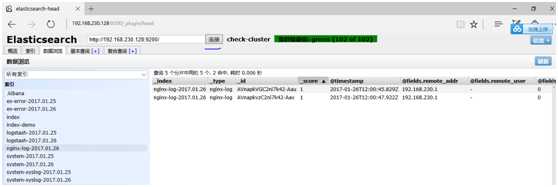
Kibana上添加展示,点击Settings 添加
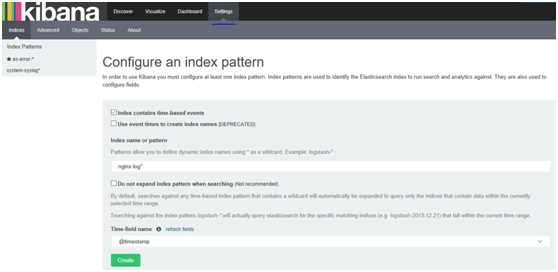
添加完再点击Discover 选择nginx-log* ,日期选择今天,也可以选择15分钟前
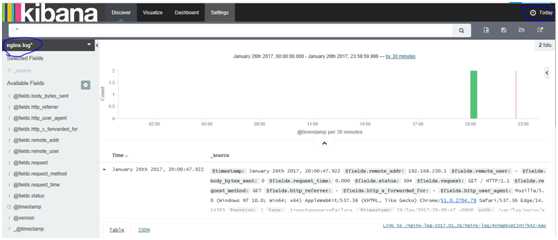
#Input plugins,输入插件,找到syslog https://www.elastic.co/guide/en/logstash/2.3/input-plugins.html 系统日志,网络设备日志都可以收集 我们先来测试一下,工作环境我们是先测试好,然后整合到一个配置文件中 [root@linux-node1 ~]# cat syslog.conf input { syslog { type=>"systcm-syslog" host =>"192.168.230.128" port =>"514" } } output { stdout { codec =>"rubydebug" } } 然后 /opt/logstash/bin/logstash -f syslog.conf [root@linux-node1 ~]# netstat -ntpl|grep514 tcp6 00192.168.230.128:514:::* LISTEN 2998/java 修改配置文件 /etc/rsyslog.conf文件 [root@linux-node1 ~]# tail -2/etc/rsyslog.conf *.*@@192.168.230.128:514#所有日志,所有级别 # ### end of the forwarding rule ### 打开另一个窗口重启,那边就收到就对了 [root@linux-node1 ~]# systemctl restart rsyslog 打开另外一个窗口测试发送hehe [root@linux-node1 ~]# logger "hehe"
查看显示如下,说明已经OK
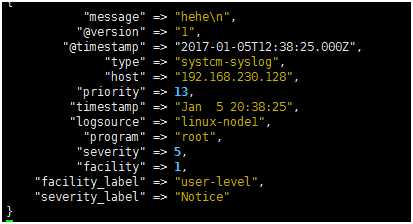
测试完成我们再把它添加到all.conf文件中
[root@linux-node1 ~]# cat all.conf input{ syslog { #添加的syslog type=>"system-syslog" host =>"192.168.230.128" port =>"514" } file{ path =>"/var/log/messages" type=>"system" start_position =>"beginning" } file{ path =>"/var/log/elasticsearch/check-cluster.log" type=>"es-error" start_position =>"beginning" codec => multiline { pattern =>"^\[" negate => true what =>"previous" } } } output{ if[type]=="system"{ elasticsearch { hosts =>["192.168.230.128:9200"] index =>"system-%{+YYY.MM.dd}" } } if[type]=="es-error"{ elasticsearch { hosts =>["192.168.230.128:9200"] index =>"es-error-%{+YYY.MM.dd}" } } if[type]=="system-syslog"{ #添加的system-syslog elasticsearch { hosts =>["192.168.230.128:9200"] index =>"system-syslog-%{+YYY.MM.dd}" } } }
登录Elasticsearch
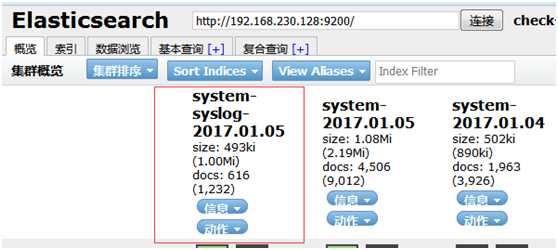
登录Kibana
Settings -->+Add news添加索引system-syslog*然后create创建
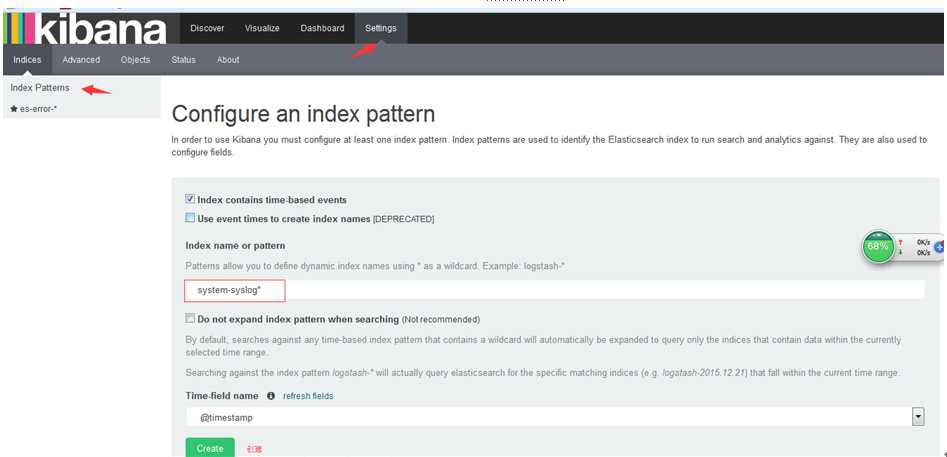
点击Discover选择刚才创建的索引,日期选择Today
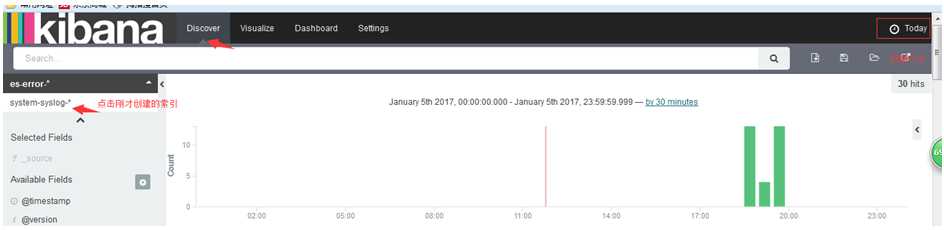
测试输入sisi [root@linux-node1 ~]# logger "sisi" [root@linux-node1 ~]# logger "sisi"
在Kibana中搜索关键字就可以找到
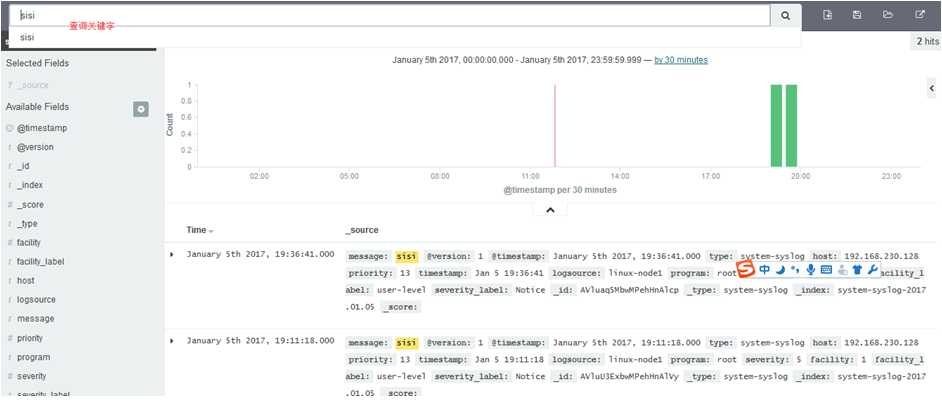
标签:-- ring 设备 director cat input 检查 add new 信息
原文地址:http://www.cnblogs.com/w787815/p/6676337.html