标签:安装过程 margin 服务器ip tftp服务 磁盘 图形化工具 firewalld rom lan
一、cobbler 介绍;
Cobbler 是一个系统启动服务(boot server),可以通过网络启动(PXE)的方式用来快速安装、重装物理服务器和虚拟机,支持安装不同的 Linux 发行版和 Windows。该工具使用python开发,小巧轻便(才15k行代码),使用简单的命令即可完成PXE网络安装环境的配置,同时还可以管理 DHCP,DNS,以及yum包镜像。
Linux学习,http:// linux.it.net.cn
Cobbler 使用命令行方式管理,也提供了基于 Web 的界面管理工具(cobbler-web),还提供了API接口,可以方便二次开发使用。 IT网,http://www.it.net.cn
Cobbler提供以下服务集成:
PXE服务支持
DHCP服务管理
DNS服务管理(可选bind,dnsmasq)
电源管理
Kickstart服务支持
yum仓库管理
TFTP (PXE启动时需要) Linux学习,http:// linux.it.net.cn
Apache(提供kickstart 的安装源,并提供定制化的kickstart配置) IT网,http://www.it.net.cn
同时,它和apache做了深度整合。通过 cobbler,可以实现对RedHat/Centos/Fedora系统的快速部署,同时也支持Suse 和Debian(Ubuntu)系统。 Linux学习,http:// linux.it.net.cn
cobbler装机系统是较早前kickstart的升级版,优点比较容易配置,还自带web界面比较易于管理,不足在于中文资料较少。和 Kickstart不同的是,使用cobbler不会因为在局域网中启动了dhcp而导致有些机器因为默认从pxe启动在重启服务器后加载tftp内容导 致启动终止。 IT网,http://www.it.net.cn
通过配置cobbler自动部署DHCP、TFTP、HTTP,在安装过程中加载kiskstart无人值守安装应答文件实现无人值守。从客户端使用PXE引导启动安装。
二、新系统初始化:
1、修改主机名:
# vi /etc/hostname
2、关闭防火墙,selinxu:
#systemctl stop firewalld (centos 7 默认防火墙 firewall)
#systemctl disable firewalld
3、安装常用工具:
#yum -y install wget vim lrzsz
4、更新yum 源, 在本地源中没有cobbler
#yum -y install epel-release
三、安装配置cobbler:
1、安装cobbler 依赖包和相关服务
#yum -y install cobbler
#yum -y install cobbler-web
#yum -y install fence-agents (实现电源管理)
#yum -y install dhcp
#yum -y install pykickstart (kickstart 软件,系统无人值守安装)
#yum -y install xinetd (tftp 服务 使用)
#yum -y install tftp-server
#yum -y install system-config-kickstart (如果不通过图形化界面 创建ks 文件,可以不用安装)
2、开启服务:
# systemctl start httpd
# systemctl start cobblerd
# systemctl enable httpd
# systemctl enable cobblerd
3、配置cobbler ,检查配置:
# cobbler check
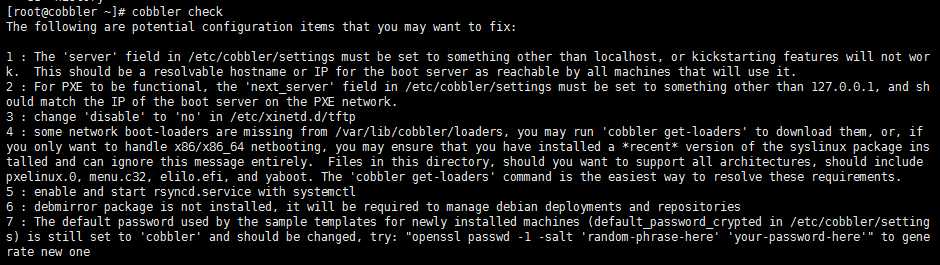
按提示依次解决相关报错:
1-2:编辑cobbler配置文件/etc/cobbler/settings 修改一下几项
# vim /etc/cobbler/settings
bind_master: 可用的dns服务器IP
next_server: cobbler服务器IP (选项 next_server 用在 DHCP 配置文件中,向机器告知提供引导文件的服务器地址。选项 server 在机器安装期间用于引用 Cobbler 服务器地址)
server: cobbler服务器IP
manage_dhcp: 1 (0:表示有独立的*服务器, 1:表示服务由cobbler 托管)
manage_dns: 0
manage_tftpd: 1
restart_dns: 1
restart_dhcp: 1
pxe_just_once:1 (选项 pxe_just_once 预防将机器中的安装循环配置为始终从网络引导。激活此选项时,机器告诉 Cobbler 安装已完成。Cobbler 将系统对象的 netboot 标志更改为 false,这会强制机器从本地磁盘引导。)
3:上述dhcp 服务器和 tftp 服务器均由cobbler 托管,需要配置cobbler的dhcp服务配置和tftp服务配置,配置完成后服务由cobbler sync 托管启动。
3-1、编辑tftp配置文件:
# vim /etc/cobbler/tftpd.template
disable = no “yes改为no”
3-2、编辑dhcp配置文件
# vim /etc/cobbler/dhcp.template
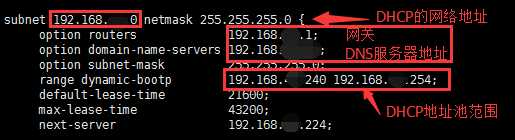
4:执行cobbler get-loaders 下载部分缺失的网络boot-loaders 引导文件
# cobbler get-loaders
5:启动rsyncd
# systemctl start rsyncd
# systemctl enable rsyncd
6:debian安装用,不需要可以不管
7:"openssl passwd -1 -salt ‘random-phrase-here‘ ‘your-password-here‘" 其中random-phrase-here 为任意字符、your-password-here 是cobbler 服务器的密码
# openssl passwd -1 -salt ‘123456789‘ ‘111111‘ 生成的密码替换/etc/cobbler/settings文件里面default_password_crypted:的密码
4、http 配置:
由于默认distro文件存放目录为/var/www/cobbler/ks_mirrors 而http默认站点根目录为/var/www/html,所以安装系统的时候会报错找不到/var/www/cobbler/ks_mirror/centos7.2-x86_64/LiveOS/squashfs.img 所以在这里需要更改http服务默认站点根目录然后重启服务
# vim /etc/http/conf/httpd.conf
DocumentRoot “/var/www/html” ––> DocumentRoot “/var/www”
# systemctl restart httpd
# systemctl restart cobblerd
# cobbler sync (cobbler 配置刷新,检查有没有配置或依赖服务有问题)
5、定义distro
挂在iso镜像:
# mkdir /mnt/iso
# mount -o loop /date/CentOS-7-x86_64-DVD-1611.iso /mnt/iso (iso 文件已下载至 /data 目录下)
导入distro:
# cobbler import --arch=x86_64 --path=/mnt/iso --name=Centos-7-x86_64 (需要一段时间)
命令格式:cobbler import --path=镜像路径 -- name=安装引导名 --arch=32位或64位
参数说明:
--name :为安装源定义一个名字
--arch :指定安装源是32位还是64位、ia64, 目前支持的选项有: x86│x86_64│ia64
注意:这个安装源的唯一标示 就是根据这两个参数来定义
导入成功后,安装源的唯一标示就是:centos-7-x86_64,如果重复,系统会提示导入失败,其它命令可通过cobbler -help来进行查看.如果需要更多的参数定制,也可以查看官方文档:man cobbler,然后查找 import 的配置,可以使用另外一个命令:cobbler distro. cobbler会将镜像中的所有安装文件拷贝到本地一份,放在/var/www/cobbler/ks_mirrors/下的centos-7-x86_64目录下,同时会创建一个名字为centos-7--x86_64的一个发布版本,以及一个名字为centos-7-x86_64的profile文件,此profile文件指定/var/lib/cobbler/kickstarts/simple_end.ks为默认ks文件
6、制作ks文件 (无人值守脚本)

# kickstart template for Fedora 8 and later. # (includes %end blocks) # do not use with earlier distros #platform=x86, AMD64, or Intel EM64T # System authorization information auth --useshadow --enablemd5 # System bootloader configuration bootloader --location=mbr # Use text mode install text # Firewall configuration firewall --enabled # Run the Setup Agent on first boot firstboot --disable # System keyboard keyboard us # System language lang en_US # Use network installation url --url=$tree # If any cobbler repo definitions were referenced in the kickstart profile, include them here. $yum_repo_stanza # Network information $SNIPPET(‘network_config‘) # Reboot after installation reboot #Root password rootpw --iscrypted $default_password_crypted # SELinux configuration selinux --disabled # Do not configure the X Window System skipx # System timezone timezone Asia/Shanghai # Install OS instead of upgrade install # Clear the Master Boot Record zerombr # Allow anaconda to partition the system as needed #autopart # Partition clearing information clearpart --all --initlabel # Disk partitioning information part /boot --fstype="xfs" --size=1024 part swap --fstype="swap" --size=2048 part / --fstype="xfs" --grow --size=1 %pre $SNIPPET(‘log_ks_pre‘) $SNIPPET(‘kickstart_start‘) $SNIPPET(‘pre_install_network_config‘) # Enable installation monitoring $SNIPPET(‘pre_anamon‘) %end %packages $SNIPPET(‘func_install_if_enabled‘) %end %post --nochroot $SNIPPET(‘log_ks_post_nochroot‘) %end %post $SNIPPET(‘log_ks_post‘) # Start yum configuration $yum_config_stanza # End yum configuration $SNIPPET(‘post_install_kernel_options‘) $SNIPPET(‘post_install_network_config‘) $SNIPPET(‘func_register_if_enabled‘) $SNIPPET(‘download_config_files‘) $SNIPPET(‘koan_environment‘) $SNIPPET(‘redhat_register‘) $SNIPPET(‘cobbler_register‘) # Enable post-install boot notification $SNIPPET(‘post_anamon‘) # Start final steps $SNIPPET(‘kickstart_done‘) # End final steps %end
也可以使用图形化工具生成ks文件
# system-config-kickstart (#需要在图形化界面运行,需要安装桌面包,然后按提示一步一步生成ks.cfg文件) VNC配置:http://www.cnblogs.com/weijie0717/p/6746508.html
7、创建ks文件 ,保存到/var/lib/cobbler/kickstarts/目录内 ,导入系统distro时,系统指定的默认ks文件为/var/lib/cobbler/kickstarts/sample_end.ks,在这里我们需要重新指定ks文件
# cobbler profile report --name Centos-7-x86_64 ( 查看profile 设置)
# cobbler distro report --name Centos-7-x86_64 (查看安装镜像文件信息)
# cobbler profile add --name=Centos-7-x86_64 --distro=Centos-7-x86_64 --kickstart=/var/lib/cobbler/kickstarts/Centos-7.ks (绑定 profile 和 distro )
# cobbler profile edit --name=Centos-7-x86_64 --distro=Centos-7-x86_64 --kickstart=/var/lib/cobbler/kickstarts/Centos-7.ks (编辑 profile 和 distro )
8、再次执行 cobbler check 看看之前的报错是否的一一解决。
9、 如果没有任何问题,刷新cobbler 配置:
# cobbler sync
10、从起服务器,安装系统:
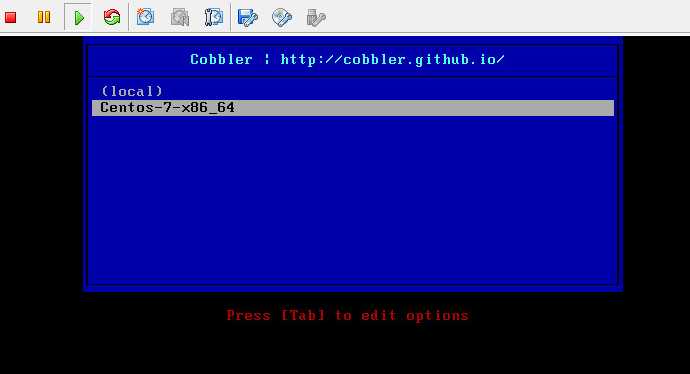
四、cobbler web配置
标签:安装过程 margin 服务器ip tftp服务 磁盘 图形化工具 firewalld rom lan
原文地址:http://www.cnblogs.com/weijie0717/p/6746669.html