标签:高度 ima 最大值 分析 设置 double 32位 begin 结构
【1】实例代码
(1)代码目录结构(备注:QtCreator默认步骤新建工程)
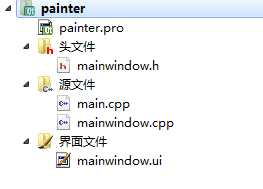
(2)工程pro文件
1 QT += core gui 2 3 greaterThan(QT_MAJOR_VERSION, 4): QT += widgets 4 5 TARGET = painter 6 TEMPLATE = app 7 8 9 SOURCES += main.cpp10 mainwindow.cpp 11 12 HEADERS += mainwindow.h 13 14 FORMS += mainwindow.ui
(3)头文件
1 #ifndef MAINWINDOW_H 2 #define MAINWINDOW_H 3 4 #include <QtGui> 5 #include <QPaintEvent> 6 #include <QMainWindow> 7 8 #include <ctime> 9 #include <cstdlib> 10 11 namespace Ui 12 { 13 class MainWindow; 14 } 15 16 class MainWindow : public QMainWindow 17 { 18 Q_OBJECT 19 20 public: 21 explicit MainWindow(QWidget *parent = 0); 22 ~MainWindow(); 23 24 void Paint(); 25 26 protected: 27 void paintEvent(QPaintEvent *); 28 29 private: 30 Ui::MainWindow *ui; 31 QImage image; 32 }; 33 34 #endif // MAINWINDOW_H
(4)实现文件
1 #include "mainwindow.h" 2 #include "ui_mainwindow.h" 3 4 #define POINTSNUM 10 5 #define LowerFactor 0.8 6 #define UpperFactor 1.2 7 8 typedef struct Data 9 { 10 double m_span; 11 double m_maxScale; 12 double m_minScale; 13 QVector<double> m_vectorData; 14 15 Data() : m_span(0.0), m_maxScale(0.0), m_minScale(0.0) 16 { 17 m_vectorData.resize(POINTSNUM); 18 } 19 void analyse() 20 { 21 m_maxScale = (*(std::max_element(m_vectorData.begin(), m_vectorData.end()))) * UpperFactor; 22 m_minScale = (*(std::min_element(m_vectorData.begin(), m_vectorData.end()))) * LowerFactor; 23 m_span = m_maxScale - m_minScale; 24 } 25 }DataInfo; 26 27 MainWindow::MainWindow(QWidget *parent) 28 : QMainWindow(parent), 29 ui(new Ui::MainWindow) 30 { 31 ui->setupUi(this); 32 ui->mainToolBar->setVisible(false); 33 34 resize(1000, 730); // 窗体大小 宽度1000 高度730 35 36 image = QImage(980, 700, QImage::Format_RGB32); // 画布的初始化大小设为,使用32位颜色 37 QColor backColor = qRgb(255, 255, 255); // 画布初始化背景色使用白色 38 image.fill(backColor); // 对画布进行填充 39 40 Paint(); 41 } 42 43 void MainWindow::Paint() 44 { 45 // (1)确定位置区域 46 QPainter painter(&image); 47 painter.setRenderHint(QPainter::Antialiasing, true); // 设置反锯齿模式 48 49 // 确定坐标轴起点坐标 50 int pointx = 80, pointy = 650; 51 52 // 确定坐标轴宽度和高度,上文已定义画布大小,宽高依此而定。 53 int width = 980 - pointx - 70; // 宽度 = 画布宽度 - 坐标起点x - 右端间隙 54 int height = 700 - 2 * 50; // 高度 = 画布高度 - 上下端的间隙高度 55 56 // 绘制视图区域 57 // 即外围的矩形(由左上角与右下角的两个点确定一个矩形) 58 painter.drawRect(10, 10, 980 - 10, 700 - 10); 59 60 // 绘制X、Y1、Y2轴 61 QPointF xStartPoint(pointx, pointy); 62 QPointF xEndPoint(width + pointx, pointy); 63 painter.drawLine(xStartPoint, xEndPoint); // 坐标轴x宽度为width 64 65 QPointF y1StartPoint(pointx, pointy - height); 66 QPointF y1EndPoint(pointx, pointy); 67 painter.drawLine(y1StartPoint, y1EndPoint); // 坐标轴y1高度为height 68 69 QPointF y2StartPoint(pointx + width, pointy - height); 70 QPointF y2EndPoint(pointx + width, pointy); 71 painter.drawLine(y2StartPoint, y2EndPoint); // 坐标轴y2高度为height 72 73 // (2)获得数据并分析最大值与最小值 74 DataInfo vectorX, vectorY1, vectorY2; // 数据储存在容器中,大小为POINTSNUM 75 76 // 模拟随机数据 77 srand((int)time(NULL)); 78 for(int i = 0; i < POINTSNUM; ++i) 79 { 80 vectorX.m_vectorData[i] = rand() % 100 + 20; 81 vectorY1.m_vectorData[i] = rand() % 40 + 10; 82 vectorY2.m_vectorData[i] = rand() % 60 + 20; 83 } 84 85 vectorX.analyse(); 86 vectorY1.analyse(); 87 vectorY2.analyse(); 88 89 double kx = (double)(width / vectorX.m_span); // x轴的系数 90 double ky1 = (double)(height / vectorY1.m_span); // y1方向的比例系数 91 double ky2 = (double)(height / vectorY2.m_span); // y2方向的比例系数 92 93 // (3)绘制点 94 QPen penPointY1, penPointY2; 95 penPointY1.setColor(Qt::blue); 96 penPointY1.setWidth(5); 97 98 penPointY2.setColor(Qt::red); 99 penPointY2.setWidth(5); 100 101 for (int i = 0; i < POINTSNUM; ++i) 102 { 103 double dXStart = pointx + kx * (vectorX.m_vectorData[i] - vectorX.m_minScale); 104 painter.setPen(penPointY1); // 蓝色的笔,用于标记Y1各个点 105 painter.drawPoint(dXStart, pointy - (vectorY1.m_maxScale - vectorY1.m_vectorData[i]) * ky1); 106 107 painter.setPen(penPointY2); // 红色的笔,用于标记Y2各个点 108 painter.drawPoint(dXStart, pointy - (vectorY2.m_maxScale - vectorY2.m_vectorData[i]) * ky2); 109 } 110 111 // (4) 绘制刻度线 112 QPen penDegree; 113 penDegree.setColor(Qt::black); 114 penDegree.setWidth(2); 115 painter.setPen(penDegree); 116 117 // x轴刻度线 118 for (int i = 0; i < POINTSNUM; ++i) // 分成10份 119 { 120 // // 选取合适的坐标,绘制一段长度为4的直线,用于表示刻度 121 // painter.drawLine(pointx + (i + 1) * width/10, pointy, 122 // pointx + (i+1)*width/10, pointy + 4); 123 124 painter.drawText(pointx + (i+0.7)*width / 10, pointy + 12, 125 QString::number((int)((i+1)*((double)vectorX.m_span/10)))); 126 } 127 128 xStartPoint.setX(pointx); 129 xStartPoint.setY(pointy + 20); 130 xEndPoint.setX(pointx + width); 131 xEndPoint.setY(pointy + 20); 132 painter.drawLine(xStartPoint, xEndPoint); 133 134 painter.drawText(pointx + width/2, pointy + 35, QString("X")); 135 136 // y1轴刻度线和值 137 for (int i = 0; i < POINTSNUM; ++i) 138 { 139 // 代码较长,但是掌握基本原理即可。 140 // 主要就是确定一个位置,然后画一条短短的直线表示刻度。 141 142 // painter.drawLine(pointx, pointy-(i+1)*height/10, 143 // pointx-4, pointy-(i+1)*height/10); 144 145 painter.drawText(pointx - 25, pointy - (i+0.85)*height/10, 146 QString::number((int)(vectorY1.m_span*(i+1)))); 147 } 148 149 y1StartPoint.setX(pointx - 35); 150 y1StartPoint.setY(pointy - height); 151 152 y1EndPoint.setX(pointx - 35); 153 y1EndPoint.setY(pointy); 154 painter.drawLine(y1StartPoint, y1EndPoint); 155 156 painter.drawText(pointx - 55, pointy - height/2, QString("Y1")); 157 158 // y2轴刻度线和值 159 for (int i = 0; i < POINTSNUM; ++i) 160 { 161 // painter.drawLine(pointx + width, pointy-(i+1)*height/10, 162 // pointx + width + 4, pointy-(i+1)*height/10); 163 164 painter.drawText(pointx + width + 10, pointy - (i+0.85)*height/10, 165 QString::number((int)(vectorY2.m_span*(i+1)))); 166 } 167 168 y2StartPoint.setX(pointx + width + 40); 169 y2StartPoint.setY(pointy - height); 170 171 y2EndPoint.setX(pointx + width + 40); 172 y2EndPoint.setY(pointy); 173 painter.drawLine(y2StartPoint, y2EndPoint); 174 175 painter.drawText(pointx + width + 50, pointy - height/2, QString("Y2")); 176 177 // (5)绘制网格 178 QPen penDotLine; 179 penDotLine.setStyle(Qt::DotLine); 180 painter.setPen(penDotLine); 181 for (int i = 0; i < POINTSNUM; ++i) 182 { 183 // 垂直线 184 painter.drawLine(pointx + (i+1)* width/10, pointy, 185 pointx + (i+1)* width/10, pointy - height); 186 // 水平线 187 painter.drawLine(pointx, pointy-(i+1)*height/10, 188 pointx + width, pointy-(i+1)*height/10); 189 } 190 } 191 192 MainWindow::~MainWindow() 193 { 194 delete ui; 195 } 196 197 void MainWindow::paintEvent(QPaintEvent *) 198 { 199 QPainter painter(this); 200 painter.drawImage(0, 0, image); 201 }
(5)main文件
1 #include "mainwindow.h" 2 #include <QApplication> 3 4 int main(int argc, char *argv[]) 5 { 6 QApplication a(argc, argv); 7 MainWindow w; 8 w.show(); 9 10 return a.exec(); 11 }
【2】效果图
运行结果图如下:
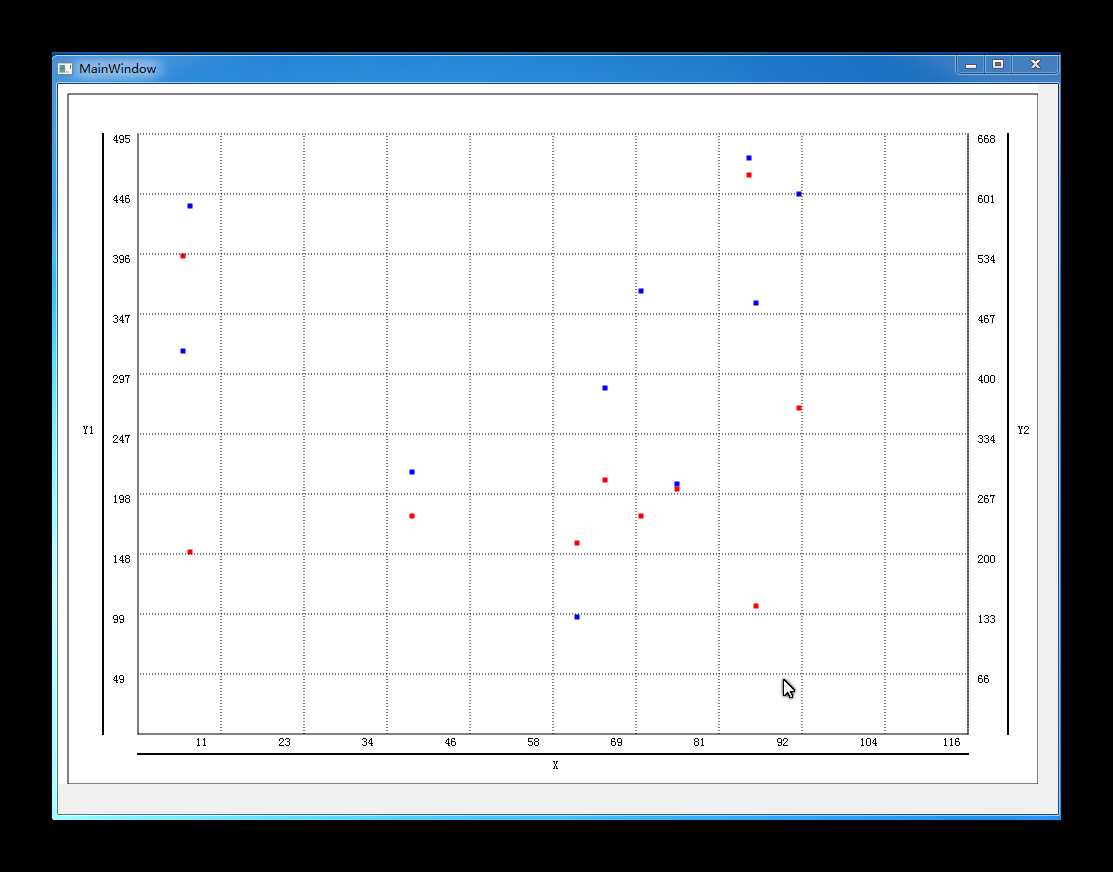
Good Good Study, Day Day Up.
顺序 选择 循环 总结
标签:高度 ima 最大值 分析 设置 double 32位 begin 结构
原文地址:http://www.cnblogs.com/Braveliu/p/6880099.html