标签:stat domain mime class t权限 加域 去掉 rom efi
本文记录在本地虚拟机CentOS6上搭建Sendmail + Dovecot + Squirrelmail 的Webmail环境的过程,仅仅是本地局域网的环境测试,不配置DNS, 也没有安全认证,Squirrelmail 版本squirrelmail-webmail-1.4.22。
关于CentOS系统的安装,这里便不做介绍了,大家可以在网上找到很多相关的资料参考。如果已经对下面的命令熟悉的朋友,请直接跳到下一步...
现简单介绍一下一些基本命令的使用:
[lz@localhost ~]$ cat /etc/issue CentOS release 6.9 (Final) Kernel \r on an \m
[lz@localhost ~]$ uname -a Linux localhost.localdomain 2.6.32-71.el6.x86_64 #1 SMP Fri May 20 03:51:51 BST 2011 x86_64 x86_64 x86_64 GNU/Linux
[lz@localhost ~]$ su root Password: 【输入lz的密码】 [root@localhost lz]#
[root@localhost lz]# vim /etc/sudoers

按esc键,输入:wq! 保存文件,退出,这样lz就用使用sudo命令获取root权限了。来,试试看。
[root@localhost lz]# exit
exit
[lz@localhost ~]$ sudo -i 【获取root权限】
We trust you have received the usual lecture from the local System
Administrator. It usually boils down to these three things:
#1) Respect the privacy of others.
#2) Think before you type.
#3) With great power comes great responsibility.
[sudo] password for lz:
[root@localhost ~]#
[root@mail ~]# cat /etc/sysconfig/network
NETWORKING=yes
NETWORKING_IPV6=no
HOSTNAME=mail.squirrelmail.com
[root@mail ~]# cat /etc/hosts
127.0.0.1 mail.squirrelmail.com localhost.localdomain
127.0.0.1 squirrelmail.com localhost.localdomain
127.0.0.1 localhost.localdomain localhost
::1 localhost6.localdomain6 localhost6
重启一下系统,命令提示符前面的就会变成如上所示。
[root@mail ~]# yum update
这个过程可能需要比较长的时间,耐心等待系统更新完成。
下面记录Sendmail的安装过程,重要的步骤会给出命令行输出结果。首先,我们需要安装一些依赖包,CentOS系统使用yum来安装,跟Debian/Ubuntu的apt-get 类似可以很方便的安装一些软件。press y
[root@mail mail]# yum install m4 telnet mailx
Loaded plugins: fastestmirror, refresh-packagekit
Setting up Install Process
Loading mirror speeds from cached hostfile
* base: centos.ustc.edu.cn
* extras: centos.ustc.edu.cn
* updates: centos.ustc.edu.cn
Package m4-1.4.13-5.el6.x86_64 already installed and latest version
Package 1:telnet-0.17-48.el6.x86_64 already installed and latest version
Package mailx-12.4-8.el6_6.x86_64 already installed and latest version
Nothing to do
[root@mail mail]# yum install sendmail sendmail-cf
Loaded plugins: fastestmirror, refresh-packagekit
Setting up Install Process
Loading mirror speeds from cached hostfile
* base: centos.ustc.edu.cn
* extras: centos.ustc.edu.cn
* updates: centos.ustc.edu.cn
Package sendmail-8.14.4-9.el6_8.1.x86_64 already installed and latest version
Package sendmail-cf-8.14.4-9.el6_8.1.noarch already installed and latest version
Nothing to do
我这已经安装好了,仅演示安装过程,在软件的安装过程中,会提示输入[y/N] : y , 当然输入y了
Sendmail的配置文件默认是在/etc/mail目录下的:
[root@mail mail]# ls /etc/mail access aliasesdb-stamp domaintable.db local-host-names mailertable.db Makefile sendmail.cf.bak submit.cf trusted-users virtusertable.db access.db domaintable helpfile mailertable make sendmail.cf sendmail.mc submit.mc virtusertable
默认监听的是本地接口地址: 127.0.0.1:25, 我们可以通过命令查看
[root@mail mail]# ps -ef | grep -v grep | grep -i sendmail root 29409 1 0 14:52 ? 00:00:00 sendmail: accepting connections smmsp 29419 1 0 14:52 ? 00:00:00 sendmail: Queue runner@01:00:00 for /var/spool/clientmqueue [root@mail mail]# netstat -an | grep :25 | grep tcp tcp 0 0 127.0.0.1:25 0.0.0.0:* LISTEN
如果要让Sendmail监听本机的所有接口地址,可以修改sendmail.mc文件, 如果默认监听的是0.0.0.0:25,则可以跳过下面这步。
[root@mail mail]# vim /etc/mail/sendmail.mc
大概在116行, 将如下内容注释掉, 在行首添加dnl
From:
DAEMON_OPTIONS(`Port=smtp,Addr=127.0.0.1, Name=MTA‘)dnl
To:
dnl # DAEMON_OPTIONS(`Port=smtp,Addr=127.0.0.1, Name=MTA‘)dnl
重启一下Sendmail,再查看:
[root@mail ~]# service sendmail restart Shutting down sm-client: [ OK ] Shutting down sendmail: [ OK ] Starting sendmail: [ OK ] Starting sm-client: [ OK ] [root@mail ~]# netstat -an | grep :25 | grep tcp tcp 0 0 0.0.0.0:25 0.0.0.0:* LISTEN
下面将使用m4这个工具来创建sendmail.cf这个文件
[root@mail ~]# m4 /etc/mail/sendmail.mc > /etc/mail/sendmail.cf
在local-host-names增加域名项,表示的是可以用来发送/接收邮件的域名。
[root@mail ~]# cat /etc/mail/local-host-names # local-host-names - include all aliases for your machine here. squirrelmail.com mail.squirrelmail.com
重启Sendmail,设置开机启动。
[root@mail ~]# service sendmail restart Shutting down sm-client: [ OK ] Shutting down sendmail: [ OK ] Starting sendmail: [ OK ] Starting sm-client: [ OK ] [root@mail ~]# chkconfig sendmail on 【开机启动】
首先创建两个测试的账户: 使用useradd命令添加两个用户user1和user2、然后用passwd命令更改密码、再将用户添加到mail组。
[root@mail ~]# useradd user1 【添加用户】 [root@mail ~]# useradd user2 [root@mail ~]# passwd user1 【修改密码】 Changing password for user user1. New password: BAD PASSWORD: it does not contain enough DIFFERENT characters BAD PASSWORD: is too simple Retype new password: passwd: all authentication tokens updated successfully. [root@mail ~]# passwd user2 【修改密码】 Changing password for user user2. New password: BAD PASSWORD: it does not contain enough DIFFERENT characters BAD PASSWORD: is too simple Retype new password: passwd: all authentication tokens updated successfully. [root@mail ~]# gpasswd -a user1 mail 【添加用户到mail组】 Adding user user1 to group mail [root@mail ~]# gpasswd -a user2 mail Adding user user2 to group mail
用其中一个账户登陆,给另一个用户发送邮件
[root@mail ~]# su user1 【切换用户user1】 [user1@mail root]$ mail -s "hello user2" user2 [发送邮件:mail -s "主题内容" "收信人"] This is a test mail from user1. 【邮件正文】 . EOT [user1@mail root]$ exit exit [root@mail ~]# cat /var/mail/user2 【查看邮件】 From user1@mail.squirrelmail.com Wed Aug 9 17:18:16 2017 Return-Path: <user1@mail.squirrelmail.com> Received: from mail.squirrelmail.com (mail.squirrelmail.com [127.0.0.1]) by mail.squirrelmail.com (8.14.4/8.14.4) with ESMTP id v799IFCn003225 for <user2@mail.squirrelmail.com>; Wed, 9 Aug 2017 17:18:16 +0800 Received: (from user1@localhost) by mail.squirrelmail.com (8.14.4/8.14.4/Submit) id v799IFjw003224 for user2; Wed, 9 Aug 2017 17:18:15 +0800 From: user1@mail.squirrelmail.com Message-Id: <201708090918.v799IFjw003224@mail.squirrelmail.com> Date: Wed, 09 Aug 2017 17:18:15 +0800 To: user2@mail.squirrelmail.com Subject: hello user2 User-Agent: Heirloom mailx 12.4 7/29/08 MIME-Version: 1.0 Content-Type: text/plain; charset=us-ascii Content-Transfer-Encoding: 7bit This is a test mail from user1.
可以看到,上面的邮件发送成功。
[说明] 使用mail命令发送邮件, "-s"后面接邮件主题,然后是接收邮件的账户,直接使用用户名即可,在本域测试。然后输入邮件正文,最后用‘.‘ ,表示邮件正文结束。
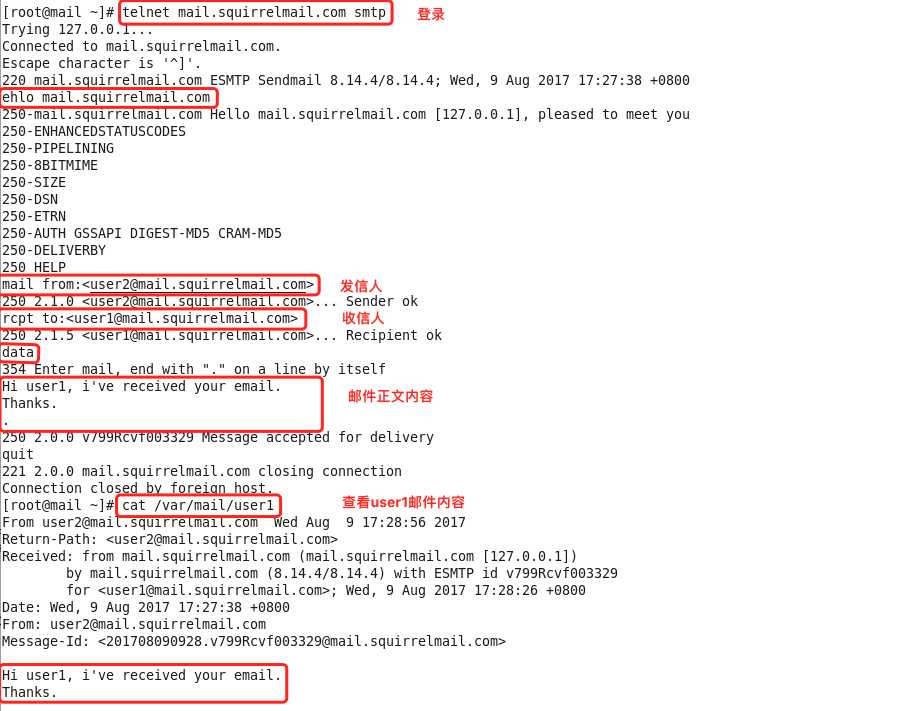
需要设置防火墙允许本机25号端口的数据通过:
[root@starnight mail]# iptables -A INPUT -p tcp -m tcp --dport 25 -j ACCEPT
保存防火墙设置,并重启:
[root@starnight mail]# service iptables save 【保存设置】 iptables: Saving firewall rules to /etc/sysconfig/iptables:[ OK ] [root@starnight mail]# service iptables restart 【重启防火墙】 iptables: Setting chains to policy ACCEPT: filter [ OK ] iptables: Flushing firewall rules: [ OK ] iptables: Unloading modules: [ OK ] iptables: Applying firewall rules: [ OK ] [root@starnight mail]# service iptables stop 【关闭,我比较暴力】 iptables: Setting chains to policy ACCEPT: filter [ OK ] iptables: Flushing firewall rules: [ OK ] iptables: Unloading modules: [ OK ] [root@starnight mail]#
到这里,Sendmail的配置就完成了。成功!
需要先安装一些依赖包:
[root@mail ~]# yum install telnet mailx mutt
[root@mail ~]# yum install dovecot
默认情况下,Dovecot的配置文件在/etc/dovecot/下
[root@mail ~]# ls /etc/dovecot/ conf.d dovecot.conf
修改配置文件/etc/dovecot/dovecot.conf:
[root@mail ~]# vim /etc/dovecot/dovecot.conf
去掉protocols的注释, 即去掉‘#‘

打开配置文件/etc/dovecot/conf.d/10-mail.conf:
[root@mail ~]# vim /etc/dovecot/conf.d/10-mail.conf
设置:mail_location = mbox:~/mail:INBOX=/var/mail/%u

启动和查看Dovecot 服务:
[root@mail ~]# service dovecot start Starting Dovecot Imap: [ OK ] [root@mail ~]# ps -ef | grep -v grep | grep -i dovecot root 3556 1 0 17:42 ? 00:00:00 /usr/sbin/dovecot dovecot 3558 3556 0 17:42 ? 00:00:00 dovecot/anvil root 3559 3556 0 17:42 ? 00:00:00 dovecot/log root 3561 3556 0 17:42 ? 00:00:00 dovecot/config [root@mail ~]# netstat -planet | grep -i dove tcp 0 0 0.0.0.0:993 0.0.0.0:* LISTEN 0 21510 3556/dovecot tcp 0 0 0.0.0.0:995 0.0.0.0:* LISTEN 0 21502 3556/dovecot tcp 0 0 0.0.0.0:110 0.0.0.0:* LISTEN 0 21500 3556/dovecot tcp 0 0 0.0.0.0:143 0.0.0.0:* LISTEN 0 21508 3556/dovecot tcp 0 0 :::993 :::* LISTEN 0 21511 3556/dovecot tcp 0 0 :::995 :::* LISTEN 0 21503 3556/dovecot tcp 0 0 :::110 :::* LISTEN 0 21501 3556/dovecot tcp 0 0 :::143 :::* LISTEN 0 21509 3556/dovecot
之前在测试Sendmail的时候,用user1这个账户向user2发送了一封邮件,通过查看本地文件进行验证。
[root@mail ~]# mutt -f imap://user2:123456@localhost 【用户user2 密码:123456】
第一次使用在底部会有提示,按照提示进行即可:
 yes
yes
 a
a
accept 之后,会出现如下邮件列表,

按回车键即可查看邮件:

【注】如果新建的用户user1或user2没有加入到mail用户组,通过这种方式查看邮件就会出错。
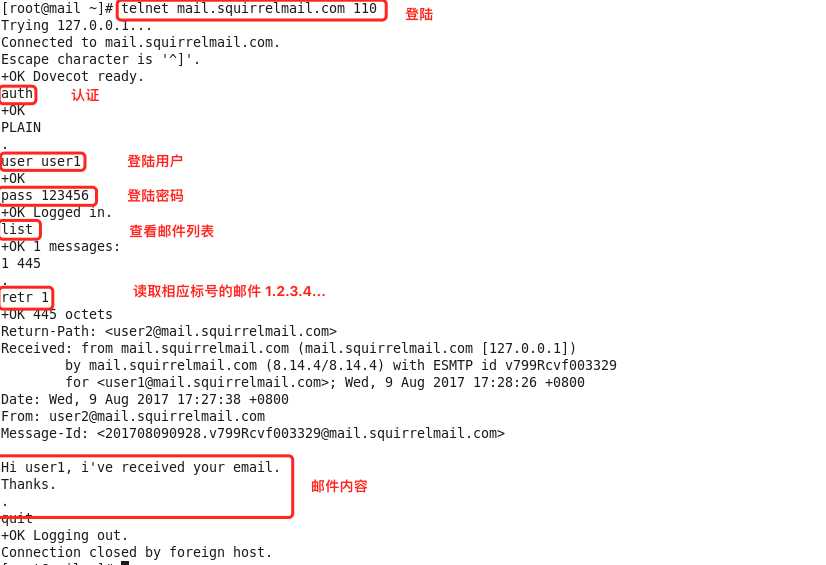
到这里,Dovecot的配置就完成了。成功!
CentOS Apache2默认应该是安装了的,名称为httpd,如果没有安装可以采用如下命令进行安装
安装:
[root@mail html]# yum install httpd
启动、停止、重启等命令:
[root@mail html]# service httpd start Starting httpd: [ OK ] [root@mail html]# service httpd stop Stopping httpd: [ OK ] [root@mail html]# service httpd restart Stopping httpd: [ OK ] Starting httpd: [ OK ]
此刻访问虚拟机ip地址,应该就能正常访问了
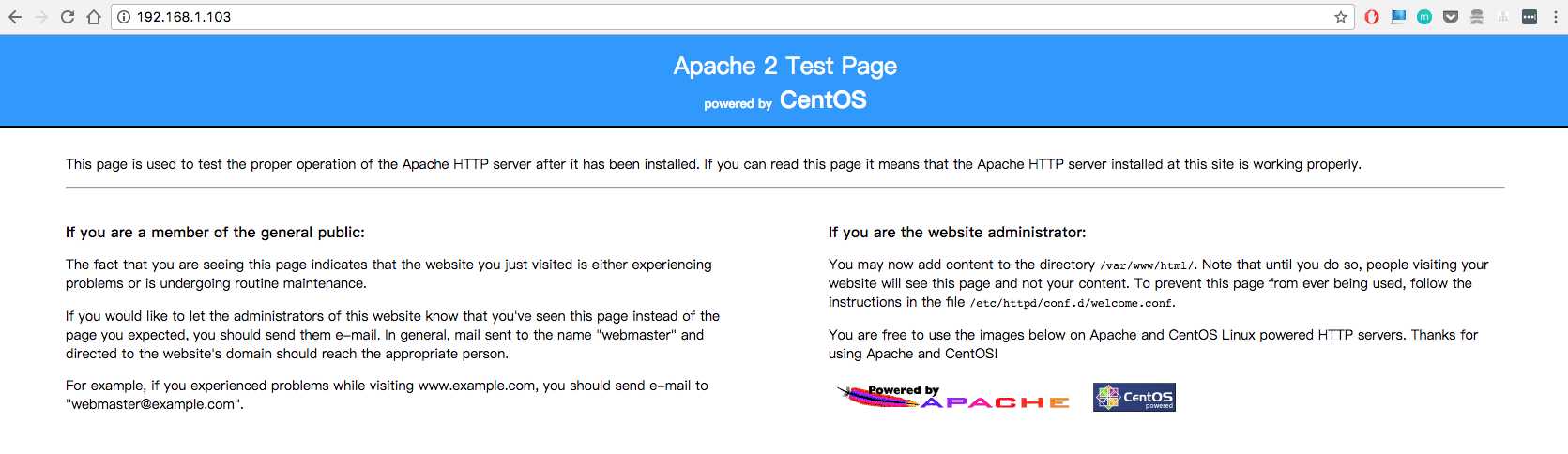
安装方法也很简单:
[root@mail html]# yum install php
测试: 在web根目录:/var/www/html, 编写如下文件info.php
[root@mail html]# pwd /var/www/html [root@mail html]# cat info.php <?php phpinfo(); ?>
浏览器访问:http://192.168.1.103/info.php
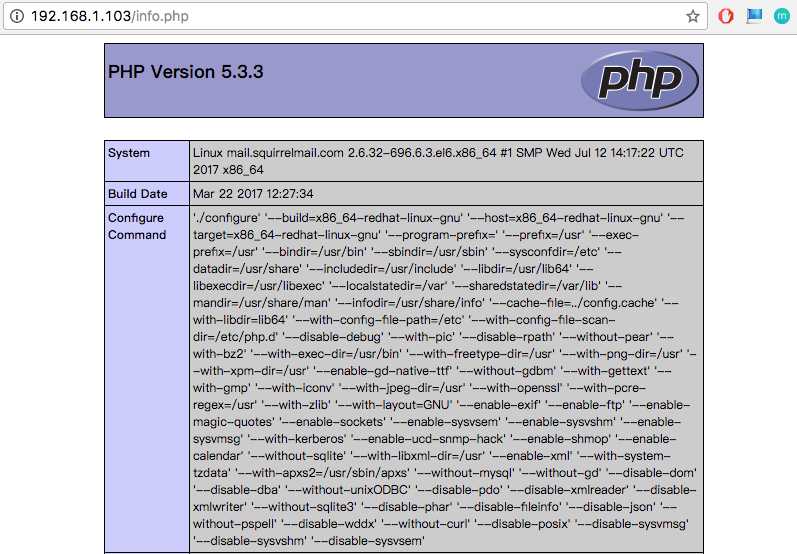
切换到web根目录:使用如下命令下载
[root@mail html]# wget https://nchc.dl.sourceforge.net/project/squirrelmail/stable/1.4.22/squirrelmail-webmail-1.4.22.tar.gz
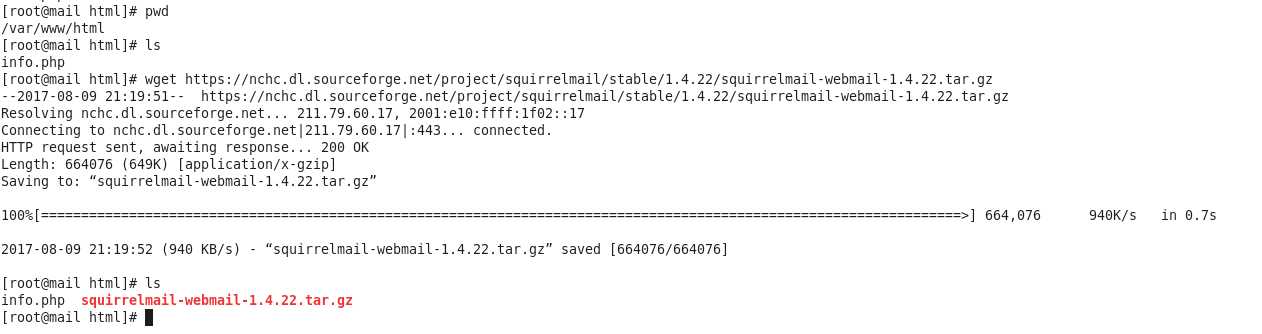
[root@mail html]# tar -zxvf squirrelmail-webmail-1.4.22.tar.gz
[root@mail html]# ls info.php squirrelmail-webmail-1.4.22 squirrelmail-webmail-1.4.22.tar.gz [root@mail html]# mv squirrelmail-webmail-1.4.22 squirrelmail 【重命名为squirrelmail】 [root@mail html]# ls info.php squirrelmail squirrelmail-webmail-1.4.22.tar.gz [root@mail html]# cd squirrelmail [root@mail squirrelmail]# ls class config configure contrib data doc functions help images include index.php locale plugins po README src themes [root@mail squirrelmail]# cd config [root@mail config]# ls config_default.php config_local.php conf.pl index.php
运行配置文件:
[root@mail config]# pwd /var/www/html/squirrelmail/config [root@mail config]# ls config_default.php config_local.php conf.pl index.php [root@mail config]# ./conf.pl 【运行配置文件】
配置项如下:
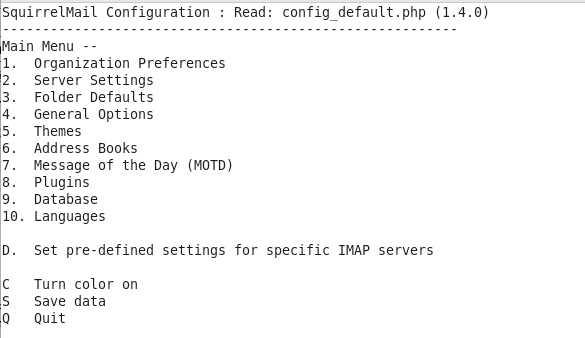
修改一下域名:可以根据自己的需求进行相应的修改。
[2]. Server Settings => [1]. Domain => 输入:mail.squirrelmail.com => 输入:S [保存数据] => 输入:R [返回上一级] => Q [退出]
浏览器访问:http://192.168.1.103/squirrelmail/src/configtest.php
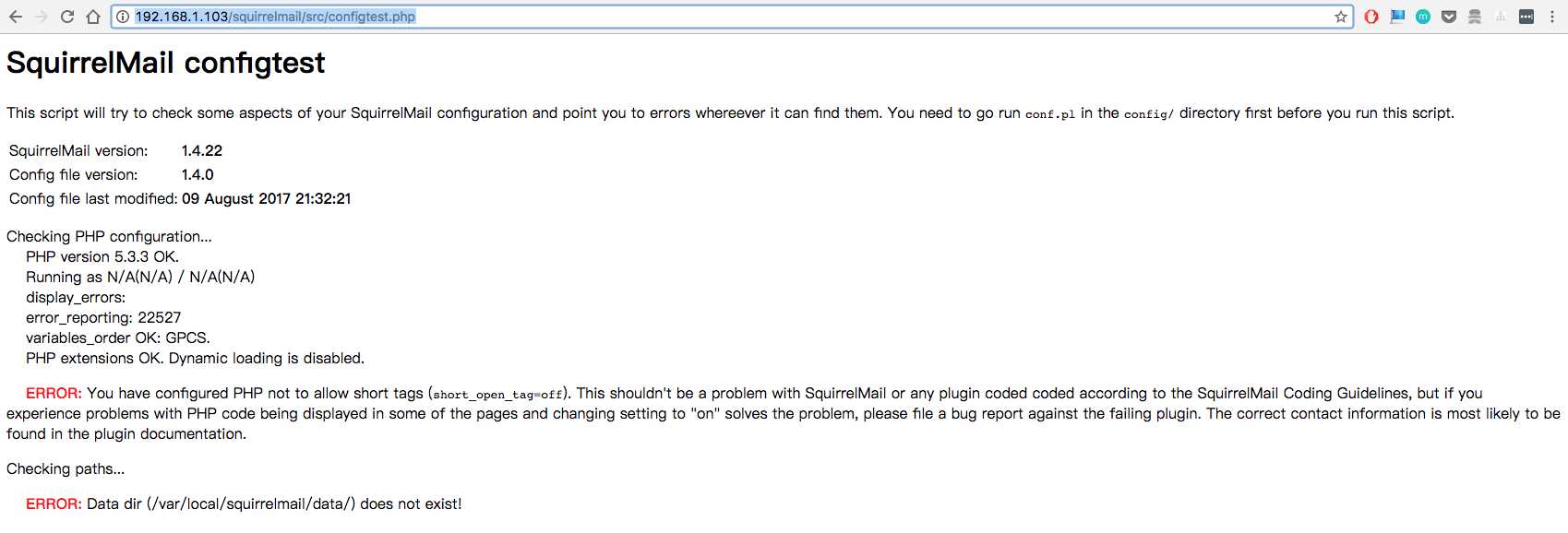
看到上面出现两个错误,我们可以尝试解决一下:
1、 PHP short_open_tag = off 需要设置为On
[root@mail html]# vim /etc/php.ini

2、在填加两个文件夹data和attach,并赋予写权限
[root@mail ~]# cd /var/local/ [root@mail local]# ls [root@mail local]# mkdir squirrelmail [root@mail local]# cd squirrelmail/ [root@mail squirrelmail]# mkdir data [root@mail squirrelmail]# mkdir attach [root@mail squirrelmail]# chmod a+w data/ [root@mail squirrelmail]# chmod a+w attach/
[root@mail squirrelmail]# ls -l
total 8
drwxrwxrwx 2 root root 4096 Aug 9 21:39 attach
drwxrwxrwx 2 root root 4096 Aug 9 21:39 data
重启一下Web服务器: httpd
[root@mail squirrelmail]# service httpd restart
再次访问正常:
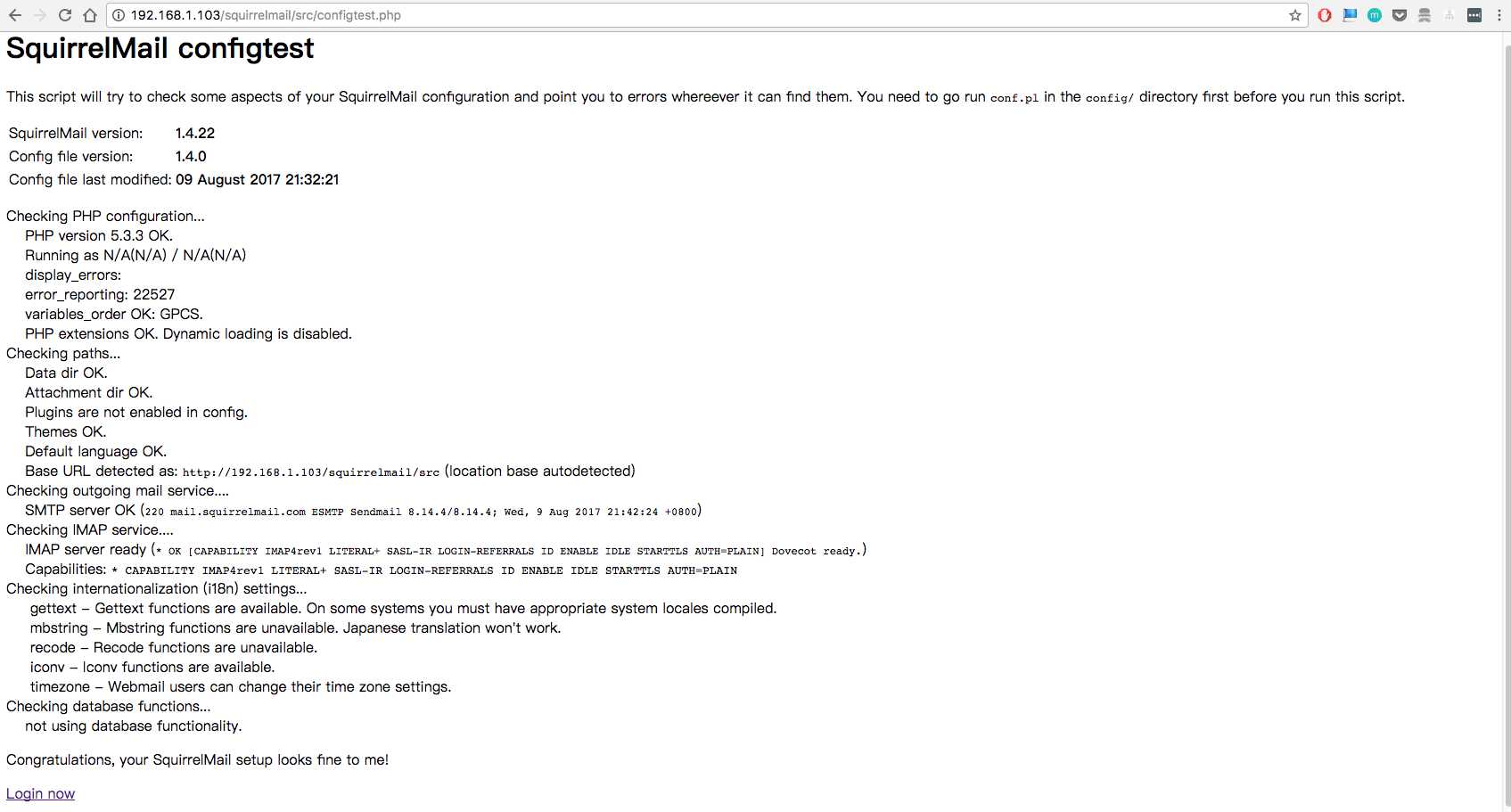
现在可以访问: http://192.168.1.103/squirrelmail/src/login.php
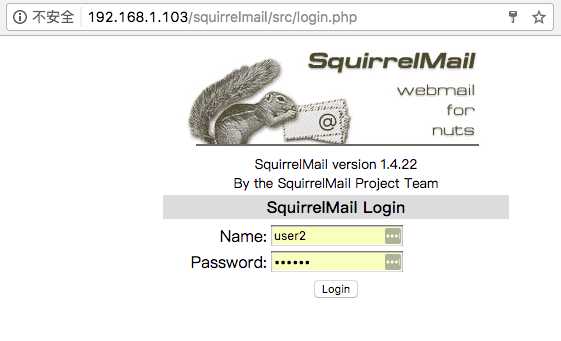
用之前新建的账户名: user1/user2 : 123456 登陆, 用user2登陆看看,可以发现已经有一封之前发送的邮件了
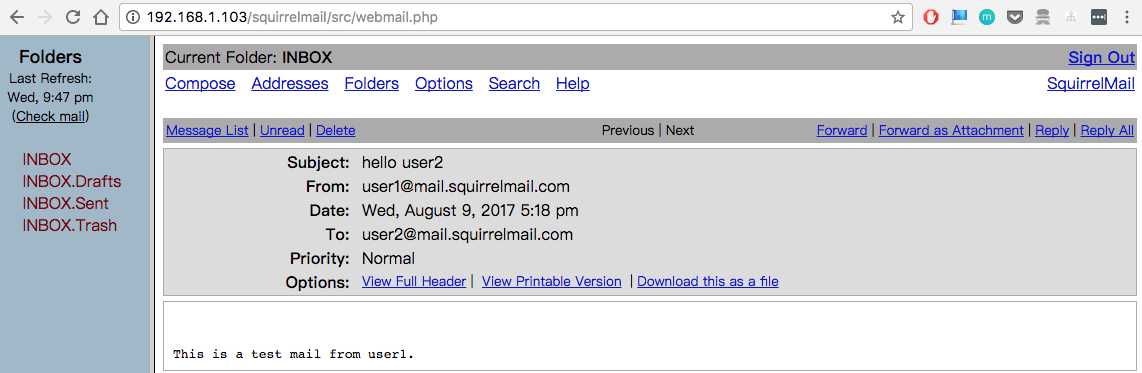
下面我们在Webmail中发送邮件试试:user2 发送给 user1
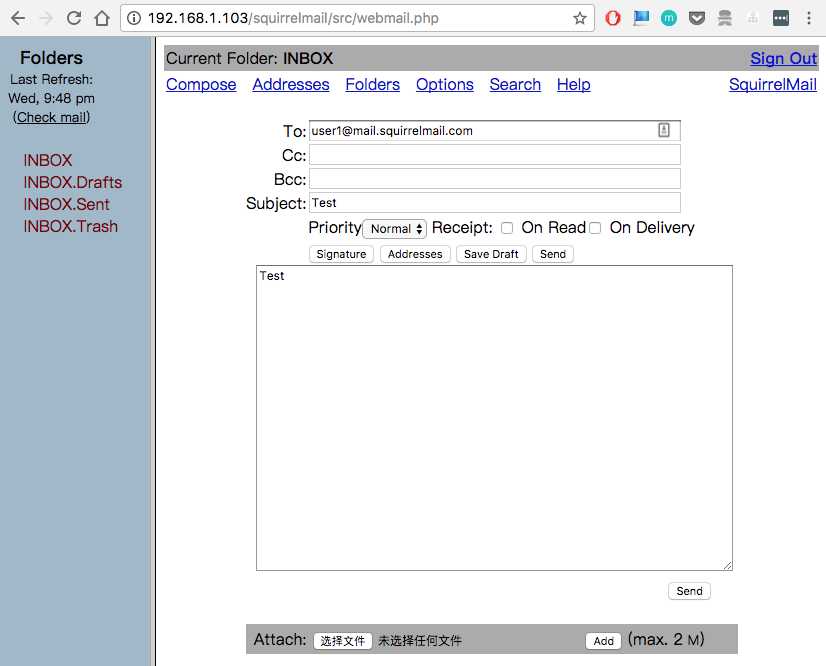
再用user1登陆看看, 可以看到我们刚才发送的测试邮件...
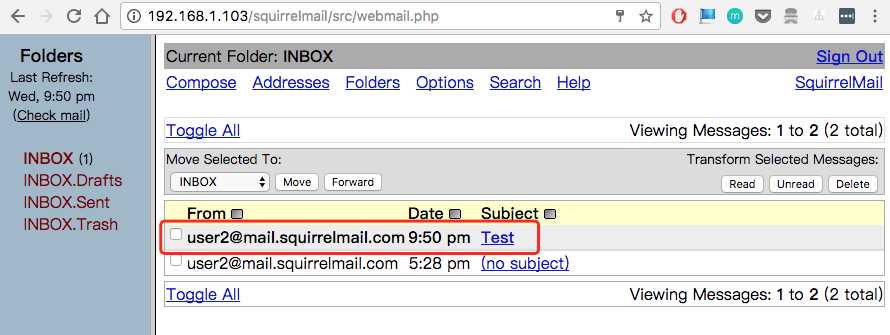
至此,我们在CentOS6 上安装 Sendmail + Dovecot + Squirrelmail 圆满成功。
【注】不得不提的是,这只是个局域网的Webmail的测试环境,如果要实际使用的话,还必须搭建一个DNS服务器,还有跟邮件服务器配套的相关垃圾邮件过滤,认证之类的。
这本是我研究邮件服务器安全所搭建的测试环境,目前仅限于此。
Postfix + Dovecot + Squirrelmail--CentOS 6.4
最后,只想说一句,没有截图的都是耍流氓....
CentOS6 安装Sendmail + Dovecot + Squirrelmail
标签:stat domain mime class t权限 加域 去掉 rom efi
原文地址:http://www.cnblogs.com/Hi-blog/p/7170116.html