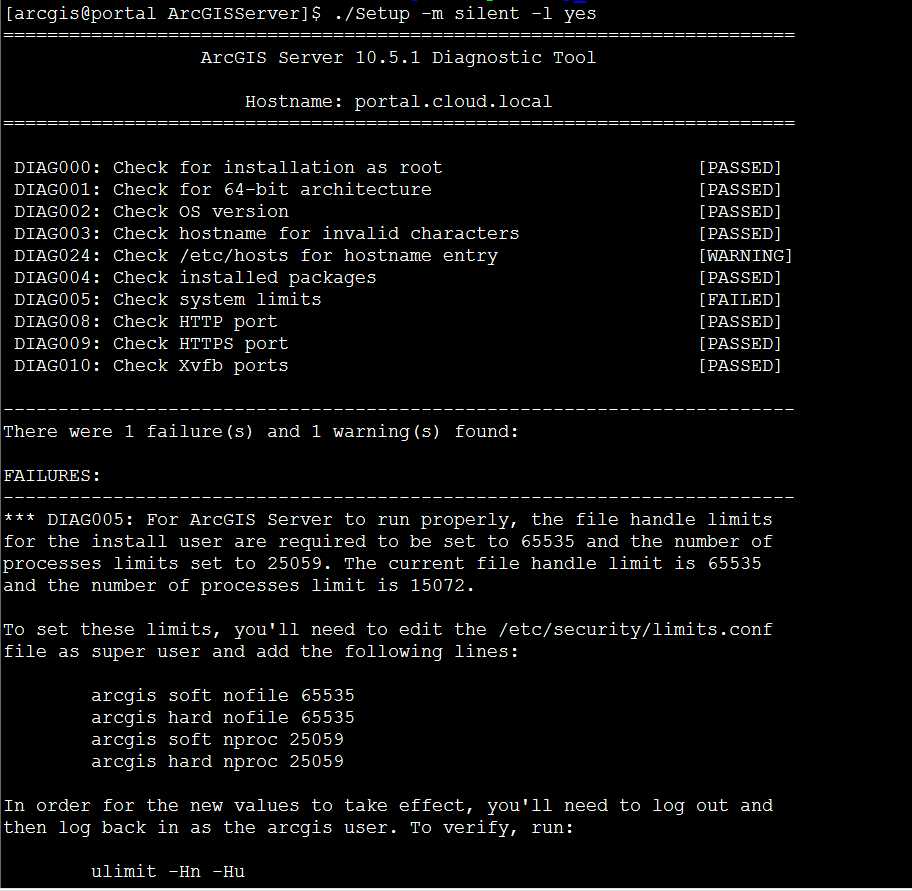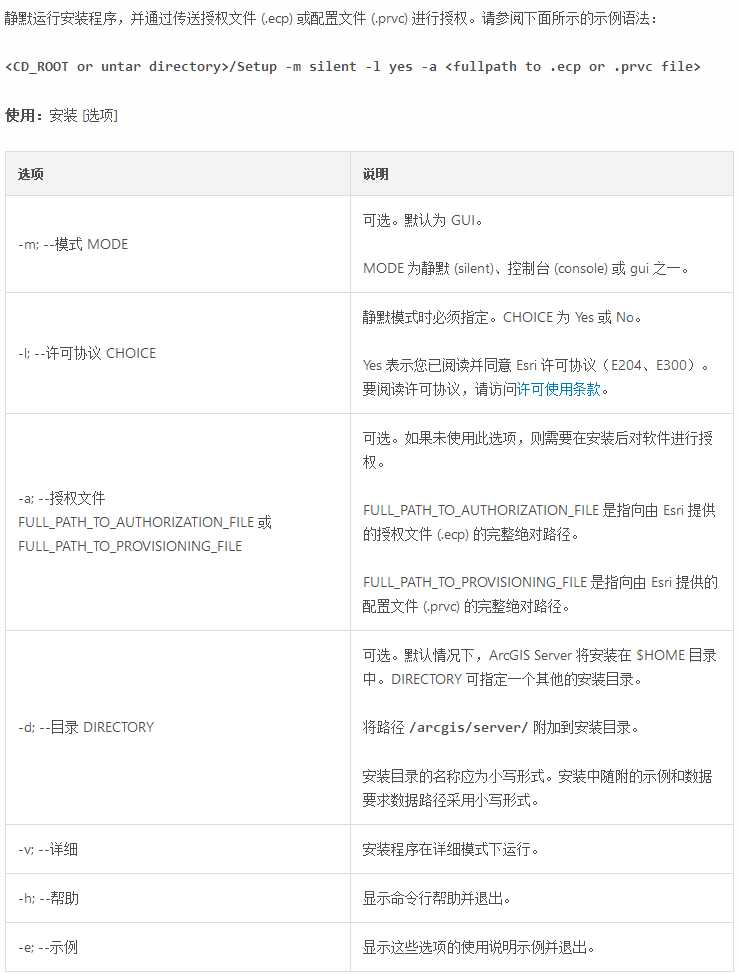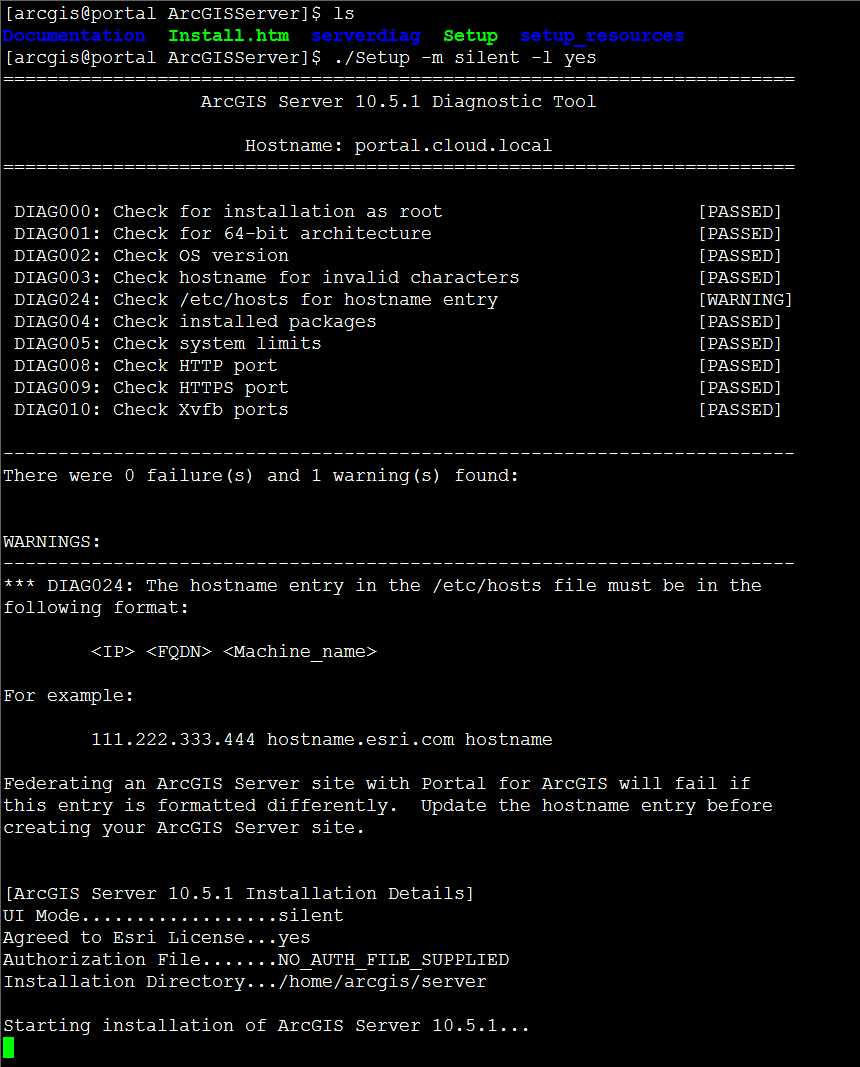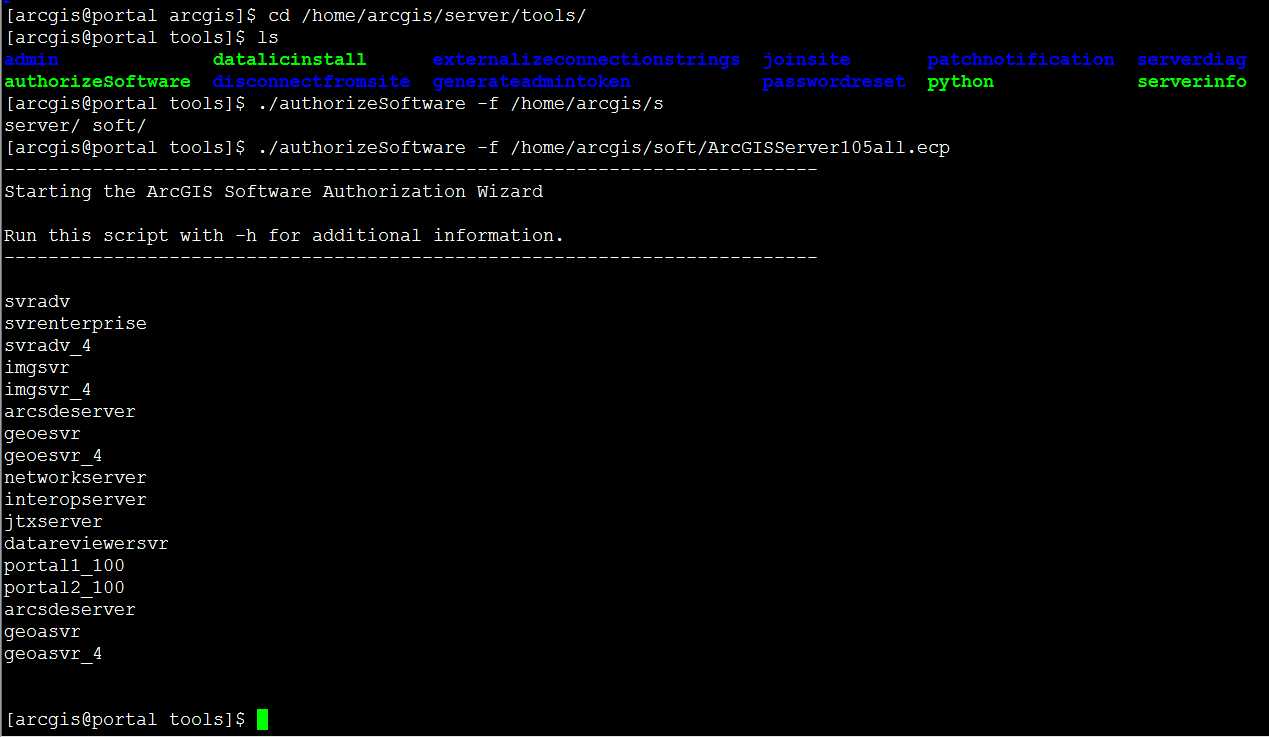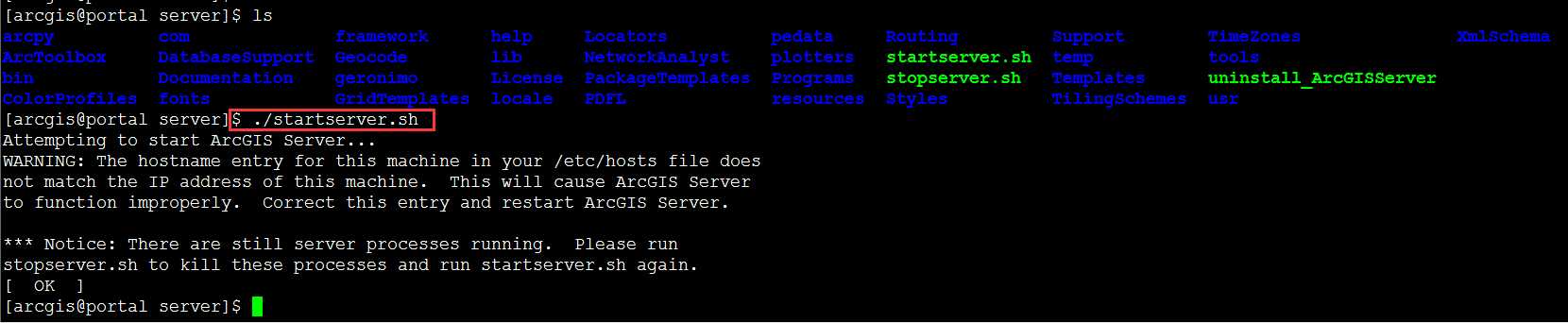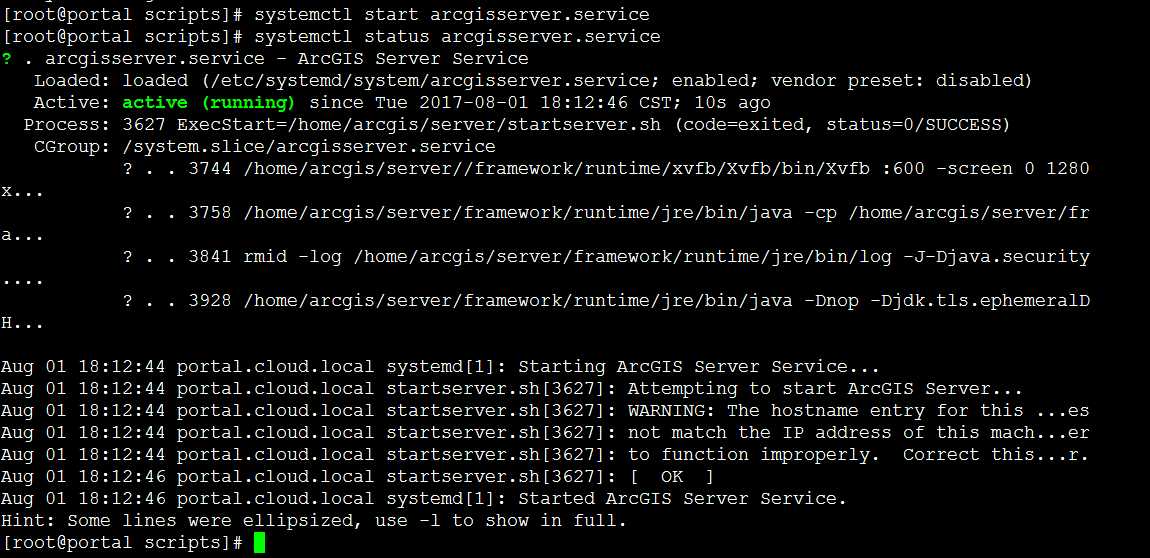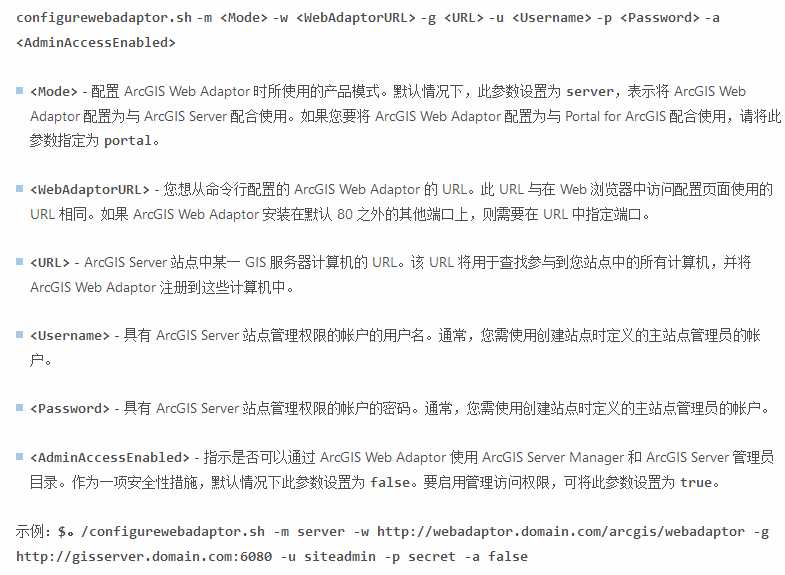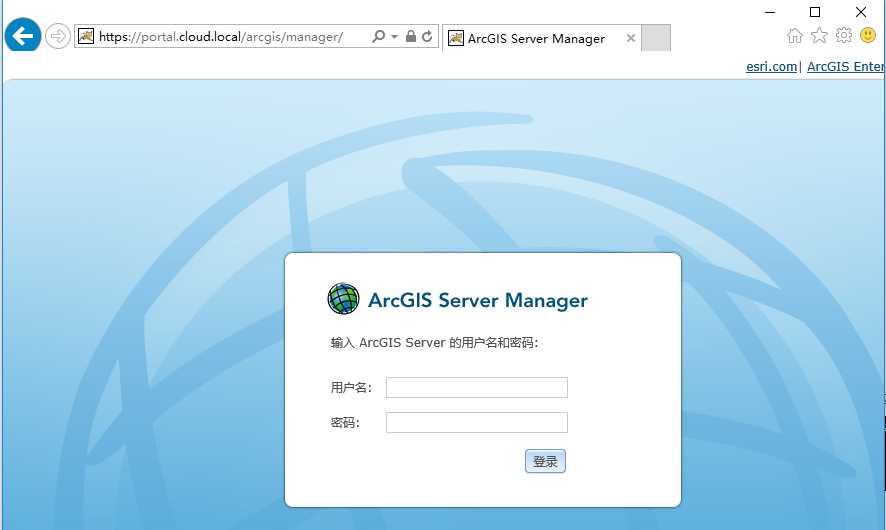标签:png 目录 增加 file shell adb 操作 使用 user
安装ArcGIS for Server
解压server安装包,tar -xzvf ArcGIS_Server_Linux_1051_156429.tar.gz
切换到arcgis账户静默安装server, ./Setup -m silent -l yes
静默安装说明:
要增加软限制和硬限制,您需要使用超级用户访问权限编辑 /etc/security/limits.conf 文件。例如,可在与此类似的文件中添加下面两行:
arcgis soft nofile 65535
arcgis hard nofile 65535
以上内容安装Portal时已经添加过,添加如下两行即可
arcgis soft nproc 25059
arcgis hard nproc 25059
重新执行静默安装,
以静默方式授权server
以静默方式授权server
启动ArcGIS Server
安装成功后登陆https://portal.cloud.local:6443/arcgis/manager/,设置用户名密码,站点地址
设置arcgis for server开机自启动
centos7.2 是支持 systemd 的操作系统,采用如下方式。
在 shell 命令内,切换至根用户。
将 <server安装目录>/framework/etc/scripts/arcgisserver.service 复制到 /etc/systemd/system。
仍然以根用户的身份运行以下命令,以在 /etc/systemd/system/multi-user.target.wants 中自动创建链接:
systemctl enable arcgisserver.service
欲验证 systemd 服务是否配置正确,请重新启动服务后检查其状态。
# systemctl stop arcgisserver.service
# systemctl start arcgisserver.service
# systemctl status arcgisserver.service
静默方式配置WebAdapter
切换到webadapter目录

静默方式配置webadapter
./configurewebadaptor.sh -m server -w https://portal.cloud.local/arcgis/webadaptor -g http://portal.cloud.local:6080 -u siteadmin -p esri@123-a true
参数说明:
测试配置是否成功。
ArcGIS Enterprise 10.5.1 静默安装部署记录(Centos 7.2 minimal版)- 3、安装 ArcGIS for Server
标签:png 目录 增加 file shell adb 操作 使用 user
原文地址:http://www.cnblogs.com/gis-luq/p/7486349.html