标签:命令 数据库服务器 exe 跳转 contain ges 指定 操作系统 arc

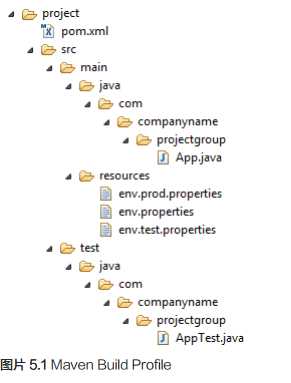

<project xmlns="http://maven.apache.org/POM/4.0.0"
xmlns:xsi="http://www.w3.org/2001/XMLSchema-instance"
xsi:schemaLocation="http://maven.apache.org/POM/4.0.0
http://maven.apache.org/xsd/maven-4.0.0.xsd">
<modelVersion>4.0.0</modelVersion>
<groupId>com.companyname.projectgroup</groupId>
<artifactId>project</artifactId>
<version>1.0</version>
<profiles>
<profile>
<id>test</id>
<build>
<plugins>
<plugin>
<groupId>org.apache.maven.plugins</groupId>
<artifactId>maven-antrun-plugin</artifactId>
<version>1.1</version>
<executions>
<execution>
<phase>test</phase>
<goals>
<goal>run</goal>
</goals>
<configuration>
<tasks>
<echo>Using env.test.properties</echo>
<copy file="src/main/resources/env.test.propertiestofile
="${project.build.outputDirectory}/env.properties"/>
</tasks>
</configuration>
</execution>
</executions>
</plugin>
</plugins>
</build>
</profile>
</profiles>
</project>mvn test -Ptestmvn test -Pnormal
mvn test -Pprod<settings xmlns="http://maven.apache.org/POM/4.0.0"
xmlns:xsi="http://www.w3.org/2001/XMLSchema-instance"
xsi:schemaLocation="http://maven.apache.org/POM/4.0.0
http://maven.apache.org/xsd/settings-1.0.0.xsd">
<mirrors>
<mirror>
<id>maven.dev.snaponglobal.com</id>
<name>Internal Artifactory Maven repository</name>
<url>http://repo1.maven.org/maven2/</url>
<mirrorOf>*</mirrorOf>
</mirror>
</mirrors>
<activeProfiles>
<activeProfile>test</activeProfile>
</activeProfiles>
</settings>mvn test<profile>
<id>test</id>
<activation>
<property>
<name>env</name>
<value>test</value>
</property>
</activation>
</profile>mvn test<profile>
<id>test</id>
<activation>
<os>
<name>Windows XP</name>
<family>Windows</family>
<arch>x86</arch>
<version>5.1.2600</version>
</os>
</activation>
</profile>mvn test标签:命令 数据库服务器 exe 跳转 contain ges 指定 操作系统 arc
原文地址:http://www.cnblogs.com/yangzsnews/p/7506510.html