> 集群配置 节点数量:3 存储类型:glusterfs > 主机配置 CPU:8核 内存:8G 硬盘:100G 系统:centos7-minimal-1611 最小化安装 > ovirt版本: 3.6
添加hosts文件解析
# vi /etc/hosts
增加内容如下:
``` 192.168.40.197 host01.jasgroup.cn 192.168.40.196 host02.jasgroup.cn 192.168.40.195 host03.jasgroup.cn 192.168.40.197 jass jass.jasgroup.cn 192.168.40.196 jass jass.jasgroup.cn 192.168.40.195 jass jass.jasgroup.cn 192.168.40.194 engine.jasgroup.cn ```
在所有节点上进行yum源配置
配置centos阿里镜像源
配置epel阿里镜像源
安装completion和net-tools包
# yum -y install bash-completion net-tools
关闭selinx和防火墙
sed -i ‘s/SELINUX=enforcing/SELINUX=disabled/‘ /etc/selinux/config setenforce 0 systemctl stop firewalld systemctl disable firewalld
同步服务器时间
# timedatectl set -timezone Asia/Shanghai # sed -i ‘s/0.centos.pool.ntp.org/time4.aliyun.com/g‘ /etc/chrony.conf # sed -i ‘s/1.centos.pool.ntp.org/time3.aliyun.com/g‘ /etc/chrony.conf # sed -i ‘s/2.centos.pool.ntp.org/time2.aliyun.com/g‘ /etc/chrony.conf # sed -i ‘s/3.centos.pool.ntp.org/time1.aliyun.com/g‘ /etc/chrony.conf # systemctl restart chronyd # systemctl status chronyd
打开文件、进程限制
# echo "ulimit -SHn 102400" >> /etc/rc.local # cat >> /etc/security/limits.conf << EOF * soft nofile 102400 * hard nofile 102400 * soft nproc 102400 * hard nproc 102400 EOF
host01
# vi /etc/sysconfig/network-scripts/ifcfg-ens32 DEVICE=ens32 ONBOOT=yes MTU=1500 NM_CONTROLLED=no IPV6INIT=no IPADDR=192.168.40.197 NETMASK=255.255.255.0 GATEWAY=192.168.40.1 DNS1=114.114.114.114 BOOTPROTO=static
host02
# vi /etc/sysconfig/network-scripts/ifcfg-ens32 DEVICE=ens32 ONBOOT=yes MTU=1500 NM_CONTROLLED=no IPV6INIT=no IPADDR=192.168.40.196 NETMASK=255.255.255.0 GATEWAY=192.168.40.1 DNS1=114.114.114.114 BOOTPROTO=static
host03
# vi /etc/sysconfig/network-scripts/ifcfg-ens32 DEVICE=ens32 ONBOOT=yes MTU=1500 NM_CONTROLLED=no IPV6INIT=no IPADDR=192.168.40.195 NETMASK=255.255.255.0 GATEWAY=192.168.40.1 DNS1=114.114.114.114 BOOTPROTO=static
分别在三台host上安装glusterfs
# yum -y install glusterfs-server glusterfs glusterfs-fuse
启动glusterd 与 glusterfsd服务
# systemctl start glusterd # systemctl start glusterfsd # systemctl enable glusterd # systemctl enable glusterfsd
添加host02、host03节点到集群中
# gluster peer probe host02.jasgroup.cn # gluster peer probe host03.jasgroup.cn
3台节点全部执行此此命令
# mkdir -p /data/ovirt
以下命令在host1执行即可
gluster volume create data replica 3 host01.jasgroup.cn:/data/ovirt/data host02.jasgroup.cn:/data/ovirt/data host03.jasgroup.cn:/data/ovirt/data force gluster volume create iso replica 3 host01.jasgroup.cn:/data/ovirt/iso host02.jasgroup.cn:/data/ovirt/iso host03.jasgroup.cn:/data/ovirt/iso force gluster volume create export replica 3 host01.jasgroup.cn:/data/ovirt/export host02.jasgroup.cn:/data/ovirt/export host03.jasgroup.cn:/data/ovirt/export force gluster volume create engine replica 3 host01.jasgroup.cn:/data/ovirt/engine host02.jasgroup.cn:/data/ovirt/engine host03.jasgroup.cn:/data/ovirt/engine force gluster volume set export nfs.disable off gluster volume set iso nfs.disable off
在三台节点上分别安装host-engine所需的包
host01执行:# yum -y install ovirt-hosted-engine-setup ovirt-engine-appliance screen host02执行:# yum -y install ovirt-hosted-engine-setup screen host03执行:# yum -y install ovirt-hosted-engine-setup screen
修改目录权限及配置 (三台节点都要执行)
# cd /data/ovirt # chown -R vdsm.kvm data engine export iso # systemctl stop NetworkManager # systemctl disable NetworkManager
host1节点执行
# screen hosted-engine --deploy
配置存储
配置网络(如果是第一次安装,还需要选在网卡,一定要选择已经启动的网卡)
配置engine虚拟机
选择安装媒介,cdrom,disk,pxe (一般情况下默认disk)
在已经安装ovirt-engine-appliance的情况下,会自动弹出关于ova的配置,默认选择即可
若没有安装ovirt-engine-appliance,可以手动选择ova路径,或者cdrom安装下的iso路径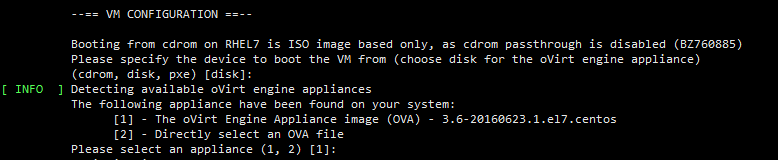
使用cloud-init对host-engine进行初始化
FQDN :一定要有dns记录,或者在本地/etc/hosts文件中配置
设置root密码 否则无法登陆
配置静态IP:若无法使用remote-view,还可以ssh到vm进行配置 此ip 为hosts文件中 engine.jasgroup.cn 对应的IP
DNS配置: 自动获取/etc/resolv.conf文件配置
VM中的/etc/hosts文件配置 选在Yes之后,VM的/etc/hosts中会自动添加host与engine的fqdn记录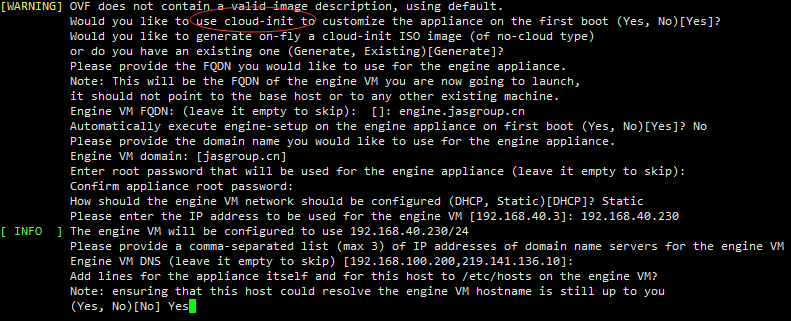
配置CPU、内存、 console连接、邮件通知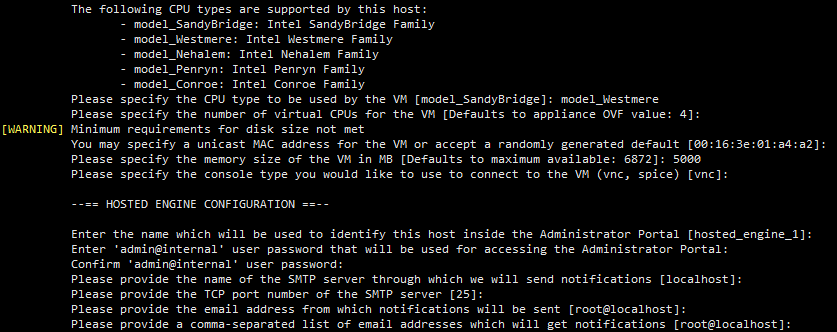
确认配置无误后开始安装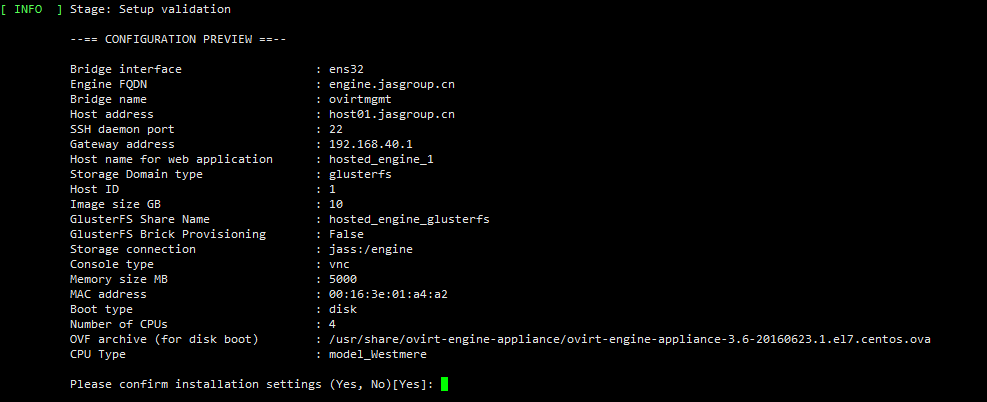
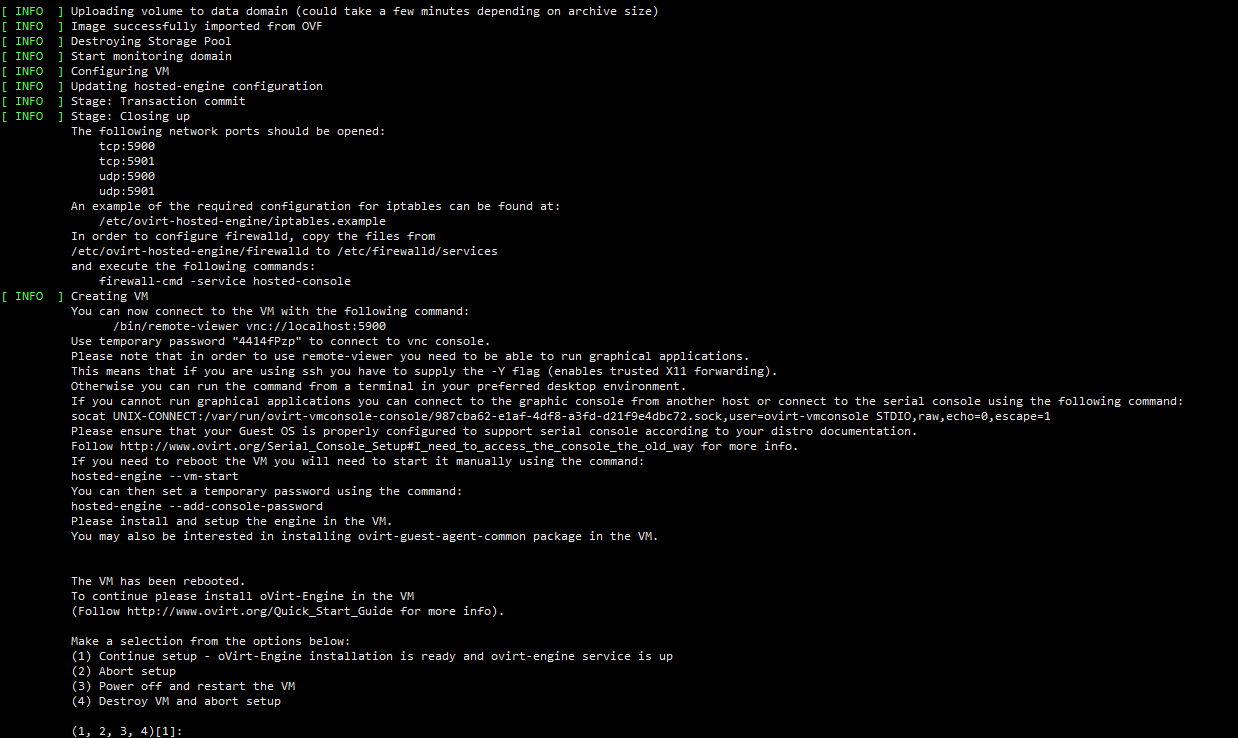
配置ovirt的yum源后,执行命令
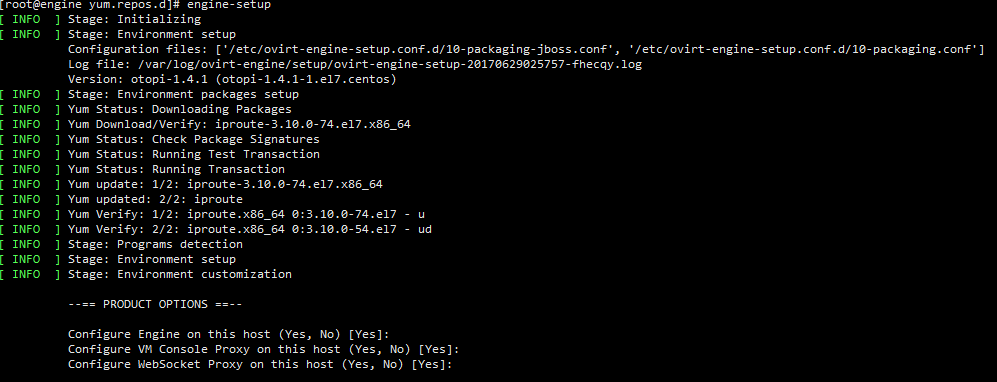
- 配置网络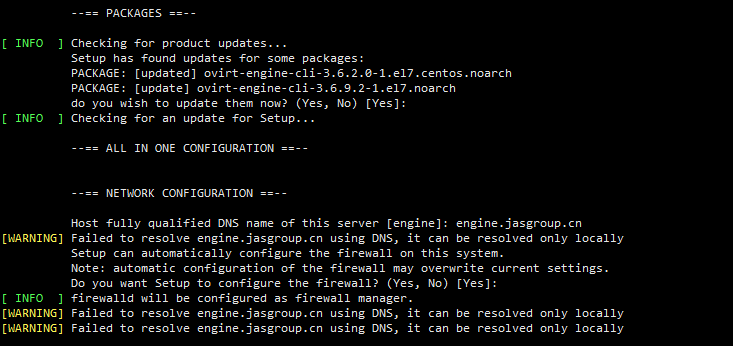
- 配置admin密码
- 配置ISO镜像(默认即可)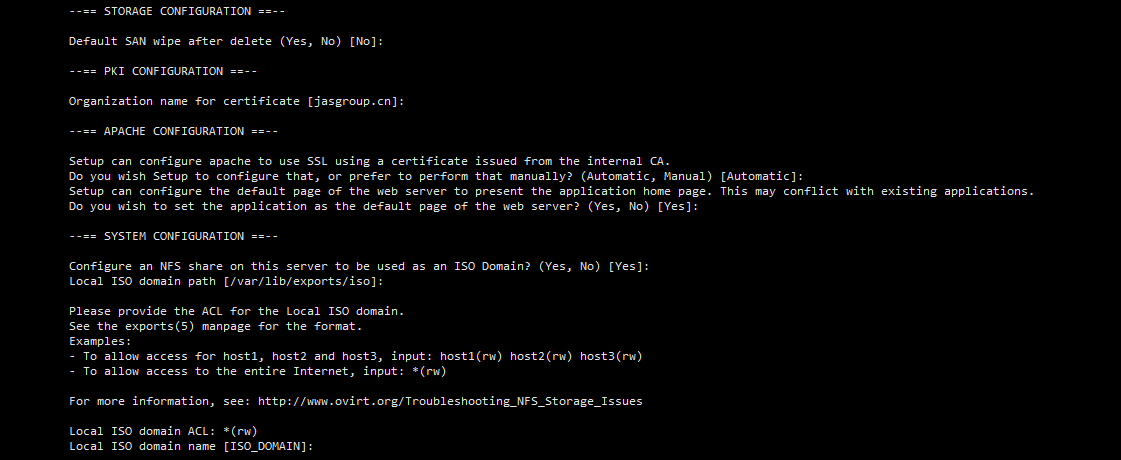
- 确认配置
- 开始安装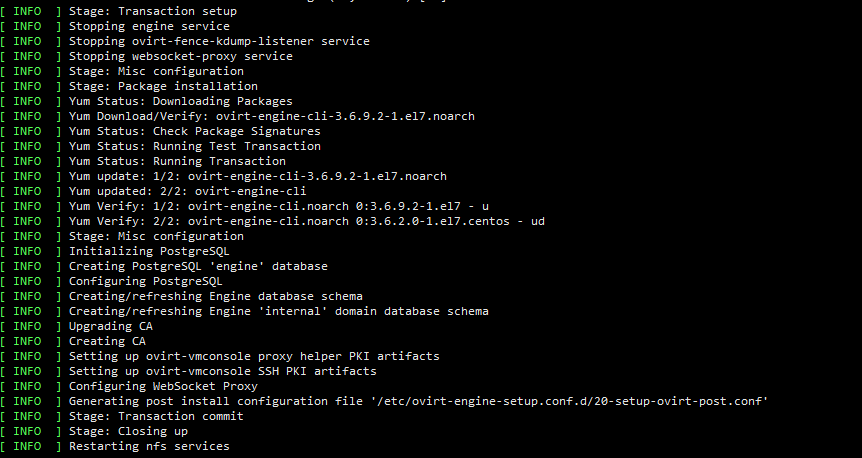

5. host-engine安装成功后,切换到host1节点
- 按1 继续未走完的流程
- 按1后,如图,又会卡到这一步,这时候需要进行第6步:关闭 host-engine,关闭后会自动走完流程
6. 关闭host-engine
- 创建认证用户# saslpasswd2 -a libvirt jasgroup
删除VM
# virsh destory HostEngine

执行安装命令
# screen hosted-engine --deploy
开始安装
选择存储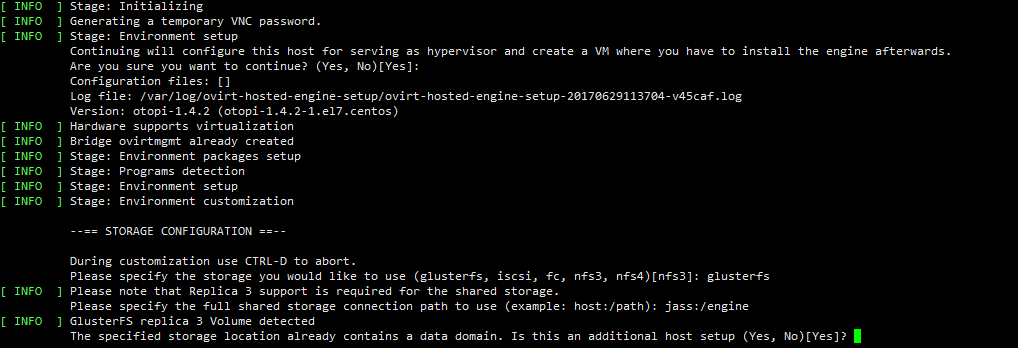
配置防火墙和admin密码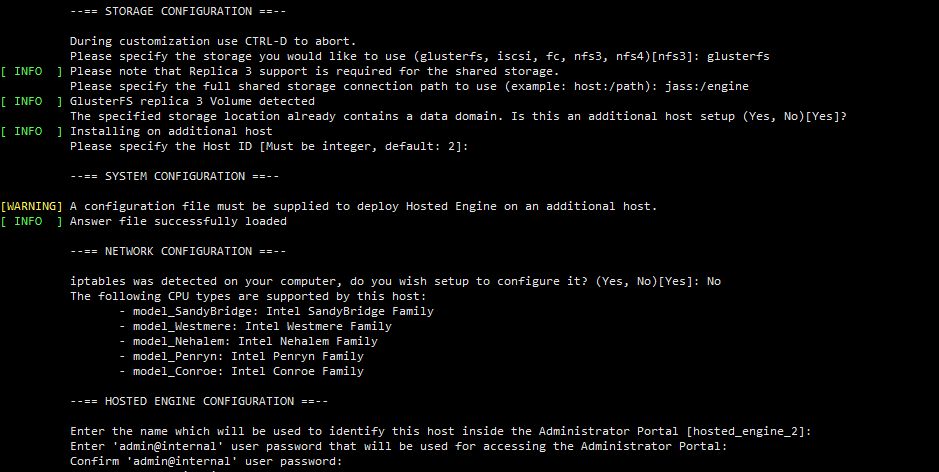
确认配置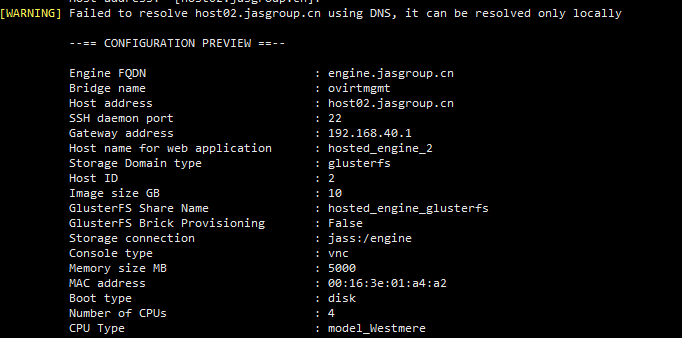
安装完成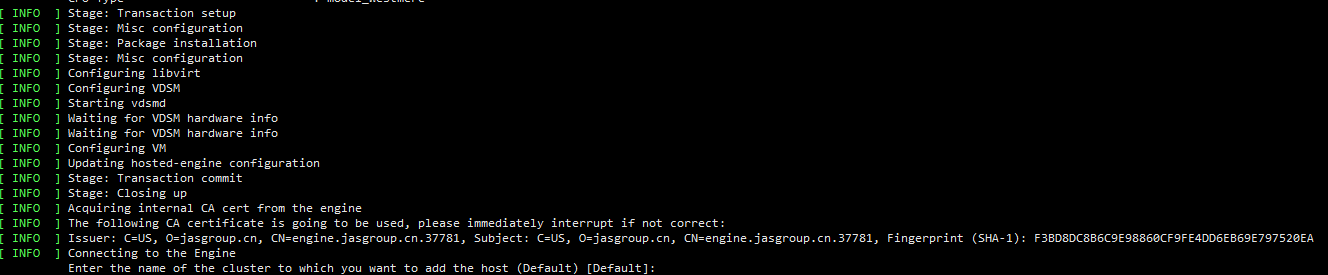
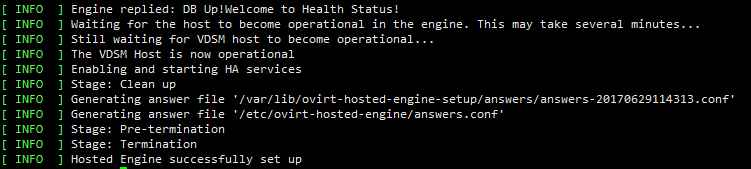
查看节点状态
步骤略(与添加host02节点一致)
新建存储域
点击存储 >> 新建域 >> 选择GlusterFs存储类型 >> 添加data域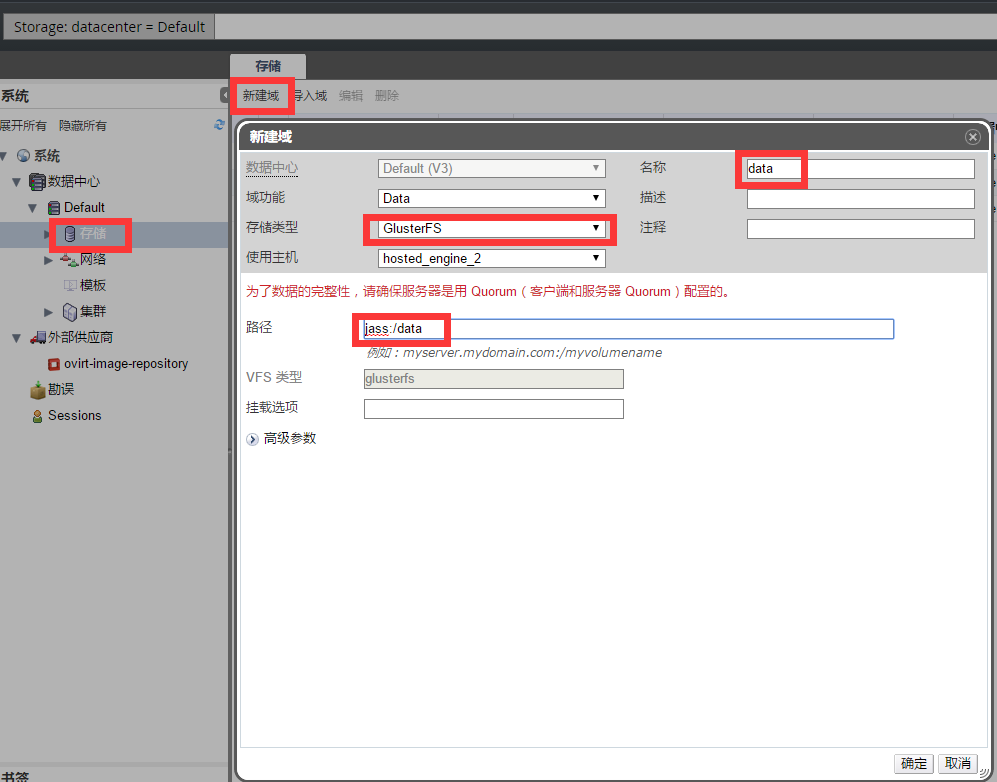
点击存储 >> 新建域 >> 选择NFS存储类型 >> 添加export域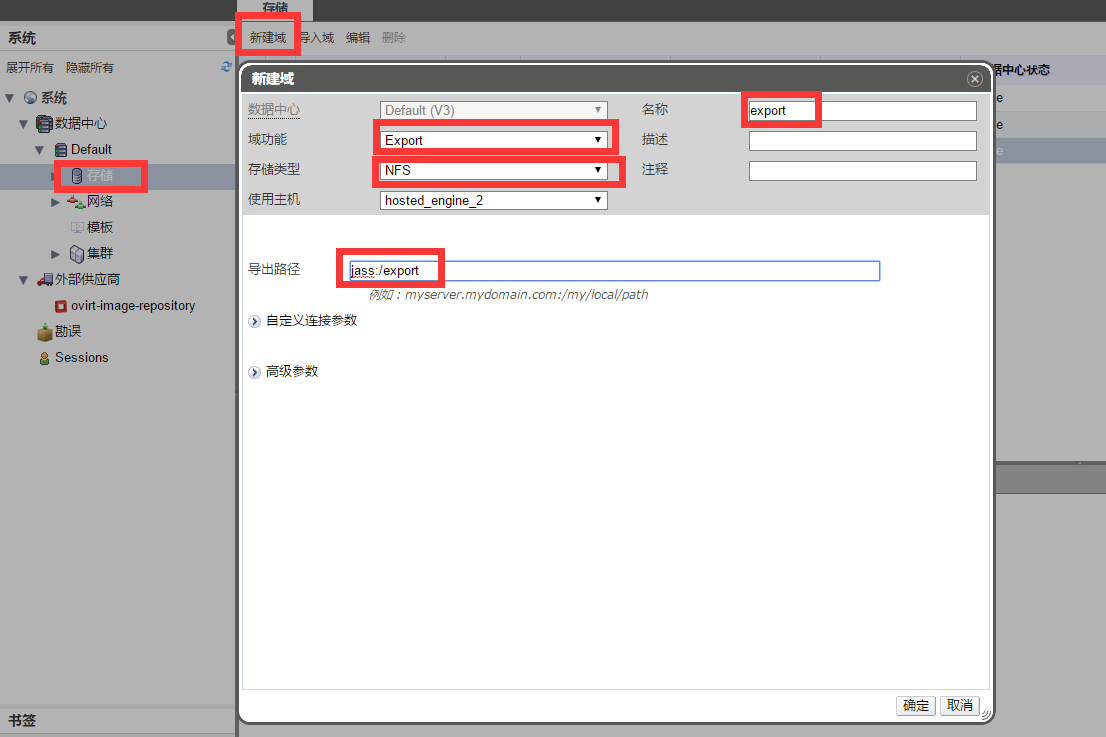
点击存储 >> 新建域 >> 选择NFS存储类型 >> 添加iso域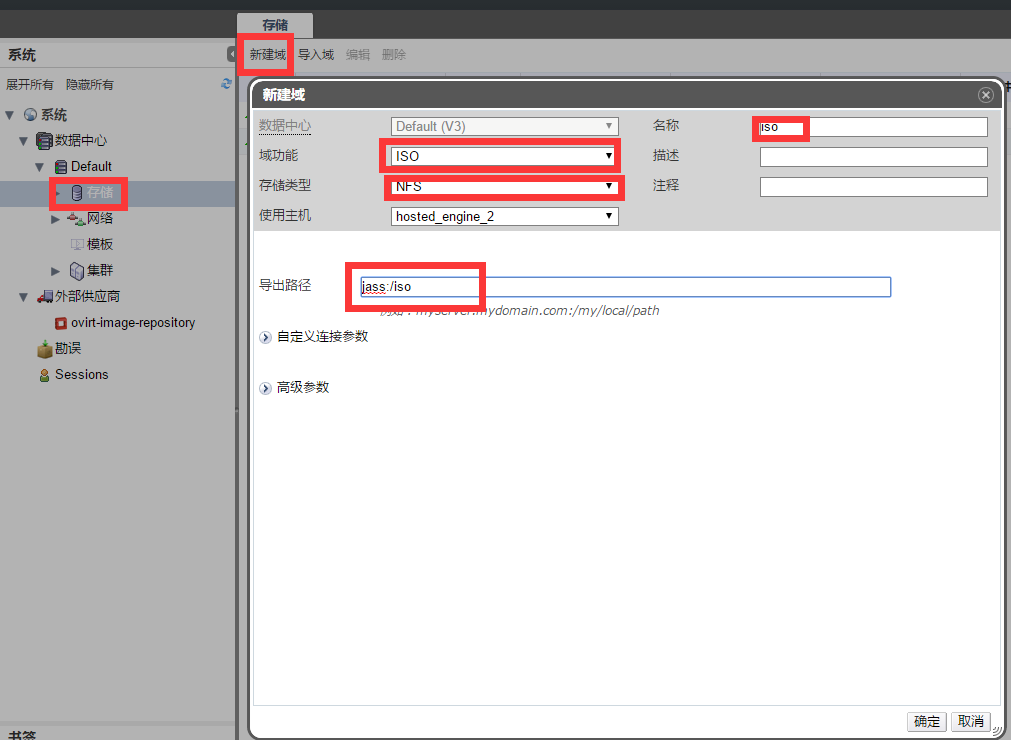
导入ISO镜像
1. 登录到host-engine节点下载ISO镜像(公司FTP) ``` # yum -y install wget # wget ftp://192.168.100.5/iso/CentOS-7-x86_64-Minimal-1511.iso ``` 2. 挂载ISO存储 ``` # mkdir /iso # mount -v jass:/iso iso/ ``` 3. 上传ISO镜像 (需要admin密码) ``` # engine-iso-uploader upload -i iso CentOS-7-x86_64-Minimal-1511.iso ``` 4. 检查镜像是否上传成功
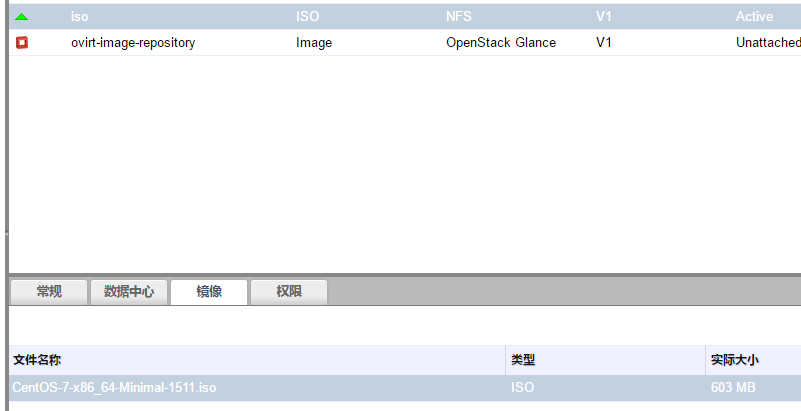
创建虚拟机
- 新建虚拟机 >> 常规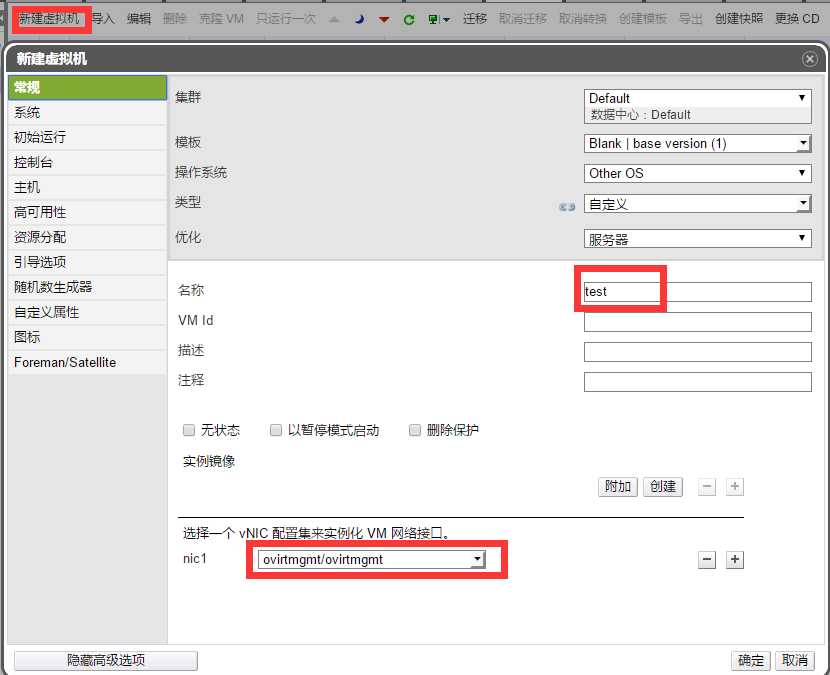
- 系统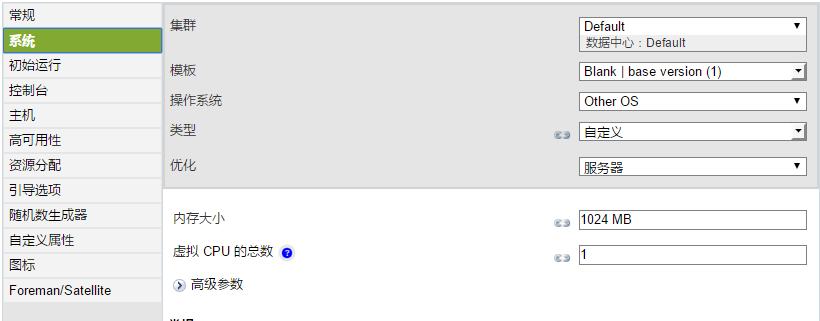
- 引导选项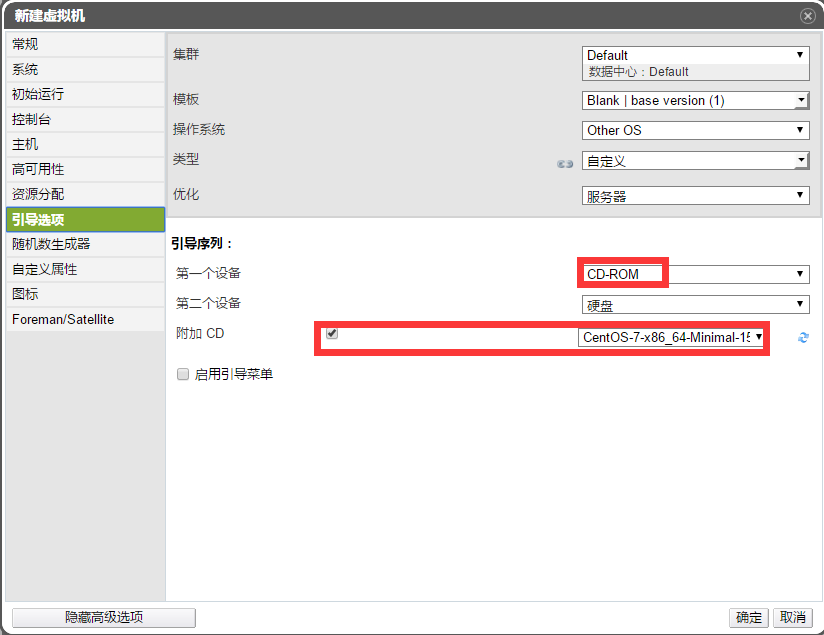
- 运行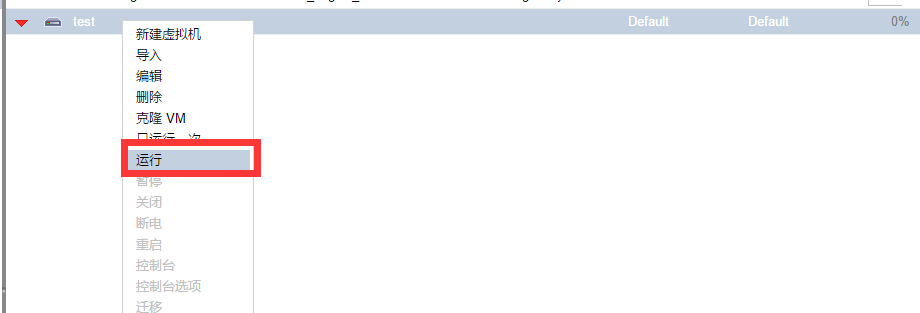
本文出自 “分享是为了学习” 博客,请务必保留此出处http://sqwei.blog.51cto.com/6544612/1967778
原文地址:http://sqwei.blog.51cto.com/6544612/1967778