标签:overflow read 没有 shu 写文本 ott add data 像素
功能:采用GUI滑块进行图像的像素处理操作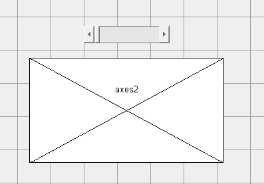
在滑块中添加的的代码:
im=imread(‘cameraman.tif‘);
axes(handles.axes2);
imshow(im);
k=get(hObject,‘value‘);
imshow(k.*im);
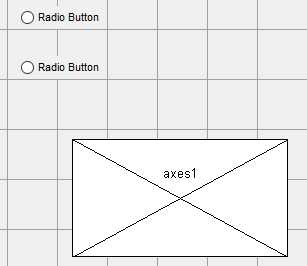
set(handles.radiobutton1,‘Value‘,1);
set(handles.radiobutton2,‘Value‘,0); %设置2为0,即取消单选
axes(handles.axes1); %在坐标轴1画图
mesh(peaks);
在第二个单项按钮下添加:
set(handles.radiobutton1,‘Value‘,0);
set(handles.radiobutton2,‘Value‘,1);
axes(handles.axes1);
peaks;
写文本框中:
set(handles.edit1,‘string‘,i);
读取文本框中的内容:
num = str2num(get(handles.eidt2,‘string‘));
弹出式菜单就是一个下拉菜单,具体的属性读取程序为:get(handles.popupmenul,‘Value‘);对于下拉菜单的使用,采用switch case等程序结构。
设计如下: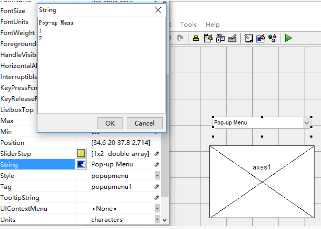
popup_sel_index = get(handles.popupmenu1,‘Value‘);
switch popup_sel_index
case 2
axes(handles.axes1);
t=1:10;
y=t+1;
plot(y,‘linewidth‘,‘2‘);
case 3
axes(handles.axes1);
t=1:10;
y=t.^2+1;
plot(y,‘linewidth‘,‘2‘);
end
列表框将用户选择的信息呈现出来,用户在列表框中选择文本,针对不同的选择结果,执行不同的功能。
获取列表框的字符串:
list_entries=get(handles.listbox2,‘String‘); %获取列表框字符串
index_selected=get(handles.listbox2,‘Value‘); %获取列表框值
切换按钮属性值为up何down两个。单击一下切换按钮,输出为up,再次单击输出为down。
button_state = get(hObject,‘Value‘);
if button_state == get(hObject,‘Max‘) %单击
display(‘down‘);
elseif button_state==get(hObject,‘Min‘) %再次单击
display(‘up‘);
end
if button_state==0 %再次单击
axes(handles.axes1);
imshow(imread(‘cameraman.tif‘));
elseif button_state==1 %单击
axes(handles.axes1);
peaks;
end
见帮助文档:
doc uitable
GUI面板将某些模块的功能按键放在一起,实现整分块的结构设计。移动面板时,面板上的功能按钮和面板一起移动,并且相对位置和相对大小不会改变。
开始Matlab是64位的没有 LED Control Activex控件,最后Matlab直接换成32位的了,心痛!(不过好像matlab2015版本以后不再支持32位了。)
可以参考:
标签:overflow read 没有 shu 写文本 ott add data 像素
原文地址:http://www.cnblogs.com/boyiliushui/p/7795641.html