标签:des blog http color io os ar strong for
说到画图,pygame提供了一些很有用的方法进行draw画图。
‘‘‘ pygame.draw.rect - draw a rectangle shape draw a rectangle shape pygame.draw.polygon - draw a shape with any number of sides draw a shape with any number of sides pygame.draw.circle - draw a circle around a point draw a circle around a point pygame.draw.ellipse - draw a round shape inside a rectangle draw a round shape inside a rectangle pygame.draw.arc - draw a partial section of an ellipse draw a partial section of an ellipse pygame.draw.line - draw a straight line segment draw a straight line segment pygame.draw.lines - draw multiple contiguous line segments draw multiple contiguous line segments pygame.draw.aaline - draw fine antialiased lines draw fine antialiased lines pygame.draw.aalines - pygame.draw.aalines(Surface, color, closed, pointlist, blend=1): return Rect ‘‘‘
1 pygame.draw.rect #画一个矩形
下面是我做的demo
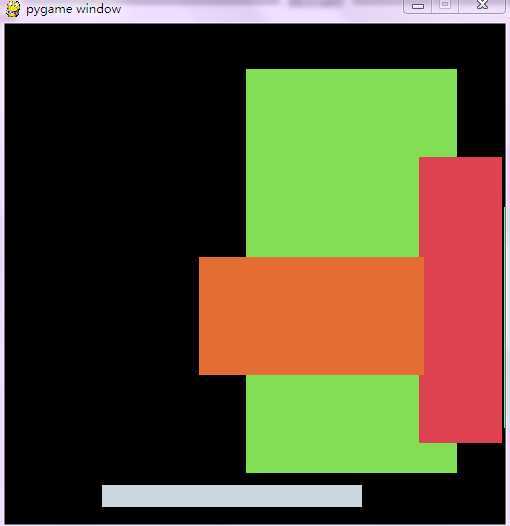
有鼠标在窗口中点击的时候,系统会自动画出一个矩形,按键盘任意键,清屏
=================================================
代码部分:
=================================================
1 #pygame draw
2
3 import pygame
4 from pygame.locals import *
5 from sys import exit
6 from random import *
7
8 __author__ = {‘name‘ : ‘Hongten‘,
9 ‘mail‘ : ‘hongtenzone@foxmail.com‘,
10 ‘blog‘ : ‘http://www.cnblogs.com/hongten‘,
11 ‘Version‘ : ‘1.0‘}
12
13 pygame.init()
14
15 SCREEN_DEFAULT_SIZE = (500, 500)
16 SCREEN_DEFAULT_COLOR = (0, 0 ,0)
17
18 screen = pygame.display.set_mode(SCREEN_DEFAULT_SIZE, 0, 32)
19 screen.fill(SCREEN_DEFAULT_COLOR)
20
21 while 1:
22 for event in pygame.event.get():
23 if event.type == QUIT:
24 exit()
25 elif event.type == KEYDOWN:
26 screen.fill(SCREEN_DEFAULT_COLOR)
27 elif event.type == MOUSEBUTTONDOWN:
28 rect_color = (randint(0, 255), randint(0, 255), randint(0, 255))
29 rect_pos = (randint(0, 500), randint(0, 500))
30 rect_pos_end = (500 - randint(rect_pos[0], 500), 500 - randint(rect_pos[1], 500))
31 pygame.draw.rect(screen, rect_color, Rect(rect_pos, rect_pos_end))
32 pygame.display.update()
1 pygame.draw.circle #画圆
demo:
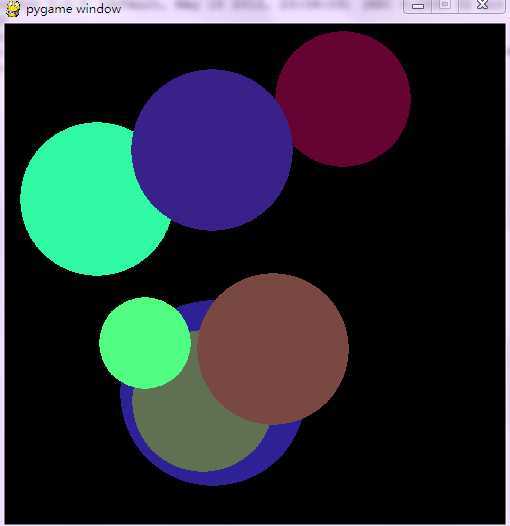
当鼠标在窗口中移动的时候,单击鼠标,即可在窗口中产生一个随机圆,按下键盘任意键,清屏
==================================================
代码部分:
==================================================
1 #pygame draw
2
3 import pygame
4 from pygame.locals import *
5 from sys import exit
6 from random import *
7
8 __author__ = {‘name‘ : ‘Hongten‘,
9 ‘mail‘ : ‘hongtenzone@foxmail.com‘,
10 ‘blog‘ : ‘http://www.cnblogs.com/hongten‘,
11 ‘Version‘ : ‘1.0‘}
12
13 pygame.init()
14
15 SCREEN_DEFAULT_SIZE = (500, 500)
16 SCREEN_DEFAULT_COLOR = (0, 0 ,0)
17
18 screen = pygame.display.set_mode(SCREEN_DEFAULT_SIZE, 0, 32)
19 screen.fill(SCREEN_DEFAULT_COLOR)
20
21 while 1:
22 for event in pygame.event.get():
23 if event.type == QUIT:
24 exit()
25 elif event.type == KEYDOWN:
26 screen.fill(SCREEN_DEFAULT_COLOR)
27 elif event.type == MOUSEBUTTONDOWN:
28 c_color = (randint(0, 255), randint(0, 255), randint(0, 255))
29 c_pos = (randint(0, 500), randint(0, 500))
30 c_r = randint(10, 100)
31 pygame.draw.circle(screen, c_color, c_pos, c_r)
32 pygame.display.update()
1 pygame.draw.line #画线
demo:
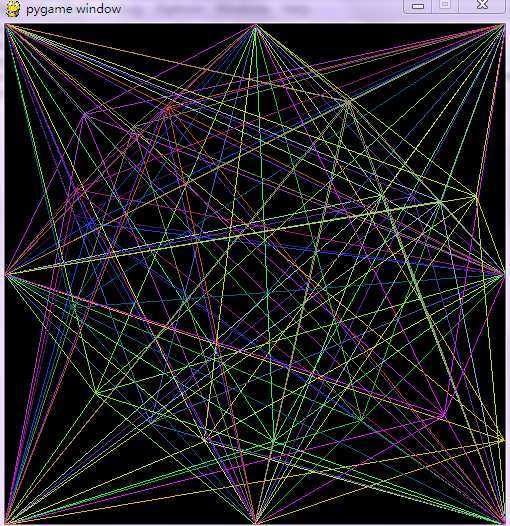
鼠标在窗口中移动的时候,总是有一些线和鼠标汇聚,当鼠标被点击的时候,就会记录下此时的形状
按下键盘任意键,清屏
当然你也可以取消这个功能:
1 RECORD = False #取消记录鼠标轨迹
==================================================
代码部分:
==================================================
1 #pygame draw
2
3 import pygame
4 from pygame.locals import *
5 from sys import exit
6 from random import *
7
8 __author__ = {‘name‘ : ‘Hongten‘,
9 ‘mail‘ : ‘hongtenzone@foxmail.com‘,
10 ‘blog‘ : ‘http://www.cnblogs.com/hongten‘,
11 ‘Version‘ : ‘1.0‘}
12
13 pygame.init()
14
15 SCREEN_WIDTH = 500
16 SCREEN_HEIGHT = 500
17 SCREEN_DEFAULT_SIZE = (SCREEN_WIDTH, SCREEN_HEIGHT)
18 SCREEN_DEFAULT_COLOR = (0, 0 ,0)
19 #record the mouse clicked points
20 RECORD = True
21
22 screen = pygame.display.set_mode(SCREEN_DEFAULT_SIZE, 0, 32)
23 screen.fill(SCREEN_DEFAULT_COLOR)
24
25 def draw_lines(screen, line_color, points, mouse_pos):
26 for point in points:
27 pygame.draw.line(screen, line_color, point, mouse_pos)
28 ps = []
29 #you can add other points
30 points = [(0, 0), (250, 0), (500, 0),
31 (0, 250),(0, 500),(250, 500),
32 (500, 250),(500, 500)]
33
34
35 while 1:
36 for event in pygame.event.get():
37 if event.type == QUIT:
38 exit()
39 elif event.type == KEYDOWN:
40 screen.fill(SCREEN_DEFAULT_COLOR)
41 elif event.type == MOUSEMOTION:
42 screen.fill(SCREEN_DEFAULT_COLOR)
43 line_color = (randint(0, 255), randint(0, 255), randint(0, 255))
44 draw_lines(screen, line_color, points, pygame.mouse.get_pos())
45 #record the mouse clicked points depend on yourself
46 if not RECORD:
47 ps = []
48 for c_p in ps:
49 draw_lines(screen, c_p[0], points, c_p[1])
50 elif event.type == MOUSEBUTTONDOWN:
51 x, y = pygame.mouse.get_pos()
52 line_color = (randint(0, 255), randint(0, 255), randint(0, 255))
53 draw_lines(screen, line_color, points, (x, y))
54 ps.append((line_color, (x, y)))
55
56 pygame.display.update()
pygame系列_draw游戏画图
标签:des blog http color io os ar strong for
原文地址:http://www.cnblogs.com/liuzhi/p/3975823.html