今天参考了园子朋友的Wcf 介绍及列子,索性自己写个Wcf hello word!
废话不说了,自己上代码,及图片。
1. 首先先创建WCF 服务应用程序
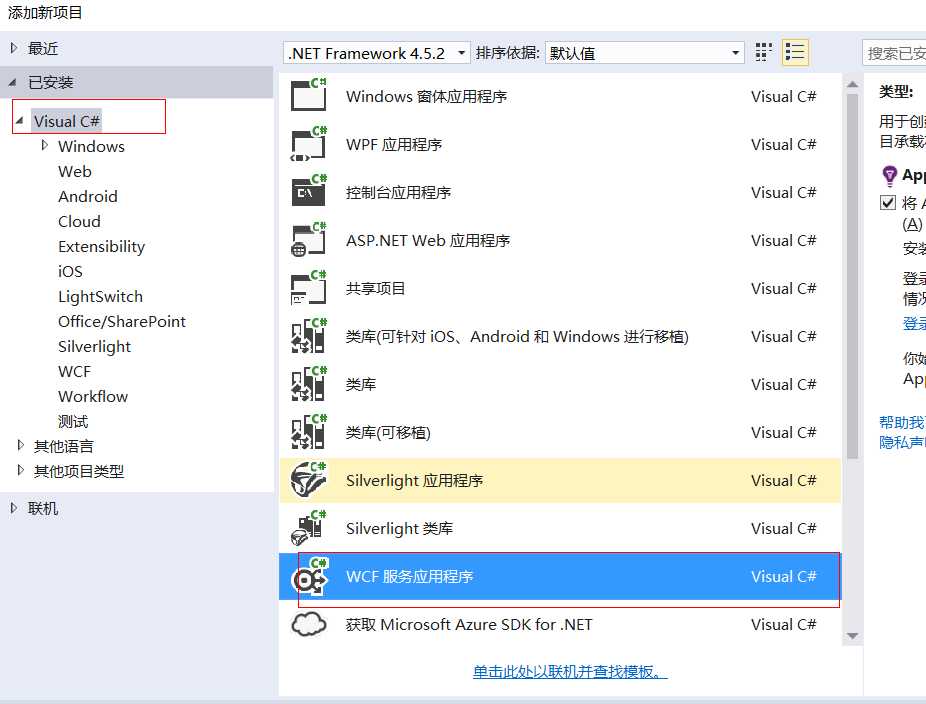
创建成功后,默认包含了IService1.cs, Service.svc,自己又添加了User.svc,默认IUser.cs自动生成,参考下图,
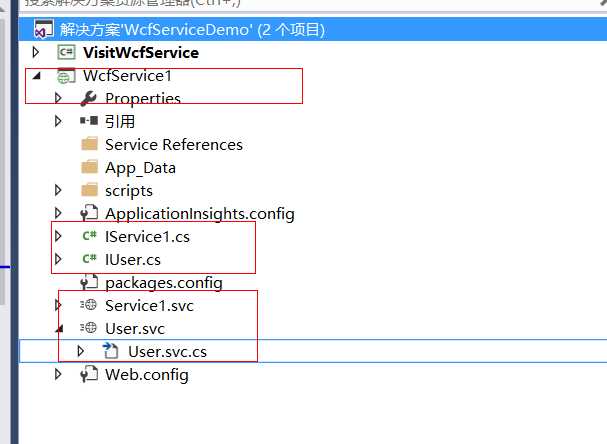
2. IUser.cs及User.svc.cs代码如下
1 using System; 2 using System.Collections.Generic; 3 using System.Linq; 4 using System.Runtime.Serialization; 5 using System.ServiceModel; 6 using System.Text; 7 8 namespace WcfService1 9 { 10 // 注意: 使用“重构”菜单上的“重命名”命令,可以同时更改代码和配置文件中的接口名“IUser”。 11 [ServiceContract] 12 public interface IUser 13 { 14 [OperationContract] 15 void DoWork(); 16 17 [OperationContract] 18 string GetUserName(string inputValue); 19 20 [OperationContract] 21 UserEntity GetUserEntity(); 22 } 23 24 public class UserEntity 25 { 26 public string Id { get; set; } 27 public string Name { get; set; } 28 public int Age { get; set; } 29 public string Address { get; set; } 30 } 31 }
1 using System; 2 using System.Collections.Generic; 3 using System.Linq; 4 using System.Runtime.Serialization; 5 using System.ServiceModel; 6 using System.Text; 7 8 namespace WcfService1 9 { 10 // 注意: 使用“重构”菜单上的“重命名”命令,可以同时更改代码、svc 和配置文件中的类名“User”。 11 // 注意: 为了启动 WCF 测试客户端以测试此服务,请在解决方案资源管理器中选择 User.svc 或 User.svc.cs,然后开始调试。 12 public class User : IUser 13 { 14 public void DoWork() 15 { 16 } 17 18 public string GetUserName(string inputValue) 19 { 20 return inputValue; 21 } 22 23 public UserEntity GetUserEntity() 24 { 25 UserEntity uEntity = new UserEntity(); 26 uEntity.Id = "001"; 27 uEntity.Name = "刘若英"; 28 uEntity.Age = 16; 29 uEntity.Address = "北京市大兴区"; 30 return uEntity; 31 } 32 33 } 34 }
3. WCF服务应用程序编写完后,可以测试
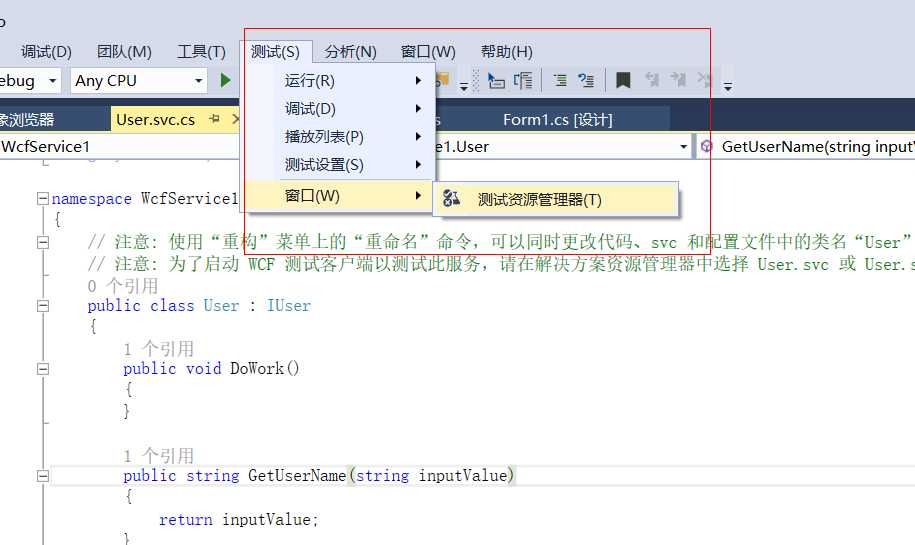
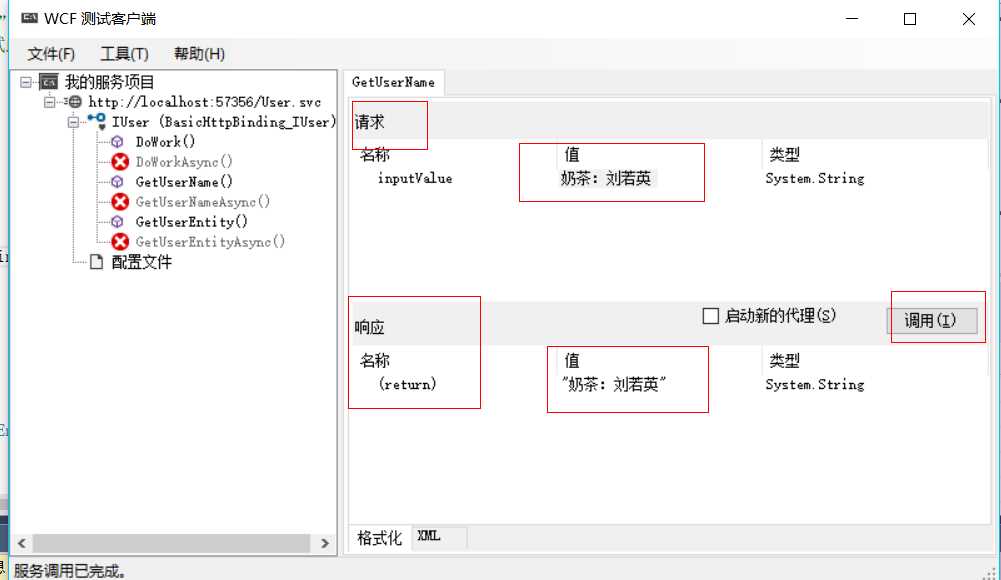
4.发布到IIS
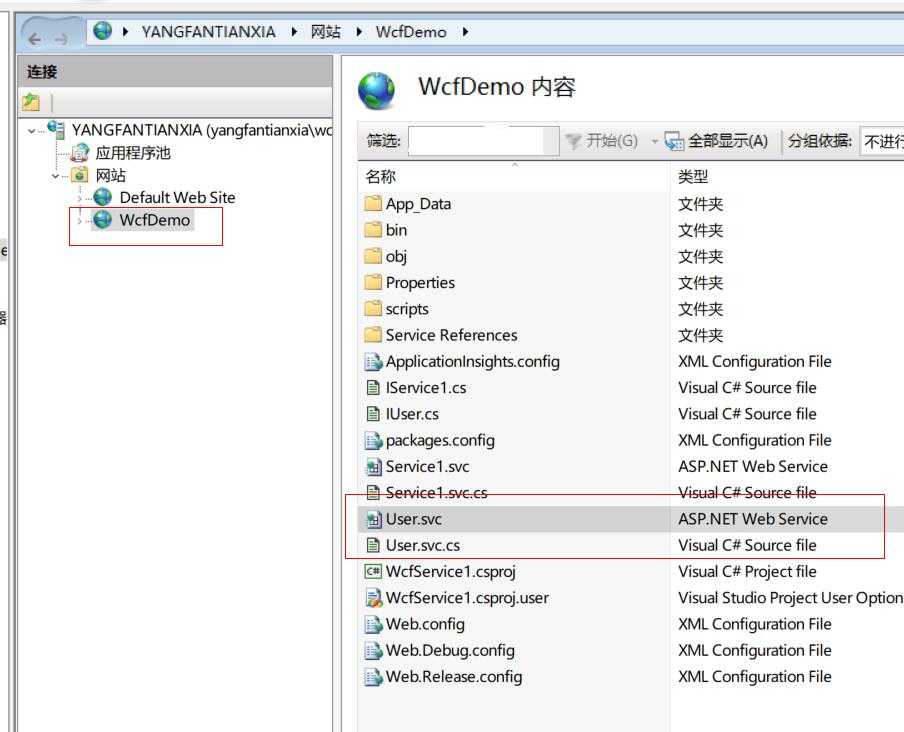
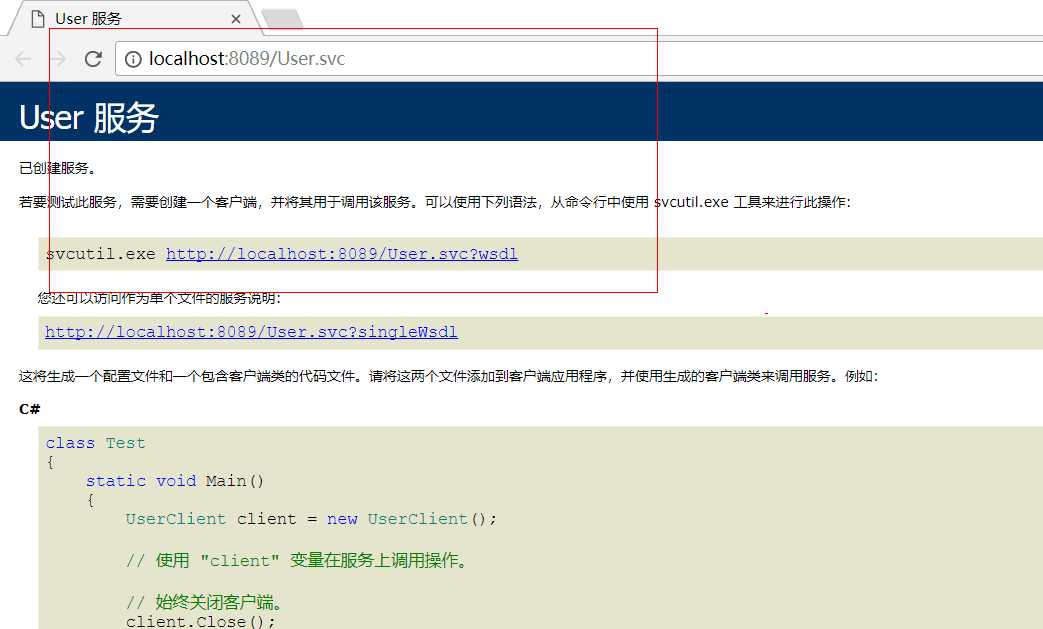
5.创建Windows 窗体应用程序进行测试(上图)
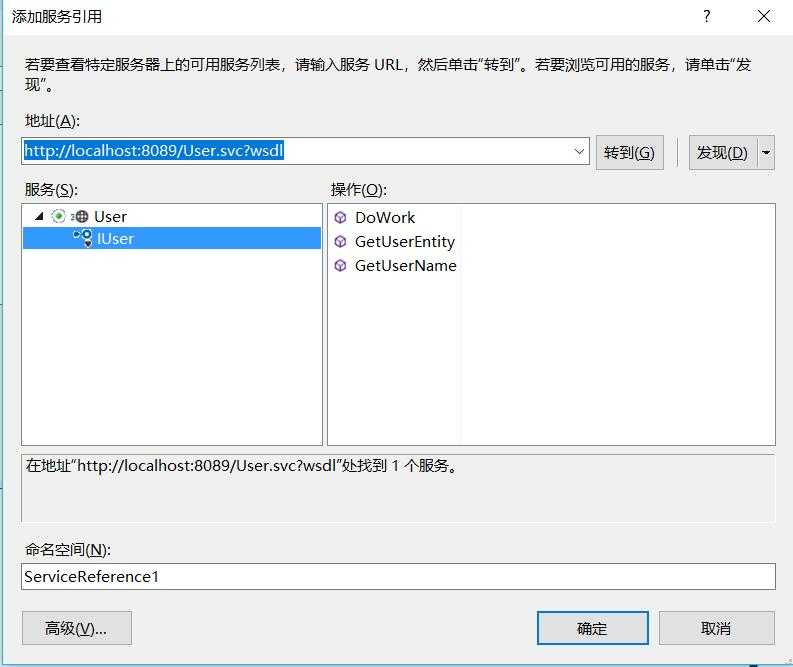
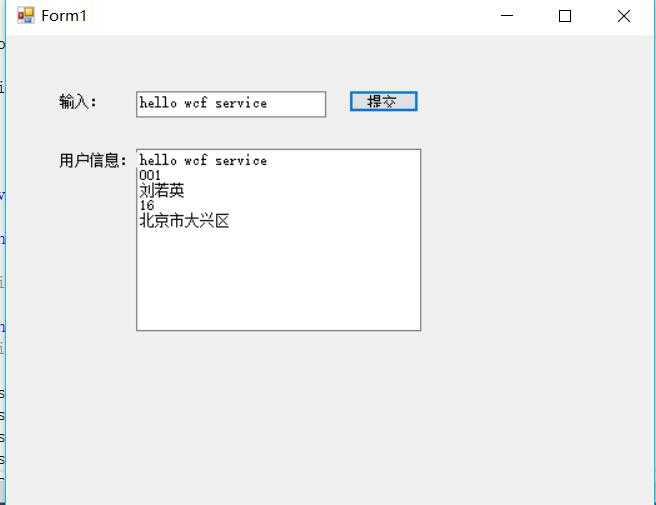
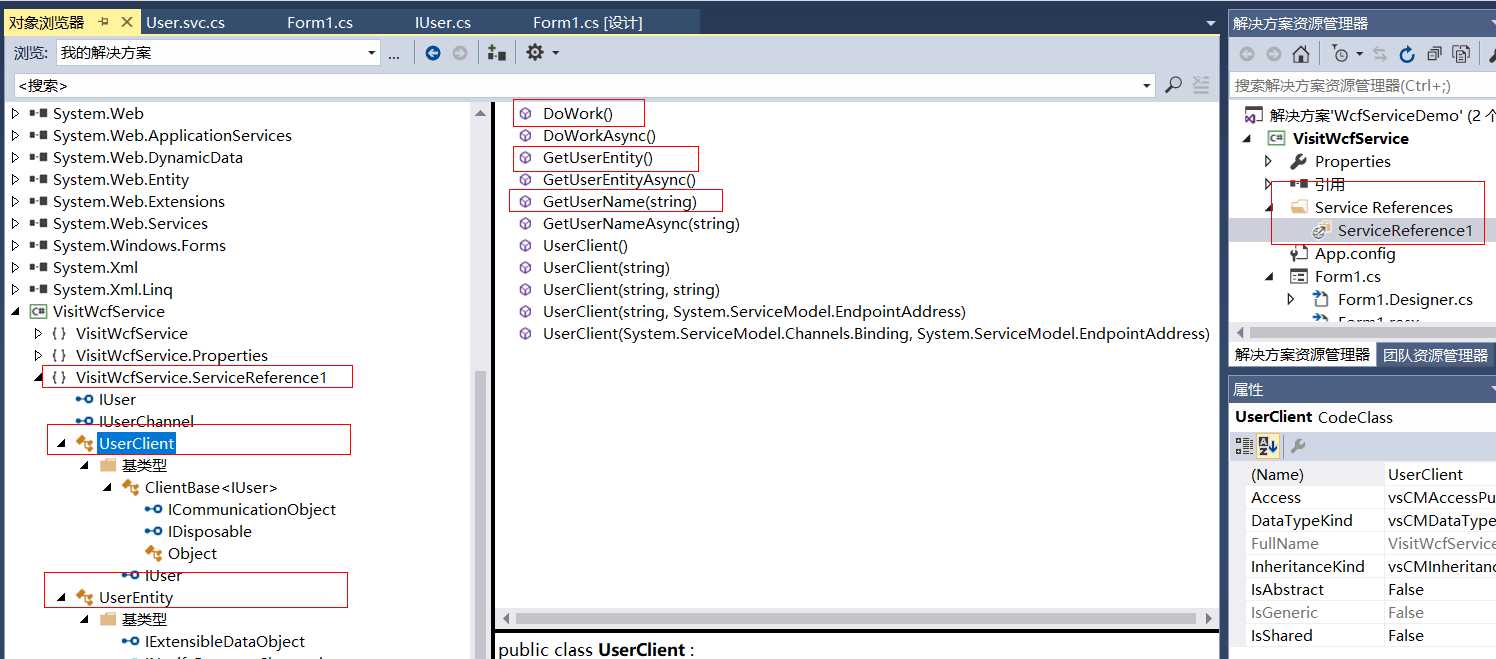
6.客户端代码如下
1 public partial class Form1 : Form 2 { 3 public Form1() 4 { 5 InitializeComponent(); 6 } 7 8 9 private void btnSubmit_Click(object sender, EventArgs e) 10 { 11 string inputValue = txtInputValue.Text.Trim(); 12 13 ServiceReference1.UserClient userClient = new ServiceReference1.UserClient(); 14 15 string getWcfServiceValue = userClient.GetUserName(inputValue); 16 ServiceReference1.UserEntity uEntity = userClient.GetUserEntity(); 17 18 txtUserEntity.AppendText(getWcfServiceValue + "\r\n"); 19 txtUserEntity.AppendText(uEntity.Id + "\r\n"); 20 txtUserEntity.AppendText(uEntity.Name + "\r\n"); 21 txtUserEntity.AppendText(uEntity.Age.ToString() + "\r\n"); 22 txtUserEntity.AppendText(uEntity.Address + "\r\n"); 23 } 24 }
