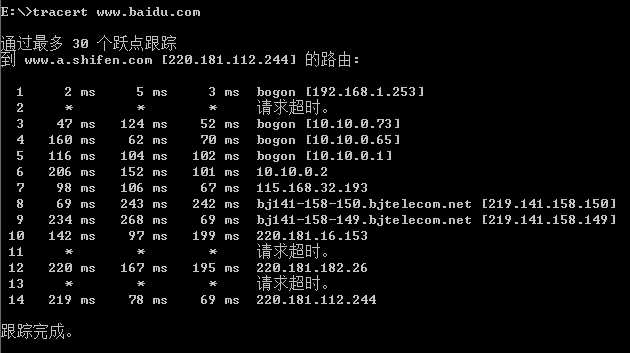网络带宽的单位bps,b表示的bit,一个Byte=8bit。一般常说的10M带宽,10Mbps=10/8=1.25MBps(Byte)
查看机器上网卡速度
windows
打开"网络和共享中心"->选择网络,查看网络连接状态。如下图所示:
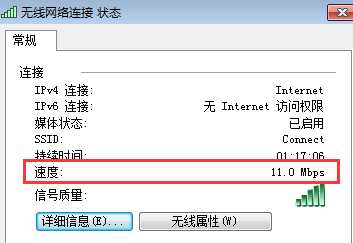
11Mbps
linux
使用查询及设置网卡参数的命令ethtool(http://man.linuxde.net/ethtool)查看,如使用ethtool eth1
# ethtool eth1 Settings for eth1: Supported ports: [ TP ] Supported link modes: 10baseT/Half 10baseT/Full 100baseT/Half 100baseT/Full 1000baseT/Full Supports auto-negotiation: Yes Advertised link modes: 10baseT/Half 10baseT/Full 100baseT/Half 100baseT/Full 1000baseT/Full Advertised auto-negotiation: Yes Speed: 1000Mb/s Duplex: Full Port: Twisted Pair PHYAD: 0 Transceiver: internal Auto-negotiation: on Supports Wake-on: umbg Wake-on: d Link detected: yes
操作完毕后,输出信息中Speed:这一项就指示了网卡的速度。
ifconfig的输出中有两项,分别是:
RX==receive,接收,从开启到现在接收封包的情况,是下行流量。
TX==Transmit,发送,从开启到现在发送封包的情况,是上行流量。
[root@test etc]# ifconfig eth1 eth1 Link encap:Ethernet HWaddr 00:26:B9:58:19:88 inet addr:192.168.0.46 Bcast:192.168.0.255 Mask:255.255.255.0 UP BROADCAST RUNNING MULTICAST MTU:1500 Metric:1 RX packets:6049782538 errors:0 dropped:2373 overruns:0 frame:0 TX packets:7415059121 errors:0 dropped:0 overruns:0 carrier:0 collisions:0 txqueuelen:1000 RX bytes:2611876455455 (2.3 TiB) TX bytes:6028598337794 (5.4 TiB) Interrupt:114 Memory:d8000000-d8012800
RX和TX输出的值使有的单位参数是bytes,而利用该命令,我们也可以配置脚本进行流量检测。大名鼎鼎的nagios就有一个插件check_traffic,通过ifconfig的输出的RX、TX值通过之间的差,再除去中间间隔的时间算出流量大小的。该插件的下载页为:https://github.com/cloved/check_traffic/downloads 。
现摘录其中部分关于度量值转换的部分如下:
#to K uIn=`echo "$ctbpsIn / 1024" | bc` uOut=`echo "$ctbpsOut / 1024" | bc` #to M if [ "$isM" = "True" ]; then uIn=`echo "scale=$Scale; $uIn / 1024" | bc` uOut=`echo "scale=$Scale; $uOut / 1024" | bc` fi #to B if [ "$isB" = "True" ]; then uIn=`echo "scale=$Scale; $uIn / 8" | bc` uOut=`echo "scale=$Scale; $uOut / 8" | bc`
检查网络情况
可以在系统不繁忙或者临时下线前检测客户端和server或者proxy 的带宽:
1)使用 iperf -s 命令将 Iperf 启动为 server 模式:
iperf –s
————————————————————
Server listening on TCP port 5001
TCP window size: 8.00 KByte (default)
————————————————————2)启动客户端,向IP为10.230.48.65的主机发出TCP测试,并每2秒返回一次测试结果,以Mbytes/sec为单位显示测试结果:
iperf -c 10.230.48.65 -f M -i 2
ping命令

上边Ping www.a.shifen.com [220.181.111.188],这里的地址是指域名对应的服务器地址。
如hosts文件里,配置 220.181.111.188 www.a.shifen.com
tracert