首先给个github地址:https://github.com/react-community/react-native-image-picker
该插件可以同时给iOS和Android两个平台下使用,但是需要配置下各自平台下的文件
1. 首先,安装下该插件:
npm install react-native-image-picker@latest --save
2. 先别link,先添加进来该库之后 再link.
下面对于各自平台进行配置即可.
iOS:
手动添加库 :
- In the XCode‘s "Project navigator", right click on your project‘s Libraries folder ?
Add Files to <...> - Go to
node_modules?react-native-image-picker?ios? selectRNImagePicker.xcodeproj
=> 打开Xcode打开项目,点击根目录,右键选择 Add Files to ‘XXX‘,选中项目中的该路径下的文件即可:node_modules ? react-native-image-picker ? ios ? select RNImagePicker.xcodeproj
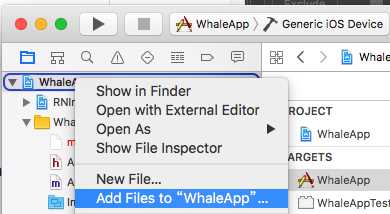
OK,添加进来之后,再进行 link命令. react-native link react-native-image-picker
3.Add RNImagePicker.a to Build Phases -> Link Binary With Libraries
(注意这里的只要出现RNImagePicker.就可以了,跟前面的图标没关系)
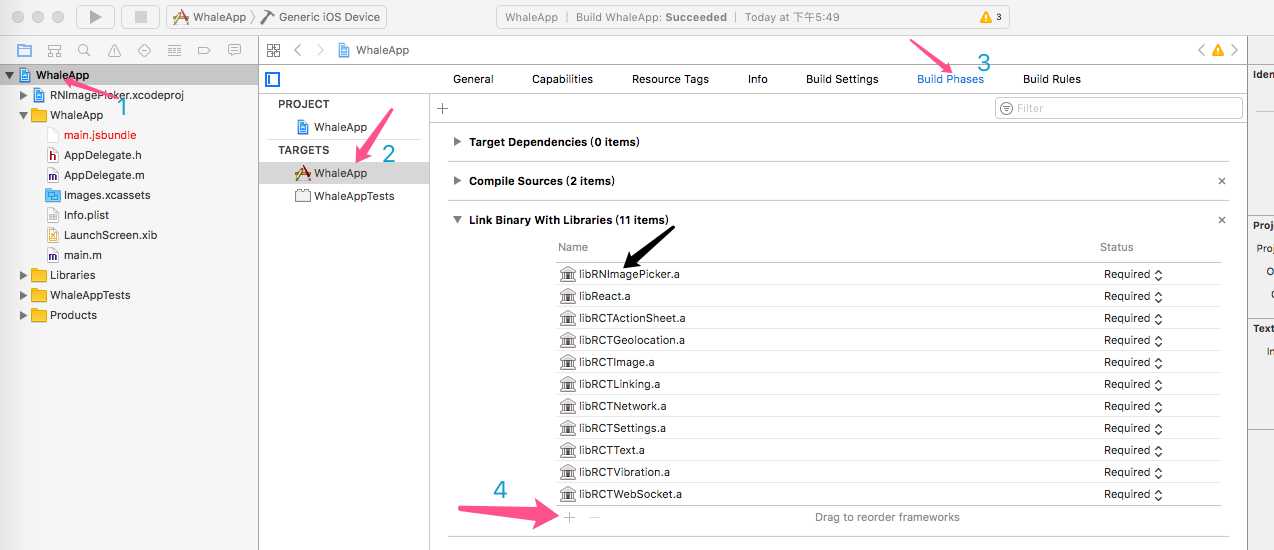
4.For iOS 10+, Add the NSPhotoLibraryUsageDescription and NSCameraUsageDescription keys to your Info.plist with strings describing why your app needs these permissions
=>对于适配iOS10,需要在info.plist中配置NSPhotoLibraryUsageDescription和NSCameraUsageDescription
(点击加号 选择privacy camera usage Description 和 privacy. PhotoLibraryUsageDescription )
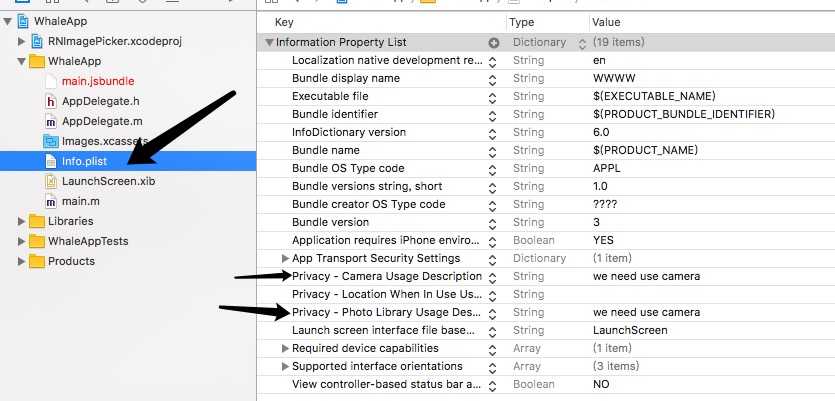
iOS平台配置完毕.
Android:
1.Add the following lines to android/settings.gradle:
|
1
2
|
include ‘:react-native-image-picker‘project(‘:react-native-image-picker‘).projectDir = new File(settingsDir, ‘../node_modules/react-native-image-picker/android‘) |
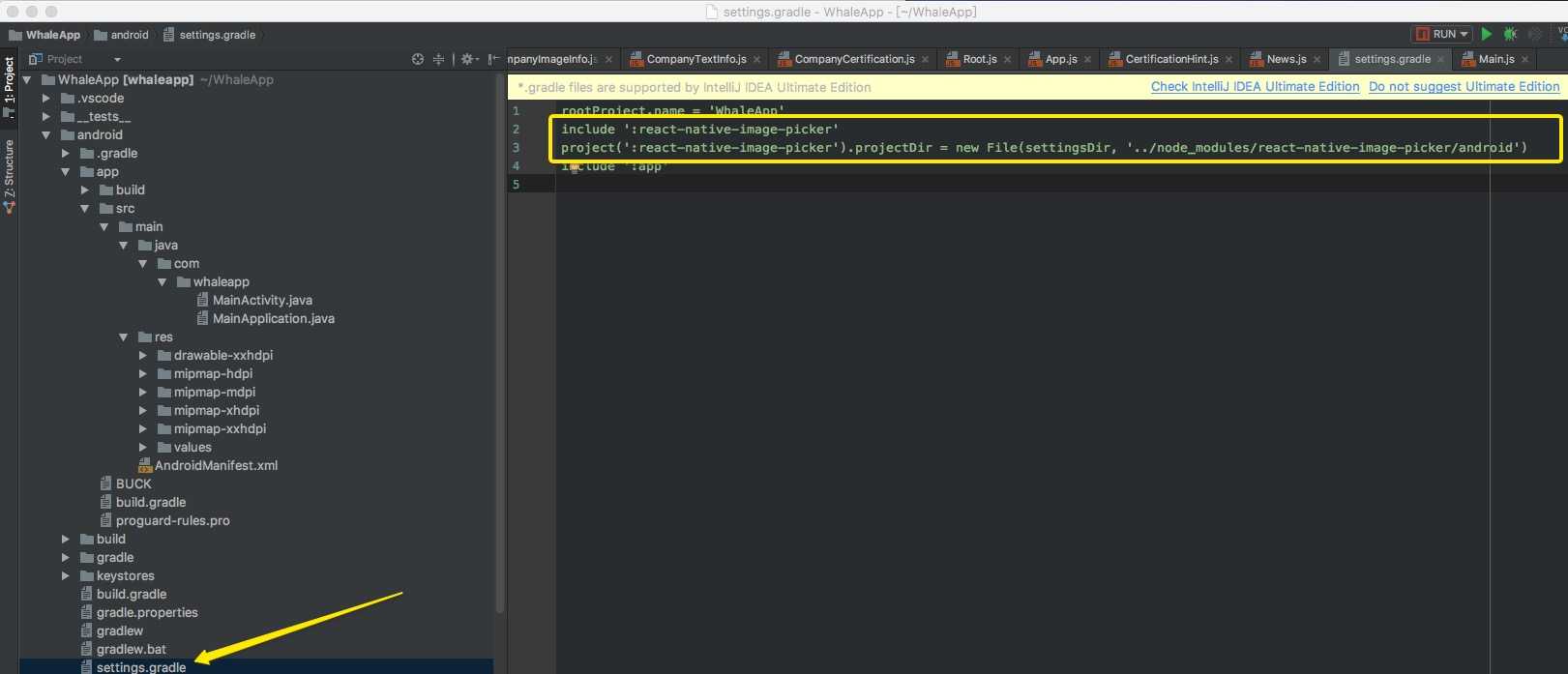
2.Add the compile line to the dependencies in android/app/build.gradle:
|
1
2
3
|
dependencies { compile project(‘:react-native-image-picker‘)} |
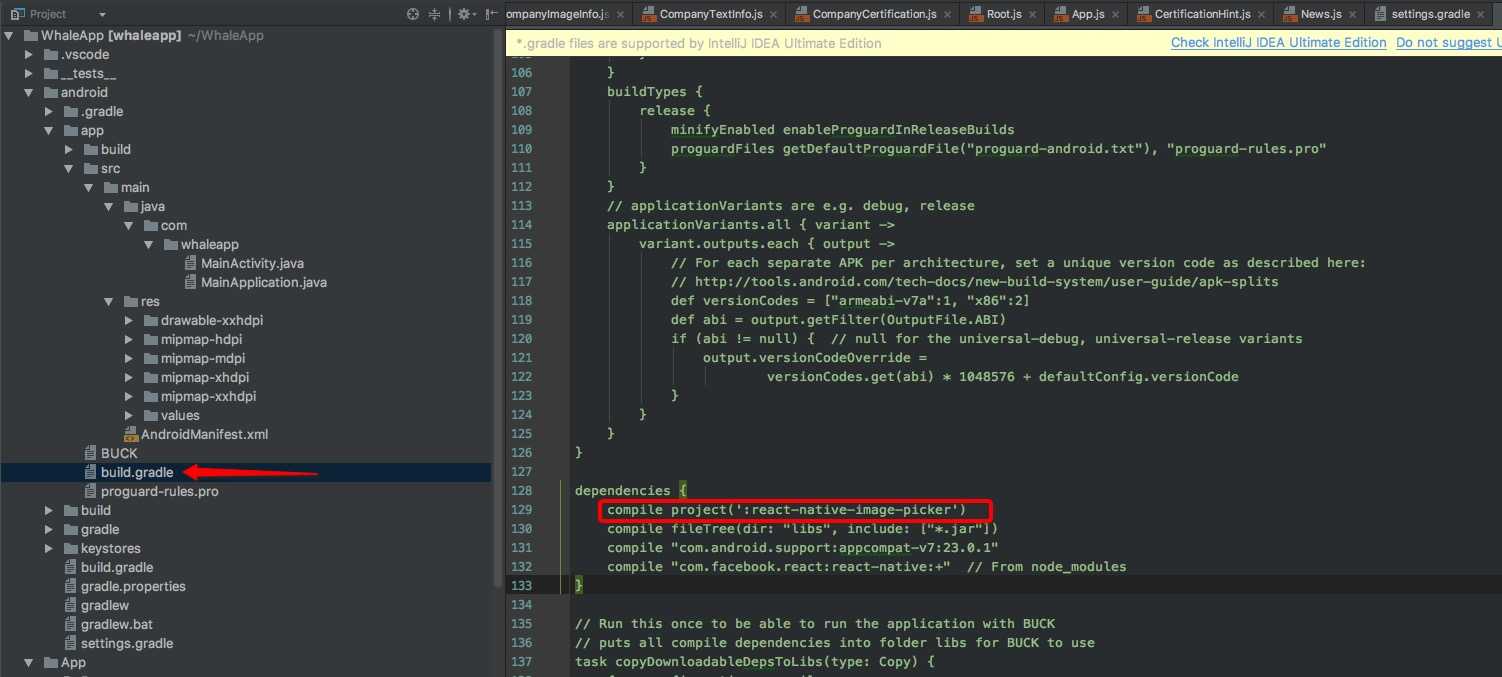
3.Add the required permissions in AndroidManifest.xml:
|
1
2
|
<uses-permission android:name="android.permission.CAMERA" /><uses-permission android:name="android.permission.WRITE_EXTERNAL_STORAGE"/> |
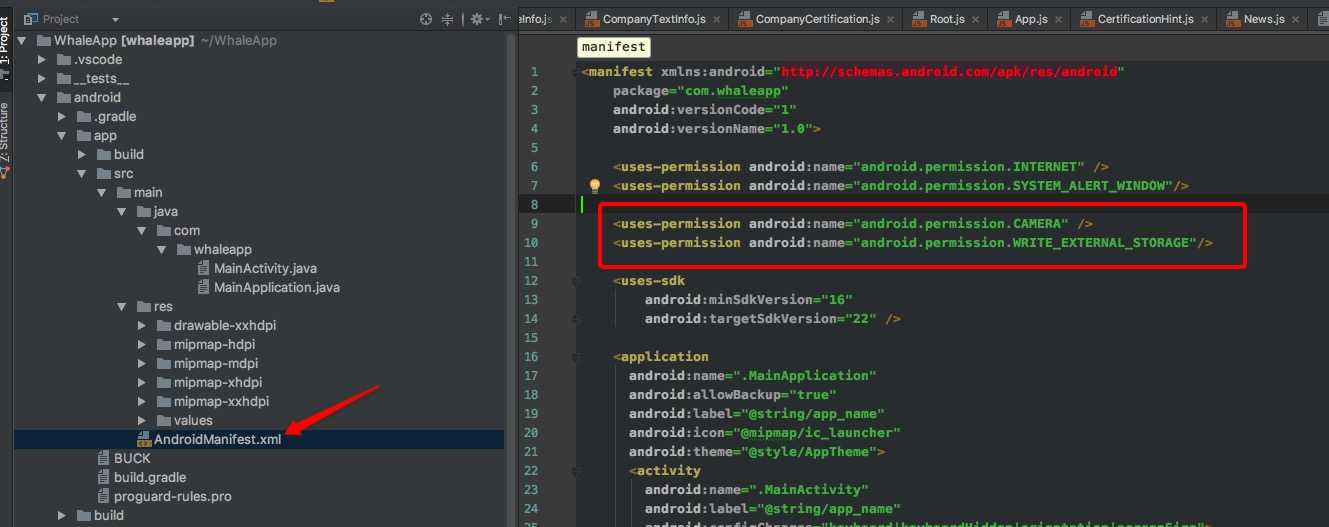
4.Add the import and link the package in MainApplication.java:
import com.imagepicker.ImagePickerPackage; ......... new ImagePickerPackage()
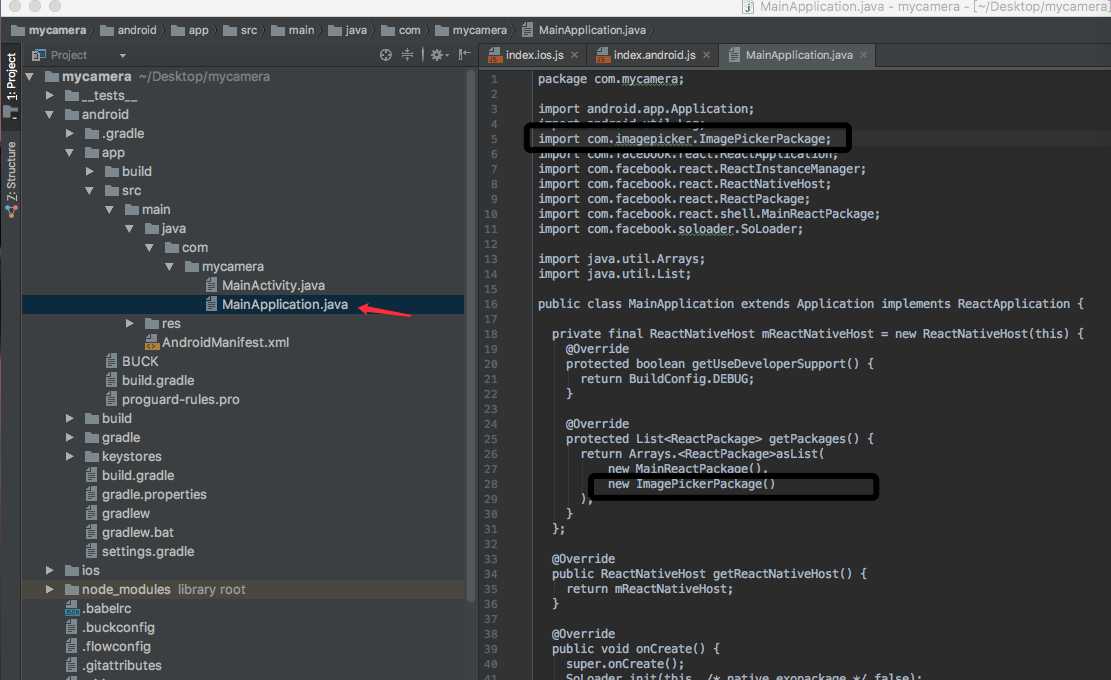
OK,安卓这边也配置完毕.
用法:
配置弹出框信息
/**底部弹出框选项*/
var photoOptions = {
title: ‘请选择‘,
cancelButtonTitle: ‘取消‘,
takePhotoButtonTitle: ‘拍照‘,
chooseFromLibraryButtonTitle: ‘选择相册‘,
quality: 0.75,
allowsEditing: true,
noData: false,
storageOptions: {
skipBackup: true,
path: ‘images‘
}
}
点击事件
choosePhoto() {
ImagePicker.showImagePicker(photoOptions,(response) =>{
console.log(‘response‘+response);
if (response.didCancel){
showMsg("取消")
return
}else {
let source = { uri: response.uri };
}
})
}

