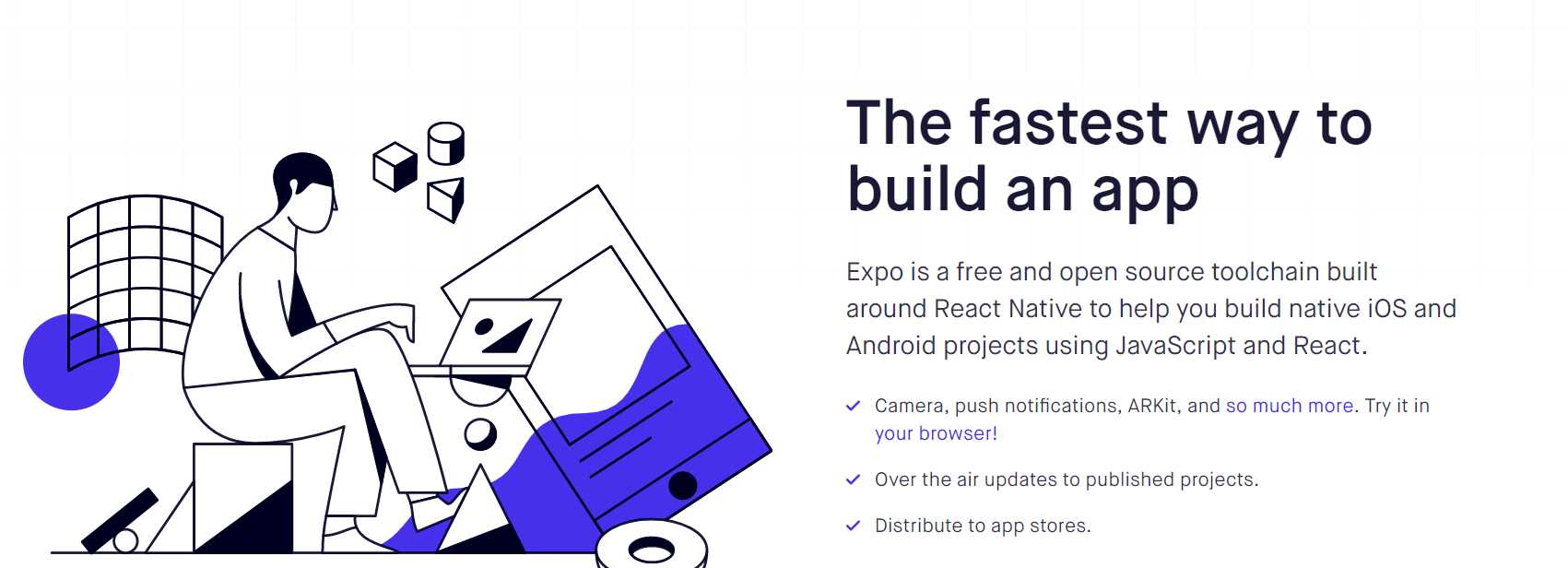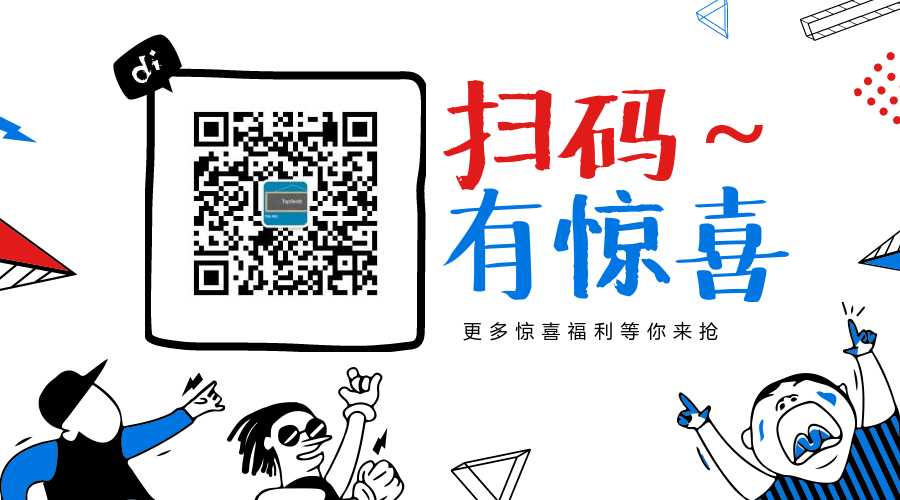简要:本系列文章讲会对expo进行全面的介绍,本人从2017年6月份接触expo以来,对expo的研究断断续续,一路走来将近10个月,废话不多说,接下来你看到内容,讲全部来与官网
我猜去全部机翻+个人修改补充+demo测试的形式,对expo进行一次大补血!欢迎加入expo兴趣学习交流群:597732981
【之前我写过一些列关于expo和rn入门配置的东i西,大家可以点击这里查看:从零学习rn开发】
相关文章:
Expo大作战(一)--什么是expo,如何安装expo clinet和xde,xde如何使用
Expo大作战(二)--expo的生命周期,expo社区交流方式,expo学习必备资源,开发使用expo时关注的一些问题
Expo大作战(三)--针对已经开发过react native项目开发人员有针对性的介绍了expo,expo的局限性,开发时项目选型注意点等
Expo大作战(四)--快速用expo构建一个app,expo中的关键术语
Expo大作战(五)--expo中app.json 文件的配置信息
Expo大作战(六)--expo开发模式,expo中exp命令行工具,expo中如何查看日志log,expo中的调试方式
Expo大作战(七)--expo如何使用Genymotion模拟器
Expo大作战(八)--expo中的publish以及expo中的link,对link这块东西没有详细看,大家可以来和我交流
接下来就开始撸码
预加载和缓存资产(Preloading & Caching Assets)
根据资产的存储位置和使用方式不同,资产会被缓存。本指南提供了确保只在需要时才下载资产的最佳实践。为了在缓存资源时保持加载屏幕可见,最好还是渲染Expo.AppLoading并且只有该组件完成,直到所有内容都准备就绪。另请参阅:脱机支持。
对于保存到本地文件名的图像,使用Expo.Asset.fromModule(image).downloadAsync()下载并缓存图像。还有一个 loadAsync()辅助方法来缓存一批资产。
对于Web图像,请使用Image.prefetch(image)。然后正常地继续参考图像,例如与<Image source={require(‘path/to/image.png‘)} />。
使用Expo.Font.loadAsync(font)预装字体。在这种情况下,Font参数是一个对象,如下所示:{OpenSans: require(‘./assets/fonts/OpenSans.ttf‘)}。 @expo/vector-icons为这个对象提供了一个有用的快捷方式,你可以在下面看到FontAwesome.font。
import React from ‘react‘; import { AppLoading, Asset, Font } from ‘expo‘; import { View, Text, Image } from ‘react-native‘; import { FontAwesome } from ‘@expo/vector-icons‘; function cacheImages(images) { return images.map(image => { if (typeof image === ‘string‘) { return Image.prefetch(image); } else { return Asset.fromModule(image).downloadAsync(); } }); } function cacheFonts(fonts) { return fonts.map(font => Font.loadAsync(font)); } export default class AppContainer extends React.Component { state = { isReady: false, }; async _loadAssetsAsync() { const imageAssets = cacheImages([ ‘https://www.google.com/images/branding/googlelogo/2x/googlelogo_color_272x92dp.png‘, require(‘./assets/images/circle.jpg‘), ]); const fontAssets = cacheFonts([FontAwesome.font]); await Promise.all([...imageAssets, ...fontAssets]); } render() { if (!this.state.isReady) { return ( <AppLoading startAsync={this._loadAssetsAsync} onFinish={() => this.setState({ isReady: true })} onError={console.warn} /> ); } return ( <View> <Text>Hello world, this is my app.</Text> </View> ); } }(本实例代码,可以在github上查看)See a full working example in github/expo/new-project-template.
下面继续介绍Icon
图标 (Icon)
就像现在这样流行,并非每个应用都必须为所有图标使用表情符号?? (As trendy as it is these days, not every app has to use emoji for all icons ??)- 也许您想通过FontAwesome,Glyphicons或Ionicons等图标字体吸引人气的集合,或者您只是使用一些您仔细挑选的PNG 名词项目(expo目前不支持SVG)。 让我们看看如何做到这两种方法。
@expo/vector-icons
该库默认安装在通过XDE或exp创建的模板项目上 - 它是expo软件包的一部分。 它包括流行的图标集,您可以使用@expo/vector-icons directory.目录浏览所有图标。
import React from ‘react‘; import { Ionicons } from ‘@expo/vector-icons‘; export default class IconExample extends React.Component { render() { return ( <Ionicons name="md-checkmark-circle" size={32} color="green" /> ); } }如果此组件尚未加载,则加载Ionicons字体,并呈现通过上述vector-icons目录找到的复选标记图标。 @expo/vector-icons建立在react-native-vector-icons之上,并使用类似的API。唯一的区别是@expo/vector-icons使用更惯用的 import 风格,eg:
import { Ionicons } from ‘@expo/vector-icons‘;而不是import Ionicons from ‘react-native-vector-icons/Ionicons‘;.注意:与expo中的任何自定义字体一样,您可能希望在呈现您的应用程序之前预先加载图标字体。字体对象可用作字体组件的静态属性,因此在上面的情况下,它是Ionicons.font,它的计算结果为{ionicons: require(‘path/to/ionicons.ttf‘)}。详细了解预加载资产,请看上一部分。
自定义图标字体(Custom Icon Fonts)
首先,确保您导入自定义图标字体。阅读更多关于加载自定义字体的信息.一旦你的字体已经加载,你需要创建一个图标集。 @expo/vector-icons公开了三种帮助您创建图标集的方法。
- createIconSet
根据glyphMap返回您自己的自定义字体,其中,icon name是键名,值为UTF-8字符或其字符代码。 fontName(修改官网)是字体的名称而不是文件名。有关更多详细信息,请参阅react-native-vector-icons。
import { Font } from ‘expo‘; import { createIconSet } from ‘@expo/vector-icons‘; const glyphMap = { ‘icon-name‘: 1234, test: ‘?‘ }; const CustomIcon = createIconSet(glyphMap, ‘FontName‘); export default class CustomIconExample extends React.Component { state = { fontLoaded: false } async componentDidMount() { await Font.loadAsync({ ‘FontName‘: require(‘assets/fonts/custom-icon-font.ttf‘) }); this.setState({fontLoaded: true}); } render() { if (!this.state.fontLoaded) { return null;} return ( <CustomIcon name="icon-name" size={32} color="red" /> ); } }2.createIconSetFromFontello
基于Fontello配置文件创建自定义字体的便捷方法。 不要忘记像上面描述的那样导入字体,并使用Font.loadAsync将config.json放置在项目中方便的地方。
// Once your custom font has been loaded... import { createIconSetFromFontello } from ‘@expo/vector-icons‘; import fontelloConfig from ‘./config.json‘; const Icon = createIconSetFromFontello(fontelloConfig, ‘FontName‘);3.createIconSetFromIcoMoon
基于IcoMoon配置文件创建自定义字体的便捷方法。 不要忘记像上面描述的那样导入字体,并使用Font.loadAsync将config.json放置在项目中方便的地方。// Once your custom font has been loaded... import { createIconSetFromIcoMoon } from ‘@expo/vector-icons‘; import icoMoonConfig from ‘./config.json‘; const Icon = createIconSetFromIcoMoon(icoMoonConfig, ‘FontName‘);Icon images
如果你知道如何使用反应原生的<Image>组件,这将是一件轻而易举的事情。
import React from ‘react‘; import { Image } from ‘react-native‘; export default class SlackIcon extends React.Component { render() { return ( <Image source={require(‘../assets/images/slack-icon.png‘)} fadeDuration={0} style={{width: 20, height: 20}} /> ); } }假设我们的SlackIcon类位于my-project/components/SlackIcon.js中,并且我们的图标图像位于my-project/assets/images中,以便引用我们使用的需要并包含相对路径的图像。 您可以提供不同像素密度的图标版本,并自动为您使用适当的图像。 在这个例子中,我们实际上有slack-icon@2x.png和slack-icon@3x.png,所以如果我在iPhone 6s上查看这个图片,我会看到的图片是slack-icon@3x.png。 更多内容请参见react-native文档中的图像指南。
我们还将fadeDuration(这是Android特定属性)设置为0,因为我们通常希望图标立即出现,而不是在几百毫秒内淡入。
下一张继续介绍,这一篇主要介绍了:expo中的预加载和缓存资产(Preloading & Caching Assets),expo中的图标 (Icon) 欢迎大家关注我的微信公众号,这篇文章是否被大家认可,我的衡量标准就是公
众号粉丝增长人数。欢迎大家转载,但必须保留本人博客链接!