标签:OpenSSH
Install OpenSSH Server/Client on Windows Server.[1]Access to the site below and download OpenSSH. Generally on Windows 2016, choose [OpenSSH-Win64.zip] to download.
? https://github.com/PowerShell/Win32-OpenSSH/releases
| [2] | Extract ZIP file and move the extracted folder to any location you like. This example shows to put into [C:\Program Files\] like follows. |
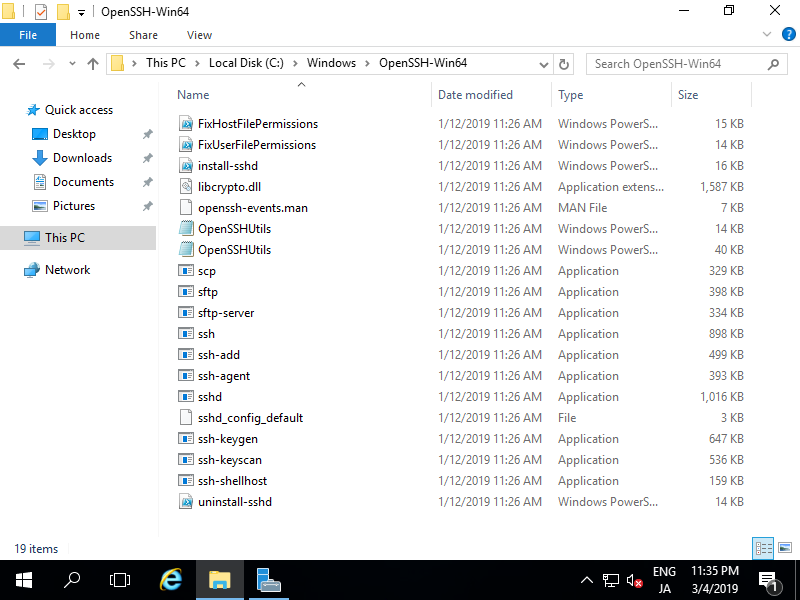 |
| [3] | Open [System Properties] and click [Environment Variables] button. |
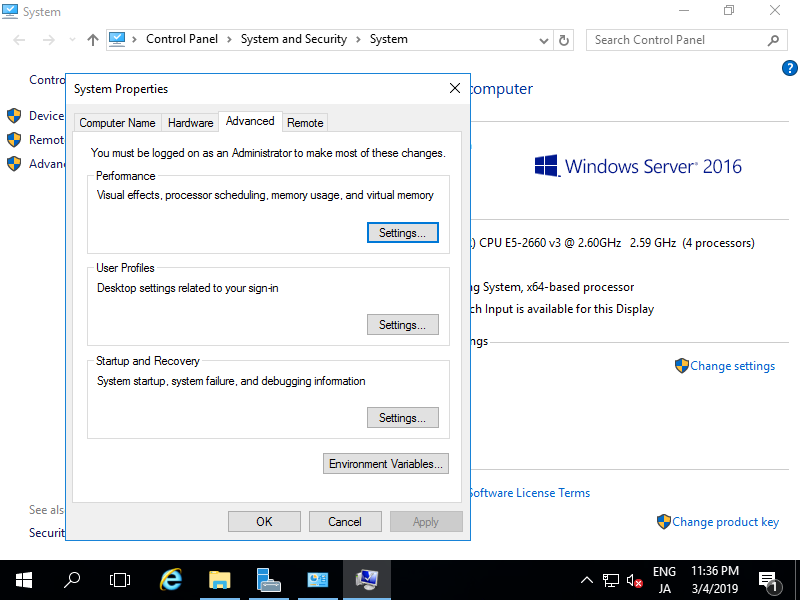 |
| [4] | Select [Path] in [System variables] section and click [Edit...] button. |
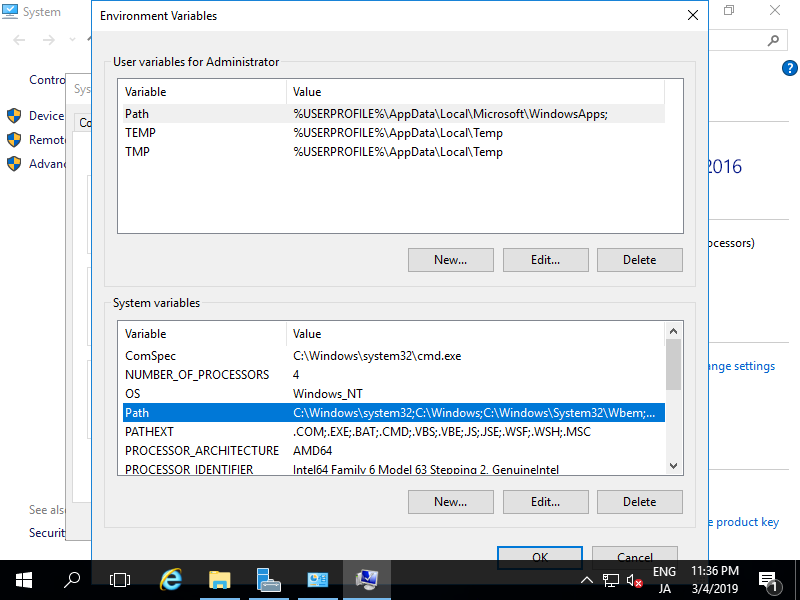 |
| [5] | Click [New] button and add OpenSSH folder PATH you located. After adding it, Close [System Properties] window. |
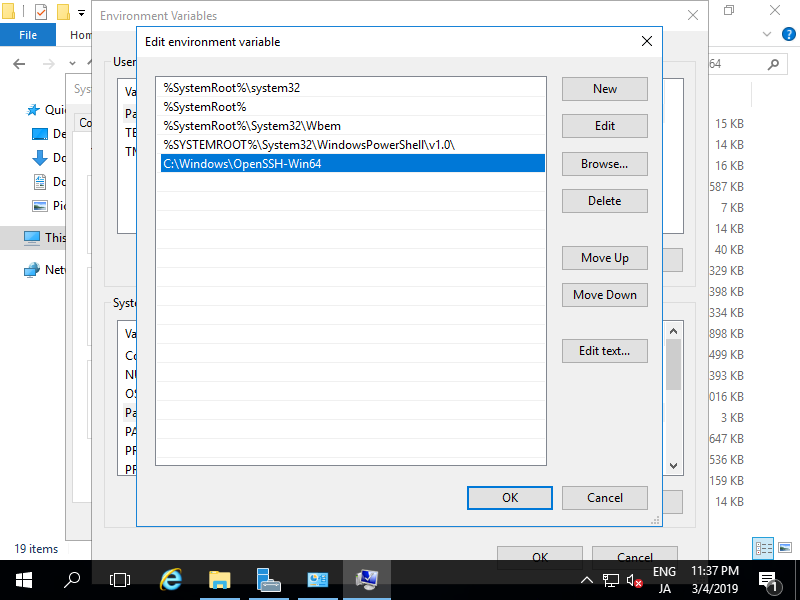 |
| [6] | Run [Powershell] and move to OpenSSH folder you located. Next, run a command '.\install-sshd.ps1' to install sshd service like follows. If successfully message is shown, it's OK to install. |
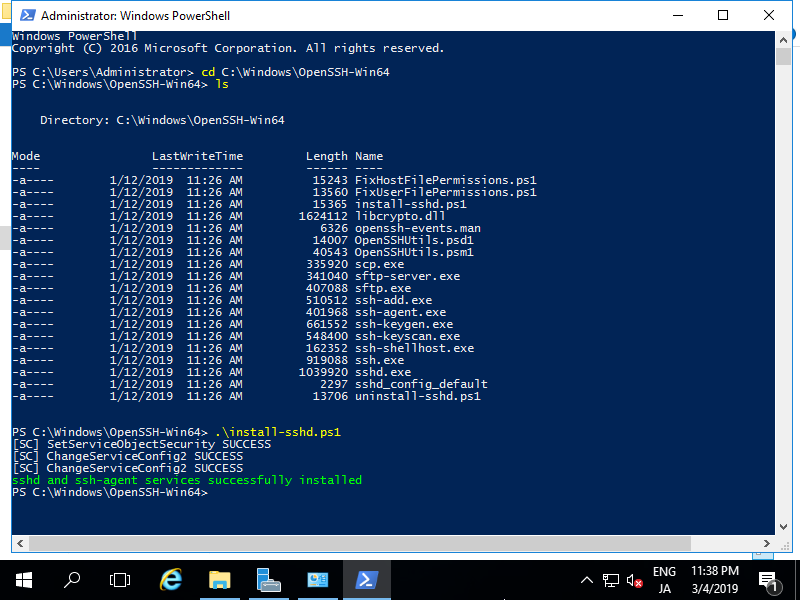 |
| [7] | Next, Generate SSH host-key. Run a command '.\ssh-keygen.exe -A' like follows. |
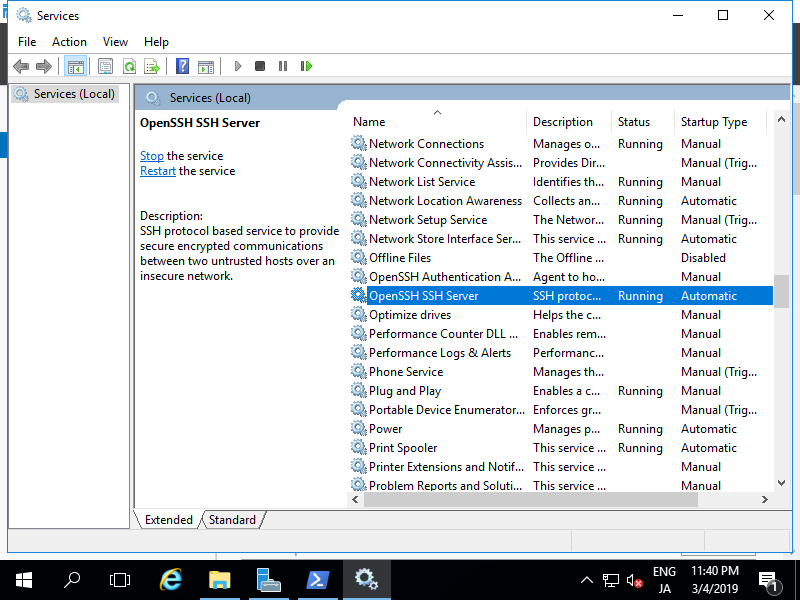 |
| [8] | It's OK to install sshd. Next, Open [Services] and start sshd. And also change to [Automatic] for [Startup Type] like follows. |
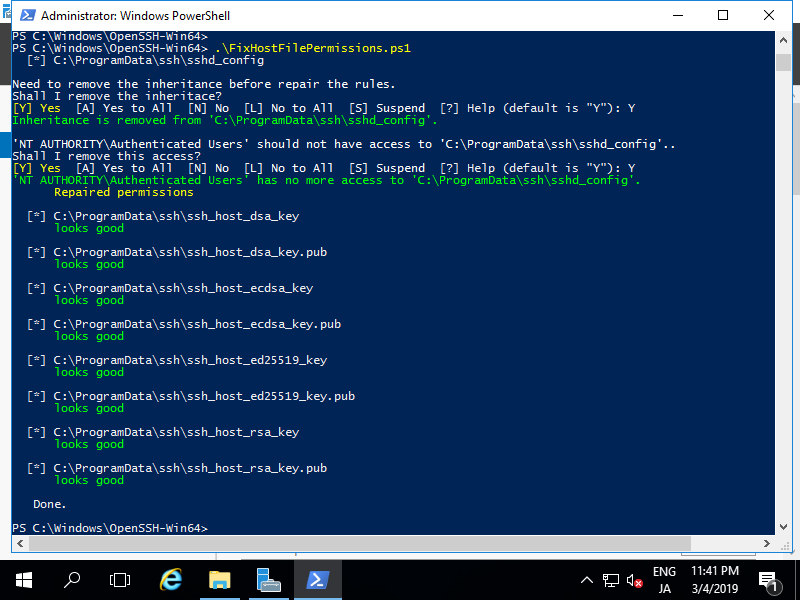 |
| [9] | If Windows Firewall is running, add 22/TCP port to allow SSH connection like follows. |
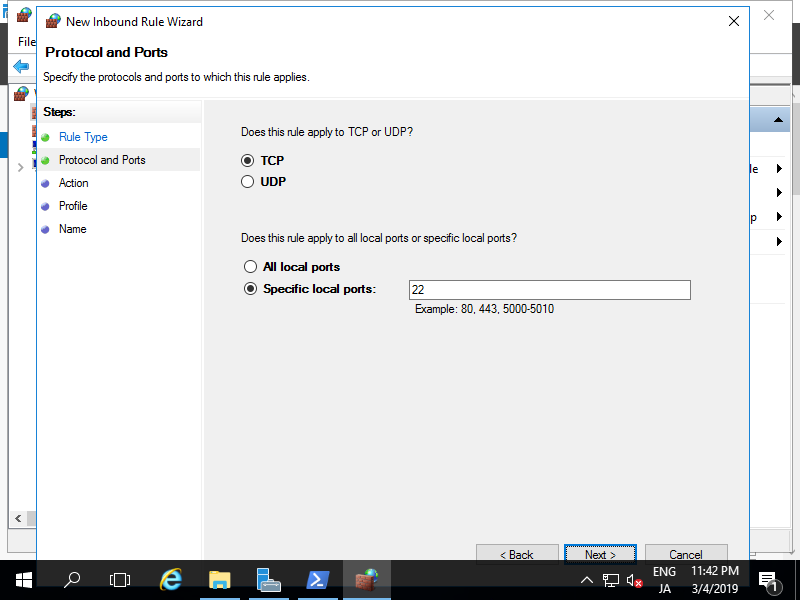 |
| [10] | For connecting from Windows Server to Linux Server, it's possible to do on Powershell or Command Prompt like follows. |
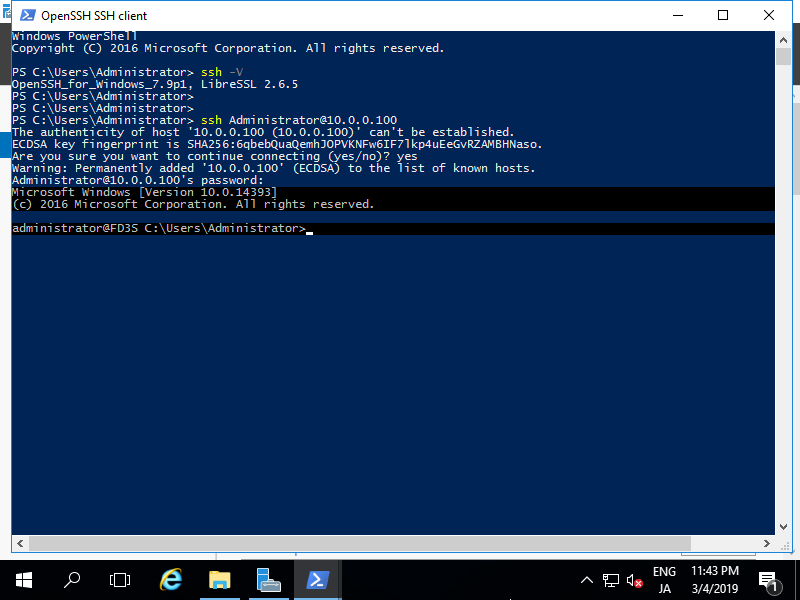 |
| [11] | For connecting from Linux Server to Windows Server, it's possible to do like follows. |
| [root@dlp ~]# ssh Administrator@10.0.0.100 Administrator@10.0.0.100's password: |
标签:OpenSSH
原文地址:http://blog.51cto.com/2833481/2092514