博客转载自:https://blog.csdn.net/sunflower_boy/article/details/50429252
为了减少处理时间,可以设定更大的扫描间距,减少不必要的解码类型,去除位置记录:zbarimg -Sdisable -Scode128.enable -Sno-position -Sx-density=0 -Sy-density=10 160220206.jpg。在ubuntu系统下,jpg格式并不比bmp格式更耗时,可能是因为bmp格式图片太大,载入耗了太多时间。
测试过程:
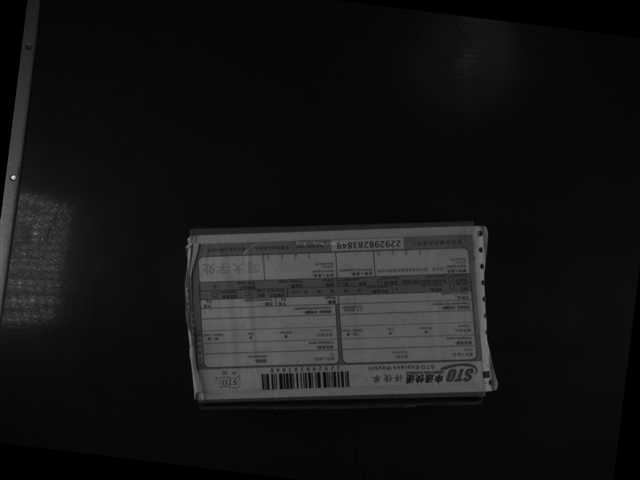
测试条件
测试图像:2560x1920pixels 联想 IdeaPad Z470 英特尔 Core i3-2310M @ 2.10GHz 双核 2 GB ( 三星 DDR3 1333MHz ) Ubuntu 15.04
测试程序
import re
import commands
picname = ‘1553520702.jpg‘
regex = re.compile(r‘\d+\.?\d*\sseconds‘)
f=open(‘timeresult.txt‘,‘w‘)
cmdlist = [‘zbarimg ‘,
‘zbarimg -Sdisable -Scode128.enable ‘,
‘zbarimg -Sno-position ‘,
‘zbarimg -Sy-density=10 ‘,
‘zbarimg -Sy-density=20 ‘,
‘zbarimg -Sy-density=40 ‘,
‘zbarimg -Sy-density=10 -Sx-density=10 ‘,
‘zbarimg -Sy-density=10 -Sx-density=20 ‘,
‘zbarimg -Sy-density=10 -Sx-density=40 ‘,
‘zbarimg -Sy-density=10 -Sx-density=0 ‘,
‘zbarimg -Sy-density=20 -Sx-density=0 ‘,
‘zbarimg -Sy-density=40 -Sx-density=0 ‘,
‘zbarimg -Sy-density=40 -Sx-density=0 \
-Sdisable -Scode128.enable -Sno-position ‘,
]
for i in range(len(cmdlist)):
cmdstr = cmdlist[i] + picname
print cmdstr+‘:‘
f.write(cmdstr+‘:‘)
for j in range(1,6):
cmdout = commands.getoutput(cmdstr)
timelist = regex.findall(cmdout)
if timelist:
timestr = timelist[0]
timestr = timestr[:len(timestr)-7]
else:
timestr = ‘-1‘
print timestr
f.write(timestr)
print ‘\n‘
f.write(‘\n‘)
f.close()
输出结果
zbarimg 1553520702.jpg:0.63 0.61 0.59 0.62 0.6 zbarimg -Sdisable -Scode128.enable 1553520702.jpg:0.56 0.61 0.55 0.56 0.55 zbarimg -Sno-position 1553520702.jpg:0.59 0.6 0.62 0.6 0.62 zbarimg -Sy-density=10 1553520702.jpg:0.42 0.43 0.41 0.42 0.42 zbarimg -Sy-density=20 1553520702.jpg:0.42 0.4 0.41 0.41 0.4 zbarimg -Sy-density=40 1553520702.jpg:0.4 0.4 0.42 0.4 0.39 zbarimg -Sy-density=10 -Sx-density=10 1553520702.jpg:0.2 0.2 0.21 0.23 0.21 zbarimg -Sy-density=10 -Sx-density=20 1553520702.jpg:0.2 0.2 0.19 0.19 0.21 zbarimg -Sy-density=10 -Sx-density=40 1553520702.jpg:0.19 0.2 0.21 0.2 0.19 zbarimg -Sy-density=10 -Sx-density=0 1553520702.jpg:0.18 0.18 0.18 0.18 0.18 zbarimg -Sy-density=20 -Sx-density=0 1553520702.jpg:0.17 0.17 0.17 0.18 0.16 zbarimg -Sy-density=40 -Sx-density=0 1553520702.jpg:0.16 0.16 0.17 0.16 0.16 zbarimg -Sy-density=40 -Sx-density=0 -Sdisable -Scode128.enable -Sno-position 1553520702.jpg:0.16 0.16 0.16 0.16 0.17
man zbarimg查看配置信息
ZBARIMG(1) ZBar Barcode Reader ZBARIMG(1)
NAME
zbarimg - scan and decode bar codes from image file(s)
SYNOPSIS
zbarimg [-qv] [--quiet] [--verbose[=n]]
{-dD | --display | --nodisplay | --xml | --noxml |
-S[symbology.]config[=value] | --set [symbology.]config[=value]
| image...}
zbarimg {-h | --help | --version}
DESCRIPTION
For each specified image file zbarimg scans the image for bar codes and
prints any decoded data to stdout. Images may optionally be displayed
to the screen.
The underlying library currently supports EAN-13 (including UPC and
ISBN subsets), EAN-8, Code 128, Code 39, and Interleaved 2 of 5
symbologies. The specific type of each detected symbol is printed with
the decoded data.
Note that "image" in this context refers to any format supported by
ImageMagick, including many vector formats such as PDF and PostScript.
Keep in mind that vector formats are rasterized before scanning;
manually rasterize vector images before scanning to avoid
unintentionally corrupting embedded barcode bitmaps.
OPTIONS
This program follows the usual GNU command line syntax. Single letter
options may be bundled, long options start with two dashes (`-′).
-h, --help
Print a short help message describing command line options to
standard output and exit
--version
Print program version information to standard output and exit
-v, --verbose[=n]
Increase debug output level. Multiple -v options create more spew.
Alternatively specify n to set the debug level directly
-S[symbology.]config[=value], --set [symbology.]config[=value]
Set decoder configuration option config for symbology to value.
value defaults to 1 if omitted. symbology is one of ean13, ean8,
upca, upce, isbn13, isbn10, i25, code39, code128 or the special
value *. If symbology is omitted or *, the config will be set for
all applicable symbologies. These are the currently recognized
configs. Prefix a config with "no-" to negate it. Not all configs
are appropriate for every symbology.
enable
Control decoding/reporting of a symbology. For symbologies
which are just subsets of ean13 (upca, upce, isbn13, isbn10),
this config controls whether the subsets are detected and
reported as such. These special cases are disabled by default,
all other symbologies default to enabled
disable
Antonym for enable
emit-check
Control whether check digits are included in the decoded
output. Enabled by default. This config does not apply for
code128, which never returns the check digit. It also not apply
for cases where the check digit is disabled (see add-check).
Check digits are currently not implemented for i25 or code39
add-check
Enable decode and verification of a check digit for symbologies
where it is optional: this will include code39 and i25, neither
of which implements the check digit yet
ascii
Enable escape sequences that encode the full ASCII character
set. This would apply to code39, except that it′s not
implemented either...
position
Enable collection of symbol position information. Enabled by
default. Currently, the position information is unusable, so
you can save a few cycles by disabling this.
min-length=n, max-length=n
Bound the number of decoded characters in a valid symbol. If a
decode result is outside the configured min/max range
(inclusive), it will not be reported. Set to 0 to disable the
corresponding check. This setting applies to variable-length
symbologies: i25, code39, code128 and pdf417. min-length
defaults to 6 for i25 and 1 for code39 (per Code 39
autodiscrimination recommendation); all others default to 0
x-density=n, y-density=n
Adjust the density of the scanner passes. Lower values scan
more of the image at the cost of decreased performance. Setting
to 0 disables scanning along that axis. Defaults are both 1.
-q, --quiet
Quiet operation; only output decoded symbol data. specifically this
disables the statistics line printed (to stderr) before exiting, as
well as the warning message printed (also to stderr) when no
barcodes are found in an image
-d, --display, -D, --nodisplay
Enable/disable display of subsequent image files, until next
--display or --nodisplay is encountered. This option may appear
multiple times to enable display of specific images. Image display
is disabled by default
--xml, --noxml
Enable/disable result output using an XML format. This format wraps
the raw data from the symbol with information about the scan (such
as page indices) in an easy to parse format. The latest schema is
available from http://zbar.sourceforge.net/2008/barcode.xsd.
--raw
Enable raw symbol data output. This format prints symbol data
separated by newlines without the additional symbology type
information that is printed by default
EXAMPLES
Scan a PNG image of a UPC bar code symbol and pass resulting data to a
script that searches for the code in a database and does something
useful with it:
zbarimg product.png | upcrpc.py
The upcrpc.py example script included in the examples/ subdirectory of
the distribution will make an XMLRPC call to a popular internet UPC
database and print the product description if found.
Scan a JPEG image containing several barcodes and display the image in
a window, also disabling recognition of Interleaved 2 of 5 codes to
prevent confusion with other symbologies or background noise:
zbarimg --display -Si25.disable label.jpg
Look in a scanned document only for Code 39, using XML output format so
the page numbers are available. To enable only Code 39, first all
symbologies are disabled, then Code 39 is re-enabled:
zbarimg --xml -Sdisable -Scode39.enable scan.tiff
SEE ALSO
zbarcam(1)
http://zbar.sf.net/
BUGS
See http://sf.net/tracker/?group_id=189236&atid=928515
AUTHOR
Jeff Brown <spadix@users.sourceforge.net>
Lead developer
COPYRIGHT
Copyright ? 2007-2009 Jeff Brown
All Rights Reserved
zbar-0.10 2009-10-23 ZBARIMG(1)
