标签:bubuko div 没有 提示 目录 https build 10g info
JenKins有什么用?官网是这么说的:The leading open source automation server, Jenkins provides hundreds of plugins to support building, deploying and automating any project.
JenKins官网:https://jenkins.io/
环境:centos6.9 jdk1.8.0_172
点击官网上大大的Documentation按钮,我们就进入了用户手册,按照Getting start要求的5个步奏(先看先决条件):
For this tour, you will require:
A machine with:
256 MB of RAM, although more than 512MB is recommended 256M内存,推荐至少512M
10 GB of drive space (for Jenkins and your Docker image) 10G硬盘,哇,需要这么大吗??
The following software installed:
Java 8 (either a JRE or Java Development Kit (JDK) is fine) jdk8,嗯,这个好说
Docker (navigate to Get Docker at the top of the website to access the Docker download that’s suitable for your platform) what?还需要Docker??好吧,貌似创建工作流需要
1.Download Jenkins. emm下载,我当时默认下载的是2.107.2版本
2.Open up a terminal in the download directory. 打开下载目录
3.Run java -jar jenkins.war --httpPort=8080. 下载的是一个war包,不过后面的端口最好改一下,这个端口还是蛮特殊的(tomcat) 在运行过程中会有这样的日志,请记住![]() ,这里会生成jenkins的一些配置文件,将来你要重置(删除)jenkins,就需要把这个.jenkinx目录删除。
,这里会生成jenkins的一些配置文件,将来你要重置(删除)jenkins,就需要把这个.jenkinx目录删除。
成功运行的话会有这样的提示:Jenkins is fully up and running
4.Browse to http://localhost:8080. 然后就可以进入主页了,可能我进的比较快所以还得等一会儿
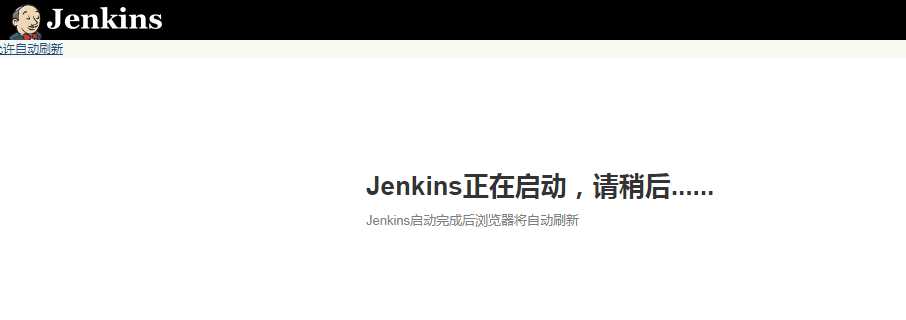
5.Follow the instructions to complete the installation. 跟随设置。在第4步启动完成之后会出现
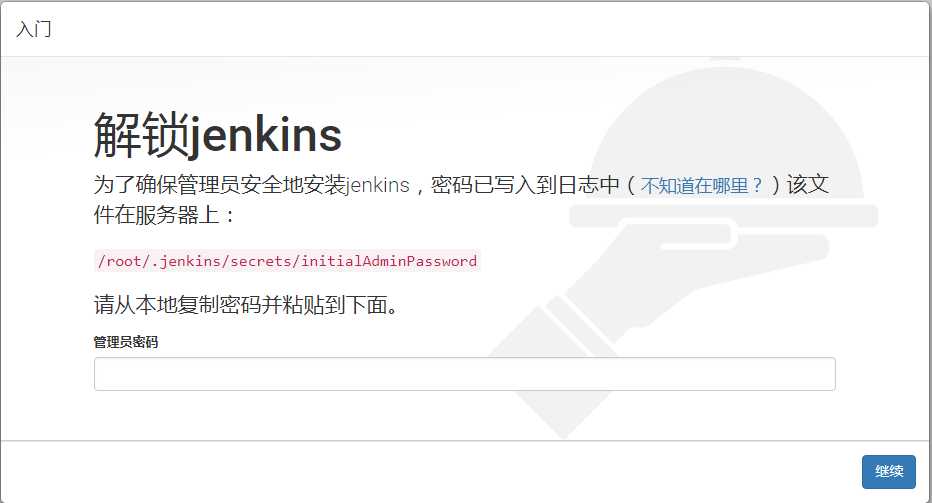 只要按照提示粘贴密钥,这个密钥在第3步的运行日志中也会有然后就是新手入门
只要按照提示粘贴密钥,这个密钥在第3步的运行日志中也会有然后就是新手入门
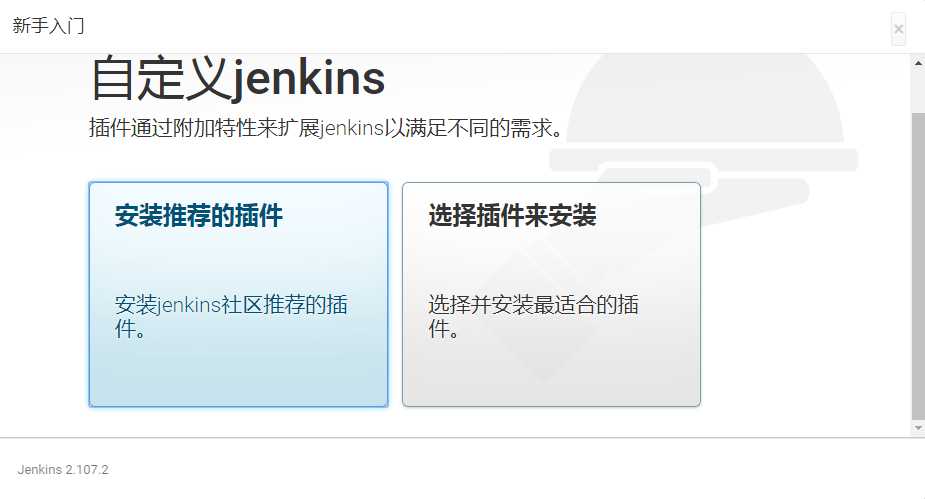 这个嘛,我是肯定不会选择推荐的,所以果断点击右侧按钮
这个嘛,我是肯定不会选择推荐的,所以果断点击右侧按钮
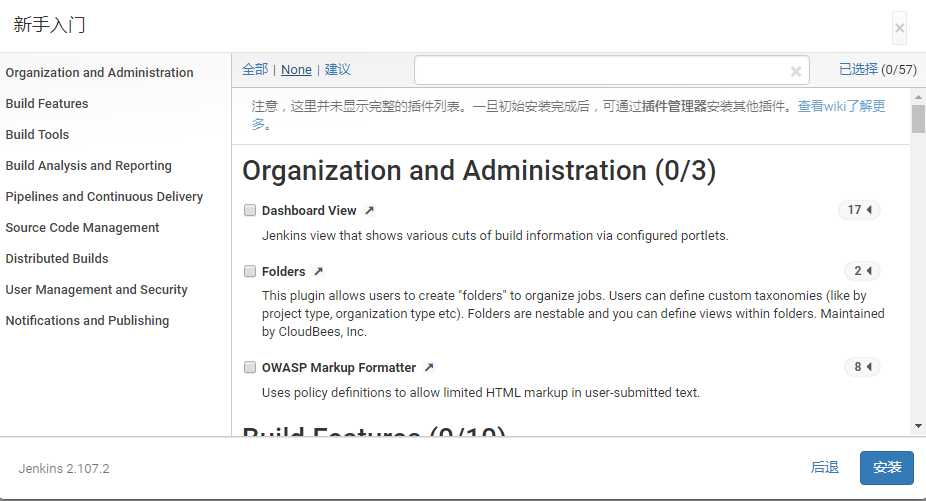 点击None,一个插件都不装。然后就是设置用户名和密码。之后我的页面没有跳转,我自己退后一步才出来
点击None,一个插件都不装。然后就是设置用户名和密码。之后我的页面没有跳转,我自己退后一步才出来
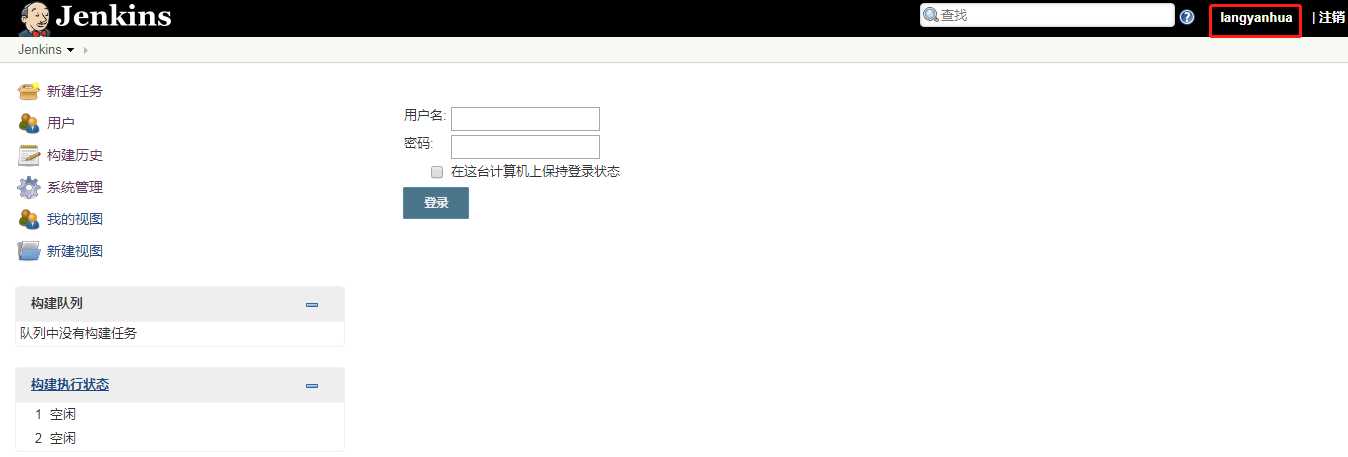 emm,还让我登陆,我明明右上角已经登陆了。不管他了。权限什么的先不管,然后开始配置任务。
emm,还让我登陆,我明明右上角已经登陆了。不管他了。权限什么的先不管,然后开始配置任务。
标签:bubuko div 没有 提示 目录 https build 10g info
原文地址:https://www.cnblogs.com/lyhthinking/p/8970542.html