标签:window 大致 可见 dll 就是 ali 控件 原因 test
DockPanel的使用
1.建立一个WinForm工程,默认生成了一个WinForm窗体Form1。
2.引用—>添加引用—>浏览—>weiFenLuo.winFormsUI.Docking.dll。
3.设置Form1窗体属性IsMdiContainer:True。
4.工具箱—>右键—>选择项—>.net组件—>浏览—>weiFenLuo.winFormsUI.Docking.dll—>在工具箱出现dockPanel。
( 下载地址:http://sourceforge.net/projects/dockpanelsuite/)
5.将dockPanel拖到窗体Form1上,设置Dock属性,我设置的是:Fill。
停靠窗体:
1.新建一个WinForm窗体Form2。
2.在代码中修改窗体继承于DockContent。
using WeifenLuo.WinFormsUI.Docking;
public partial class Form2 : DockContent
3.在主窗体Form1中显示停靠窗体。
private void Form1_Load(object sender, EventArgs e)
{
Form2 form2 = new Form2();
form2.Show(this.dockPanel1);
}
如果dockPanel嵌套在另1个容器控件上(如:panel),将dockPanel属性DocumentStyle设置为:
DockingWindow:都显示为标签窗体
DockingSdi:主窗体下只打开一个子窗体时是不以标签窗体的模式展现的,当子窗体的个数>1时才展示为标签窗体
在使用DockPanel时 需要注意的几个小问题
第一个:
使用过DockPanel的人,都有可能会遇到这样一个错误:
Invalid Content: ActiveContent must be one of the visible contents, or null if there is no visible content.
翻译过来的意思大致是:无效的内容: 如果没有一个可见的内容,ActiveContent必须是可见的内容或空。
具体是什么原因,大家可以相互探讨下。下面我说说出现这个问题的几种情况
代码中的this关键字代表的就是Dockpanel所在的窗体为Form1
1)、当Dockpanel的DocumentStyle不为DockingMdi时,以下代码会出现这个问题
Frm_A frmA = null;
//判断子窗体中是否已经存在在DockPanel中
foreach (DockContent frm in this.dockPanel1.Contents)
{
if (frm is Frm_A)
{
frm.Activate(); //激活子窗体
return;
}
}
frmA = new Frm_A();
frmA.MdiParent = this;
frmA.Show(this.dockPanel1);
解决方案:看你设置Dockpanel的DocumnetStyle是否为DockingMdi。大家也可以试试其他几种方式(DockingWindow,DockingSdi,SystemMdi)
2)、设置了Dockpanel的DocumentStyle不为DockingMdi时,如果你想要设置窗体Frm_B为左边浮动窗体,需要设置窗体Frm_B的DockAreas为且仅为DockLeft,如果想要实现其他功能可自行去设置其他属性信息,现在请看下面代码
Frm_B frmB = null;
//判断子窗体中是否已经存在在DockPanel中
foreach (DockContent frm in this.dockPanel1.Contents)
{
if (frm is Frm_B)
{
frm.Activate(); //激活子窗体
return;
}
}
frmB = new Frm_B();
//frmB.MdiParent = this;
frmB.Show(this.dockPanel1,DockState.DockLeft);
注意,如果你在你的代码中加了红色注释的代码,那么程序运行时 也会报上面的那个错
解决方案:注释红色的代码。
原因:(个人理解)frmB.Show(this.dockPanel1,DockState.DockLeft);这句代码其实就设置了frmB只停靠在DockPanel左边,此时的frmB是不属于MDI子窗体的,所以一旦你加入红色的代码,程序就会报错。
第二个:
拖动、停靠、固定子窗体(显示在Dockpanel中)
拖动:如果你想使你的子窗体可以任意拖动,那么你在设置子窗体的DockAreas属性时,保持默认值,不要修改。
停靠:首先你需设置DockAreas的位置,可以停靠在左、右、下等,也可以通过程序代码控制,参考上面代码。
固定:只需设置你窗体的DockAreas为Document就行了
第三个:
子窗体和Contents的判断
很多时候你需要判断Dockpanel中存在多少个子窗体或Contents,请参考下面代码:
foreach(Form in this.MdiChildren)
{
//这样判断时,停靠的窗体是不会计算在内的
}
而
foreach (DockContent frm in this.dockPanel1.Contents)
{
//这样设置后,所有的继承与DockContent的窗体都会被计算在内的
}
第四个:
寻找主窗体、动态显示子窗体
参考图:
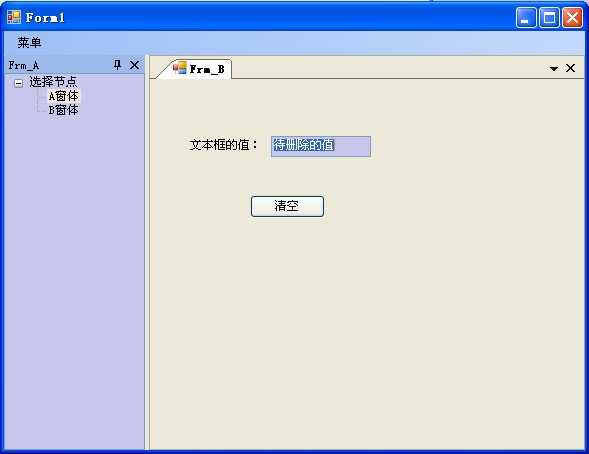
实现的功能:这里我们需要实现,右键点击A窗体,通过右键菜单来显示窗体B。
//主窗体的对象
Form1 form1;
private void showB_Click(object senders, EventArgs e)
{
GetFrmMain(); //通过此函数来获取form1
foreach (Form frm in form1.MdiChildren)
{
if (frm is Frm_B)
{
frm.Activate();
return;
}
}
Frm_B frmB = new Frm_B(this);
frmB.MdiParent = form1;
frmB.Show(form1.dockPanel1);
}
private void GetFrmMain()
{
if (this.Parent.Parent.Parent.Parent != null)
{
form1 = (Form1)this.Parent.Parent.Parent.Parent;
}
else
{
form1 = (Form1)this.Parent.Parent.Parent;
}
}
现在是在A窗体中,this关键字已经代码的不是主窗体了,那么这里我们就需要获取主窗体对象
当A窗体停靠时,需要this.Parent.Parent.Parent.Parent(四个)
不停靠时,只需要三个this.Parent.Parent.Parent
调试代码发现:停靠时
this.Parent 为 {WeifenLuo.WinFormsUI.Docking.DockPane}
this.Parent.Parent 为 {WeifenLuo.WinFormsUI.Docking.DockWindow, BorderStyle: System.Windows.Forms.BorderStyle.None}
this.Parent.Parent.Parent 为 {WeifenLuo.WinFormsUI.Docking.DockPanel, BorderStyle: System.Windows.Forms.BorderStyle.None}
this.Parent.Parent.Parent 为 {TestEvenhandler.Form1, Text: Form1} 就是我们要找的主窗体Form1
不停靠时:
this.Parent 为 {WeifenLuo.WinFormsUI.Docking.DockPane}
this.Parent.Parent 为 {WeifenLuo.WinFormsUI.Docking.DockPanel+AutoHideWindowControl, BorderStyle: System.Windows.Forms.BorderStyle.None}
this.Parent.Parent.Parent 为 {TestEvenhandler.Form1, Text: Form1} 就是我们要找的主窗体Form1
四个小问题,也算不上技巧,在开发中可能会遇到,忘大家相互探讨,共同进步。
标签:window 大致 可见 dll 就是 ali 控件 原因 test
原文地址:https://www.cnblogs.com/denny-x/p/8997946.html