标签:支持 dem mes names using blank lin help 没有
首先是安装VC6.0,网上各种版本很多,参差不齐,在这里给出一个非常好用的VC6.0(提取码:1bn9)
不支持win10,8,如果非得使用,请用虚拟机或者重装win7系统
按照提示安装就好了,不行就多装几遍(c盘不行就装载d盘),没什么需要特殊配置的
然后就是关于Graphics图形库了,这个更简单,也是有脚本软件,可以直接安装使用,记得安装完VC6.0之后重启一下
可执行软件是:EasyX(提取码:9v9w)
安装完成直接打开后会有提示,可以点击自动添加Graphics图形库,如果不行就手动安装,里面有EasyX_help文档,里面写的很详细,按照里面提示的来就好
安装完成后,打开VC6.0
点击文件,选择新建,在新建窗口点击工程,选择新建的工程win32 Application,输入工程名称,点击确定
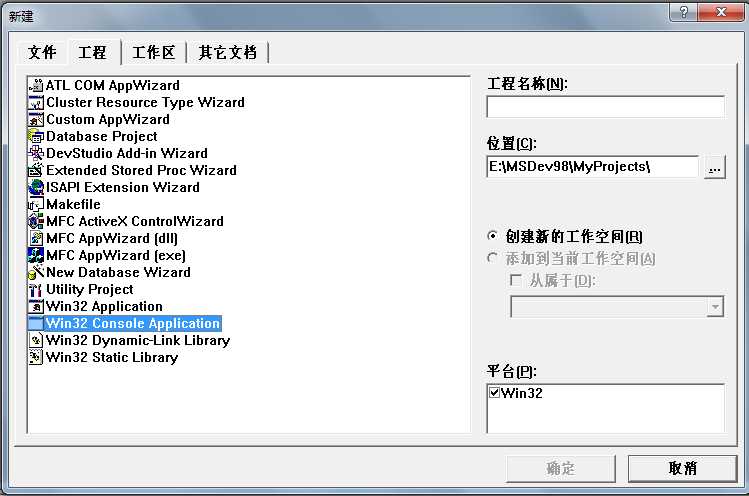
出现以下窗口:
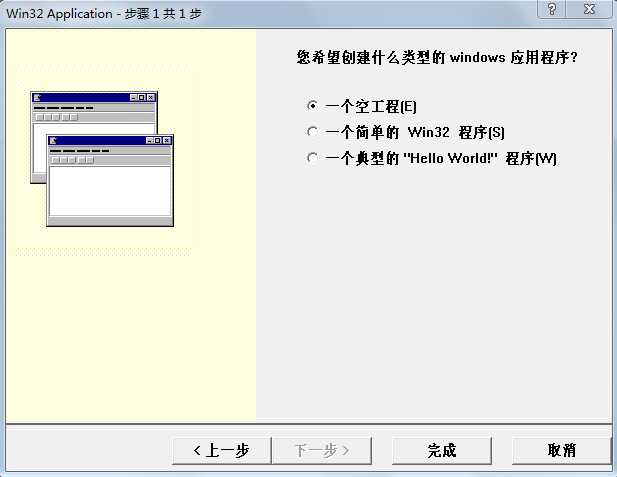
建议直接点击一个空白工程,选择下一步,完成
然后出现下面的窗口,点击Source Files,然后再点击左上角的文件,选择第一个新建,选择C++ Source Flie,输入文件名,点击确定
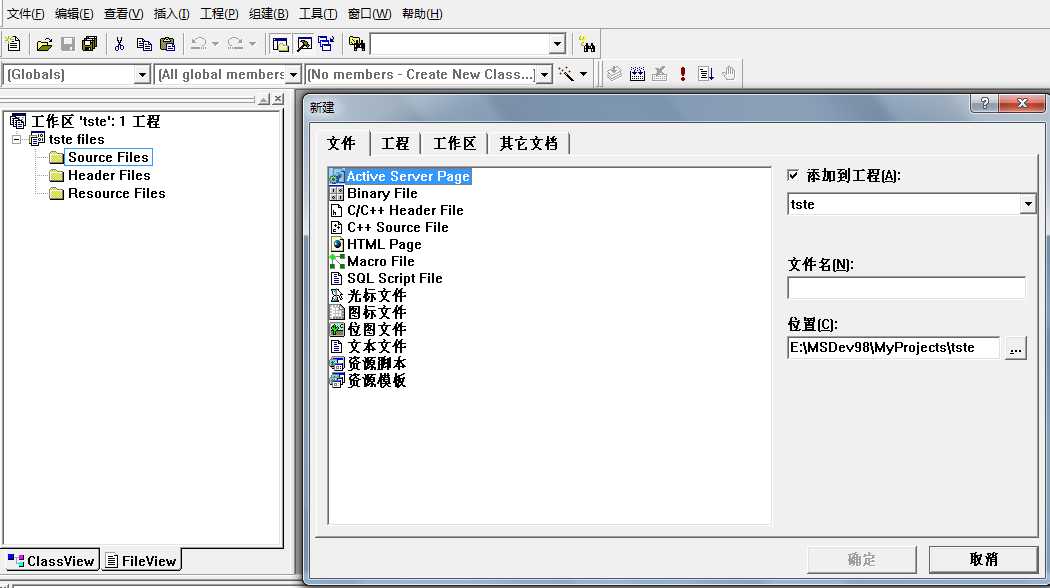
在出现的空白文件中,将下面的代码复制进去:
#include <graphics.h> // 就是需要引用这个图形库 #include <conio.h> #include<iostream> #include<math.h> using namespace std; #define PI 3.1415926 int ix=300,iy=300;//围绕的圆心点 double tx,ty; void change(int x,int y,double angle){ int length=x-ix+y-iy;//旋转轴长度 tx=(x-ix)*cos(angle)-(y-iy)*sin(angle)+ix;//x0= (x - rx0)*cos(a) - (y - ry0)*sin(a) + rx0 ;angle表示顺时针旋转,-angle表示逆时针旋转 ty=(x-ix)*sin(angle)+(y-iy)*cos(angle)+iy;// y0= (x - rx0)*sin(a) + (y - ry0)*cos(a) + ry0 ; } void main() { initgraph(640, 640); // 这里和 TC 略有区别 int n=20;//n表示旋转了多少次 int a=200,b=200,c=300,d=300;//矩形四个点分别为(200,200),(200,300),(300,300),(300,200) double perangle=2*PI/n; //cout<<"PI= "<<PI<<" perangle= "<<perangle<<" cos(perangle)= "<<cos(perangle)<<" cos(PI)="<<cos(PI*90/180); for(int i=1;i<=n;i++){ change(a,b,i*perangle); moveto(tx,ty); int ia=tx,ib=ty; change(a,c,i*perangle); lineto(tx,ty); change(d,c,i*perangle); lineto(tx,ty); change(d,b,i*perangle); lineto(tx,ty); lineto(ia,ib); } getch(); // 按任意键继续 closegraph(); // 关闭图形界面 }
点击下面的感叹号
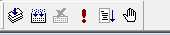
如果出现下面的结果,恭喜你,完成了第一个Graphics图形demo
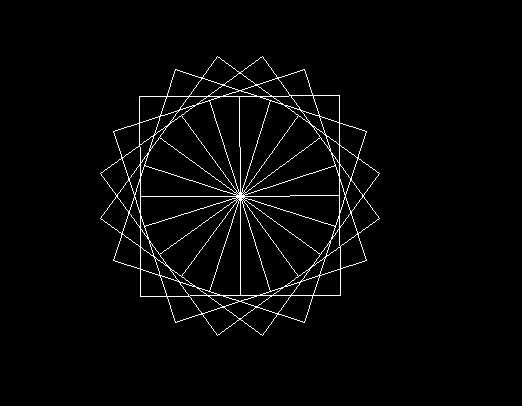
如果出现问题,请多次尝试一下,大部分是因为没有将头文件导入成功,不要急慢慢来,一步一步的重试
关于如何使用VC6.0+Graphics图形库画出二维图形全教程
标签:支持 dem mes names using blank lin help 没有
原文地址:https://www.cnblogs.com/gambler/p/9010704.html