标签:pil lis org mpi package 主机名 cannot ken nothing
| 主机名 | IP | 服务 |
| master | 192.168.30.130 | varnish |
| slave | 192.168.30.131 | httpd |
| WebServer | 192.168.30.132 |
官网:
http://www.varnish-cache.org/releases/index.html
软件包官方下载地址:
https://packagecloud.io/varnishcache/varnish41?page=1
https://packagecloud.io/varnishcache/varnish41
官方安装说明:
https://packagecloud.io/varnishcache/varnish41/install#bash-rpm
https://packagecloud.io/varnishcache/varnish60/install#manual-rpm
GitHub地址:
https://github.com/varnishcache/varnish-cache
软件包库:
https://github.com/varnishcache/pkg-varnish-cache
准备安装文件
安装epel-release(官方给出的epel源地址是fedora:https://fedoraproject.org/wiki/EPEL,我使用的是中科大的)
[root@master ~]# wget http://mirrors.ustc.edu.cn/epel/epel-release-latest-6.noarch.rpm [root@master ~]# rpm -ivh epel-release-latest-6.noarch.rpm 或者直接 [root@master ~]# rpm -ivh http://mirrors.ustc.edu.cn/epel/epel-release-latest-6.noarch.rpm Retrieving http://mirrors.ustc.edu.cn/epel/epel-release-latest-6.noarch.rpm warning: /var/tmp/rpm-tmp.TB6RfW: Header V3 RSA/SHA256 Signature, key ID 0608b895: NOKEY Preparing... ########################################### [100%] 1:epel-release ########################################### [100%] [root@master ~]# ls /etc/yum.repos.d/ | grep epel epel.repo epel-testing.repo
准备varnish的yum源
[root@master ~]# curl -s https://packagecloud.io/install/repositories/varnishcache/varnish41/script.rpm.sh | sh //这个脚本会去检测一些依赖,没有回自动安装,前提是配置好YUM源 Detected operating system as redhatenterpriseserver/6. Checking for curl... Detected curl... Downloading repository file: https://packagecloud.io/install/repositories/varnishcache/varnish41/config_file.repo?os=redhatenterpriseserver&dist=6&source=script done. Installing pygpgme to verify GPG signatures... Loaded plugins: product-id, refresh-packagekit, security, subscription-manager This system is not registered to Red Hat Subscription Management. You can use subscription-manager to register. epel/metalink | 5.1 kB 00:00 epel | 4.7 kB 00:00 epel/primary_db | 6.0 MB 00:02 rhel-source | 3.9 kB 00:00 ... rhel-source/primary_db | 3.1 MB 00:00 ... https://packagecloud.io/varnishcache/varnish41/el/6/SRPMS/repodata/repomd.xml: [Errno 14] PYCURL ERROR 7 - "Failed to connect to 2600:1fa0:c040:111:34db:182c::: Network is unreachable" Trying other mirror. Error: Cannot retrieve repository metadata (repomd.xml) for repository: varnishcache_varnish41-source. Please verify its path and try again Installing yum-utils... Loaded plugins: product-id, refresh-packagekit, security, subscription-manager This system is not registered to Red Hat Subscription Management. You can use subscription-manager to register. varnishcache_varnish41-source/signature | 836 B 00:00 Retrieving key from https://packagecloud.io/varnishcache/varnish41/gpgkey Importing GPG key 0xCBF5C49E: Userid: "https://packagecloud.io/varnishcache/varnish41 (https://packagecloud.io/docs#gpg_signing) <support@packagecloud.io>" From : https://packagecloud.io/varnishcache/varnish41/gpgkey varnishcache_varnish41-source/signature | 1.0 kB 00:00 ... varnishcache_varnish41-source/primary | 2.3 kB 00:00 varnishcache_varnish41-source 15/15 Setting up Install Process Package yum-utils-1.1.30-14.el6.noarch already installed and latest version Nothing to do Generating yum cache for varnishcache_varnish41... This system is not registered to Red Hat Subscription Management. You can use subscription-manager to register. Importing GPG key 0xCBF5C49E: Userid: "https://packagecloud.io/varnishcache/varnish41 (https://packagecloud.io/docs#gpg_signing) <support@packagecloud.io>" From : https://packagecloud.io/varnishcache/varnish41/gpgkey The repository is setup! You can now install packages. [root@master ~]# ls /etc/yum.repos.d/ | grep varnish varnishcache_varnish41.repo [root@master ~]# cat /etc/yum.repos.d/varnishcache_varnish41.repo [varnishcache_varnish41] name=varnishcache_varnish41 baseurl=https://packagecloud.io/varnishcache/varnish41/el/6/$basearch repo_gpgcheck=1 gpgcheck=0 enabled=1 gpgkey=https://packagecloud.io/varnishcache/varnish41/gpgkey sslverify=1 sslcacert=/etc/pki/tls/certs/ca-bundle.crt metadata_expire=300 [varnishcache_varnish41-source] name=varnishcache_varnish41-source baseurl=https://packagecloud.io/varnishcache/varnish41/el/6/SRPMS repo_gpgcheck=1 gpgcheck=0 enabled=1 gpgkey=https://packagecloud.io/varnishcache/varnish41/gpgkey sslverify=1 sslcacert=/etc/pki/tls/certs/ca-bundle.crt metadata_expire=300
安装varnish
[root@master ~]# yum install -y varnish //国外的网站可能会有些慢,依个人网络环境不同,可能有时会因为连接超时而失败,这时候只能去一个一个下载,然后使用rpm一个一个安装 [root@master ~]# varnish //安装完成后的一些命令 varnishadm varnishlog varnishstat varnishd varnishncsa varnishtest varnishhist varnish_reload_vcl varnishtop [root@master ~]# varnishd -V //查看varnish的版本号 varnishd (varnish-4.1.10 revision 1d090c5a08f41c36562644bafcce9d3cb85d824f) Copyright (c) 2006 Verdens Gang AS Copyright (c) 2006-2015 Varnish Software AS
配置文件位置
[root@master ~]# ls /etc/sysconfig/varnish /etc/sysconfig/varnish //主配置文件 [root@master ~]# ls /etc/varnish/default.vcl /etc/varnish/default.vcl //VCL配置文件
修改内容
[root@master ~]# cp /etc/varnish/default.vcl{,.bak} [root@master ~]# vim /etc/varnish/default.vcl backend default { .host = "192.168.30.131"; .port = "80"; } .......... sub vcl_deliver { # Happens when we have all the pieces we need, and are about to send the # response to the client. # # You can do accounting or modifying the final object here. if (obj.hits > 0) { set resp.http.X-Cache = "HIT from sishen cache"; } else { set resp.http.X-Cache = "MISS from sishen cache"; } return (deliver); } [root@master ~]# cp /etc/sysconfig/varnish{,.bak} [root@master ~]# vim /etc/sysconfig/varnish ..... 37 VARNISH_LISTEN_PORT=80 .....
重启varnish
[root@master ~]# service varnish restart
在slave上部署web服务器,进行测试
[root@slave ~]# yum install -y httpd [root@slave ~]# echo "<h1>This is a varnish test page\! </h1>" > /var/www/html/index.html 重启httpd [root@slave ~]# service httpd restart
在物理机上使用Firefox直接访问slave,验证slave是否正常:
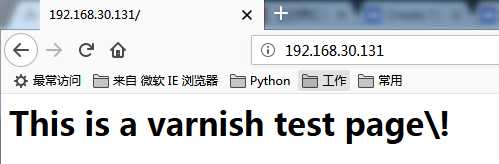
ok,没问题。
测试varnish:
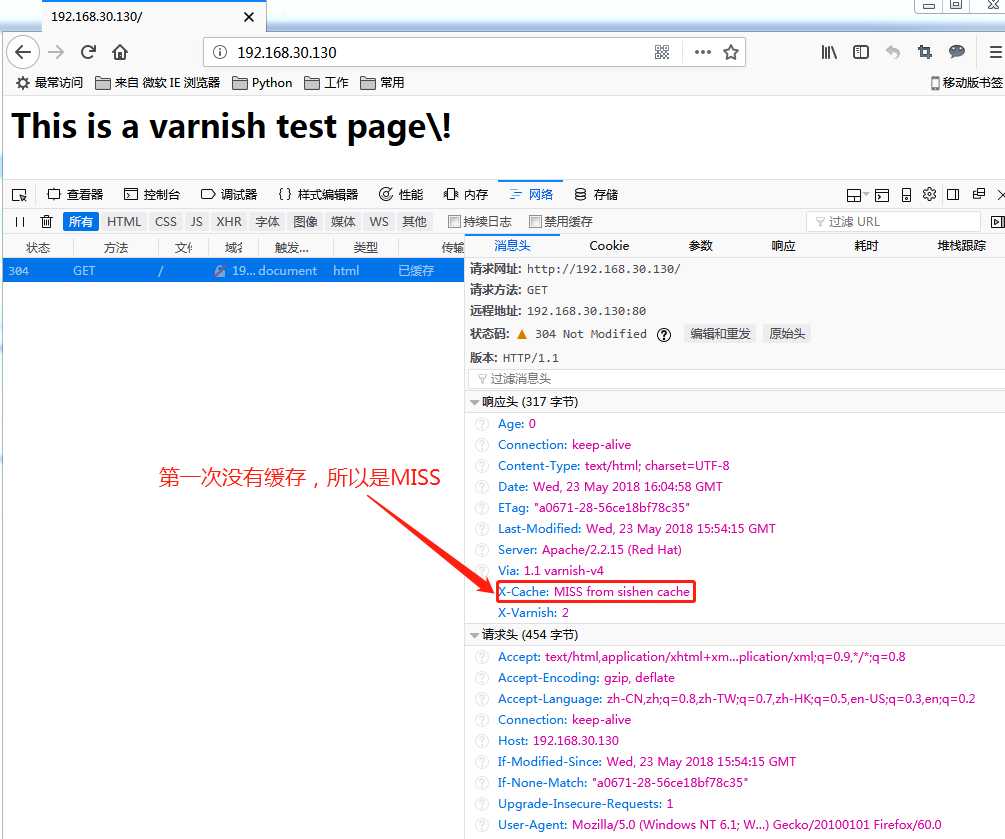
刷新再次查看
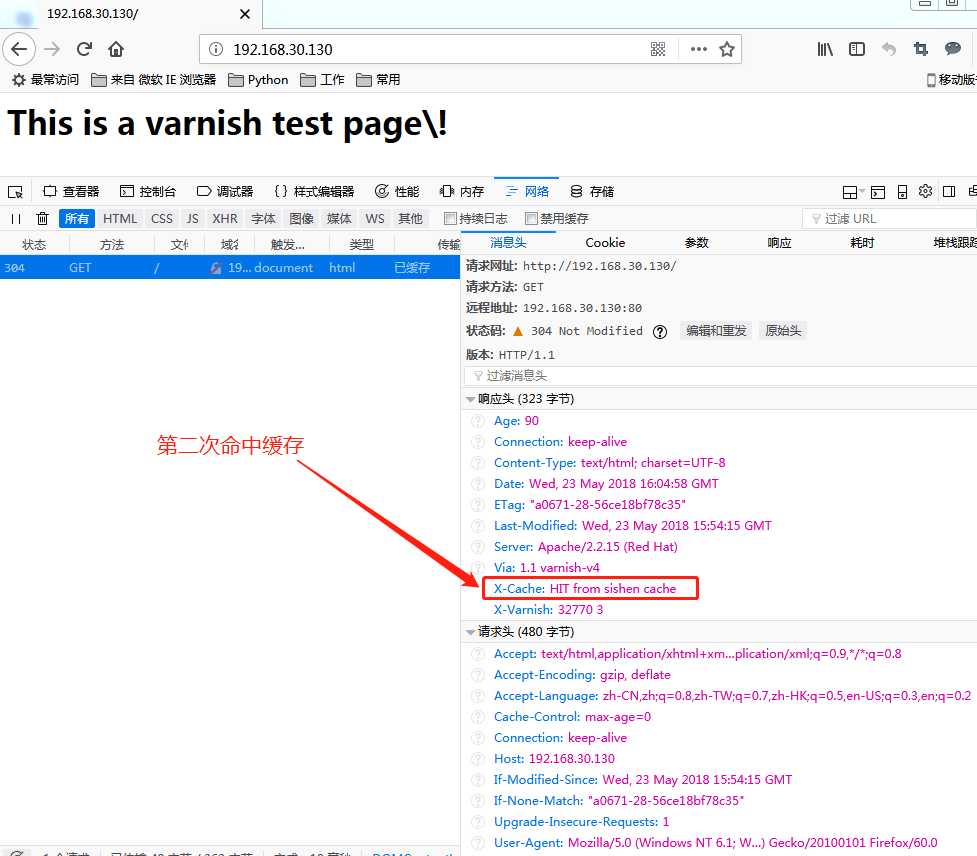
Linux终端查看

这里如果缓存总是没有命中,需要修改httpd.conf文件,将KeepAlive的原值"off"修改为"on",重启httpd服务再次测试。
使用varnish缓存不同的域名网站,配置第二台web服务器:
[root@WebServer ~]# yum install -y httpd [root@WebServer ~]# echo "<h1>#######This is the WebServer 192.168.30.132########</h1>" > /var/www/html/index.html [root@WebServer ~]# service httpd restart Stopping httpd: [ OK ] Starting httpd: [ OK ]
修改varnish配置文件
[root@master ~]# vim /etc/varnish/default.vcl
backend www { .host = "192.168.30.132"; .port = "80"; } backend xueji { .host = "192.168.30.131"; .port = "80"; } sub vcl_recv { # Happens before we check if we have this in cache already. # # Typically you clean up the request here, removing cookies you don‘t need, # rewriting the request, etc. if (req.http.host ~ "^(www.)?sishen.cn") { set req.http.host = "www.sishen.cn"; set req.backend_hint = www; } elif (req.http.host ~ "^xueji.sishen.cn") { set req.backend_hint = xueji; } else { return (synth(999,"Sorry,The Page Not Found")); } } sub vcl_deliver { # Happens when we have all the pieces we need, and are about to send the # response to the client. # # You can do accounting or modifying the final object here. if (obj.hits > 0) { set resp.http.X-Cache = "HIT from sishen cache";} else { set resp.http.X-Cache = "MISS from sishen cache";} return (deliver); }
重载配置文件
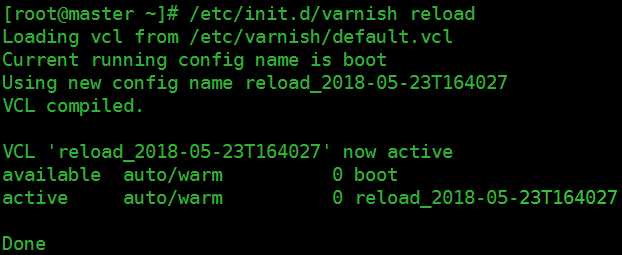
!!!注意:
varnish修改完配置文件后,使用reload方式更方便,如果配置文件有错误,可以直接指出错在哪里(具体到哪一行的那个字段)
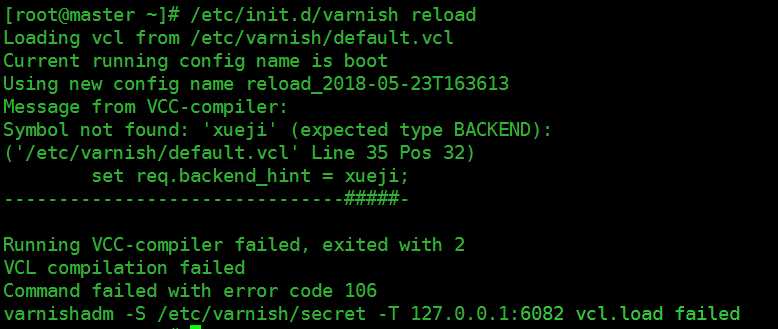
在varnish上修改hosts文件
[root@master ~]# vim /etc/hosts 127.0.0.1 localhost localhost.localdomain localhost4 localhost4.localdomain4 ::1 localhost localhost.localdomain localhost6 localhost6.localdomain6 192.168.30.130 master 192.168.30.132 www.sishen.cn 192.168.30.131 xueji.sishen.cn
访问测试
使用物理机测试域名的话需要在C:\Windows\System32\drivers\etc\hosts文件末尾添加
192.168.30.130 xueji.sishen.cn 192.168.30.130 www.sishen.cn
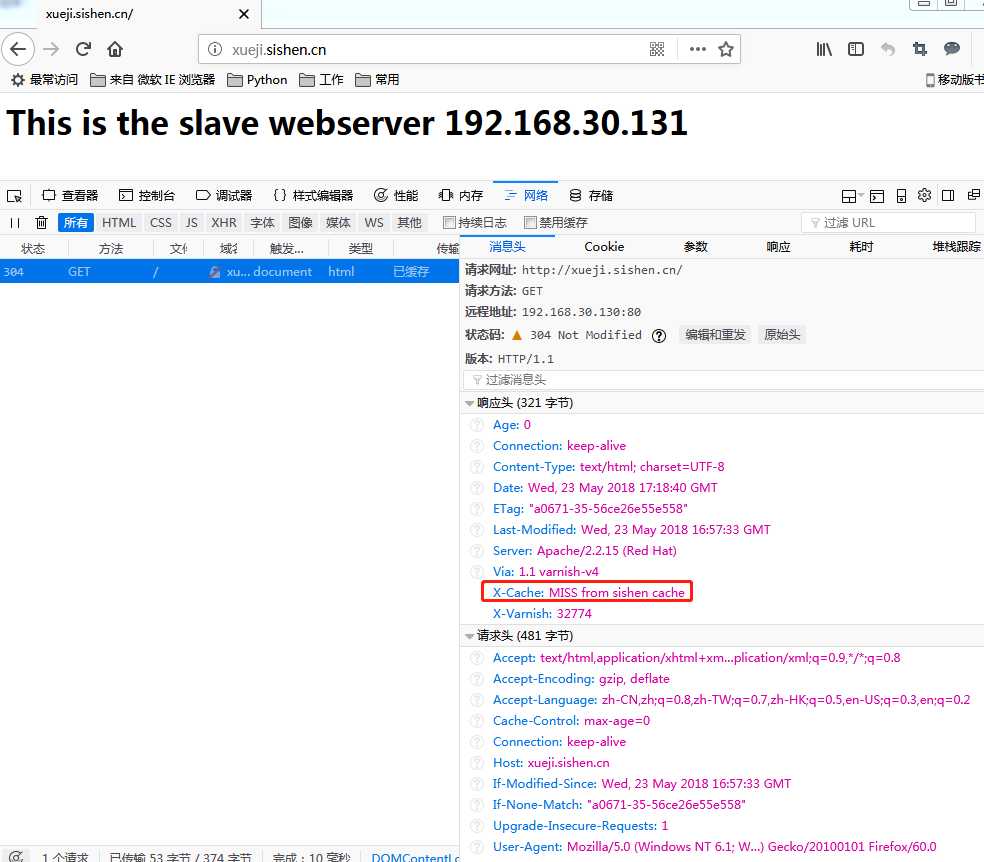
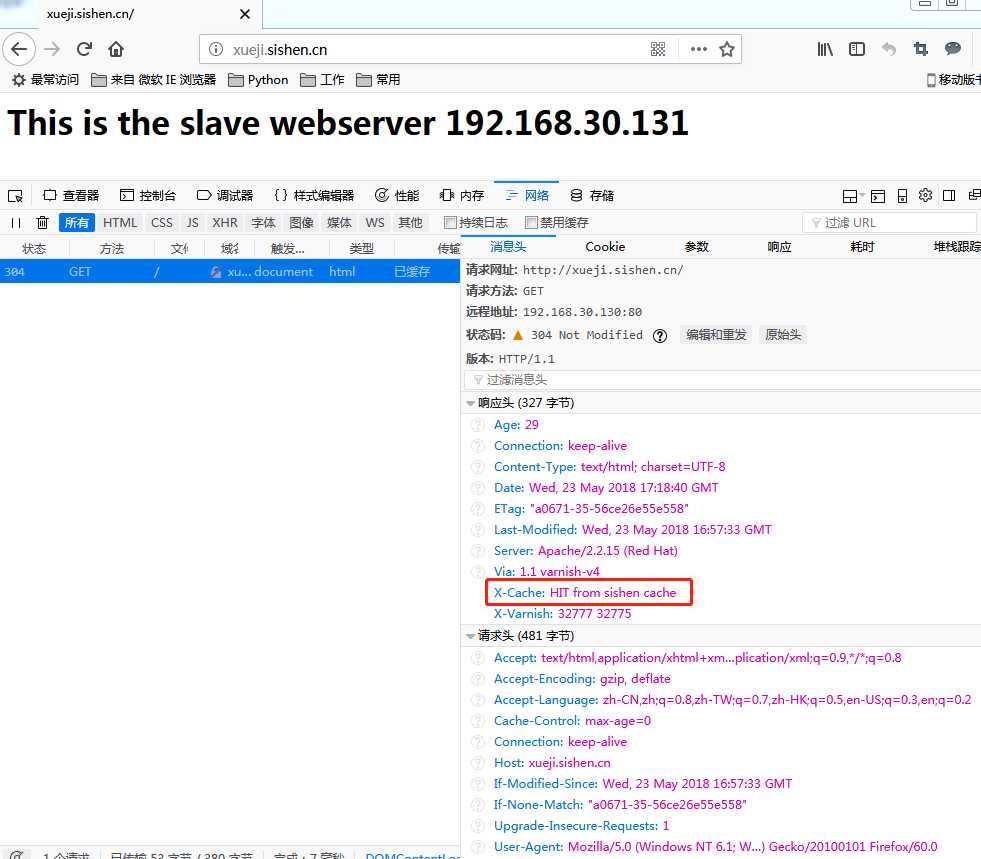
linux终端测试
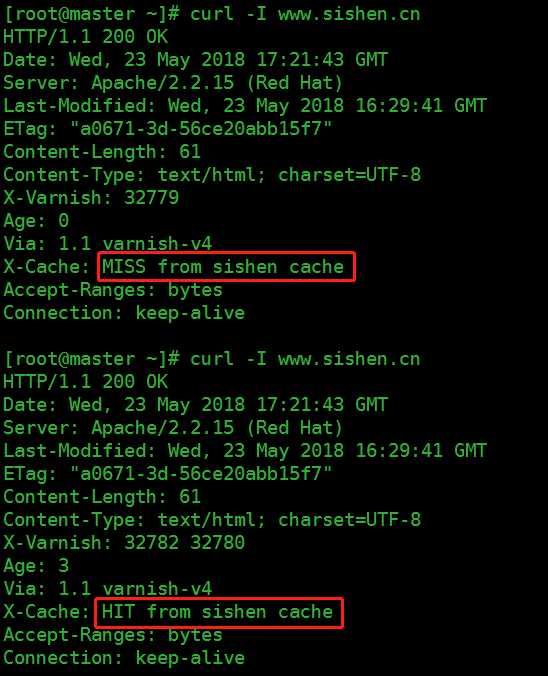
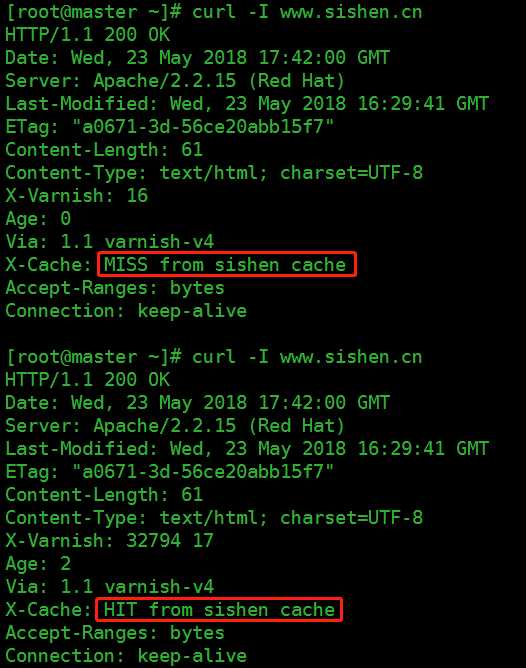
检测域名准确性

结果与上述default.vcl中的定义相同,即结果解析正确。
测试varnish的错误页面,直接IP访问
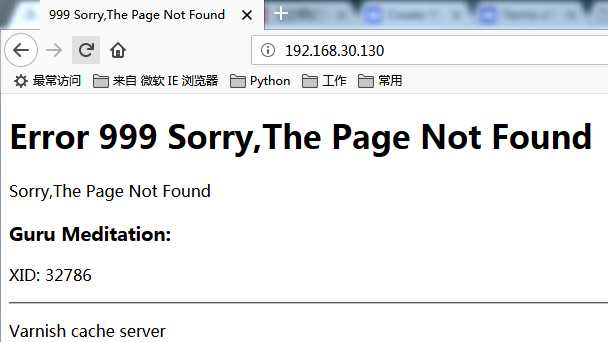
如果在default.vcl中不指定错误页面,结果会是怎样呢?
[root@master ~]# vim /etc/varnish/default.vcl sub vcl_recv { # Happens before we check if we have this in cache already. # # Typically you clean up the request here, removing cookies you don‘t need, # rewriting the request, etc. if (req.http.host ~ "^(www.)?sishen.cn") { set req.http.host = "www.sishen.cn"; set req.backend_hint = www; } elif (req.http.host ~ "^xueji.sishen.cn") { set req.backend_hint = xueji; } # else { # return (synth(999,"Sorry,The Page Not Found")); # } }
[root@master ~]# /etc/init.d/varnish reload
Loading vcl from /etc/varnish/default.vcl
Current running config name is reload_2018-05-23T172134
Using new config name reload_2018-05-23T173503
VCL compiled.
VCL ‘reload_2018-05-23T173503‘ now active
available auto/cold 0 boot
available auto/cold 0 reload_2018-05-23T170836
available auto/cold 0 reload_2018-05-23T171224
available auto/warm 0 reload_2018-05-23T172134
active auto/warm 0 reload_2018-05-23T173503
Done

结果显示,如果没有制定错误页面,会访问到default.vcl中backend定义的第一个域名对应的页面。
varnish的缓存清理
需要注意的是curl -I www.sishen.cn与curl -I www.sishen.cn/index.html是两种访问方式
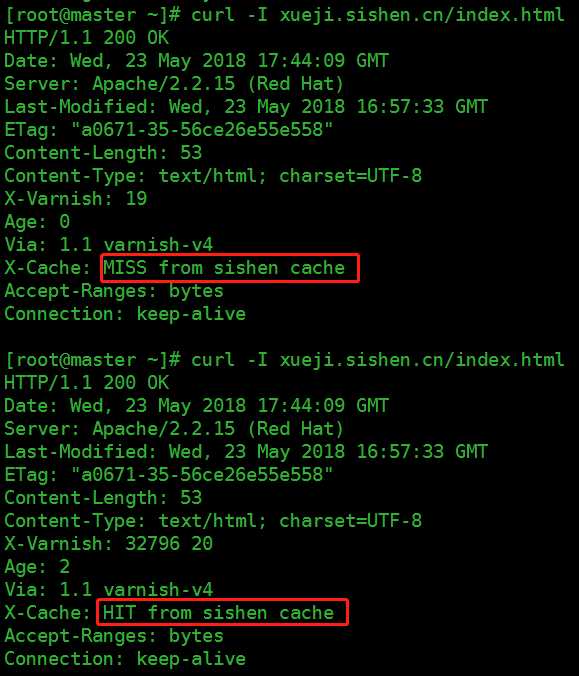
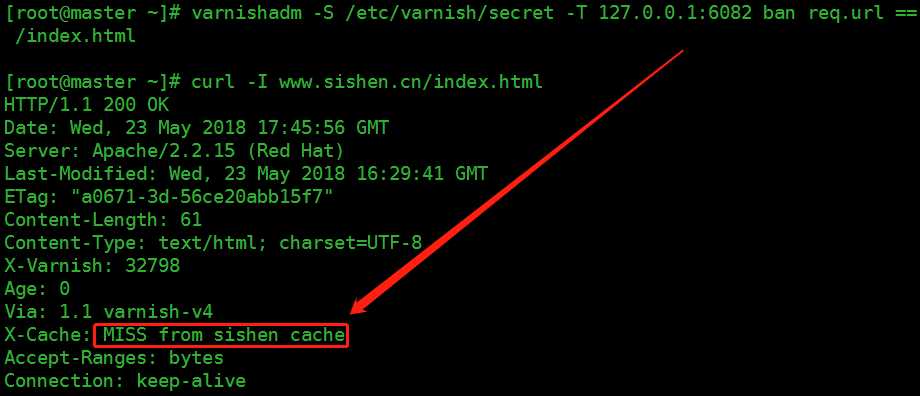
上述操作删除的是单个页面,删除所有页面使用通配符 .*$,删除一个目录使用 /admin/*

== 符合条件的 != 不符合条件的 ~ 正则匹配 !~ 非正则匹配
值得注意的是 == 、!= 、~、!~后面必须有空格
标签:pil lis org mpi package 主机名 cannot ken nothing
原文地址:https://www.cnblogs.com/zd520pyx1314/p/9074475.html